WPF自定义控件与样式(10)-进度控件ProcessBar自定义样
Posted ljdong7
tags:
篇首语:本文由小常识网(cha138.com)小编为大家整理,主要介绍了WPF自定义控件与样式(10)-进度控件ProcessBar自定义样相关的知识,希望对你有一定的参考价值。
一.前言
申明:WPF自定义控件与样式是一个系列文章,前后是有些关联的,但大多是按照由简到繁的顺序逐步发布的等,若有不明白的地方可以参考本系列前面的文章,文末附有部分文章链接。
本文主要内容:
- ProcessBar自定义标准样式;
- ProcessBar自定义环形进度样式;
二.ProcessBar标准样式
效果图:

ProcessBar的样式非常简单:
<!--ProgressBar Style-->
<Style TargetType="ProgressBar" x:Key="SimpleProgressBar">
<Setter Property="Background" Value="{StaticResource ControlBorderBrush}" />
<Setter Property="Maximum" Value="1" />
<Setter Property="Value" Value="0" />
<Setter Property="Height" Value="10" />
<Setter Property="IsTabStop" Value="False" />
<Setter Property="Foreground" Value="{StaticResource FocusBorderBrush}" />
<Setter Property="SnapsToDevicePixels" Value="True" />
<Setter Property="local:ControlAttachProperty.CornerRadius" Value="0" />
<Setter Property="Template">
<Setter.Value>
<ControlTemplate TargetType="ProgressBar">
<Grid x:Name="Root" >
<Border x:Name="PART_Track" Background="{TemplateBinding Background}"
CornerRadius="{TemplateBinding local:ControlAttachProperty.CornerRadius}"
SnapsToDevicePixels="{TemplateBinding SnapsToDevicePixels}"/>
<Border x:Name="PART_Indicator" HorizontalAlignment="Left" Background="{TemplateBinding Foreground}"
CornerRadius="{TemplateBinding local:ControlAttachProperty.CornerRadius}"
SnapsToDevicePixels="{TemplateBinding SnapsToDevicePixels}"/>
</Grid>
<ControlTemplate.Triggers>
<Trigger Property="Orientation" Value="Vertical">
<Setter Property="LayoutTransform" TargetName="Root" >
<Setter.Value>
<RotateTransform Angle="-90" />
</Setter.Value>
</Setter>
</Trigger>
</ControlTemplate.Triggers>
</ControlTemplate>
</Setter.Value>
</Setter>
</Style>
使用示例:
<ProgressBar Margin="5" Value="{Binding Percent,Mode=OneWay}" Style="{StaticResource SimpleProgressBar}" x:Name="pro4"></ProgressBar>
<ProgressBar Margin="5" Value="{Binding Percent,Mode=OneWay}" Height="15" x:Name="pro5" Background="LightSteelBlue" Foreground="OrangeRed"
Style="{StaticResource SimpleProgressBar}"></ProgressBar>
三.ProcessBar环形进度样式
效果图:
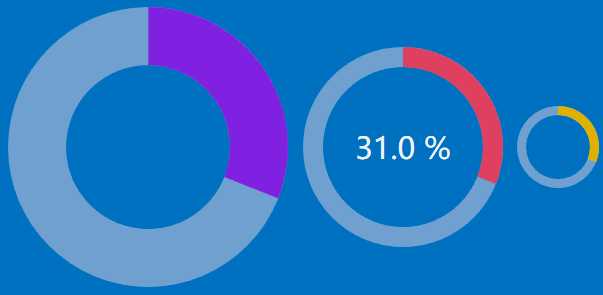
样式定义也比较简单:
<!--注意:该样式的ProgressBar的最大值为1,,BorderThickness控制环的大小-->
<!--ed需要引用:xmlns:ed="http://schemas.microsoft.com/expression/2010/drawing"-->
<Style x:Key="LoopProcessBar" TargetType="{x:Type ProgressBar}">
<Setter Property="Background" Value="#C1D1DE"/>
<Setter Property="Margin" Value="5"/>
<Setter Property="Width" Value="300"/>
<Setter Property="Height" Value="300"/>
<Setter Property="BorderBrush" Value="BlueViolet"/>
<Setter Property="BorderThickness" Value="60"/>
<Setter Property="Foreground" Value="{StaticResource TextForeground}"/>
<Setter Property="Maximum" Value="1"/>
<Setter Property="Minimum" Value="0"/>
<Setter Property="Value" Value="0"/>
<Setter Property="IsTabStop" Value="False"/>
<Setter Property="IsHitTestVisible" Value="False"/>
<Setter Property="Template">
<Setter.Value>
<ControlTemplate TargetType="{x:Type ProgressBar}">
<Viewbox Stretch="Uniform" VerticalAlignment="Center" HorizontalAlignment="Center">
<Grid Margin="{TemplateBinding Margin}" SnapsToDevicePixels="True" Width="{TemplateBinding Width}" Height="{TemplateBinding Height}" >
<!--背景环-->
<ed:Arc Margin="{TemplateBinding Margin}" Opacity="0.6" ArcThickness="{Binding Path=BorderThickness,RelativeSource={RelativeSource TemplatedParent},Mode=OneWay,Converter={x:Static local:XConverter.ThicknessToDoubleConverter}}"
StartAngle="0" Fill="{TemplateBinding Background}" EndAngle="360" Stretch="None" x:Name="arcOuter" />
<!--值-环-->
<ed:Arc Margin="{TemplateBinding Margin}" x:Name="arcValue"