201871010111-刘佳华《面向对象程序设计(java)》第十三周学习总结
Posted jerrylau-213
tags:
篇首语:本文由小常识网(cha138.com)小编为大家整理,主要介绍了201871010111-刘佳华《面向对象程序设计(java)》第十三周学习总结相关的知识,希望对你有一定的参考价值。
201871010111-刘佳华《面向对象程序设计(java)》第十三周学习总结
实验十一 图形界面事件处理技术
实验时间 2019-11-22
第一部分:理论知识总结
1.事件源:能够产生事件的对象都可以成为事件源,如文本框,按钮等。一个事件源是一个能够注册监听器并向监听器发送事件对象的对象。
2.事件监听器:事件监听器对象接收事件源发送的通告(事件对象),并对发生的事件作出响应。一个监听器对象就是一个实现了专门监听器接口的类实例,该类必须实现接口中的方法,这些方法当事件发生时,被自动执行。
3.事件对象:Java将事件的相关信息封装在一个事件对象中,所有的事件对象都最终被派生于Java.util.EventObject类。不同的事件源可以产生不同类别的事件。
2.AWT事件处理机制的概要;
监听器对象 :是一个实现了特定监听器接口 ( listener interface )的类实例 。
当事件发生时,事件源将事件对象自动传递给所有注册的监听器 。
监听器对象利用事件对象中的信息决定如何对事件做出响应。
3.事件源与监听器之间的关系:
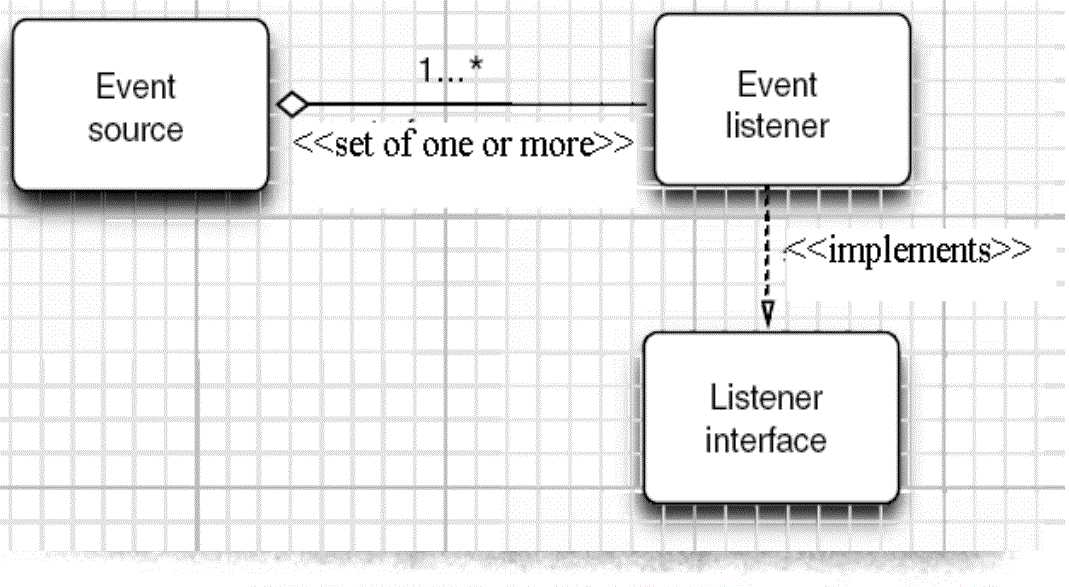
4.GUI设计中,程序员需要对组件的某种事件进行响应和处理时,必须完成两个步骤;
(1)定义实现某事件监听器接口的事件监听器类,并具体化接口中声明的事件的处理抽象方法。
(2)为组件注册实现了规定接口的事件监听器对象;
5.注册监听器方法:eventSourceObject.addEventListener(eventListenerObject)
6.动态事件:当特定组件动作(点击按钮)发生时,该组件生成此动作事件。
该事件被传递给组件注册的每一个ActionListener对象,并调用监听器对象的actionPerformed方法以接受这类事件对象。
能够触发事件动作的动作,主要包括:
(1)点击按钮
(2)双击一个列表中的选项
(3)选择菜单项
(4)在文本框中输入回车
7.监听器接口的实现
监听器类必须实现与事件源相对应的接口,即必须提供接口中方法的实现。
监听器接口的方法实现
class MyListener implenments ActionListener
{
public void actionPerformed(ActionEvent event)
{......}
}
8.命令按钮Jbutton主要API
(1)创建按钮对象
Jbutton类常用的一组构造方法;
(1) JButton(String text):创建一个带文本的按钮。
(2) JButton(Icon icon) :创建一个带图标的按钮。
(3)JButton(String text, Icon icon) :创建一个带文本和图标
的按钮
(2)按钮对象的常用方法:
① getLabel( ):返回按钮的标签字符串;
② setLabel(String s):设置按钮的标签为字符串s。
9. 用匿名类、lambda表达式简化程序
例ButtonTest.java中,各按钮需要同样的处理:
1) 使用字符串构造按钮对象;
2) 把按钮添加到面板上;
3) 用对应的颜色构造一个动作监听器;
4) 注册动作监听器
10.适配器类
当程序用户试图关闭一个框架窗口时,Jframe
对象就是WindowEvent的事件源。
? 捕获窗口事件的监听器:
WindowListener listener=…..;
frame.addWindowListener(listener);
? 窗口监听器必须是实现WindowListener接口的
类的一个对象,WindowListener接口中有七个
方法,它们的名字是自解释的。
11.鉴于代码简化的要求,对于有不止一个方法的AWT监听器接口都有一个实现了它的所有方法,但却
不做任何工作的适配器类。
例:WindowAdapter类。
适配器类动态地满足了Java中实现监视器类的技术要求。
? 通过扩展适配器类来实现窗口事件需要的动作
12.注册事件监听器
可将一个Terminator对象注册为事件监听器:
WindowListener listener=new Terminator();
frame.addWindowListener(listener);
? 只要框架产生一个窗口事件,该事件就会传递给
监听器对象。
创建扩展于WindowAdapter的监听器类是很好的
改进,但还可以进一步将上面语句也可简化为:
frame.addWindowListener(new Terminator());
13.动作事件
(1)激活一个命令可以有多种方式,如用户可以通过
菜单、击键或工具栏上的按钮选择特定的功能。
(2)在AWT事件模型中,无论是通过哪种方式下达命
令(如:点击按钮、菜单选项、按下键盘),其
操作动作都是一样的。
14.动作接口及其类
Swing包提供了非常实用的机制来封装命令,并将它
们连接到多个事件源,这就是Action接口。
? 动作对象是一个封装下列内容的对象:
–命令的说明:一个文本字符串和一个可选图标;
–执行命令所需要的参数。
? Action是一个接口,而不是一个类,实现这个接
口的类必须要实现它的7个方法。
? AbstractAction 类 实 现 了 Action 接 口 中 除
actionPerformed方法之外的所有方法,这个类存
储了所有名/值对,并管理着属性变更监听器。
在 动 作 事 件 处 理 应 用 中 , 可 以 直 接 扩 展
AbstractAction 类 , 并 在 扩 展 类 中 实 现
actionPerformed方法。
15.鼠标事件
? 鼠标事件
– MouseEvent
? 鼠标监听器接口
– MouseListener
– MouseMotionListener
? 鼠标监听器适配器
– MouseAdapter
– MouseMotionAdapter
用户点击鼠标按钮时,会调用三个监听器方法:
– 鼠标第一次被按下时调用mousePressed方法;
– 鼠标被释放时调用mouseReleased方法;
– 两个动作完成之后,调用mouseClicked方法。
? 鼠标在组件上移动时,会调用mouseMoved方法。
如果鼠标在移动的时候还按下了鼠标,则会调用
mouseDragged方法
? 鼠标事件返回值
– 鼠标事件的类型是MouseEvent,当发生鼠标事件时:
MouseEvent类自动创建一个事件对象,以及事件发生
位置的x和y坐标,作为事件返回值。
MouseEvent类中的重要方法
– public int getX( );
– public int getY( );
– public Point getPoint( );
– public int getClickCount( );
第二部分:实验部分
1、实验目的与要求
(1) 掌握事件处理的基本原理,理解其用途;
(2) 掌握AWT事件模型的工作机制;
(3) 掌握事件处理的基本编程模型;
(4) 了解GUI界面组件观感设置方法;
(5) 掌握WindowAdapter类、AbstractAction类的用法;
(6) 掌握GUI程序中鼠标事件处理技术。
2、实验内容和步骤
实验1: 导入第11章示例程序,测试程序并进行代码注释。
测试程序1:
l 在elipse IDE中调试运行教材443页-444页程序11-1,结合程序运行结果理解程序;
l 在事件处理相关代码处添加注释;
l 用lambda表达式简化程序;
l 掌握JButton组件的基本API;
l 掌握Java中事件处理的基本编程模型。
源代码:

1 package Damo; 2 3 import java.awt.*; 4 import javax.swing.*; 5 6 /** 7 * @version 1.35 2018-04-10 8 * @author Cay Horstmann 9 */ 10 public class ButtonTest 11 { 12 public static void main(String[] args) 13 { 14 EventQueue.invokeLater(() -> { 15 var frame = new ButtonFrame(); 16 frame.setTitle("ButtonTest"); 17 frame.setDefaultCloseOperation(JFrame.EXIT_ON_CLOSE); 18 frame.setVisible(true); 19 }); 20 } 21 }

1 package Damo; 2 3 import java.awt.*; 4 import java.awt.event.*; 5 import javax.swing.*; 6 7 /** 8 * A frame with a button panel. 9 */ 10 public class ButtonFrame extends JFrame 11 { 12 private JPanel buttonPanel; 13 private static final int DEFAULT_WIDTH = 300; 14 private static final int DEFAULT_HEIGHT = 200; 15 16 public ButtonFrame() 17 { 18 setSize(DEFAULT_WIDTH, DEFAULT_HEIGHT);//设定大小 19 20 // create buttons 21 var yellowButton = new JButton("Yellow");//设置组件 22 var blueButton = new JButton("Blue"); 23 var redButton = new JButton("Red"); 24 25 buttonPanel = new JPanel();//面板 26 27 // add buttons to panel 28 buttonPanel.add(yellowButton);//组件添加至面板之中 29 buttonPanel.add(blueButton); 30 buttonPanel.add(redButton); 31 32 // add panel to frame 33 add(buttonPanel);//再将面板添加至frame中 34 35 // create button actions 36 var yellowAction = new ColorAction(Color.YELLOW);//设置事件监听器 37 var blueAction = new ColorAction(Color.BLUE); 38 var redAction = new ColorAction(Color.RED); 39 40 // associate actions with buttons 41 yellowButton.addActionListener(yellowAction);//注册 .addActionListener(对象) 42 blueButton.addActionListener(blueAction); 43 redButton.addActionListener(redAction); 44 } 45 46 /** 47 * An action listener that sets the panel‘s background color. 48 */ 49 private class ColorAction implements ActionListener 50 { 51 private Color backgroundColor; 52 53 public ColorAction(Color c) 54 { 55 backgroundColor = c; 56 } 57 58 public void actionPerformed(ActionEvent event)//响应事件改变背景颜色 59 { 60 buttonPanel.setBackground(backgroundColor); 61 } 62 } 63 }
运行截图:
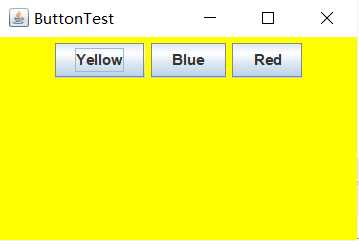
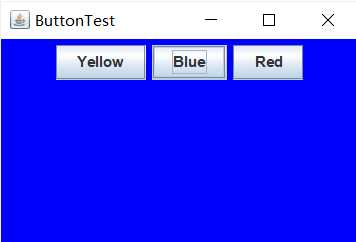
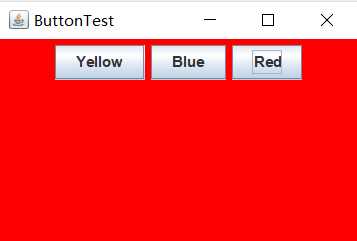
通过lambda表达式简化后的代码:

1 package button; 2 3 import java.awt.*; 4 import java.awt.event.*; 5 import javax.swing.*; 6 7 /** 8 * A frame with a button panel. 9 */ 10 public class ButtonFrame extends JFrame 11 { 12 private JPanel buttonPanel; 13 private static final int DEFAULT_WIDTH = 300; 14 private static final int DEFAULT_HEIGHT = 200; 15 16 public ButtonFrame() 17 { 18 setSize(DEFAULT_WIDTH, DEFAULT_HEIGHT); 19 buttonPanel = new JPanel(); 20 21 makeButton("yellow",Color.YELLOW); 22 makeButton("blue",Color.BLUE); 23 makeButton("red",Color.RED); 24 add(buttonPanel); 25 26 } 27 28 public void makeButton(String name,Color backgroundColor)//将所有的创建组件,注册类容全部放置在makebutton方法中,只需要方法调用即可 29 { 30 JButton button=new JButton(name); 31 buttonPanel.add(button); 32 button.addActionListener(event-> 33 buttonPanel.setBackground(backgroundColor));//event - button.ButtonFrame.makeButton(...).() -> {...} ActionListener.actionPerformed(ActionEvent) 34 } 35 }
运行结果与源程序一致。
测试程序2:
l 在elipse IDE中调试运行教材449页程序11-2,结合程序运行结果理解程序;
l 在组件观感设置代码处添加注释;
l 了解GUI程序中观感的设置方法。
代码如下:

1 package Damo; 2 3 import java.awt.*; 4 import javax.swing.*; 5 6 /** 7 * @version 1.32 2015-06-12 8 * @author Cay Horstmann 9 */ 10 public class PlafTest 11 { 12 public static void main(String[] args) 13 { 14 EventQueue.invokeLater(() -> { 15 JFrame frame = new PlafFrame(); 16 frame.setTitle("PlafTest"); 17 frame.setDefaultCloseOperation(JFrame.EXIT_ON_CLOSE); 18 frame.setVisible(true); 19 }); 20 } 21 }

1 package Damo; 2 3 import javax.swing.JButton; 4 import javax.swing.JFrame; 5 import javax.swing.JPanel; 6 import javax.swing.SwingUtilities; 7 import javax.swing.UIManager; 8 9 /** 10 * A frame with a button panel for changing look-and-feel 11 */ 12 public class PlafFrame extends JFrame 13 { 14 private JPanel buttonPanel; 15 16 public PlafFrame() 17 { 18 buttonPanel = new JPanel(); 19 //UIManager管理组件观感 20 UIManager.LookAndFeelInfo[] infos = UIManager.getInstalledLookAndFeels(); 21 for (UIManager.LookAndFeelInfo info : infos) 22 makeButton(info.getName(), info.getClassName()); 23 24 add(buttonPanel); 25 pack(); 26 } 27 28 /** 29 * Makes a button to change the pluggable look-and-feel. 30 * @param name the button name 31 * @param className the name of the look-and-feel class 32 */ 33 private void makeButton(String name, String className) 34 { 35 // 添加按钮至Panel 36 37 JButton button = new JButton(name); 38 buttonPanel.add(button); 39 40 // 建立按钮操作 41 42 button.addActionListener(event -> { 43 // 按钮操作: 选择一个新的外观 44 try 45 { 46 UIManager.setLookAndFeel(className); 47 SwingUtilities.updateComponentTreeUI(this); 48 pack();//根据窗口里面的布局及组件的preferredSize来确定frame的最佳大小。 49 } 50 catch (Exception e) 51 { 52 e.printStackTrace(); 53 } 54 }); 55 } 56 }
运行截图:





测试程序3:
l 在elipse IDE中调试运行教材457页-458页程序11-3,结合程序运行结果理解程序;
l 掌握AbstractAction类及其动作对象;
l 掌握GUI程序中按钮、键盘动作映射到动作对象的方法。

1 package Damo; 2 3 import java.awt.*; 4 import javax.swing.*; 5 6 /** 7 * @version 1.34 2015-06-12 8 * @author Cay Horstmann 9 */ 10 public class ActionTest 11 { 12 public static void main(String[] args) 13 { 14 EventQueue.invokeLater(() -> { 15 var frame = new ActionFrame(); 16 frame.setTitle("ActionTest"); 17 frame.setDefaultCloseOperation(JFrame.EXIT_ON_CLOSE); 18 frame.setVisible(true); 19 }); 20 } 21 }

1 package Damo; 2 3 import java.awt.*; 4 import java.awt.event.*; 5 import javax.swing.*; 6 7 /** 8 * A frame with a panel that demonstrates color change actions. 9 */ 10 public class ActionFrame extends JFrame 11 { 12 private JPanel buttonPanel; 13 private static final int DEFAULT_WIDTH = 300; 14 private static final int DEFAULT_HEIGHT = 200; 15 16 public ActionFrame() 17 { 18 setSize(DEFAULT_WIDTH, DEFAULT_HEIGHT); 19 20 buttonPanel = new JPanel(); 21 22 // 定义操作 23 var yellowAction = new ColorAction("Yellow", new ImageIcon("C:\\Users\\83583\\Desktop\\java\\corejava\\v1ch11\\yellow-ball.gif"), 24 Color.YELLOW); 25 var blueAction = new ColorAction("Blue", new ImageIcon("C:\\Users\\83583\\Desktop\\java\\corejava\\v1ch11\\blue-ball.gif"), Color.BLUE); 26 var redAction = new ColorAction("Red", new ImageIcon("C:\\Users\\83583\\Desktop\\java\\corejava\\v1ch11\\red-ball.gif"), Color.RED); 27 28 // 为这些操作添加按钮 29 buttonPanel.add(new JButton(yellowAction));//注册 30 buttonPanel.add(new JButton(blueAction)); 31 buttonPanel.add(new JButton(redAction)); 32 33 // 将 panel 添加置 frame 34 add(buttonPanel); 35 36 // 将Y、B和R键与名称关联 37 InputMap inputMap = buttonPanel.getInputMap(JComponent.WHEN_ANCESTOR_OF_FOCUSED_COMPONENT); 38 inputMap.put(KeyStroke.getKeyStroke("ctrl Y"), "panel.yellow"); 39 inputMap.put(KeyStroke.getKeyStroke("ctrl B"), "panel.blue"); 40 inputMap.put(KeyStroke.getKeyStroke("ctrl R"), "panel.red"); 41 42 // 将名称与操作关联 43 ActionMap actionMap = buttonPanel.getActionMap(); 44 actionMap.put("panel.yellow", yellowAction); 45 actionMap.put("panel.blue", blueAction); 46 actionMap.put("panel.red", redAction); 47 } 48 49 public class ColorAction extends AbstractAction 50 { 51 /** 52 * Constructs a color action. 53 * @param name the name to show on the button 54 * @param icon the icon to display on the button 55 * @param c the background color 56 */ 57 public ColorAction(String name, Icon icon, Color c) 58 { 59 putValue(Action.NAME, name); 60 putValue(Action.SMALL_ICON, icon); 61 putValue(Action.SHORT_DESCRIPTION, "Set panel color to " + name.toLowerCase()); 62 putValue("color", c); 63 } 64 65 public void actionPerformed(ActionEvent event) 66 { 67 var color = (Color) getValue("color"); 68 buttonPanel.setBackground(color); 69 } 70 } 71 }
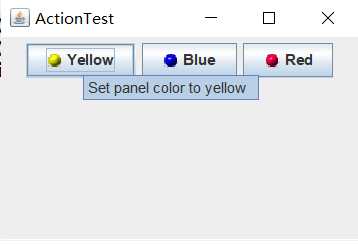
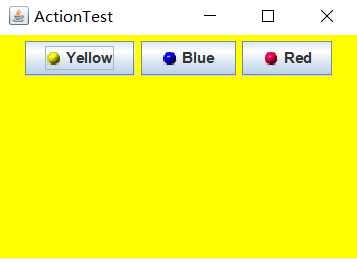
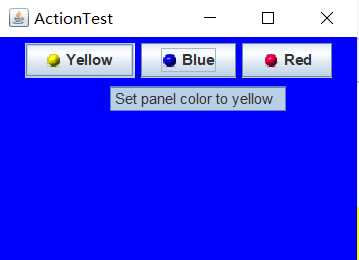
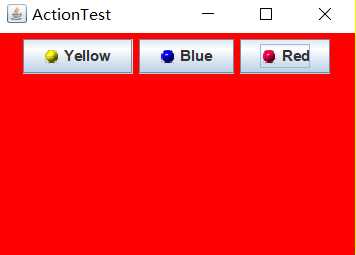
将键盘事件与鼠标时间一起连接到了该按钮上,在鼠标单击该按钮时,会改变panel的颜色,在按住Ctrl+y,r,b时也会改变panel的颜色。
测试程序4:
l 在elipse IDE中调试运行教材462页程序11-4、11-5,结合程序运行结果理解程序;
l 掌握GUI程序中鼠标事件处理技术。

1 package Damo; 2 3 import java.awt.*; 4 import javax.swing.*; 5 6 /** 7 * @version 1.35 2018-04-10 8 * @author Cay Horstmann 9 */ 10 public class MouseTest 11 { 12 public static void main(String[] args) 13 { 14 EventQueue.invokeLater(() -> { 15 var frame = new MouseFrame(); 16 frame.setTitle("MouseTest"); 17 frame.setDefaultCloseOperation(JFrame.EXIT_ON_CLOSE); 18 frame.setVisible(true); 19 }); 20 } 21 }

1 package Damo; 2 3 import javax.swing.*; 4 5 /** 6 * A frame containing a panel for testing mouse operations 7 */ 8 public class MouseFrame extends JFrame 9 { 10 public MouseFrame() 11 { 12 add(new MouseComponent()); 13 pack(); 14 } 15 }

1 package Damo; 2 3 import java.awt.*; 4 import java.awt.event.*; 5 import java.awt.geom.*; 6 import java.util.*; 7 import javax.swing.*; 8 9 /** 10 * A component with mouse operations for adding and removing squares. 11 */ 12 public class MouseComponent extends JComponent 13 { 14 private static final int DEFAULT_WIDTH = 300; 15 private static final int DEFAULT_HEIGHT = 200; 16 17 private static final int SIDELENGTH = 10; 18 private ArrayList<Rectangle2D> squares; 19 private Rectangle2D current; // 包含鼠标光标的正方形 20 21 public MouseComponent() 22 { 23 squares = new ArrayList<>(); 24 current = null; 25 26 addMouseListener(new MouseHandler()); 27 addMouseMotionListener(new MouseMotionHandler()); 28 } 29 30 public Dimension getPreferredSize() 31 { 32 return new Dimension(DEFAULT_WIDTH, DEFAULT_HEIGHT); 33 } 34 35 public void paintComponent(Graphics g) 36 { 37 var g2 = (Graphics2D) g; 38 39 // 绘制所有正方形 40 for (Rectangle2D r : squares) 41 g2.draw(r); 42 } 43 44 /** 45 * Finds the first square containing a point. 46 * @param p a point 47 * @return the first square that contains p 48 */ 49 public Rectangle2D find(Point2D p) 50 { 51 for (Rectangle2D r : squares) 52 { 53 if (r.contains(p)) return r; 54 } 55 return null; 56 } 57 58 /** 59 * Adds a square to the collection. 60 * @param p the center of the square 61 */ 62 public void add(Point2D p) 63 { 64 double x = p.getX(); 65 double y = p.getY(); 66 67 current = new Rectangle2D.Double(x - SIDELENGTH / 2, y - SIDELENGTH / 2, 68 SIDELENGTH, SIDELENGTH); 69 squares.add(current); 70 repaint(); 71 } 72 73 /** 74 * Removes a square from the collection. 75 * @param s the square to remove 76 */ 77 public void remove(Rectangle2D s) 78 { 79 if (s == null) return; 80 if (s == current) current = null; 81 squares.remove(s); 82 repaint(); 83 } 84 85 private class MouseHandler extends MouseAdapter 86 { 87 public void mousePressed(MouseEvent event) 88 { 89 // 如果光标不在正方形内,则添加新的正方形 90 current = find(event.getPoint()); 91 if (current == null) add(event.getPoint()); 92 } 93 94 public void mouseClicked(MouseEvent event) 95 { 96 // 如果双击,则删除当前正方形 97 current = find(event.getPoint()); 98 if (current != null && event.getClickCount() >= 2) remove(current); 99 } 100 } 101 102 private class MouseMotionHandler implements MouseMotionListener 103 { 104 public void mouseMoved(MouseEvent event) 105 { 106 // 如果鼠标光标位于矩形内,请将其设置为十字光标 107 108 if (find(event.getPoint()) == null) setCursor(Cursor.getDefaultCursor()); 109 else setCursor(Cursor.getPredefinedCursor(Cursor.CROSSHAIR_CURSOR)); 110 } 111 112 public void mouseDragged(MouseEvent event) 113 { 114 if (current != null) 115 { 116 int x = event.getX(); 117 int y = event.getY(); 118 119 // 拖动当前矩形使其居中(x,y) 120 current.setFrame(x - SIDELENGTH / 2, y - SIDELENGTH / 2, SIDELENGTH, SIDELENGTH); 121 repaint(); 122 } 123 } 124 } 125 }
运行结果:
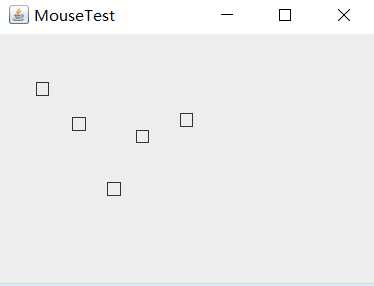
实验2:结对编程练习
利用班级名单文件、文本框和按钮组件,设计一个有如下界面(图1)的点名器,要求用户点击开始按钮后在文本输入框随机显示2018级计算机科学与技术(1)班同学姓名,如图2所示,点击停止按钮后,文本输入框不再变换同学姓名,此同学则是被点到的同学姓名,如图3所示。
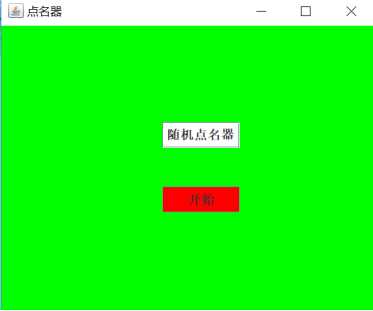
图1 点名器启动界面
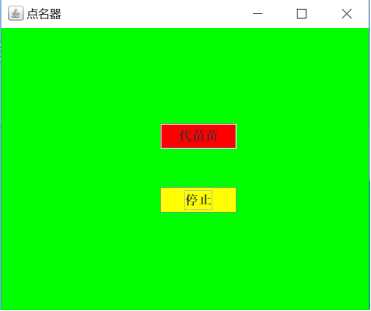
图2 点名器随机显示姓名界面
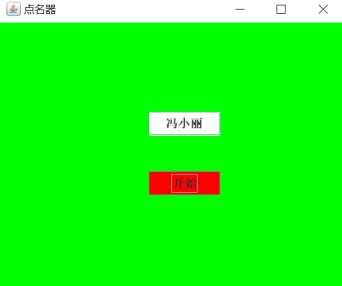
图3 点名器点名界面
1)结对编程整体思路:
我们先设计了一个GUI图形界面,然后将学生信息读取后存储带一个数组当中,在实现监听器类actionPerformed方法时,采用随机数下标获取学生信息数组中的值,再重写timer类的schedule类中的run方法实现定时器功能。当button中的内容为“开始”时,启动定时器,当button中的内容为“停止”时,则调用timer类对象的cancel方法停用定时器,这样就完成了对点名器的代码编程。
结对编程整体代码:

1 package Pearwork2; 2 3 import java.awt.Color; 4 import java.awt.event.*; 5 import java.awt.EventQueue; 6 import java.awt.Font; 7 import java.awt.GridLayout; 8 import java.awt.Panel; 9 import java.awt.TextField; 10 import java.io.File; 11 import java.util.Scanner; 12 import java.util.Timer; 13 import java.util.TimerTask; 14 import java.io.BufferedReader; 15 import java.io.FileInputStream; 16 import java.io.FileNotFoundException; 17 import java.io.IOException; 18 import java.io.InputStreamReader; 19 20 import javax.swing.JButton; 21 import javax.swing.JFrame; 22 23 public class Teamwork01 { 24 public static void main(String[] args) { 25 26 String[] name = new String[35]; 27 Scanner scanner = new Scanner(System.in); 28 File file = new File("C:\\Users\\83583\\Desktop\\2019studentlist.txt"); 29 try { 30 FileInputStream F = new FileInputStream(file); 31 BufferedReader in = new BufferedReader(new InputStreamReader(F)); 32 String temp = null; 33 int i = 0; 34 while ((temp = in.readLine()) != null) { 35 name[i] = temp; 36 i++; 37 } 38 } catch (FileNotFoundException e) { 39 System.out.println("文件未找到!! "); 40 e.printStackTrace(); 41 } catch (IOException e) { 42 e.printStackTrace(); 43 } 44 45 EventQueue.invokeLater(() -> { 46 JFrame frame = new nameFrame(name); 47 frame.setTitle("随机点名器 "); 48 // frame.setBackground(Color.green); 49 frame.setDefaultCloseOperation(JFrame.EXIT_ON_CLOSE); 50 frame.setVisible(true); 51 }); 52 } 53 } 54 55 class nameFrame extends JFrame { 56 private JButton button; 57 private TextField text; 58 private Panel panel1; 59 private Panel panel2; 60 private String[] name; 61 62 public nameFrame(String[] name) { 63 this.name = name; 64 this.setSize(500, 400); 65 this.setLayout(null); 66 button = new JButton("开始"); 67 button.setFont(new Font("楷体", Font.PLAIN, 25)); 68 69 button.setBackground(Color.red); 70 text = new TextField("随机点名器"); 71 text.setFont(new java.awt.Font("随机点名器", 1, 22)); 72 panel1 = new Panel(); 73 panel1.setLayout(new GridLayout(1, 1)); 74 panel1.setBounds(180, 120, 150, 50); 75 panel1.add(text); 76 panel2 = new Panel(); 77 panel2.setLayout(new GridLayout(1, 1)); 78 panel2.setBounds(180, 200, 150, 50); 79 panel2.add(button); 80 this.add(panel1); 81 this.add(panel2); 82 83 buttonAction ba = new buttonAction(); 84 randNameAction ra = new randNameAction(); 85 button.addActionListener(ba); 86 button.addActionListener(ra); 87 } 88 89 public class buttonAction implements ActionListener { 90 public void actionPerformed(ActionEvent event) { 91 if (button.getText() == "开始") { 92 button.setText("结束"); 93 text.setBackground(Color.red); 94 button.setBackground(Color.yellow); 95 } else { 96 button.setText("开始"); 97 text.setBackground(null); 98 button.setBackground(Color.red); 99 } 100 } 101 } 102 103 public class randNameAction implements ActionListener { 104 private Timer time; 105 106 public void actionPerformed(ActionEvent event) { 107 if (button.getText() == "开始") { 108 time = new Timer(); 109 time.schedule(new TimerTask() { 110 public void run() { 111 int a = (int) (Math.random() * name.length); 112 text.setText(name[a]); 113 } 114 }, 0, 50); 115 } else { 116 time.cancel(); 117 } 118 } 119 } 120 }
2)运行截图:
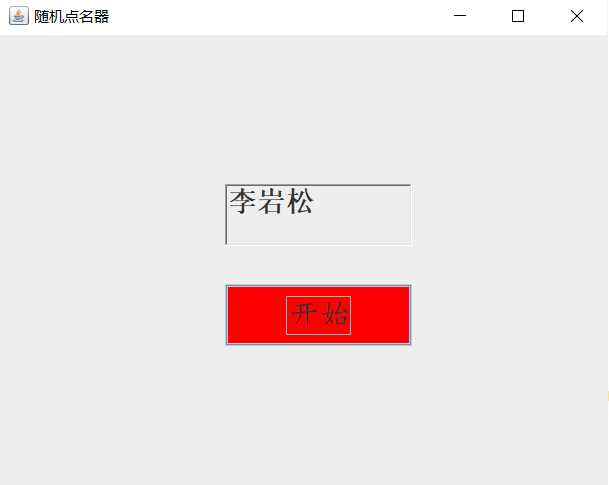
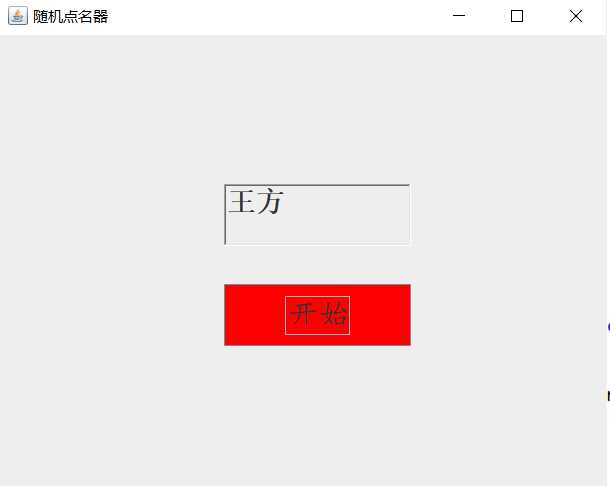
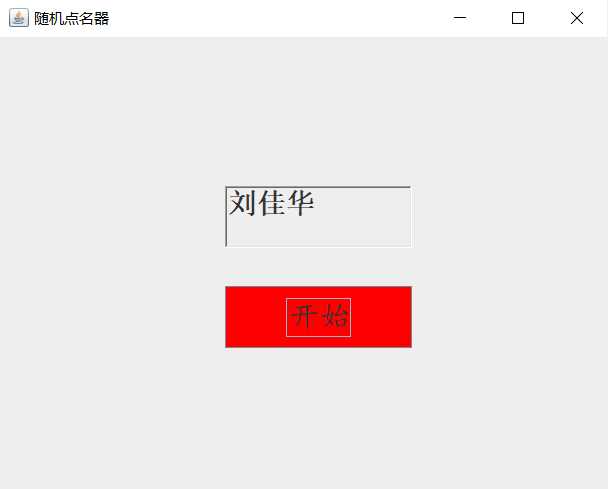
3) 结对编程讨论图片:

三、实验总结:
通过本周学习,我基本掌握了事件处理的基本原理及AWT事件模型的工作机制;掌握事件处理的基本编程模型;并用多种方法简化代码,在老师和同伴的教导进一步理解了匿名内部类,但对于 GUI界面组件观感设置方法还不太理解; 掌握了AbstractAction类的用法及GUI程序中鼠标事件处理技术。此外,在本次结对编程中也遇到了一些问题,比如说在终止timer时,不知道如何终止timer.在查阅了一些资料后了解到了cancel方法停用定时器,达到结束产生随机数组下标的目的;相信会对以后的学习会产生帮助。
以上是关于201871010111-刘佳华《面向对象程序设计(java)》第十三周学习总结的主要内容,如果未能解决你的问题,请参考以下文章
