vue自定义下拉框组件
Posted pending
tags:
篇首语:本文由小常识网(cha138.com)小编为大家整理,主要介绍了vue自定义下拉框组件相关的知识,希望对你有一定的参考价值。
1 创建下拉框组件//Selects.vue
1 //Selects.vue 2 <template> 3 <div class="selects"> 4 <div 5 :class="{selects0show: !isshow,selects0hade: isshow}" 6 class="selects0" 7 @click="isshow=!isshow" 8 > 9 <p ref="mybox">请选择</p> 10 <span> 11 <img src="@/assets/home/z_x_jt.png" alt srcset /> //右边箭头图片 素材在底部 12 </span> 13 </div> 14 <div ref="myselect" :class="{show: !isshow,hade: isshow}" class="sel"> 15 <div 16 @click="cutValue1" 17 ref="mybox1" 18 :class="{borders:num ==1}" 19 :style="{display: num >=1?‘block‘:‘none‘}" 20 >{{selects1}}</div> 21 <div 22 @click="cutValue2" 23 ref="mybox2" 24 :class="{borders:num ==2}" 25 :style="{display: num >=2?‘block‘:‘none‘}" 26 >{{selects2}}</div> 27 <div 28 @click="cutValue3" 29 ref="mybox3" 30 :class="{borders:num ==3}" 31 :style="{display: num >=3?‘block‘:‘none‘}" 32 >{{selects3}}</div> 33 <div 34 @click="cutValue4" 35 ref="mybox4" 36 :class="{borders:num ==4}" 37 :style="{display: num >=4?‘block‘:‘none‘}" 38 >{{selects4}}</div> 39 <div 40 @click="cutValue5" 41 ref="mybox5" 42 :class="{borders:num ==5}" 43 :style="{display: num >=5?‘block‘:‘none‘}" 44 >{{selects5}}</div> 45 </div> 46 </div> 47 </template> 48 49 <script> 50 export default { 51 props: { 52 num: String, //显示多少个下拉框 53 selects1: String, //列表里的文字 54 selects2: String, 55 selects3: String, 56 selects4: String, 57 selects5: String 58 }, 59 data() { 60 return { 61 isshow: true //控制下拉框显示及隐藏 62 }; 63 }, 64 methods: { 65 //点击换文字的方法 66 cutValue1() { 67 this.$refs.mybox.innerText = this.$refs.mybox1.innerText; 68 this.isshow = true; 69 let num = 1; 70 this.$emit("va", num, this.$refs.mybox.innerText); 71 }, 72 cutValue2() { 73 this.$refs.mybox.innerText = this.$refs.mybox2.innerText; 74 this.isshow = true; 75 let num = 2; 76 this.$emit("va", num, this.$refs.mybox.innerText); 77 }, 78 cutValue3() { 79 this.$refs.mybox.innerText = this.$refs.mybox3.innerText; 80 this.isshow = true; 81 let num = 3; 82 this.$emit("va", num, this.$refs.mybox.innerText); 83 }, 84 cutValue4() { 85 this.$refs.mybox.innerText = this.$refs.mybox4.innerText; 86 this.isshow = true; 87 let num = 4; 88 this.$emit("va", num, this.$refs.mybox.innerText); 89 }, 90 cutValue5() { 91 this.$refs.mybox.innerText = this.$refs.mybox5.innerText; 92 this.isshow = true; 93 let num = 5; 94 this.$emit("va", num, this.$refs.mybox.innerText); 95 } 96 } 97 }; 98 </script> 99 100 <style lang="less" scoped> 101 //显示下拉框 102 .show { 103 display: block; 104 } 105 //隐藏下拉框 106 .hade { 107 display: none; 108 } 109 //点击时改变选择框的边框颜色 110 .selects0show { 111 border: 1px solid #01be6e; 112 } 113 //恢复边框颜色 114 .selects0hade { 115 border: 1px solid #e4e4e4; 116 } 117 //最后一个下拉框底部加边框 118 .borders { 119 border-bottom: 1px solid #01be6e !important; 120 } 121 .selects { 122 width: 100%; 123 height: 100%; 124 .selects0 { 125 width: 100%; 126 height: 100%; 127 display: flex; 128 justify-content: space-between; 129 align-items: center; 130 p { 131 line-height: 100%; 132 display: inline; 133 color: #666666; //字体颜色 134 font-size: 15px; //字体大小 135 padding-left: 10px; 136 } 137 img { 138 margin-right: 10px; 139 transform: translateY(-2px); 140 } 141 } 142 .sel { 143 width: 100%; 144 height: 100%; 145 div { 146 width: 100%; 147 height: 100%; 148 display: flex; 149 justify-content: space-between; 150 align-items: center; 151 line-height: 35px; 152 border: 1px solid #01be6e; //下拉框边框颜色 153 border-top: none; 154 padding-left: 10px; 155 border-bottom: none; //如果下拉框需要下边框 注释这行 156 background: white; 157 } 158 div:hover { 159 background: #01be6e; //鼠标移到下拉框时的背景色 160 color: white; //鼠标移到下拉框时的字体颜色 161 } 162 .selects0:hover { 163 background: white; 164 } 165 } 166 } 167 168 169 注:需要改背景色,边框色,字体颜色 上面有注释 170 </style>

图片素材
//使用下拉框组件1 //注:下拉框组件的宽高依赖于组件的父盒子 2 <template> 3 <div class="t_selects"> 4 <!-- 使用下拉框组件 --> 5 <Myselects 6 //@va是子组件传给父组件的事件 有两个参数(当前点击下拉框的索引,当前点击下拉框里面的文字) 7 @va="sunValue" 8 //num是指定下拉框的个数 最多为5个 9 num="3" 10 //selects1-selects5 是自定义下拉框1-5里面的内容 11 :selects1="selects1" 12 :selects2="selects2" 13 :selects3="selects3" 14 ></Myselects> 15 </div> 16 </template> 17 18 <script> 19 import Selects from "@/components/Selects"; 20 export default { 21 data() { 22 return { 23 selects1: "列表1", 24 selects2: "列表2", 25 selects3: "列表3", 26 } 27 } 28 components: { 29 Myselects: Selects 30 }, 31 methods: { 32 //拿到子组件下拉框里面的索引及内容 参数(当前点击下拉框的索引,当前点击下拉框里面的文字) 33 sunValue(index,val) { 34 console.log(index,val); 35 } 36 } 37 } 38 </script> 39 //定义父盒子的宽高 40 <style> 41 .t_selects { 42 width: 300; 43 height: 35px; 44 z-index: 1000; 45 } 46 </style>
效果图:
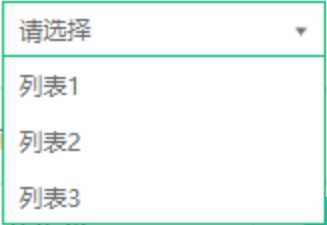
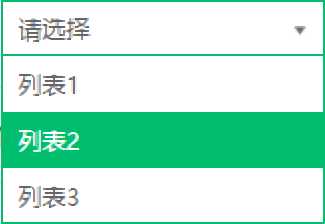
不喜勿喷

以上是关于vue自定义下拉框组件的主要内容,如果未能解决你的问题,请参考以下文章