Taro多端自定义导航栏Navbar+Tabbar实例
Posted xiaoyan2017
tags:
篇首语:本文由小常识网(cha138.com)小编为大家整理,主要介绍了Taro多端自定义导航栏Navbar+Tabbar实例相关的知识,希望对你有一定的参考价值。
运用Taro实现多端导航栏/tabbar实例 (H5 + 小程序 + React Native)
最近一直在捣鼓taro开发,虽说官网介绍支持编译到多端,但是网上大多数实例都是H5、小程序,很少有支持RN端。恰好Taro是基于React技术,想着之前也做过一些react项目,如是抱着好奇深究了一番,采坑了不少,尤其是编译到RN时样式问题。
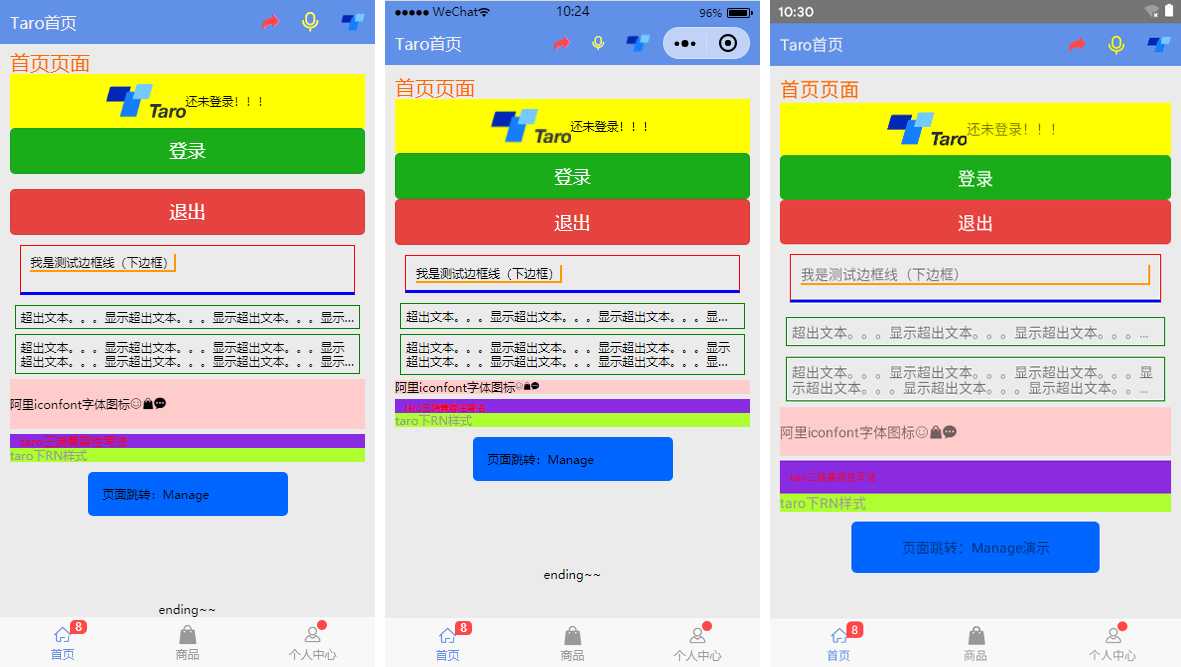
如上图:分别在H5、小程序、RN端运行效果
◆ Taro引入阿里字体图标Iconfont
在进行下文介绍之前,先简单介绍下taro字体图标的使用,如果你项目中有引入Taro-UI,直接使用taro-ui图标即可
详情看 taro-ui图标
下载好阿里字体图标后,复制fonts文件夹到项目下,如下图放在:styles目录下,并将iconfont.css复制一份改为iconfont.scss
引入:import ‘./styles/fonts/iconfont.scss‘
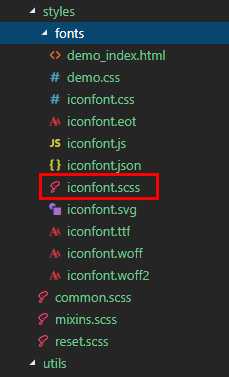
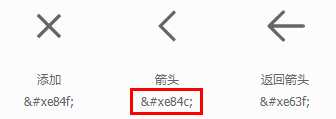
在h5、小程序下 这种写法即可: <Text className="iconfont icon-back"></Text>,
不过为了兼容RN,只能通过Unicode方式这样写:<Text className="iconfont"></Text>
如果是通过变量传递:let back = ‘ue84c‘ <Text>{back}</Text>
◆ 自定义导航栏Navbar
在项目根目录App.js里面 配置navigationStyle,将其设置为custom,此时就进入自定义导航栏模式
class App extends Component { config = { pages: ‘pages/index/index‘, ... ], window: { backgroundTextStyle: ‘light‘, navigationBarBackgroundColor: ‘#fff‘, navigationBarTitleText: ‘Taro‘, navigationBarTextStyle: ‘black‘, navigationStyle: ‘custom‘ }, ... } ... }
在components目录下新建导航栏Navbar组件
import Taro from ‘@tarojs/taro‘ import { View, Text, Input, Image } from ‘@tarojs/components‘ import classNames from "classnames"; import ‘./index.scss‘ export default class NavBar extends Taro.Component { // 默认配置 static defaultProps = { isBack: false, leftIcon: ‘ue84c‘, title: ‘ ‘, background: ‘#6190e8‘, color: ‘#fff‘, center: false, search: false, searchStyle: ‘‘, fixed: false, headerRight: [], } constructor(props) { super(props) this.state = { searchText: ‘‘, } } ... render() { const { isBack, leftIcon, title, background, color, center, search, searchStyle, fixed, height, headerRight } = this.props const { searchText } = this.state let weapp = false if (process.env.TARO_ENV === ‘weapp‘) { weapp = true } return ( <View className={classNames(‘taro__navbar‘, fixed && ‘taro__navbar--fixed‘, fixed && weapp && ‘taro__navbar-weapp--fixed‘)}> <View className={classNames(‘taro__navbar-wrap‘, fixed && ‘taro__navbar-wrap--fixed‘, weapp && ‘taro__navbar-wrap__weapp‘)} style={{backgroundColor: background}}> {/* 返回 */} <View className={classNames(‘taro__navbar-left__view‘, isBack && ‘taro__navbar-left__view--isback‘)}> {isBack && <TouchView activeOpacity={.5} onClick={this.handleNavigateBack}> <View className="taro__navbar-icon__item"><Text className="iconfont taro__navbar-iconfont" style={{color: color}}>{leftIcon}</Text></View> </TouchView> } </View> {/* 标题 */} {!search && center && !weapp ? <View className="flex1" /> : null} {search ? ( <View className="taro__navbar-search flex1"> <Input className="taro__navbar-search__input" placeholder="搜索..." onInput={this.updateInputText} style={{color: color, ...searchStyle}} /> </View> ) : ( <View className={classNames(‘taro__navbar-title flex1‘, center && !weapp && ‘taro__navbar-title--center‘)}> {title && <Text className="taro__navbar-title__text" style={{color: color}}>{title}</Text>} </View> ) } {/* 右侧 */} <View className="taro__navbar-right__view"> {headerRight.map((item, index) => ( <TouchView activeOpacity={.5} key={index} onClick={()=>item.onClick && item.onClick(searchText)}> <View className="taro__navbar-icon__item"> {item.icon && <Text className="iconfont taro__navbar-iconfont" style={{color: color, ...item.style}}>{item.icon}</Text>} {item.text && <Text className="taro__navbar-iconfont__text" style={{color: color, ...item.style}}>{item.text}</Text>} {item.img && <Image className="taro__navbar-iconfont__img" src={item.img} mode=‘aspectFit‘ />} {/* 圆点 */} {!!item.badge && <Text className="taro__badge taro__navbar-badge">{item.badge}</Text>} {!!item.dot && <Text className="taro__badge-dot taro__navbar-badge--dot"></Text>} </View> </TouchView> )) } </View> </View> </View> ); } }
在页面引入组件即可:import NavBar from ‘@components/navbar‘
支持自定义背景、颜色、左侧图标、标题居中、搜索框,右侧按钮支持图标/文字/图片,还可以设置样式,红点提示、事件处理

<NavBar title=‘Taro标题栏‘ fixed headerRight={[ {icon: ‘ue614‘, style: {color: ‘#e93b3d‘}}, {img: require(‘../../assets/taro.png‘), dot: true, onClick: this.handleCallback}, {icon: ‘ue600‘, style: {marginRight: 10}}, ]} />



<NavBar isBack leftIcon={‘ue69f‘} title=‘搜索栏‘ background=‘#42b983‘ color=‘#fcc‘ search
searchStyle={{
backgroundColor:‘rgba(255,255,255,.6)‘, borderRadius: Taro.pxTransform(50), color: ‘#333‘
}}
headerRight={[
{icon: ‘ue622‘, style: {color: ‘#6afff9‘}},
{icon: ‘ue63a‘},
]}
/>

<NavBar isBack leftIcon={‘ue84f‘} title=‘查找‘ background=‘#545454‘ color=‘#fff‘
headerRight={[
{img: require(‘../../assets/default-avatar.png‘), dot: true},
{text: ‘添加朋友‘, style: {color: ‘#15e413‘}},
]}
/>
◆ 自定义底部Tabbar菜单
如果在App.js里面没有配置tabbar,则可以自定义底部,如下图在三端下效果
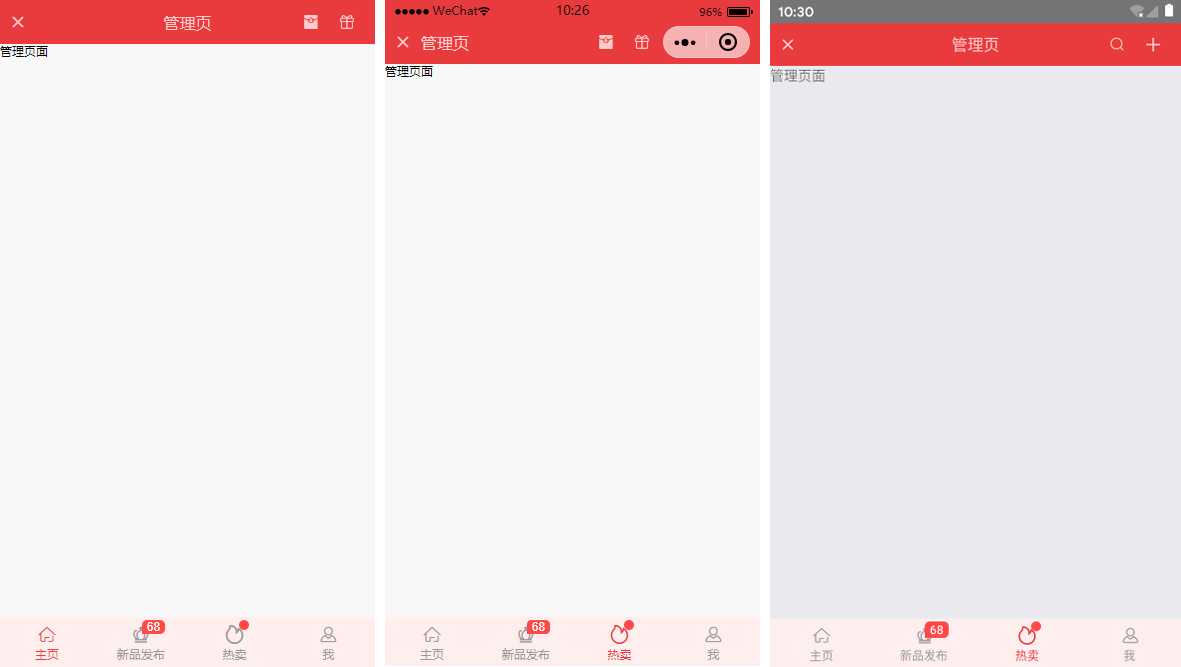
同样在components目录下新建tabbar组件
import Taro from ‘@tarojs/taro‘ import { View, Text } from ‘@tarojs/components‘ import classNames from ‘classnames‘ import ‘./index.scss‘ export default class TabBar extends Taro.Component { // 默认参数配置 static defaultProps = { current: 0, background: ‘#fff‘, color: ‘#999‘, tintColor: ‘#6190e8‘, fixed: false, onClick: () => {}, tabList: [] } constructor(props) { super(props) this.state = { updateCurrent: props.current } } ... render() { const { background, color, tintColor, fixed } = this.props const { updateCurrent } = this.state return ( <View className={classNames(‘taro__tabbar‘, fixed && ‘taro__tabbar--fixed‘)}> <View className={classNames(‘taro__tabbar-list‘, fixed && ‘taro__tabbar-list--fixed‘)} style={{backgroundColor: background}}> {this.props.tabList.map((item, index) => ( <View className="taro__tabbar-item taro__tabbar-item--active" key={index} onClick={this.updateTabbar.bind(this, index)}> <View className="taro__tabbar-icon"> <Text className="iconfont taro__tabbar-iconfont" style={{color: updateCurrent == index ? tintColor : color}}>{item.icon}</Text> {/* 圆点 */} {!!item.badge && <Text className="taro__badge taro__tabbar-badge">{item.badge}</Text>} {!!item.dot && <Text className="taro__badge-dot taro__tabbar-badge--dot"></Text>} </View> <Text className="taro__tabbar-title" style={{color: updateCurrent == index ? tintColor : color}}>{item.title}</Text> </View> ))} </View> </View> ); } }
自定义tabbar也支持自定义背景、颜色、图标,点击选项事件返回索引值
<TabBar current={currentTabIndex} background=‘#f8f8f8‘ color=‘#999‘ tintColor=‘#6190e8‘ fixed onClick={this.handleTabbar}
tabList={[
{icon: ‘ue627‘, title: ‘首页‘, badge: 8},
{icon: ‘ue61e‘, title: ‘商品‘},
{icon: ‘ue605‘, title: ‘个人中心‘, dot: true},
]}
/>
// tabbar事件
handleTabbar = (index) => { this.setState({currentTabIndex: index}) }
emmmm~~~,到这里就介绍差不多了,后续会考虑使用Taro技术开发个h5/小程序/RN端实战项目。??
最后附上:
react聊天室实例:https://www.cnblogs.com/xiaoyan2017/p/11106246.html
ReactNative仿微信App实例:https://www.cnblogs.com/xiaoyan2017/p/11441285.html
以上是关于Taro多端自定义导航栏Navbar+Tabbar实例的主要内容,如果未能解决你的问题,请参考以下文章