Prometheus:Prometheus 监控Windows机器
Posted guoxiangyue
tags:
篇首语:本文由小常识网(cha138.com)小编为大家整理,主要介绍了Prometheus:Prometheus 监控Windows机器相关的知识,希望对你有一定的参考价值。
一、安装wmi-exporter
首先在需要监控的Windows机器上安装wmi_exporter。wmi_exporter下载地址:https://github.com/martinlindhe/wmi_exporter/releases

下载后,双击即可完成安装。
完成安装后,会自动创建一个开机自启的服务
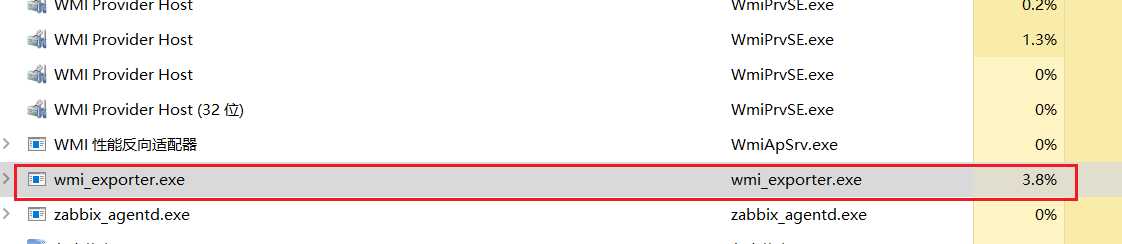
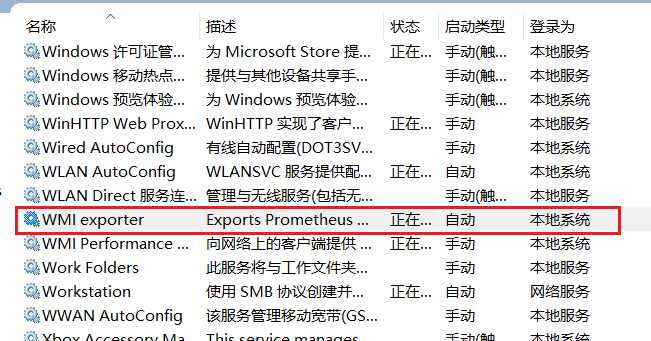
验证服务是否启动,默认wmi-exporter端口为9182
浏览器访问 http://192.168.56.1:9182/metrics (Windows系统IP地址:9182端口),显示数据,则服务开启成功。
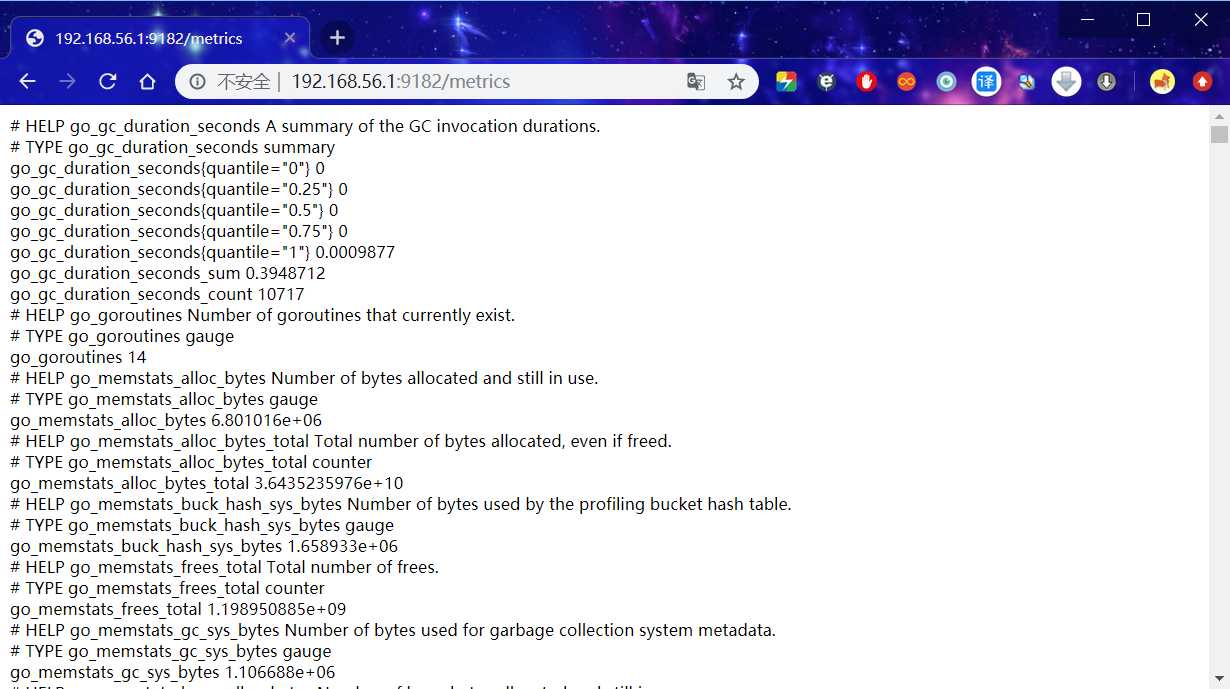
二、修改Prometheus配置
进入Prometheus的安装文件夹,打开Prometheus配置文件
# cd /usr/local/prometheus
# vim prometheus.yml
在scrape_configs标签下,添加以下内容,配置监控
- job_name: ‘Windows‘
static_configs:
- targets: [‘192.168.56.1:9182‘]
labels:
instance: Windows
以下是Prometheus.yml 文件全部内容
# my global config
global:
scrape_interval: 15s # Set the scrape interval to every 15 seconds. Default is every 1 minute.
evaluation_interval: 15s # Evaluate rules every 15 seconds. The default is every 1 minute.
# scrape_timeout is set to the global default (10s).
# Alertmanager configuration
alerting:
alertmanagers:
- static_configs:
- targets:
# - alertmanager:9093
# Load rules once and periodically evaluate them according to the global ‘evaluation_interval‘.
rule_files:
# - "first_rules.yml"
# - "second_rules.yml"
# A scrape configuration containing exactly one endpoint to scrape:
# Here it‘s Prometheus itself.
scrape_configs:
# The job name is added as a label `job=<job_name>` to any timeseries scraped from this config.
- job_name: ‘prometheus‘
# metrics_path defaults to ‘/metrics‘
# scheme defaults to ‘http‘.
static_configs:
- targets: [‘localhost:9090‘]
- job_name: ‘Linux‘
static_configs:
- targets: [‘192.168.56.201:9100‘]
labels:
instance: Linux
- job_name: ‘Windows‘
static_configs:
- targets: [‘192.168.56.1:9182‘]
labels:
instance: Windows
保存退出,重启Prometheus服务
# systemctl restart prometheus
浏览器访问 http://192.168.56.200:9090/targets 查看监控信息
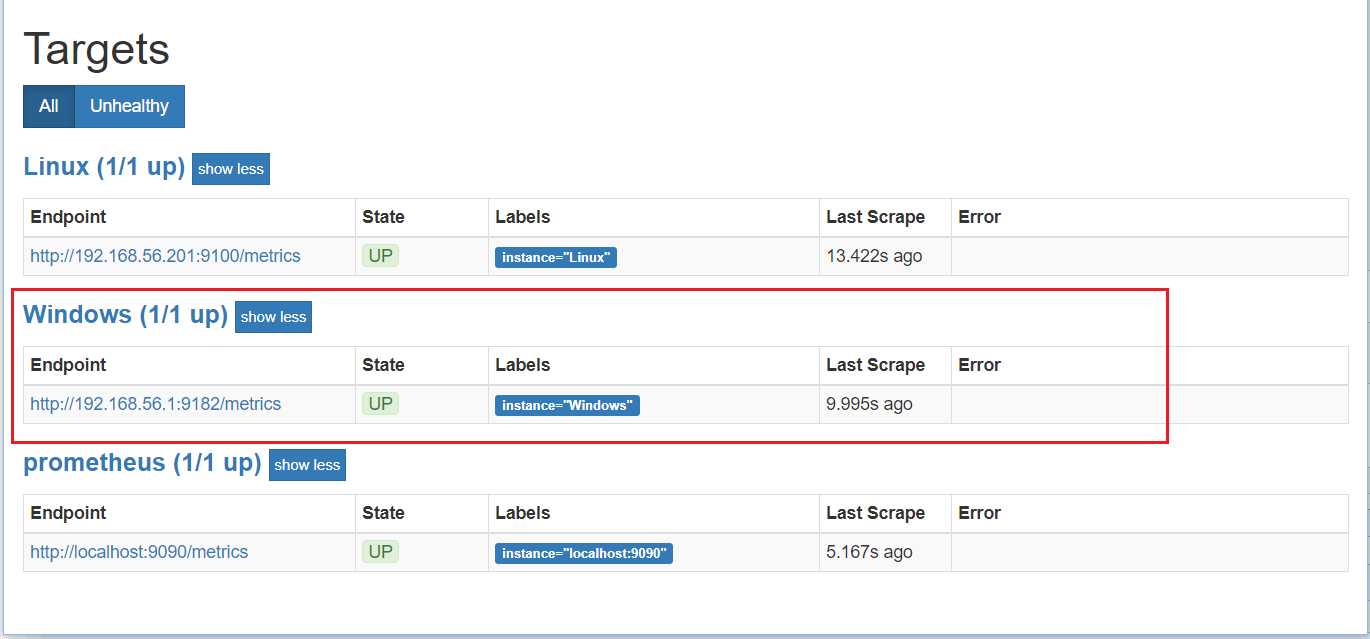
可以看到,Windows机器已经加入进来。
三、配置Grafana
添加dashboard
Grafana官方为我们提供了很多dashboard页面,可直接下载使用。浏览器访问 https://grafana.com/grafana/dashboards 下载所需要的dashboard页面
此处我们使用Windows 监控的dashboard,dashboard Id为:10467
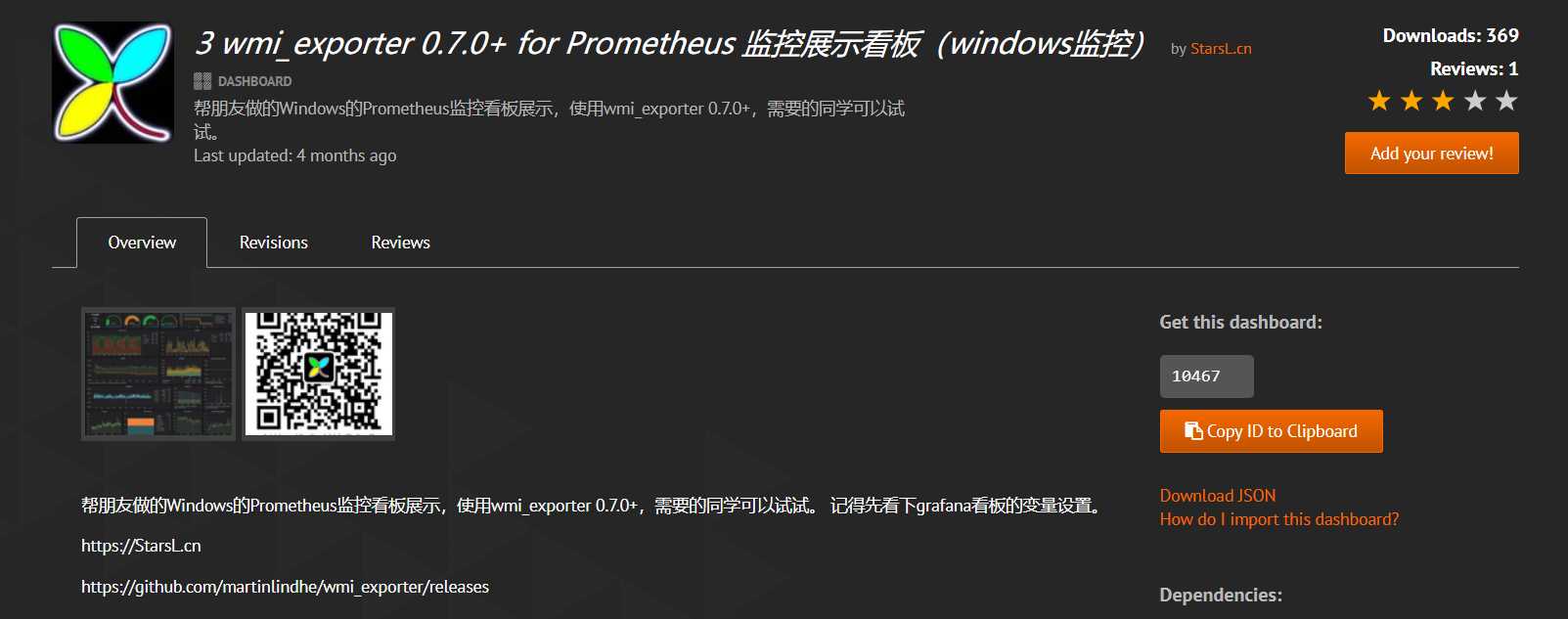
然后打开我们的Grafana监控页面,打开dashboard的管理页面
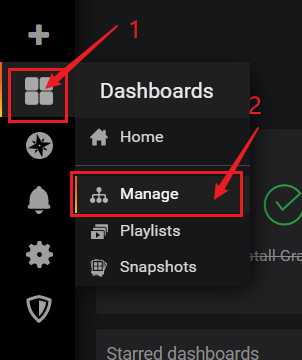
点击【import】按钮
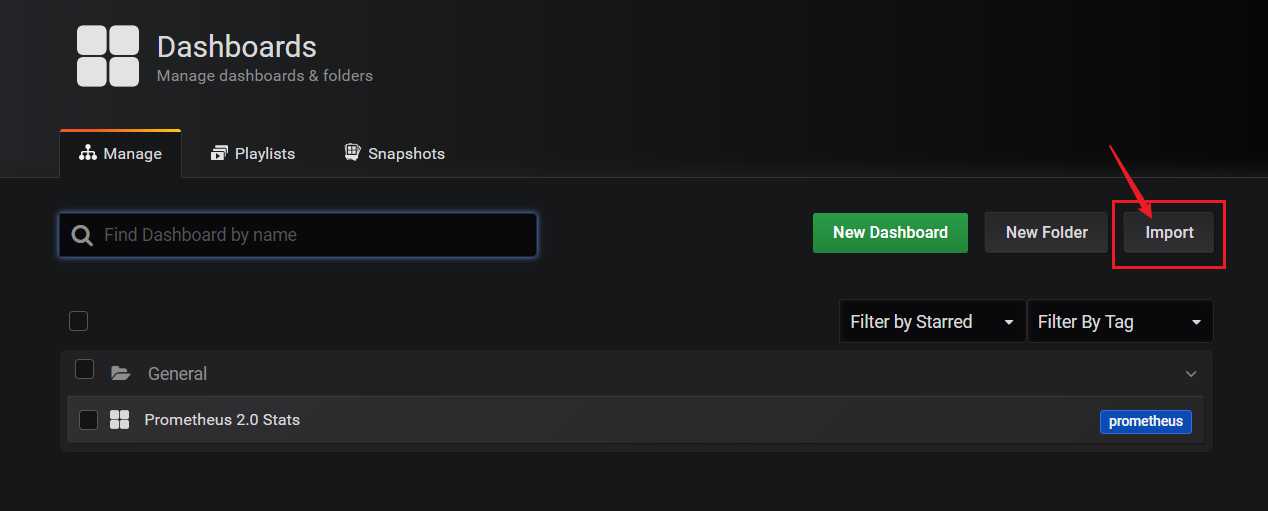
然后将我们刚才的dashboard Id (10467) 复制进去
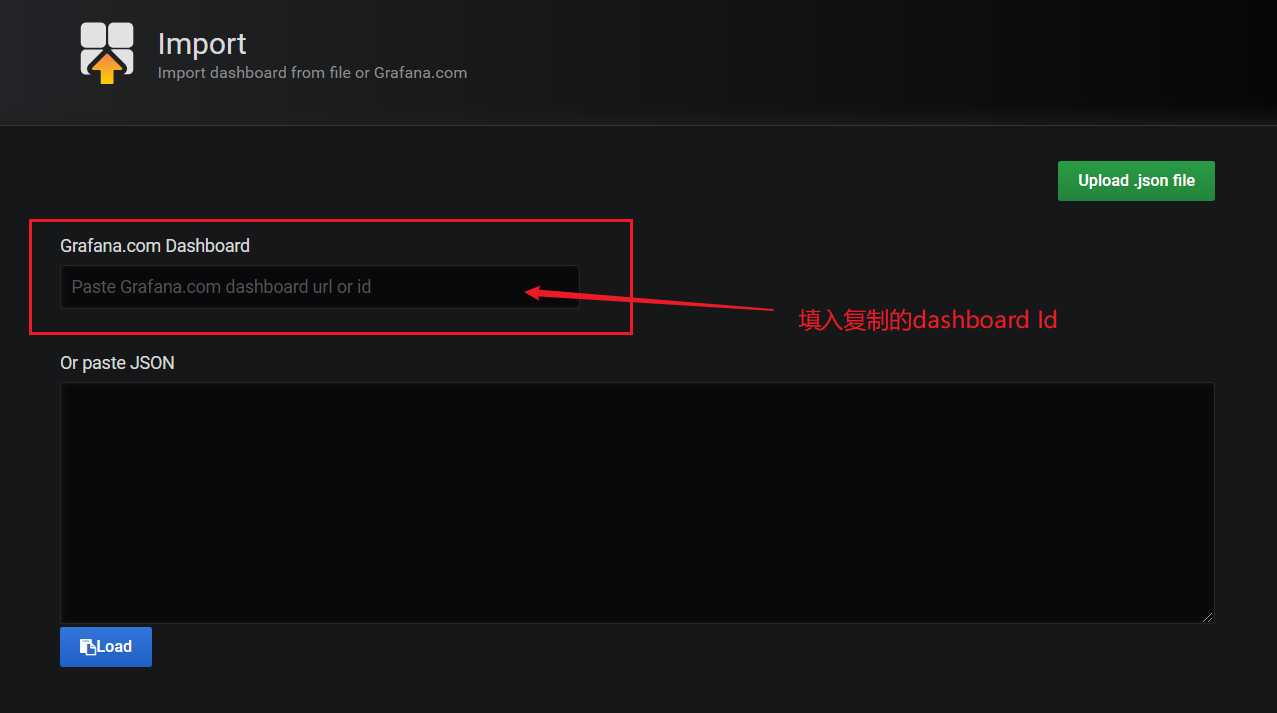
Grafana会自动识别dashboard Id 。
然后点击【change】按钮,生成一个随机的UID,然后点击下方输入框,选择我们之前创建的数据源Prometheus,最后点击【Import】按钮,即可完成导入。
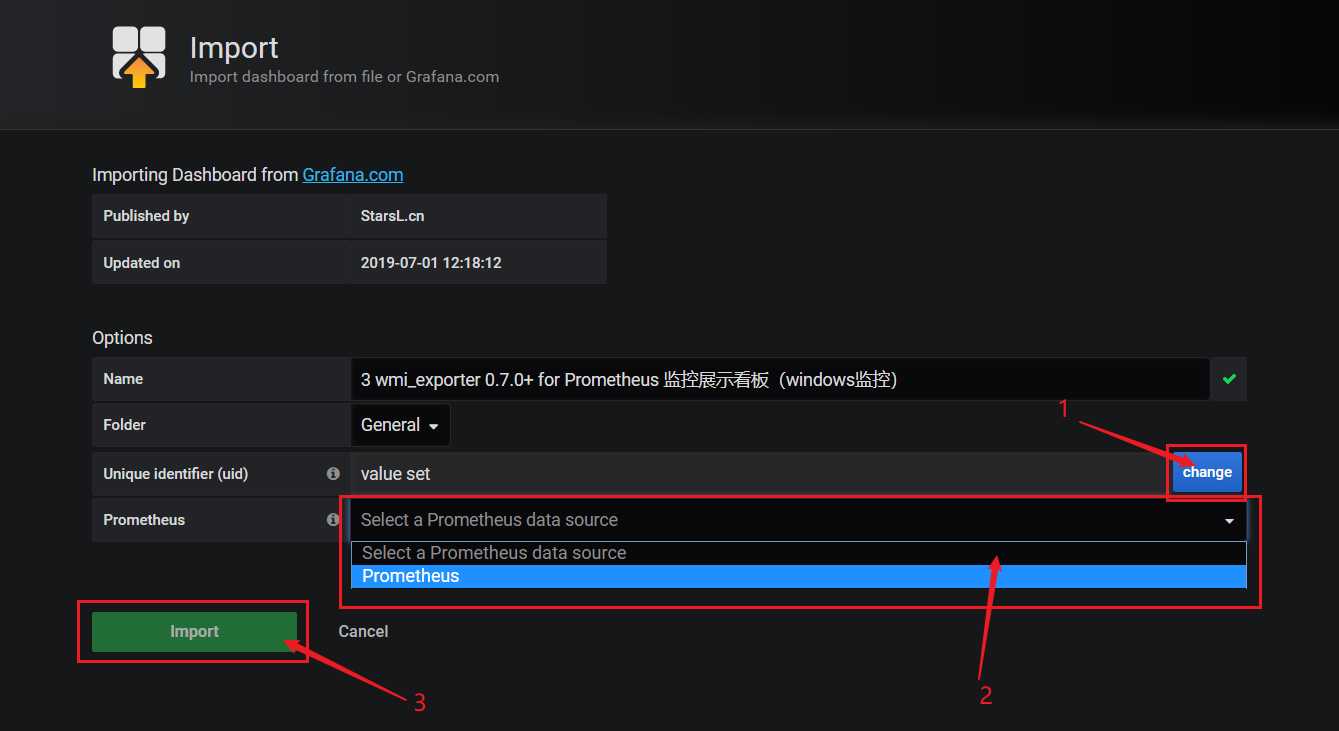
导入成功后,会自动打开该Dashboard,即可看到我们刚才设置好的Windows监控
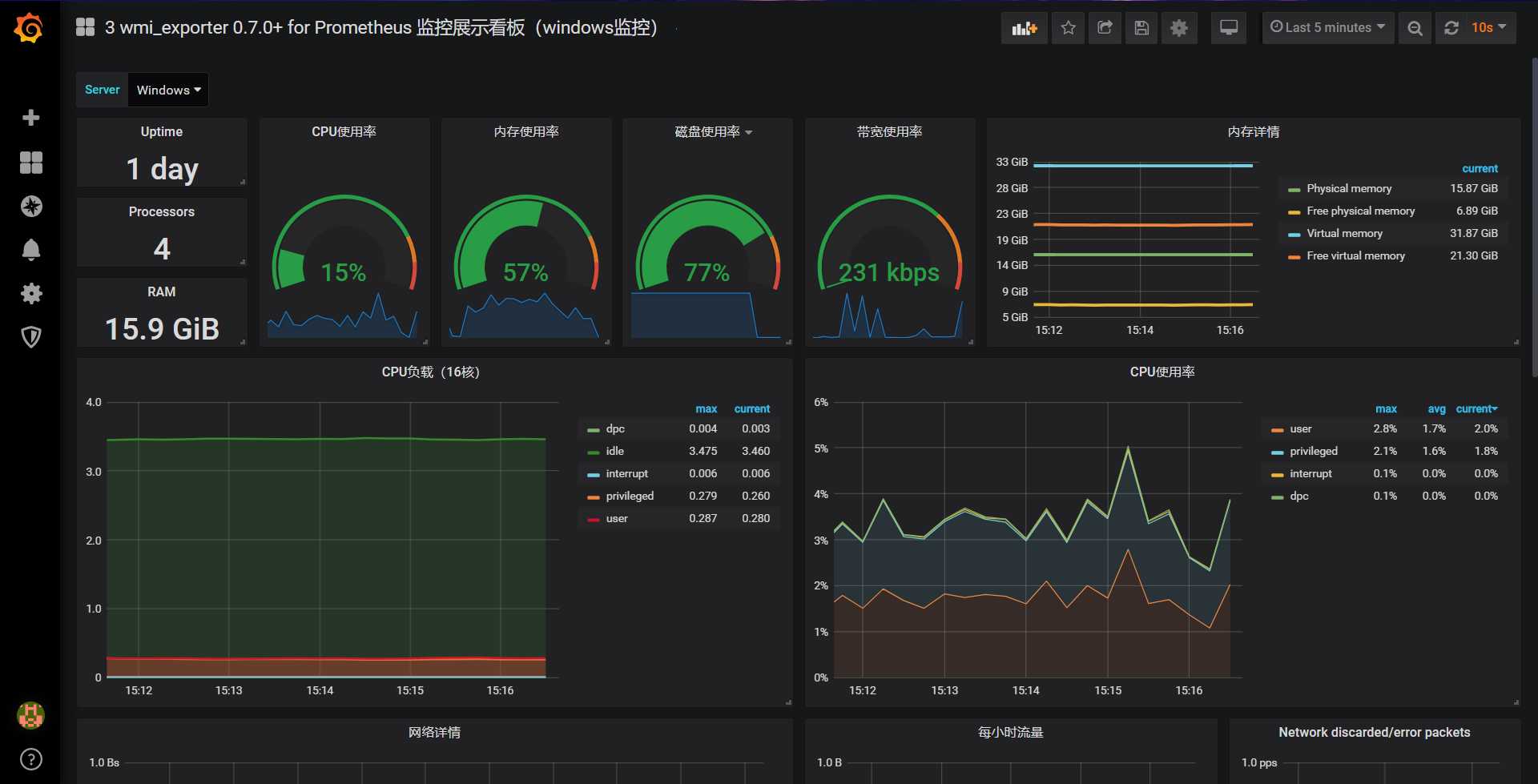
至此Prometheus监控Windows机器,配置完成。
以上是关于Prometheus:Prometheus 监控Windows机器的主要内容,如果未能解决你的问题,请参考以下文章