登录认证的两种方式
Posted dominic-ji
tags:
篇首语:本文由小常识网(cha138.com)小编为大家整理,主要介绍了登录认证的两种方式相关的知识,希望对你有一定的参考价值。
一.手动输入验证码
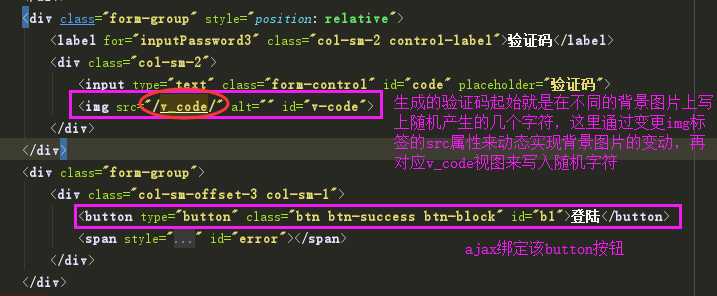


def v_code(request): from PIL import Image,ImageDraw,ImageFont import random #定义一个生成随机颜色代码的内部函数,返回值对应RGB()里面的三个参数值 def get_color(): return random.randint(0,255),random.randint(0,255),random.randint(0,255) #生成一个图片对象 img_obj=Image.new( ‘RGB‘, (250,35), color=(144,144,144) ) #在图片中加文字 #生成一个画笔对象 draw_obj=ImageDraw.Draw(img_obj) #加载字体文件 font_obj=ImageFont.truetype(‘static/font/kumo.ttf‘,size=40) #for循环五次,每次写一个随机的字符 tmp_list=[] for i in range(5): n=str(random.randint(0,9)) l=chr(random.randint(97,122)) u=chr(random.randint(65,90)) r=random.choice([n,l,u]) tmp_list.append(r) draw_obj.text( (i*48+20,0),#验证码在图片区的位置 r, #内容 get_color(),#颜色 font=font_obj ) #得到生成的随机验证码 v_code_str=‘‘.join(tmp_list) #不能使用全局的变量保存验证码,会被覆盖 #每个请求都应该对应自己的验证码 request.session[‘v_code‘]=v_code_str.upper() #加干扰线 # width = 250 # 图片宽度(防止越界) # height = 35 # for i in range(2): # x1 = random.randint(0, width) # x2 = random.randint(0, width) # y1 = random.randint(0, height) # y2 = random.randint(0, height) # draw_obj.line((x1, y1, x2, y2), fill=get_color()) # # # 加干扰点 # for i in range(2): # draw_obj.point([random.randint(0, width), random.randint(0, height)], fill=get_color()) # x = random.randint(0, width) # y = random.randint(0, height) # draw_obj.arc((x, y, x+4, y+4), 0, 90, fill=get_color()) #将图片直接在内存中保存 from io import BytesIO tmp=BytesIO()#生成一个io对象 img_obj.save(tmp,‘png‘) data=tmp.getvalue() return HttpResponse(data,content_type=‘image/png‘)

def login(request): form_obj=forms.UserForm() if request.method==‘POST‘: ret={‘code‘:0} username=request.POST.get(‘username‘) password=request.POST.get(‘password‘) v_code=request.POST.get(‘v_code‘,‘‘) if v_code.upper()==request.session.get(‘v_code‘,‘‘): #自动校验用户名和密码对不对 user=auth.authenticate(username=username,password=password) if user: # 内置的login方法 # 1. 生成Session数据,存一下user_id 然后把sessionid写入Cookie # 后续每一次请求来的时候,AuthenticationMiddleware中的process_request方法中 # 会自动帮我们取到user_id,然后到数据库中拿出user对象,然后添加到request.user属性中 --> request.user = user # 后续我们都可以通过request.user拿到当前的登陆用户对象 auth.login(request,user) ret[‘data‘]=‘/home/‘ else: ret[‘code‘]=1 ret[‘data‘]=‘用户名或密码错误‘ else: ret[‘code‘]=1 ret[‘data‘]=‘验证码错误‘ return JsonResponse(ret) return render(request,‘login.html‘,{‘form_obj‘:form_obj})
二.滑动验证码


<script>
var handlerPopup = function (captchaObj) {
// 成功的回调
captchaObj.onSuccess(function () {
var validate = captchaObj.getValidate();
$.ajax({
url: "", // 进行二次验证
type: "post",
data: {
username: $("#id_username").val(),
password: $("#id_password").val(),
geetest_challenge: validate.geetest_challenge,
geetest_validate: validate.geetest_validate,
geetest_seccode: validate.geetest_seccode
},
success: function (data) {
if (!data.code) {
location.href = data.data;
} else {
// 有错误
$("#login-error").text(data.data);
}
},
error: function (err) {
console.log(err)
}
});
});
$("#b1").click(function () {
captchaObj.show();
});
// 将验证码加到id为captcha的元素里
captchaObj.appendTo("#popup-captcha");
// 更多接口参考:http://www.geetest.com/install/sections/idx-client-sdk.html
};
// 验证开始需要向网站主后台获取id,challenge,success(是否启用failback)
$.ajax({
url: "/pcgetcaptcha?t=" + (new Date()).getTime(), // 加随机数防止缓存
type: "get",
dataType: "json",
success: function (data) {
// 使用initGeetest接口
// 参数1:配置参数
// 参数2:回调,回调的第一个参数验证码对象,之后可以使用它做appendTo之类的事件
initGeetest({
gt: data.gt,
challenge: data.challenge,
product: "popup", // 产品形式,包括:float,embed,popup。注意只对PC版验证码有效
offline: !data.success // 表示用户后台检测极验服务器是否宕机,一般不需要关注
// 更多配置参数请参见:http://www.geetest.com/install/sections/idx-client-sdk.html#config
}, handlerPopup);
}
});
$(document).ready(function () {
// 文档加载完之后自动执行的
// 当form中的input标签获取光标之后,就清空之前的错误信息
$("form input").focus(function () {
$("#login-error").text("");
});
})
</script>

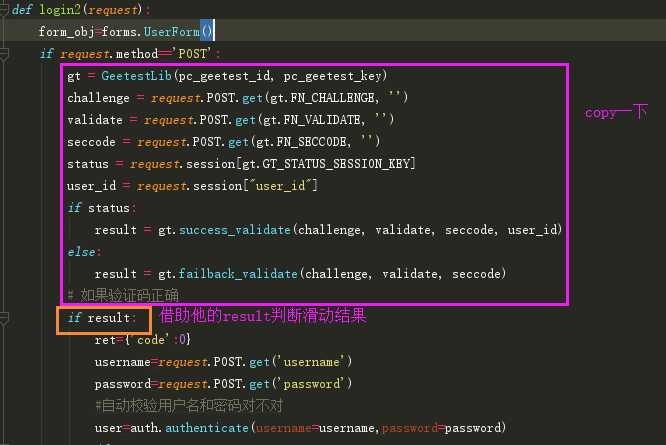
以上是关于登录认证的两种方式的主要内容,如果未能解决你的问题,请参考以下文章
