vue插件开发流程详解-从开发到发布至npm
Posted adouwt
tags:
篇首语:本文由小常识网(cha138.com)小编为大家整理,主要介绍了vue插件开发流程详解-从开发到发布至npm相关的知识,希望对你有一定的参考价值。
vue的插件开发
1.本地开发
1.1 初始化本地开发项目
我们采用vue-cli,初始化一个vue 项目。这个不做详解,请移步到 这里,查看具体详细。初始化后就是这样的项目结构:
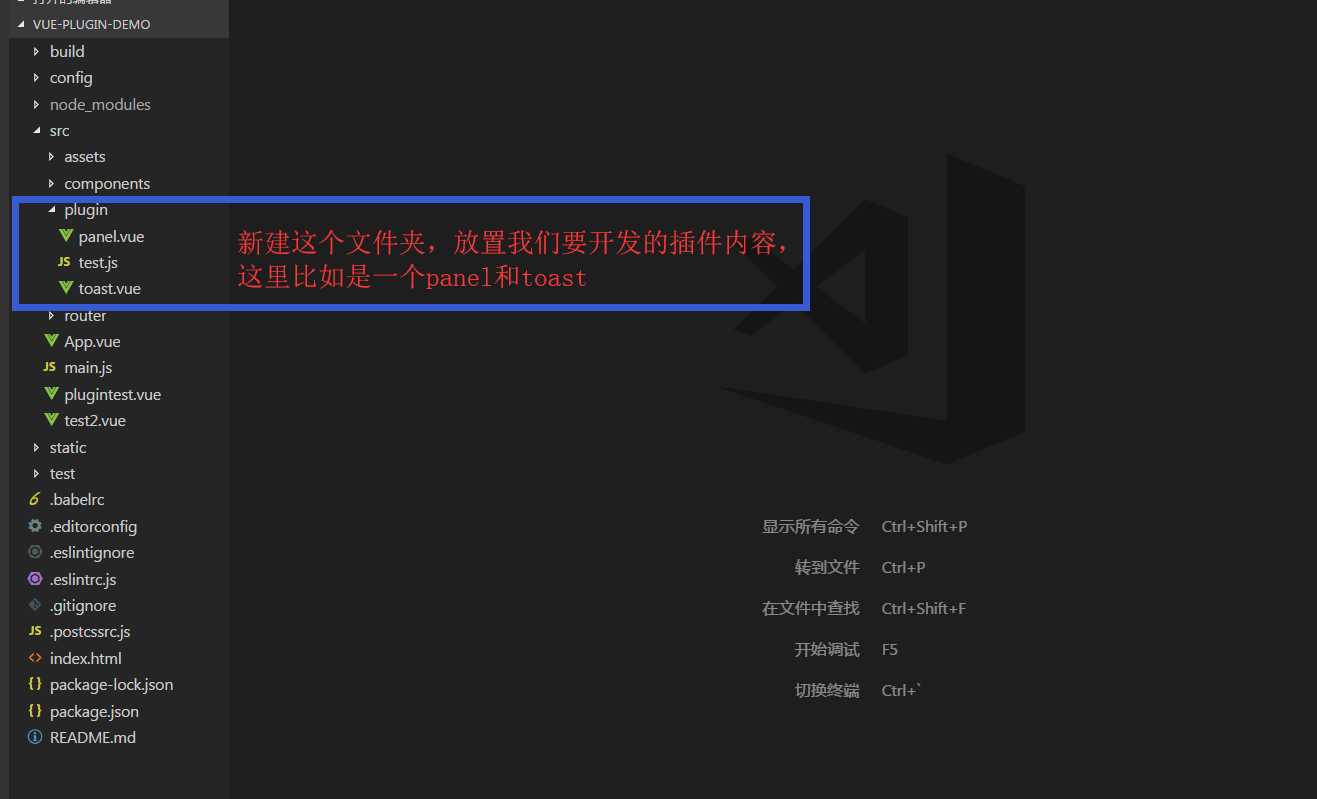
其他的文件目录不是本节内容重点,不做详解,请移步这里查看。
1.2 test.js 的内容 ,这是插件的入口文件
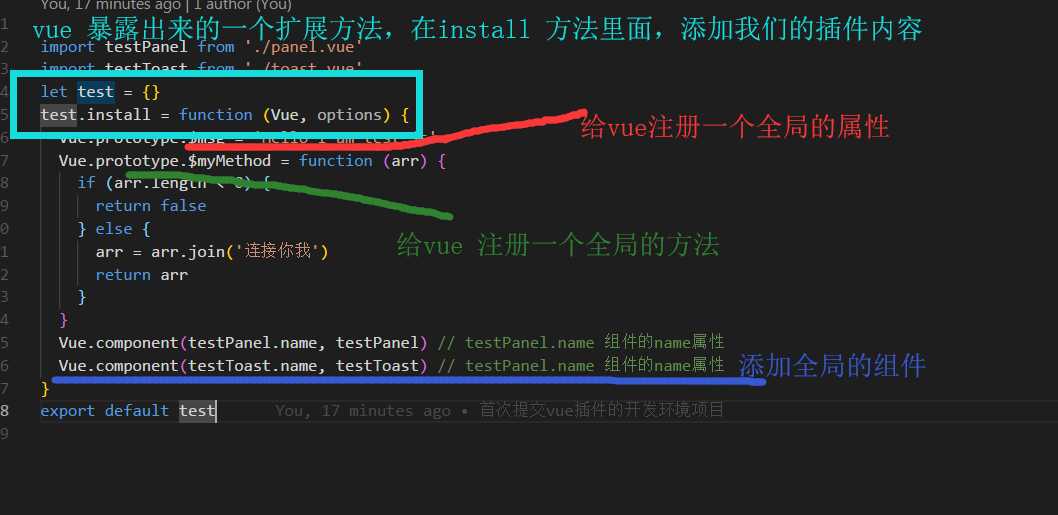
关于为什么需要在install这个方法这里添加我们的方法,可以参考官网。https://cn.vuejs.org/v2/guide/plugins.html 这里只是用了其中的一部分的内容。
test.js的代码如下:
import testPanel from ‘./panel.vue‘ import testToast from ‘./toast.vue‘ let test = {} test.install = function (Vue, options) { Vue.prototype.$msg = ‘Hello I am test.js‘ Vue.prototype.$myMethod = function (arr) { if (arr.length < 0) { return false } else { arr = arr.join(‘连接你我‘) return arr } } Vue.component(testPanel.name, testPanel) // testPanel.name 组件的name属性 Vue.component(testToast.name, testToast) // testPanel.name 组件的name属性 } export default test
test.js 里面引入的两个vue 文件,这两个文件就是我们需要开发的组件样式。
panel.vue
<template>
<div>
<div class="number-panel">
<p v-show="checkedNumber.length>0" class="number-show">{{checkedNumber}}</p>
<p v-show="!checkedNumber" class="number-show"> </p>
<ul>
<li @click="clickThisNumber($event)" v-for="index in 9" :key="index">{{index}}</li>
<li @click="clickThisNumber($event)">0</li>
</ul>
</div>
</div>
</template>
<script>
export default {
name: ‘test-panel‘, // 这里需要注意下,我们是采用的全局注入我们的组件,所以在后面因为我们的组件后,会直接使用这个命名的标签
data () {
return {
checkedNumber: ‘‘
}
},
components: {
},
methods: {
clickThisNumber (e) {
this.checkedNumber = this.checkedNumber.concat(e.currentTarget.innerhtml)
}
}
}
</script>
<style>
.number-show {
height: 20px;
}
.number-panel ul {
padding: 0;
}
.number-panel ul li{
display: inline-block;
width: 28%;
height: 50px;
line-height: 50px;
margin-top: 20px;
background: #ddd;
border-radius: 8px;
margin-right: 10px;
}
.number-panel ul li input {
display: none;
}
</style>
实现的效果如下:
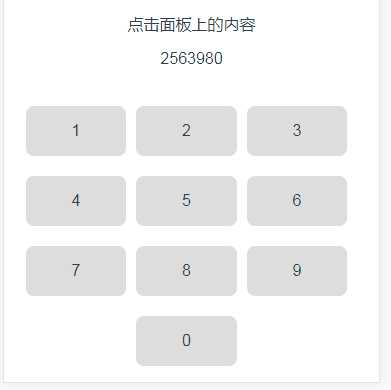
点击面板上的数字,及时展现在上面,具体的样式不做详解,逻辑很简单。
toast.vue
<template>
<div>
<div class="toast" ref=‘toastPosition‘ :class="{active: toastHidden}">
<div class="toast-warpper">
{{text}}
</div>
</div>
</div>
</template>
<script>
export default {
name: ‘test-toast‘,
data () {
return {
text: ‘‘,
toastHidden: false
}
},
created () {
// this.toastPlugin()
},
components: {
},
methods: {
toastPlugin (msg, time) {
this.text = msg
this.toastHidden = true
setTimeout(() => {
this.toastHidden = false
}, time)
}
}
}
</script>
<style>
.toast {
position: absolute;
left: 50%;
top: 50%;
transform: translate(-50%, -50%);
width: 0px;
min-height: 0px;
text-align: center;
background: rgba(0, 0, 0, 0.5);
border-radius: 5px;
color: #fff;
transition: all 0.5s;
z-index: -1;
opacity: 0;
}
.toast.active {
width: 150px;
min-height: 25px;
opacity: 1;
z-index: 11;
}
</style>
效果如下:
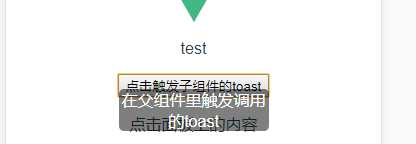
这里模拟的是,调用该插件的toast 方法。
2.本地测试
我们上面就直接给出了我们要完成的内容,但是怎么确定我们这个写的样式或者方法可以用呢? 所以需要测试下,我们到底写的是个什么鬼。
main.js 全局import
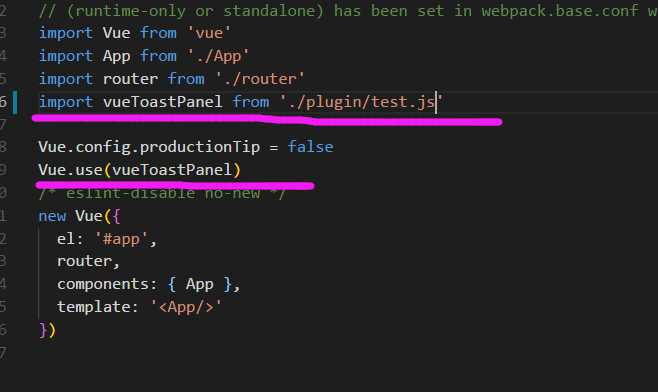
具体页面使用我们的插件:
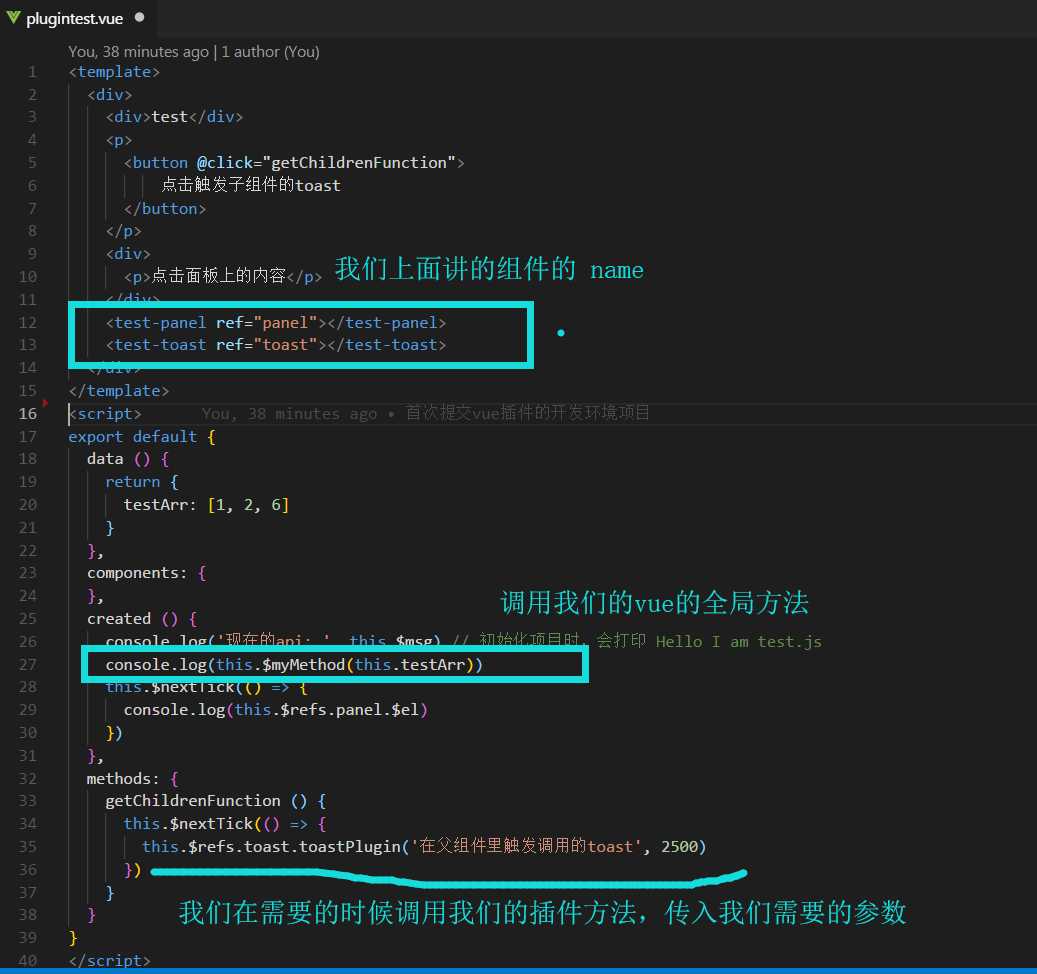
两个效果如下:
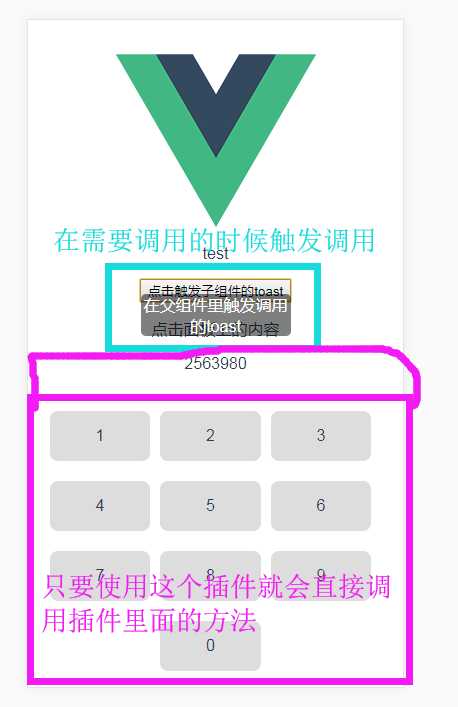
3.打包到npm
测试完成,可以实现我们的想要的内容。下面我们就要把我们的内容打包发布到npm 上去。
为了不和开发的项目环境发生冲突,我们采用另外一个项目,专门做打包发布的。
工具:
webpack-simple 这个简化版的webpack。 初始化项目,点击这里。完成如下:
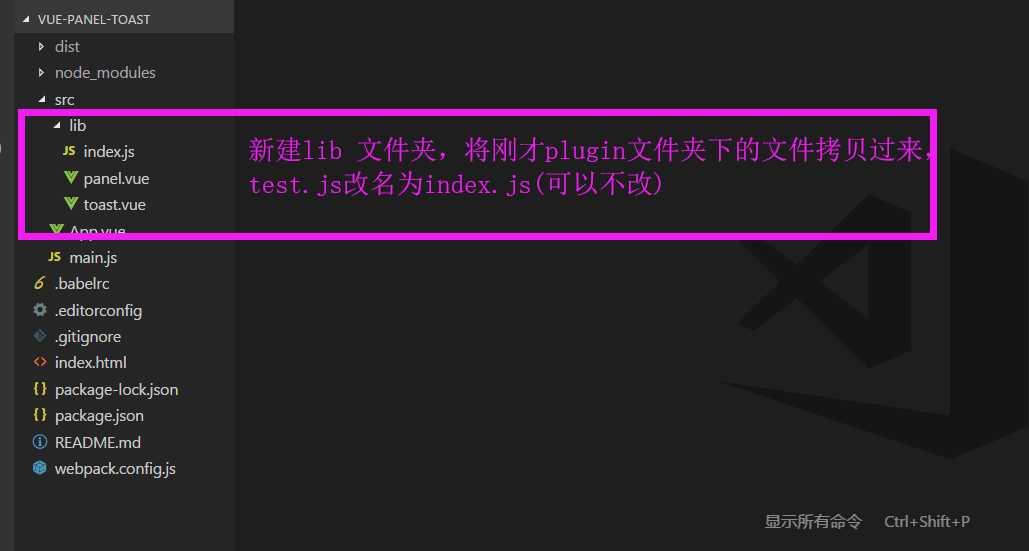
修改webpack.config.js的打包名称
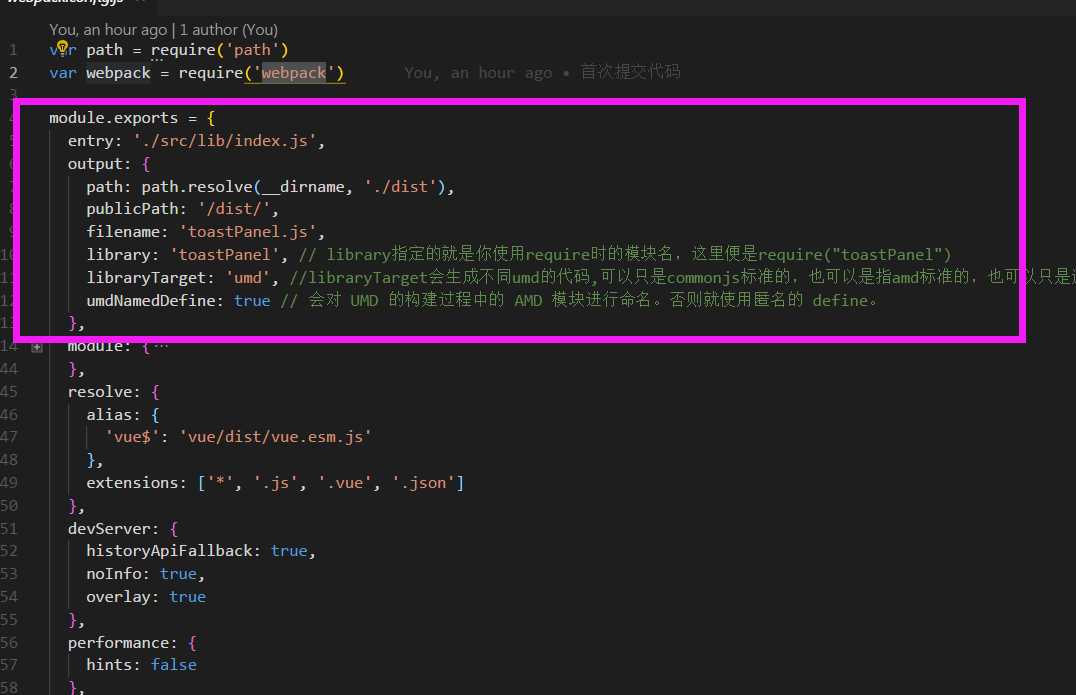
代码如下:
var path = require(‘path‘) var webpack = require(‘webpack‘) module.exports = { entry: ‘./src/lib/index.js‘, output: { path: path.resolve(__dirname, ‘./dist‘), publicPath: ‘/dist/‘, filename: ‘toastPanel.js‘, library: ‘toastPanel‘, // library指定的就是你使用require时的模块名,这里便是require("toastPanel") libraryTarget: ‘umd‘, //libraryTarget会生成不同umd的代码,可以只是commonjs标准的,也可以是指amd标准的,也可以只是通过script标签引入的。 umdNamedDefine: true // 会对 UMD 的构建过程中的 AMD 模块进行命名。否则就使用匿名的 define。 }, module: { rules: [ { test: /.css$/, use: [ ‘vue-style-loader‘, ‘css-loader‘ ], }, { test: /.vue$/, loader: ‘vue-loader‘, options: { loaders: { } // other vue-loader options go here } }, { test: /.js$/, loader: ‘babel-loader‘, exclude: /node_modules/ }, { test: /.(png|jpg|gif|svg)$/, loader: ‘file-loader‘, options: { name: ‘[name].[ext]?[hash]‘ } } ] }, resolve: { alias: { ‘vue$‘: ‘vue/dist/vue.esm.js‘ }, extensions: [‘*‘, ‘.js‘, ‘.vue‘, ‘.json‘] }, devServer: { historyApiFallback: true, noInfo: true, overlay: true }, performance: { hints: false }, devtool: ‘#eval-source-map‘ } if (process.env.NODE_ENV === ‘production‘) { module.exports.devtool = ‘#source-map‘ // http://vue-loader.vuejs.org/en/workflow/production.html module.exports.plugins = (module.exports.plugins || []).concat([ new webpack.DefinePlugin({ ‘process.env‘: { NODE_ENV: ‘"production"‘ } }), new webpack.optimize.UglifyJsPlugin({ sourceMap: true, compress: { warnings: false } }), new webpack.LoaderOptionsPlugin({ minimize: true }) ]) }
打包的项目清单配置文件:
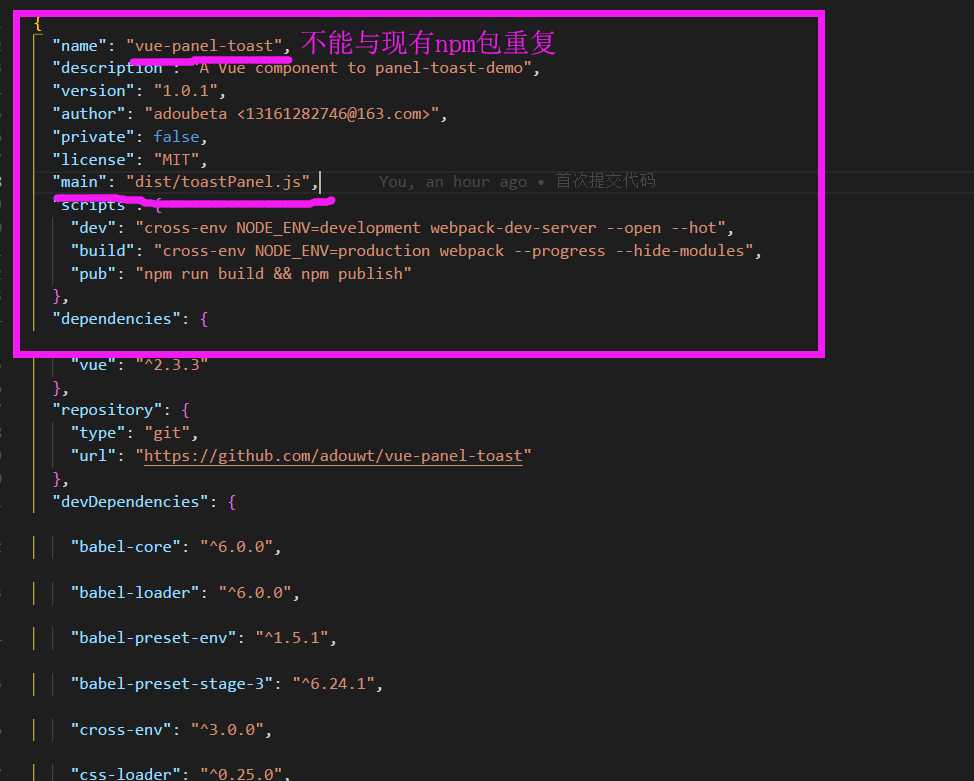
执行 npm run build 打包
发布到npm:
注册npm 不做详解,请看这里。
查看当前环境下的用户:
npm whoami

登录:
npm login
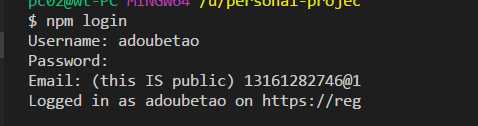
发布:
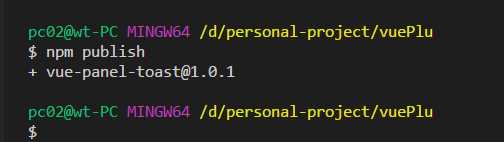
4.安装使用
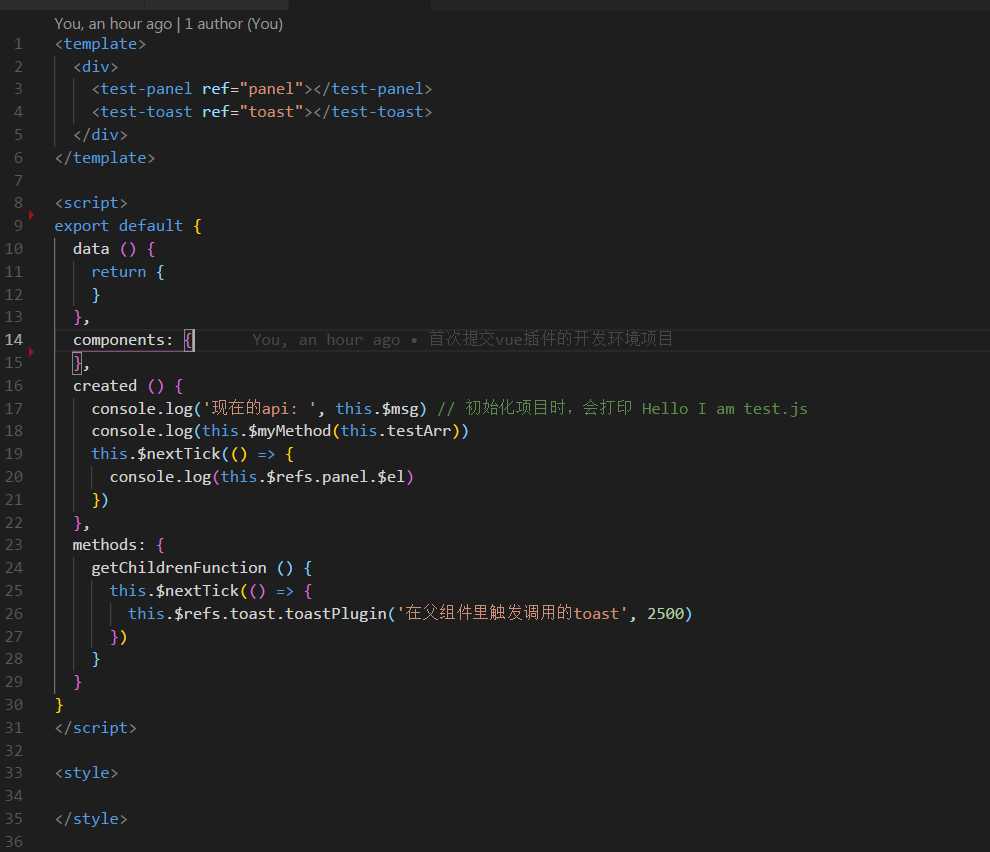
安装:
npm install vue-panel-toast --save
main.js
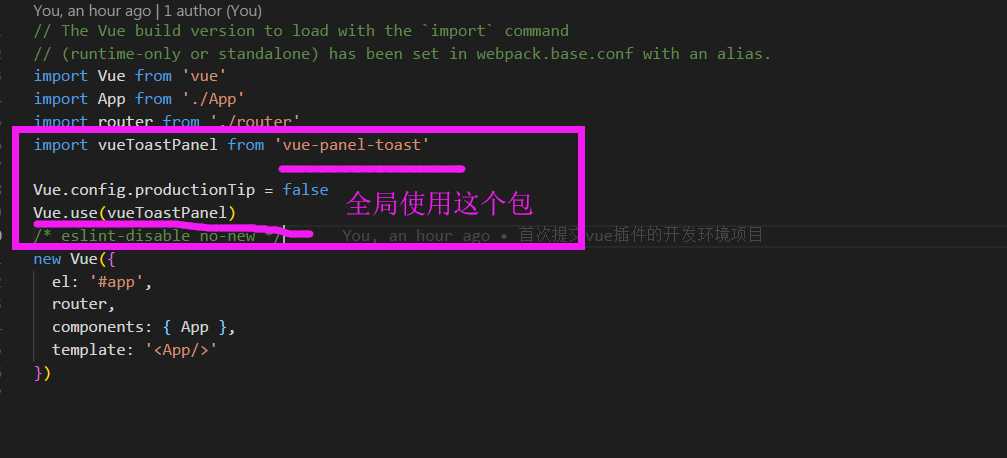
效果如下:
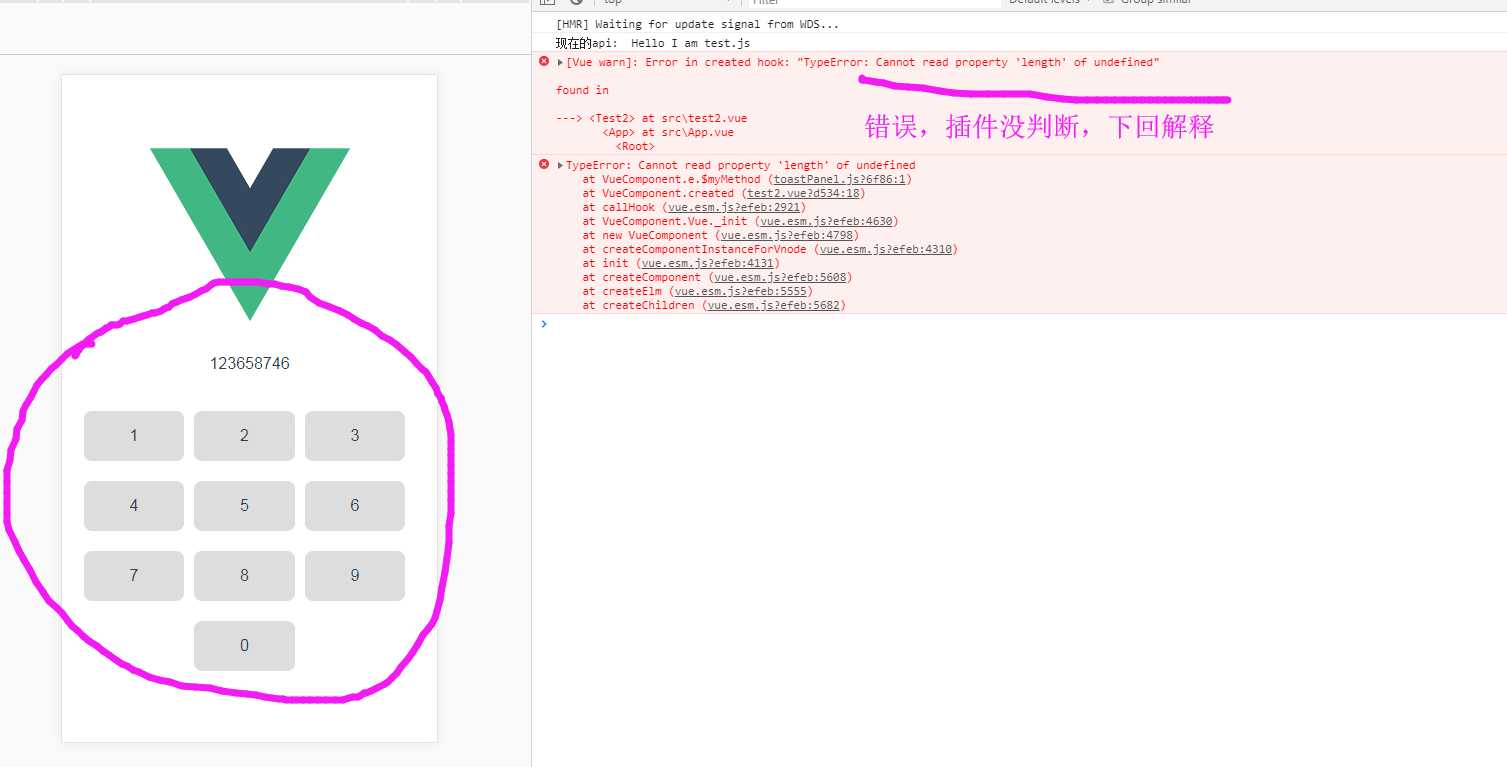
开发测试到发布流程OK,样式和具体的业务需要在调试。具体报错信息,下回分解。
下个目标:
这个是全局使用,下次改进到 页面单独使用插件,目前是单独使用报错。
如果有错误之处,敬请指出。
以上是关于vue插件开发流程详解-从开发到发布至npm的主要内容,如果未能解决你的问题,请参考以下文章