安卓讲课笔记6.1 共享参数
Posted howard2005
tags:
篇首语:本文由小常识网(cha138.com)小编为大家整理,主要介绍了安卓讲课笔记6.1 共享参数相关的知识,希望对你有一定的参考价值。
文章目录
零、本讲学习目标
- 掌握共享参数属性与方法
- 能利用共享参数读写文件
一、导入新课
- 安卓应用难免会遇到数据存储问题,安卓提供了多种数据存储的方式。
二、新课讲解
(一)数据存储
- 共享参数
- 文件流操作
- SQLite应用
- XML与JSON解析
- 安卓应用资源
(二)共享参数
1、共享参数概述
- 安卓提供了一种简单的数据存储方式
SharedPreferences [共享偏好],这是一种轻量级的数据保存方式,用来存储一些简单的配置信息,以键值对的方式存储在一个XML文件中。
2、利用共享参数读写文件步骤
- 利用Activity的getPreferences(name, mode)方法得到SharedPreferences对象
- 使用SharedPreferences对象的
edit()得到Editor对象 - 利用Editor对象的
putXxx()方法实现数据写入;利用SharedPreferences对象的getXxx()实现数据读取 - 对于写入操作,利用Editor对象的
commit()方法提交数据到指定的文件里
(三)案例演示:多窗口共享数据
1、创建安卓应用
- 基于
Empty Activity模板创建安卓应用 -ShareData
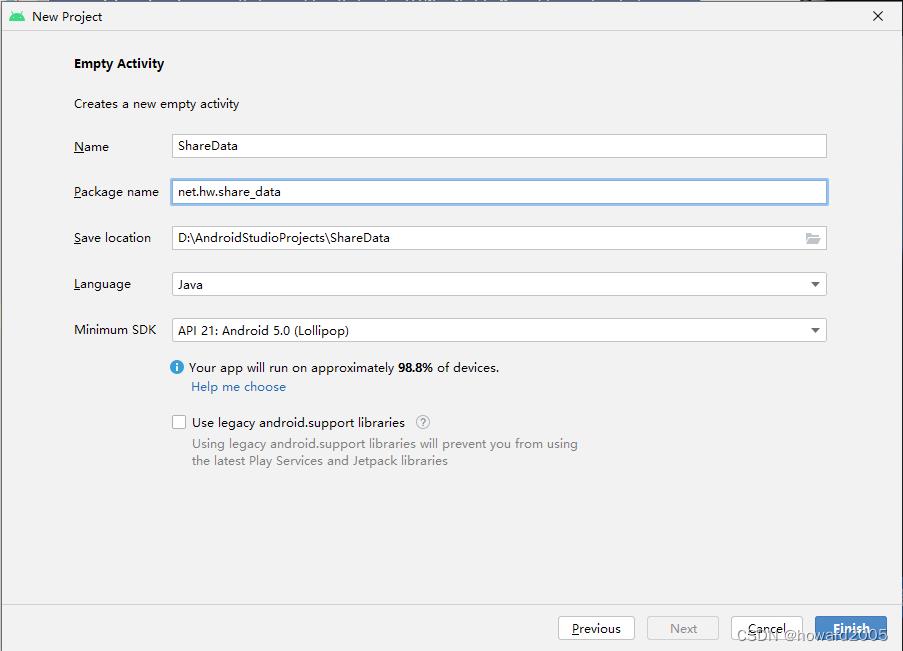
- 单击【Finish】按钮
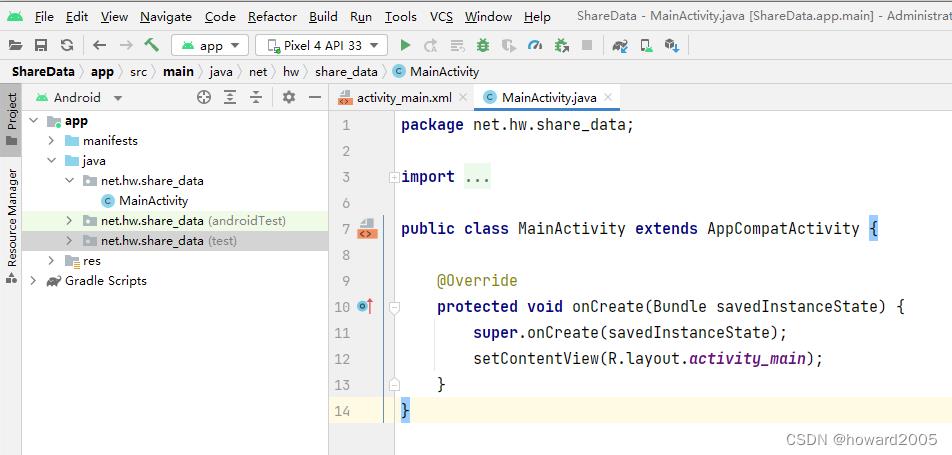
2、准备图片素材
- 将背景图片拷贝到
drawable目录

3、主界面类更名
- 将
MainActivity更名为FirstActivity,对应的布局文件actiivty_main.xml更名为activity_first.xml
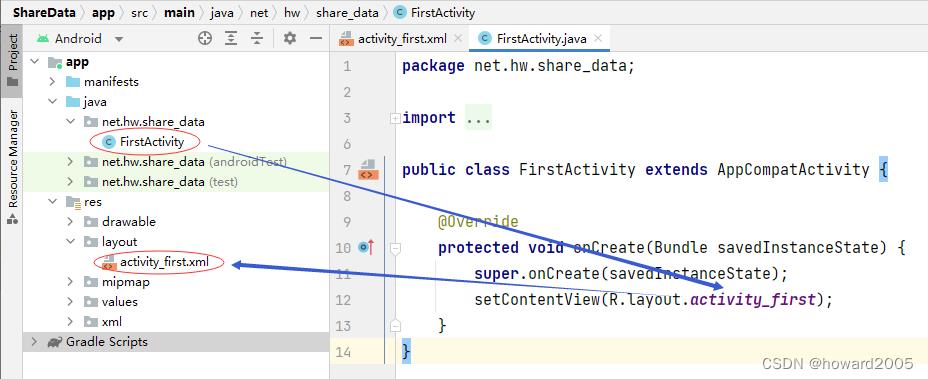
4、创建第二界面类
- 基于
Empty Activity模板创建第二界面类
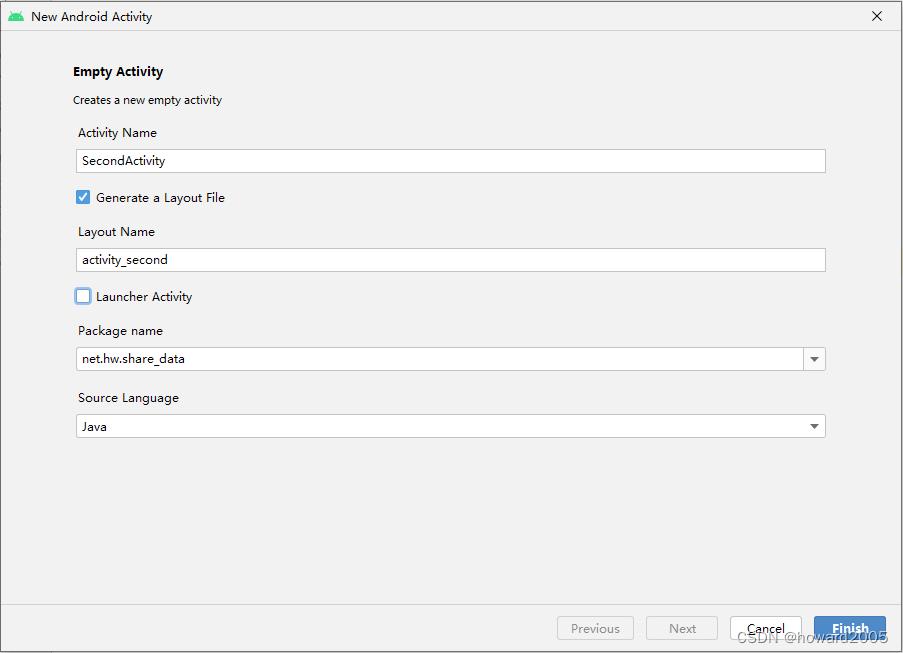
- 单击【Finish】按钮

5、字符串资源文件
- 字符串资源文件 -
strings.xml
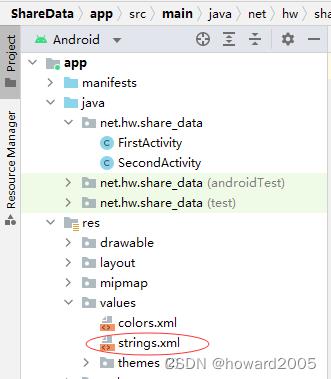
<resources>
<string name="app_name">多窗口共享数据</string>
<string name="write_data">写入数据</string>
<string name="read_data">读取文件</string>
<string name="jump_to_second">跳转第二个窗口</string>
</resources>
6、第一界面布局资源文件
- 第一界面布局资源文件 -
activity_first.xml

<?xml version="1.0" encoding="utf-8"?>
<LinearLayout xmlns:android="http://schemas.android.com/apk/res/android"
xmlns:tools="http://schemas.android.com/tools"
android:layout_width="match_parent"
android:layout_height="match_parent"
android:background="@drawable/background1"
android:orientation="vertical"
android:gravity="center"
tools:context=".FirstActivity">
<Button
android:id="@+id/btn_write_data"
android:layout_width="200dp"
android:layout_height="wrap_content"
android:onClick="doWriteData"
android:text="@string/write_data"
android:textSize="20sp" />
<Button
android:id="@+id/btn_jump_to_second"
android:layout_width="200dp"
android:layout_height="wrap_content"
android:onClick="doJumpToSecond"
android:text="@string/jump_to_second"
android:enabled="false"
android:textSize="20sp" />
</LinearLayout>
- 查看预览效果

7、第二界面布局资源文件
- 第二界面布局资源文件 -
activity_second.xml

<?xml version="1.0" encoding="utf-8"?>
<LinearLayout xmlns:android="http://schemas.android.com/apk/res/android"
xmlns:tools="http://schemas.android.com/tools"
android:layout_width="match_parent"
android:layout_height="match_parent"
android:background="@drawable/background2"
android:gravity="center"
android:orientation="vertical"
tools:context=".SecondActivity">
<Button
android:id="@+id/btn_read_data"
android:layout_width="220dp"
android:layout_height="wrap_content"
android:text="@string/read_data"
android:onClick="doReadData"
android:textSize="20sp"/>
<TextView
android:id="@+id/tv_person_info"
android:layout_width="wrap_content"
android:layout_height="wrap_content"
android:layout_marginTop="10dp"
android:textSize="20sp"/>
</LinearLayout>
- 查看预览效果
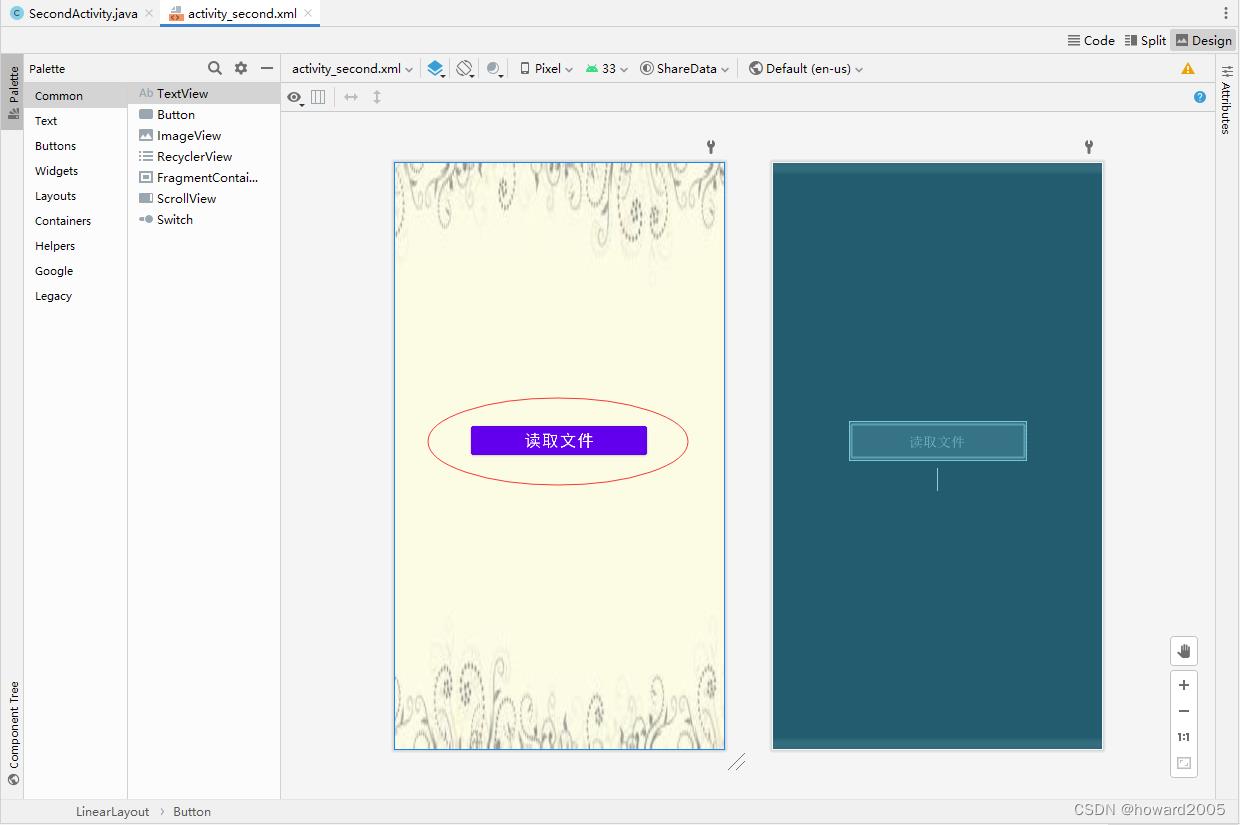
8、第一界面类实现功能
-
第一界面类 -
FirstActivity

-
声明变量和常量

-
获取共享参数对象
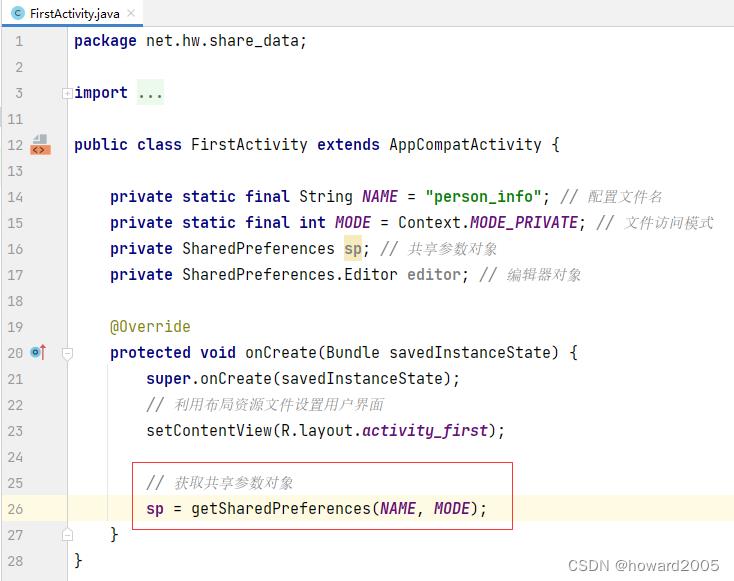
-
获取编辑器对象

-
编写【写入数据】按钮单击事件处理方法
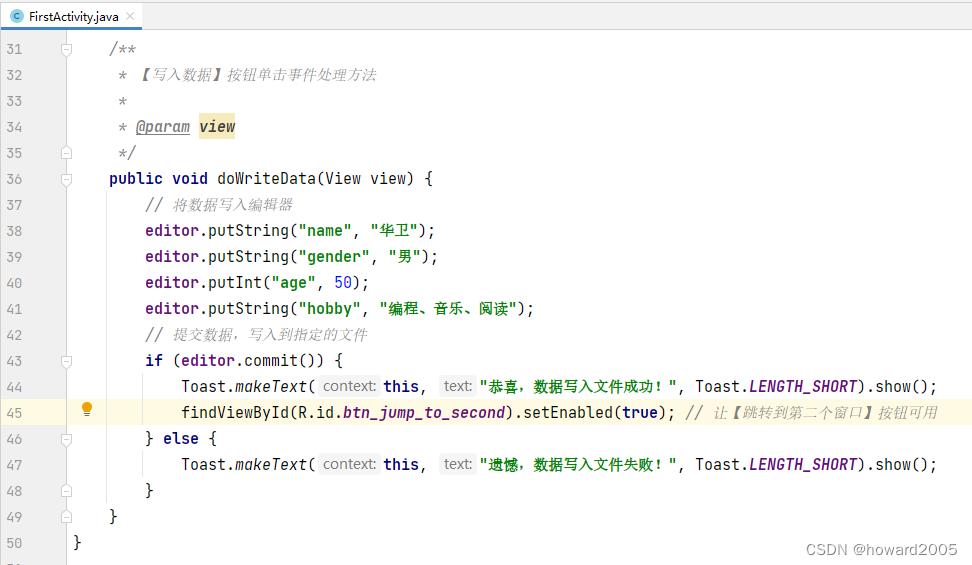
-
编写【跳转到第二个窗口】按钮单击事件处理方法

-
查看完整源代码
package net.hw.share_data;
import androidx.appcompat.app.AppCompatActivity;
import android.content.Context;
import android.content.Intent;
import android.content.SharedPreferences;
import android.os.Bundle;
import android.view.View;
import android.widget.Toast;
public class FirstActivity extends AppCompatActivity
private static final String NAME = "person_info"; // 配置文件名
private static final int MODE = Context.MODE_PRIVATE; // 文件访问模式
private SharedPreferences sp; // 共享参数对象
private SharedPreferences.Editor editor; // 编辑器对象
@Override
protected void onCreate(Bundle savedInstanceState)
super.onCreate(savedInstanceState);
// 利用布局资源文件设置用户界面
setContentView(R.layout.activity_first);
// 获取共享参数对象
sp = getSharedPreferences(NAME, MODE);
// 获取编辑器对象
editor = sp.edit();
/**
* 【写入数据】按钮单击事件处理方法
*
* @param view
*/
public void doWriteData(View view)
// 将数据写入编辑器
editor.putString("name", "华卫");
editor.putString("gender", "男");
editor.putInt("age", 50);
editor.putString("hobby", "编程、音乐、阅读");
// 提交数据,写入到指定的文件
if (editor.commit())
Toast.makeText(this, "恭喜,数据写入文件成功!", Toast.LENGTH_SHORT).show();
findViewById(R.id.btn_jump_to_second).setEnabled(true); // 让【跳转到第二个窗口】按钮可用
else
Toast.makeText(this, "遗憾,数据写入文件失败!", Toast.LENGTH_SHORT).show();
/**
* 【跳转到第二个窗口】单击事件处理方法
*
* @param view
*/
public void doJumpToSecond(View view)
// 创建跳转到第二个窗口的意图
Intent intent = new Intent(this, SecondActivity.class);
// 按意图启动第二个窗口
startActivity(intent);
9、第二界面类实现功能
-
第二界面类 -
SecondActivity

-
定义常量和变量

-
通过控件资源标识符获得控件实例

-
获取共享参数对象

-
编写【读取数据】按钮单击事件处理方法
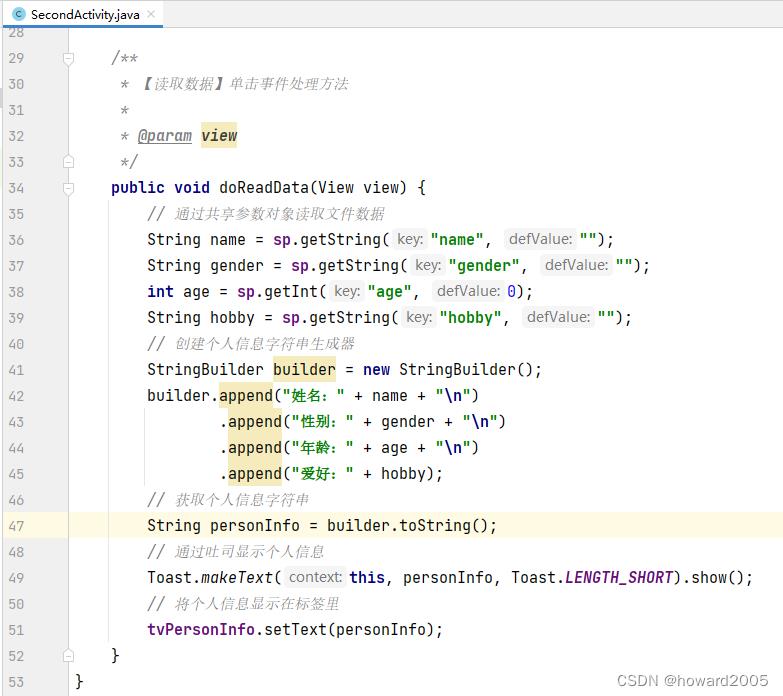
-
查看完整代码
package net.hw.share_data;
import androidx.appcompat.app.AppCompatActivity;
import android.content.Context;
import android.content.SharedPreferences;
import android.os.Bundle;
import android.view.View;
import android.widget.TextView;
import android.widget.Toast;
public class SecondActivity extends AppCompatActivity
private static final String NAME = "person_info"; // 配置文件名
private static final int MODE = Context.MODE_PRIVATE; // 文件访问模式
private SharedPreferences sp; // 共享参数对象
private TextView tvPersonInfo; // 个人信息标签
@Override
protected void onCreate(Bundle savedInstanceState)
super.onCreate(savedInstanceState);
// 利用布局资源文件设置用户界面
setContentView(R.layout.activity_second);
// 通过控件资源标识符获得控件实例
tvPersonInfo = findViewById(R.id.tv_person_info);
/**
* 【读取数据】单击事件处理方法
*
* @param view
*/
public void doReadData(View view)
// 通过共享参数对象读取文件数据
String name = sp.getString("name", "");
String gender = sp.getString("gender", "");
int age = sp.getInt("age", 0);
String hobby = sp.getString("hobby", "");
// 创建个人信息字符串生成器
StringBuilder builder = new StringBuilder();
builder.append("姓名:" + name + "\\n")
.append("性别:" + gender + "\\n")
.append("年龄:" + age + "\\n")
.append("爱好:" + hobby);
// 获取个人信息字符串
String personInfo = builder.toString();
// 通过吐司显示个人信息
Toast.makeText(this, personInfo, Toast.LENGTH_SHORT).show();
// 将个人信息显示在标签里
tvPersonInfo.setText(personInfo);
10、启动应用,查看效果
- 首先写入数据到文件,然后跳转到第二个窗口,最后读取文件数据

11、查看保存数据的文件
- View | Tool Windows | Device File Explorer



12、导出文件到本地电脑
- 将个人信息文件另存到本地电脑
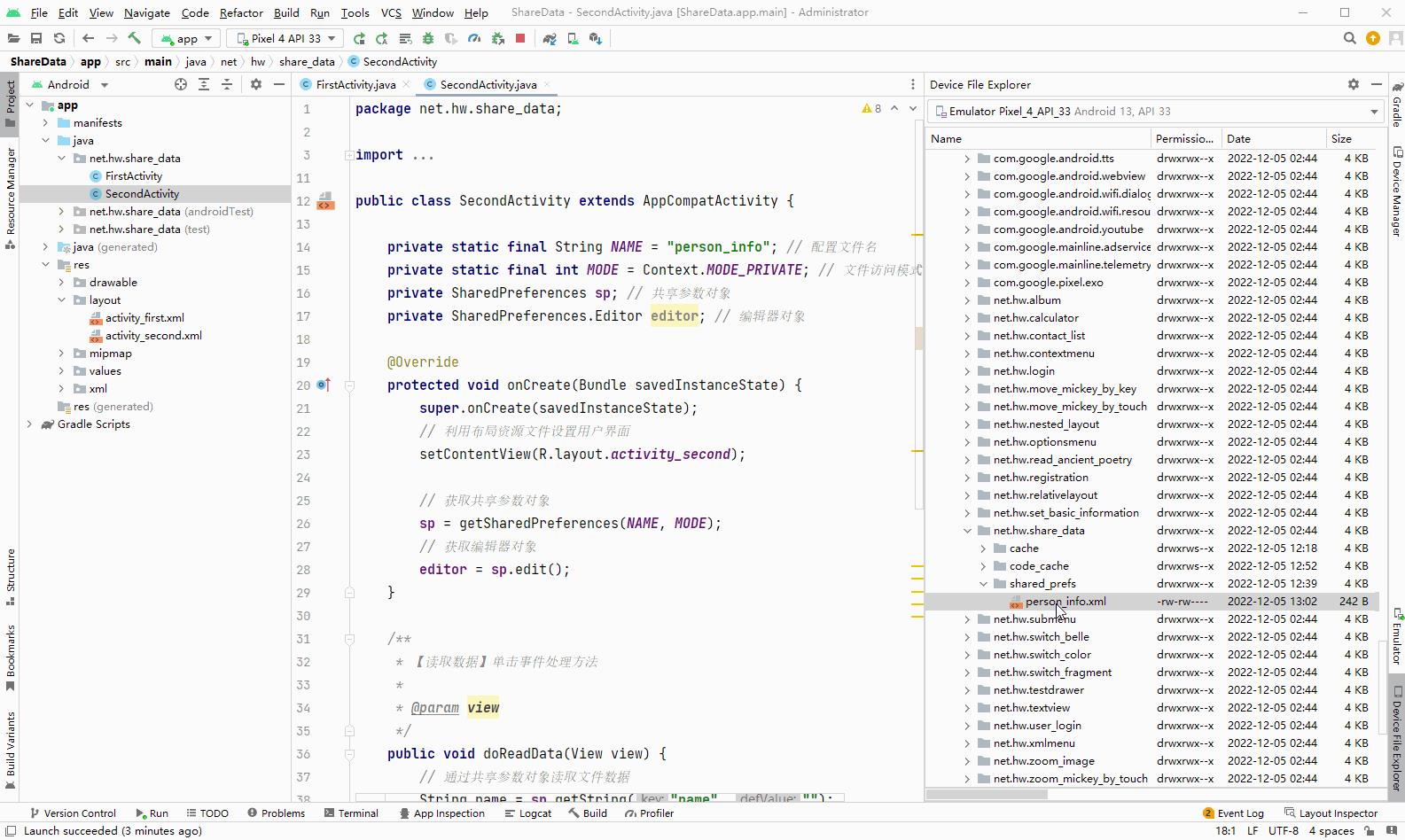
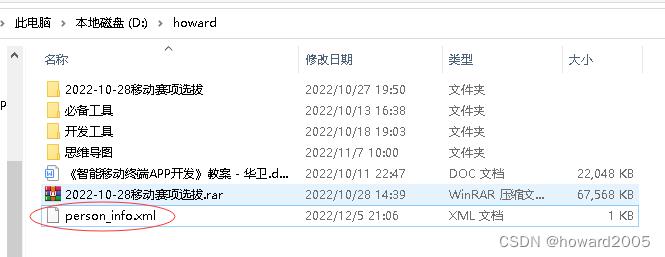
- 利用Notepad++打开

三、归纳总结
- 回顾本节课所讲的内容,并通过提问的方式引导学生解答问题并给予指导。
四、上机操作
- 形式:单独完成
- 题目:利用共享参数实现用户注册
- 要求:1、创建两个窗口:注册窗口(包含姓名、性别、年龄和爱好信息)、显示注册信息;
2、单击注册窗口的【注册】按钮,利用共享参数保存注册信息,并且跳转到显示注册信息窗口;3、在显示注册信息窗口通过共享参数读取各项注册信息并且显示在标签控件里。
以上是关于安卓讲课笔记6.1 共享参数的主要内容,如果未能解决你的问题,请参考以下文章