云原生之使用docker部署qbittorrent
Posted 江湖有缘
tags:
篇首语:本文由小常识网(cha138.com)小编为大家整理,主要介绍了云原生之使用docker部署qbittorrent相关的知识,希望对你有一定的参考价值。
云原生之使用docker部署qbittorrent
一、qbittorrent介绍
qbittorrent是一个bt下载工具,且有提供远程使用的webui。
二、检查本地docker状态
[root@node ~]# systemctl status docker
● docker.service - Docker Application Container Engine
Loaded: loaded (/usr/lib/systemd/system/docker.service; enabled; vendor preset: disabled)
Active: active (running) since Sun 2022-11-06 06:02:26 CST; 4 days ago
Docs: https://docs.docker.com
Main PID: 9869 (dockerd)
Tasks: 104
Memory: 1.1G
CGroup: /system.slice/docker.service
├─ 9869 /usr/bin/dockerd -H fd:// --containerd=/run/containerd/containerd.sock
├─ 45650 /usr/bin/docker-proxy -proto tcp -host-ip 0.0.0.0 -host-port 3522 -container-ip 192.168.48.2 -container-port 3306
├─ 45656 /usr/bin/docker-proxy -proto tcp -host-ip :: -host-port 3522 -container-ip 192.168.48.2 -container-port 3306
├─ 46338 /usr/bin/docker-proxy -proto tcp -host-ip 0.0.0.0 -host-port 9300 -container-ip 172.17.0.2 -container-port 9000
├─ 46344 /usr/bin/docker-proxy -proto tcp -host-ip :: -host-port 9300 -container-ip 172.17.0.2 -container-port 9000
├─ 46357 /usr/bin/docker-proxy -proto tcp -host-ip 0.0.0.0 -host-port 443 -container-ip 172.17.0.2 -container-port 443
├─ 46363 /usr/bin/docker-proxy -proto tcp -host-ip :: -host-port 443 -container-ip 172.17.0.2 -container-port 443
├─ 46376 /usr/bin/docker-proxy -proto tcp -host-ip 0.0.0.0 -host-port 8011 -container-ip 172.17.0.2 -container-port 80
├─ 46382 /usr/bin/docker-proxy -proto tcp -host-ip :: -host-port 8011 -container-ip 172.17.0.2 -container-port 80
├─101732 /usr/bin/docker-proxy -proto tcp -host-ip 0.0.0.0 -host-port 9200 -container-ip 192.168.32.3 -container-port 9100
├─101746 /usr/bin/docker-proxy -proto tcp -host-ip :: -host-port 9200 -container-ip 192.168.32.3 -container-port 9100
├─101760 /usr/bin/docker-proxy -proto tcp -host-ip 0.0.0.0 -host-port 3010 -container-ip 192.168.32.4 -container-port 3000
├─101766 /usr/bin/docker-proxy -proto tcp -host-ip :: -host-port 3010 -container-ip 192.168.32.4 -container-port 3000
├─102555 /usr/bin/docker-proxy -proto tcp -host-ip 0.0.0.0 -host-port 9122 -container-ip 192.168.32.2 -container-port 9090
└─102561 /usr/bin/docker-proxy -proto tcp -host-ip :: -host-port 9122 -container-ip 192.168.32.2 -container-port 9090
Nov 07 17:12:26 node dockerd[9869]: time="2022-11-07T17:12:26.635724329+08:00" level=info msg="ignoring event" container=4fd3f498ff0be1...skDelete"
Nov 07 17:12:28 node dockerd[9869]: time="2022-11-07T17:12:28.508253025+08:00" level=info msg="ignoring event" container=4fd3f498ff0be1...skDelete"
Nov 07 17:12:31 node dockerd[9869]: time="2022-11-07T17:12:31.979456972+08:00" level=info msg="ignoring event" container=4fd3f498ff0be1...skDelete"
Nov 07 17:12:38 node dockerd[9869]: time="2022-11-07T17:12:38.726985355+08:00" level=info msg="ignoring event" container=4fd3f498ff0be1...skDelete"
Nov 07 17:12:51 node dockerd[9869]: time="2022-11-07T17:12:51.865626579+08:00" level=info msg="ignoring event" container=4fd3f498ff0be1...skDelete"
Nov 07 17:13:13 node dockerd[9869]: time="2022-11-07T17:13:13.437764628+08:00" level=info msg="ignoring event" container=5c2c7245e3d7c9...skDelete"
Nov 07 17:22:59 node dockerd[9869]: time="2022-11-07T17:22:59.706854426+08:00" level=info msg="ignoring event" container=9ee6365478b1b3...skDelete"
Nov 09 17:39:21 node dockerd[9869]: time="2022-11-09T17:39:21.635764314+08:00" level=info msg="ignoring event" container=3e1008e973becd...skDelete"
Nov 09 17:48:07 node dockerd[9869]: time="2022-11-09T17:48:07.633429323+08:00" level=info msg="Pull session cancelled"
Nov 09 17:48:08 node dockerd[9869]: time="2022-11-09T17:48:08.335184004+08:00" level=error msg="Not continuing with pull after error: c...canceled"
Hint: Some lines were ellipsized, use -l to show in full.
三、下载qbittorrent
[root@node qbit]# docker pull lscr.io/linuxserver/qbittorrent:latest
latest: Pulling from linuxserver/qbittorrent
7d92384de66c: Pull complete
b7321b7e83db: Pull complete
eac31e3f088f: Pull complete
4e9104623cf7: Pull complete
44234fc645c0: Pull complete
f8317de975f9: Pull complete
Digest: sha256:853efba67ab1a5d23f04d79551a06a17442defc9afec255ad097d81ac5bd9861
Status: Downloaded newer image for lscr.io/linuxserver/qbittorrent:latest
lscr.io/linuxserver/qbittorrent:latest
四、部署qbittorrent
1.创建数据目录
[root@node ~]# mkdir -p /data/qbit
[root@node ~]# cd /data/qbit/
[root@node qbit]#
2.创建qbittorrent容器
docker run -d \\
--name=qbittorrent \\
-e PUID=1000 \\
-e PGID=1000 \\
-e TZ=Asia/Shanghai \\
-e WEBUI_PORT=8080 \\
-p 8080:8080 \\
-p 6881:6881 \\
-p 6881:6881/udp \\
-v /data/qbit//config:/config \\
-v /data/qbit/downloads:/downloads \\
--restart unless-stopped \\
lscr.io/linuxserver/qbittorrent:latest

3.查看qbittorrent容器状态
[root@node qbit]# docker ps
CONTAINER ID IMAGE COMMAND CREATED STATUS PORTS NAMES
ad4785e725ec lscr.io/linuxserver/qbittorrent:latest "/init" 3 seconds ago Up 2 seconds 0.0.0.0:6881->6881/tcp, :::6881->6881/tcp, 0.0.0.0:8080->8080/tcp, 0.0.0.0:6881->6881/udp, :::8080->8080/tcp, :::6881->6881/udp qbittorrent
五、访问qbittorrent
1.进入qbittorrent 登录页
admin/adminadmin
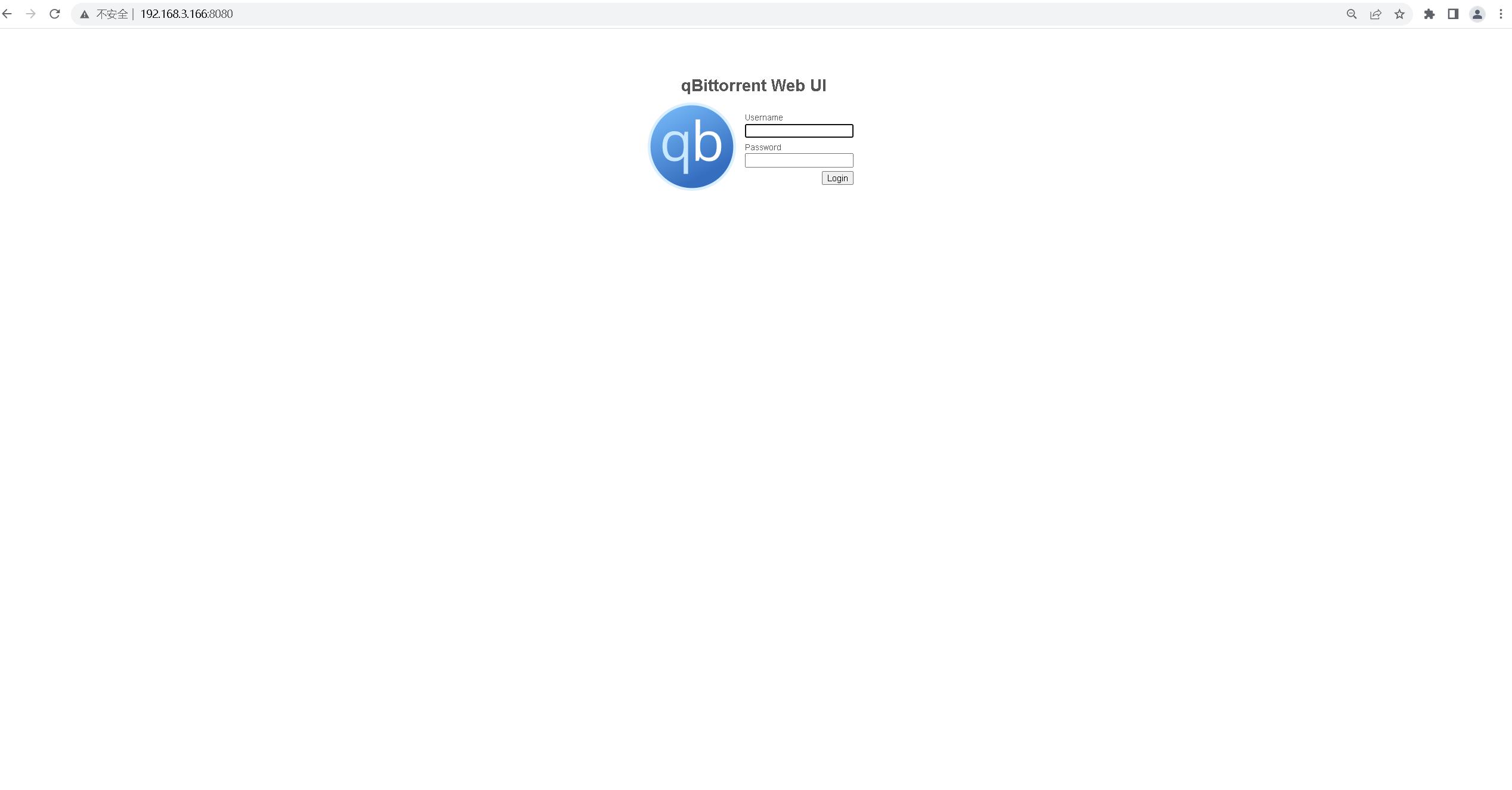
2.进入qbittorrent 首页
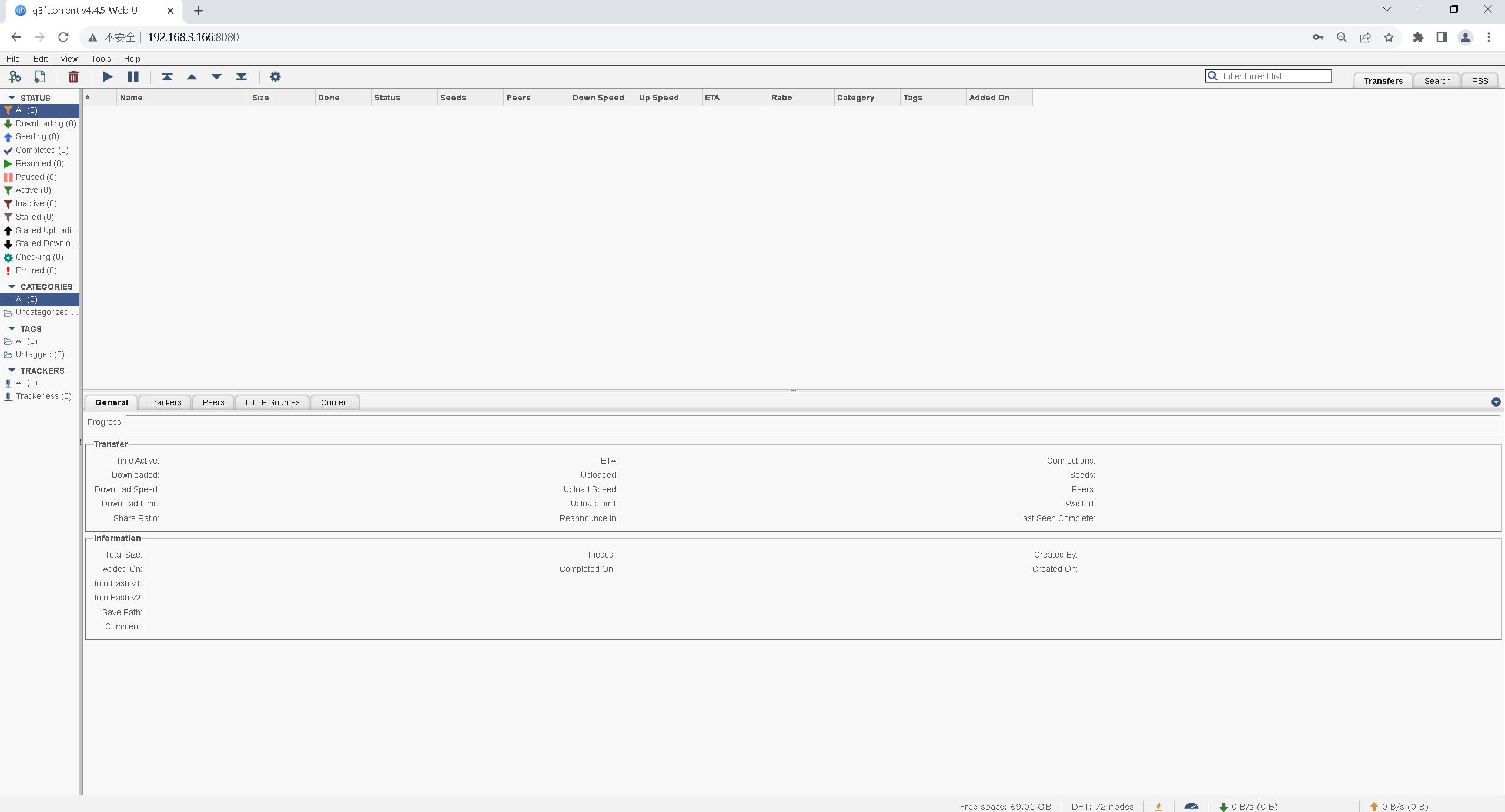
六、qbittorrent的基本配置
1.设置qbittorrent界面中文
设置中文
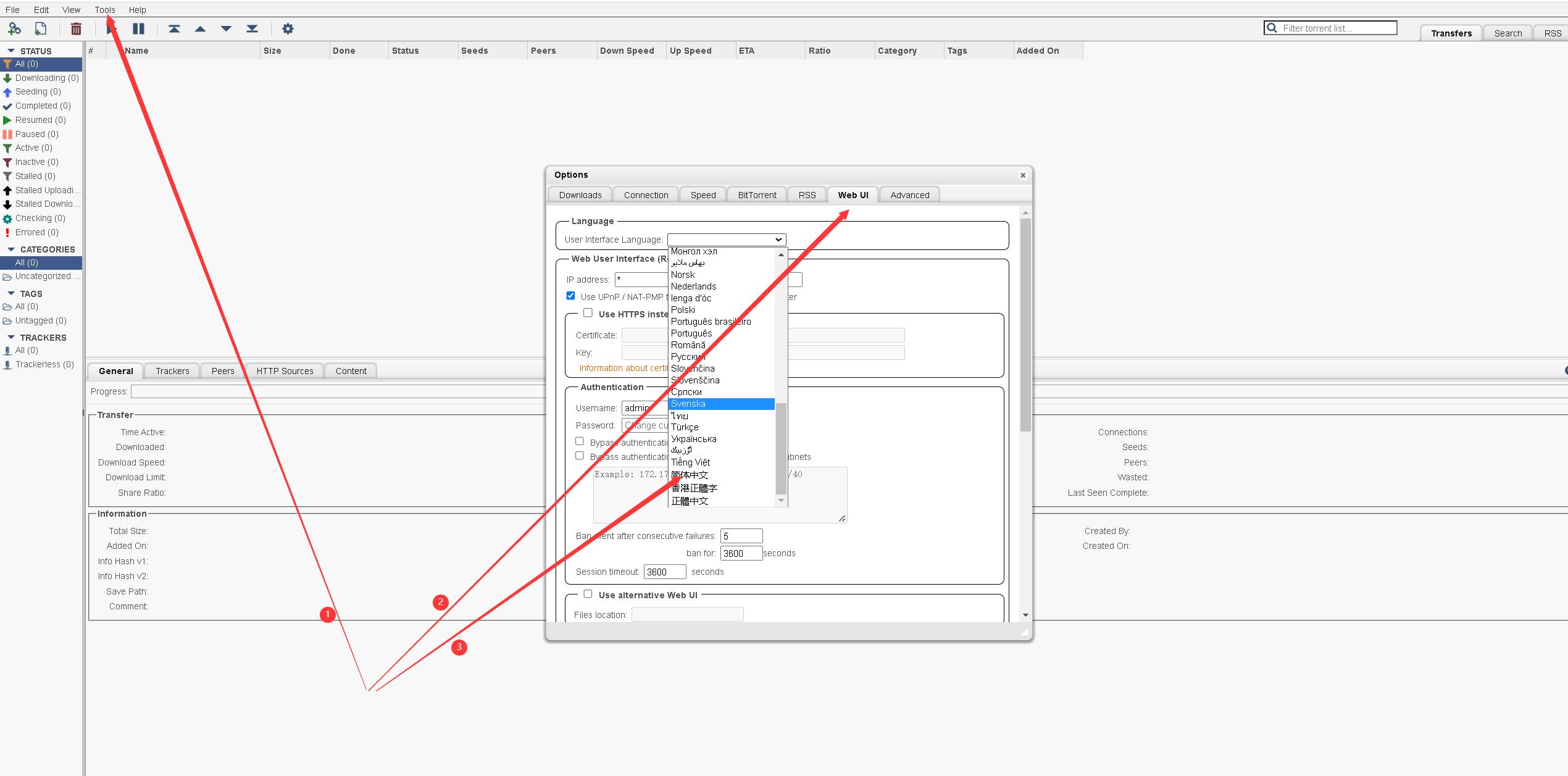
2.查看qbittorrent中文界面
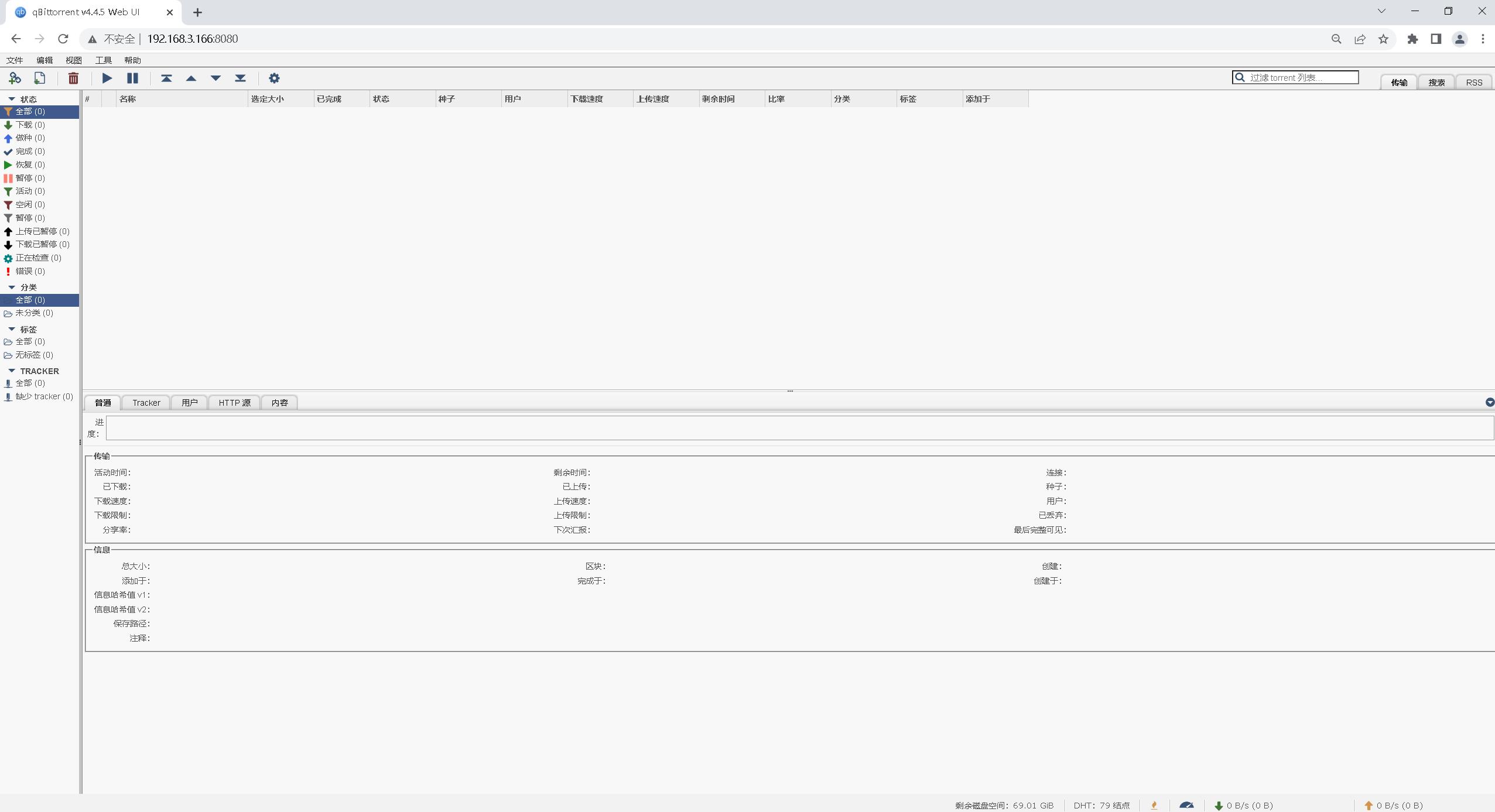
以上是关于云原生之使用docker部署qbittorrent的主要内容,如果未能解决你的问题,请参考以下文章
云原生之Docker实战使用docker部署webssh工具
云原生之Docker实战使用Docker部署Cloudreve公有云文件系统
云原生之Docker实战使用docker部署Ghost个人博客系统
云原生之Docker实战使用Docker部署部署DoClever开源接口管理平台