快收藏!手把手教你用AI绘画
Posted 腾讯云开发者
tags:
篇首语:本文由小常识网(cha138.com)小编为大家整理,主要介绍了快收藏!手把手教你用AI绘画相关的知识,希望对你有一定的参考价值。
点个关注👆跟腾讯工程师学技术


最近看到一篇有趣的文章,一副名为《太空歌剧院》(如下图)的艺术品在某美术比赛上,获得了第一名的成绩, 有意思的是这件作品是通过AI来实现的画作, 顿时觉得非常神奇。结合近期科技媒体频频报道的AI作画爆火现象,深入了解了下,发现市面上有一些AI作画的小程序, 是通过输入一段文字给AI, 然后输出一副和文字意思相近的图片。这个感觉非常有意思,某种程度上会给绘画行业带来新的发展契机。
那如果自己想实现一个类似的小程序,该如何做呢?下面详细分享下我的思考实践过程。


实现思路
目前看到的AI画画的基本流程如下:输入文本-〉选择风格化(油画/素描/动漫等等)-〉生成图片。根据实际体验, 很多小程序其实是在现有的实景图片基础上,做了一层风格化的后置处理,效果主要体现在以下两点
文字和图片的匹配度。
图片的风格化效果。
根据这两点来思考, 如果需要实现一个类似的功能, 我们需要维护一个图库,并通过AI提取图片标签,映射图片和标签的关系,如下图:
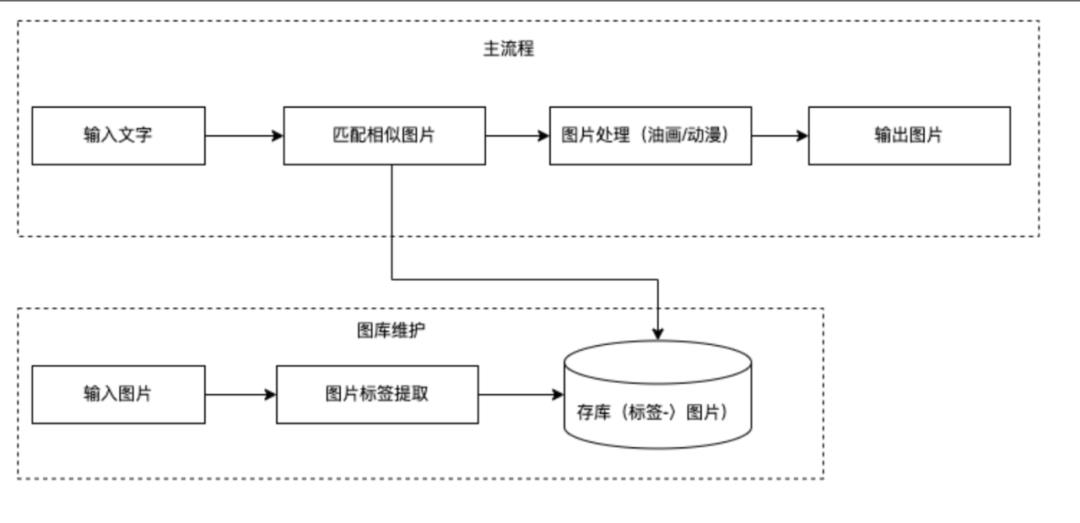
上述的图库模块,主要是图片和文字的映射,可以通过腾讯云的图像标签来提取入库, 这个过程有点类似于搜索引擎的图片搜索,通过文字匹配图片。常用的搜索引擎(搜狗,百度,谷歌)都有类似的功能,只不过都是网图,不过也没关系, 我们可以通过现有的搜索引擎的能力快速验证下效果,简化一下流程如下:
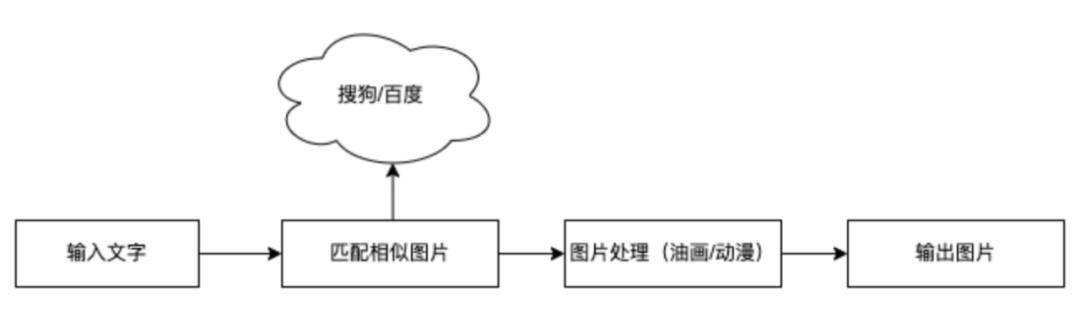
基本方案确定, 下面详细描述下实现过程。

准备工作
(一)文字搜图
通过文字生成意思相近的图片,发现搜狗有现成的能力,可以通过输入文字或图片,获取匹配度比较高的网图:
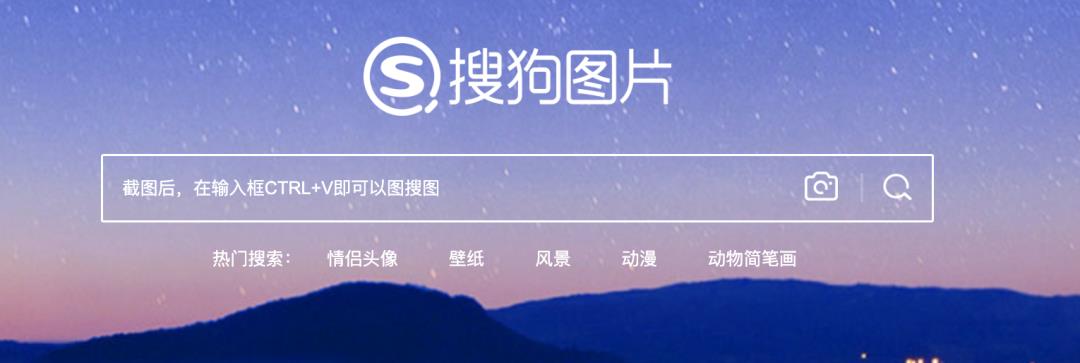
通过输入关键字,分析下接口调用:

直接调用下接口, 就可以拿到对应的图片url:
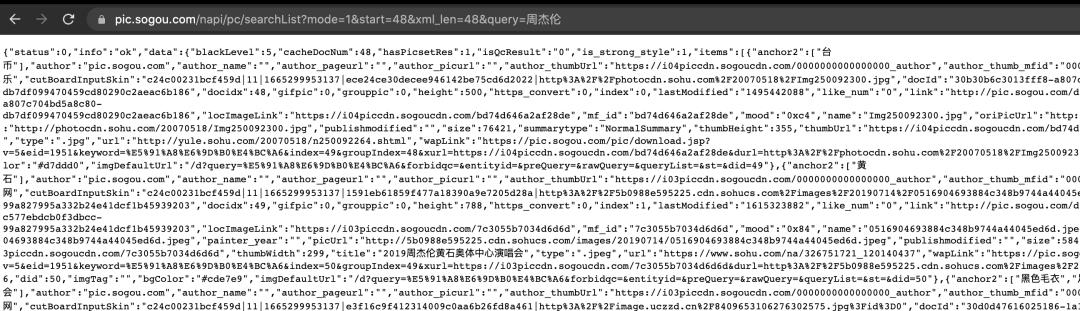
(二)图像风格化
好了, 现在有数据源了, 我们先主要针对人物进行风格化处理, 调研一番,发现腾讯云官网有针对人像动漫画的处理,看下描述可以满足需求:

官网效果:
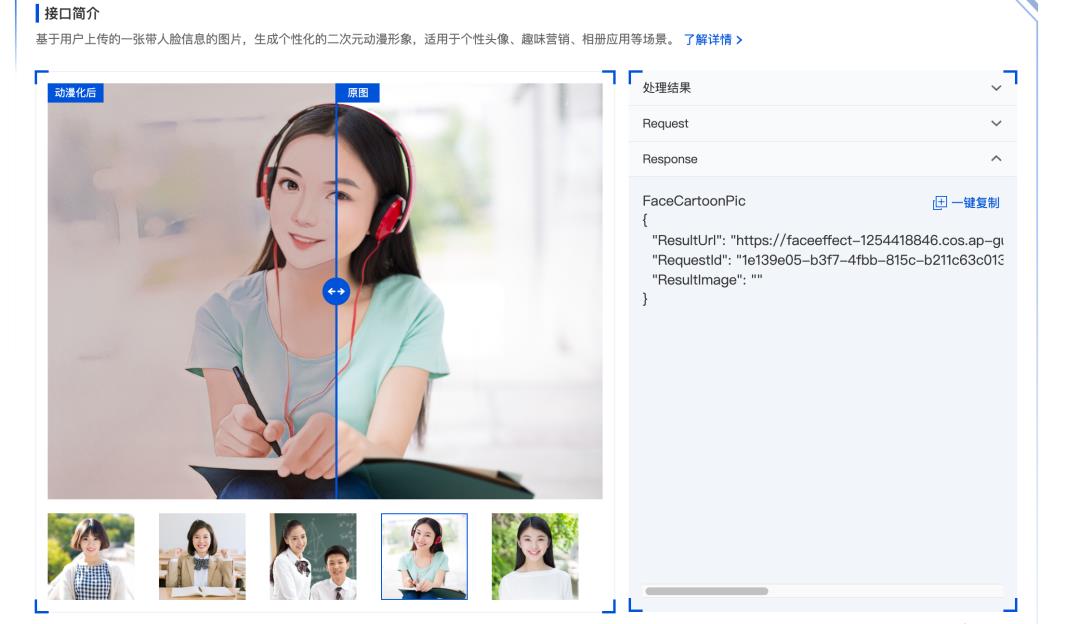
开通服务后,会赠送1000次的资源包:
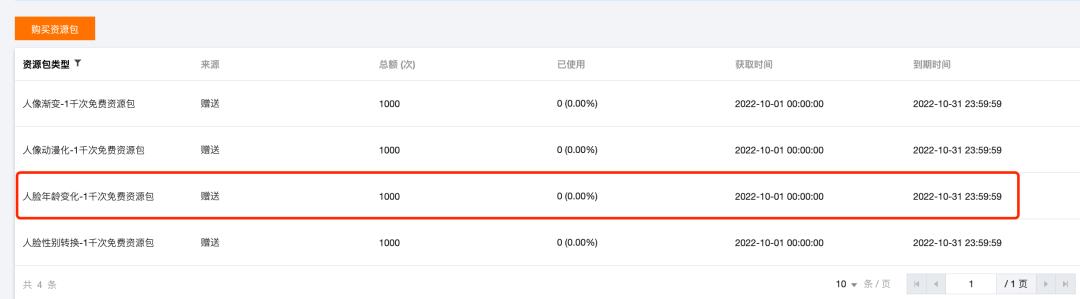
控制台调用查看:
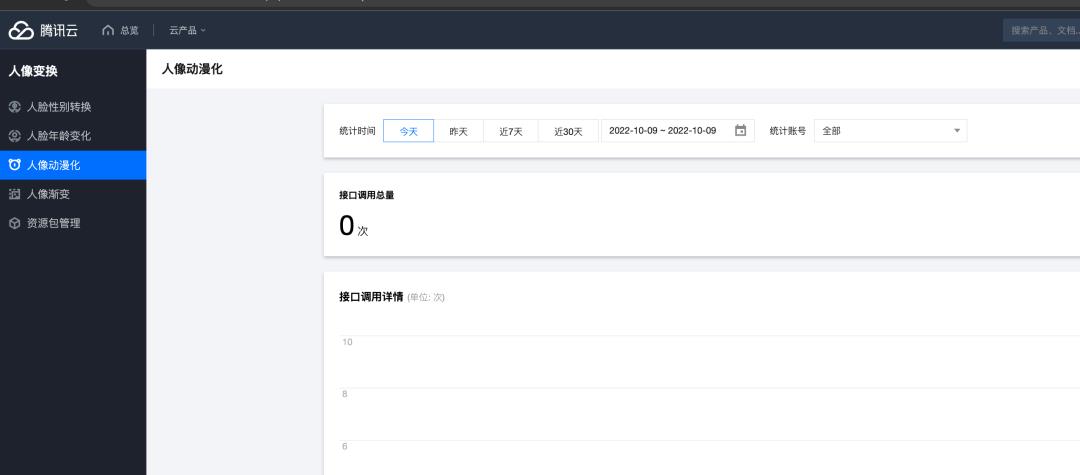
SDK调用:
我们使用golang来开发, 获取下依赖库:
go get github.com/tencentcloud/tencentcloud-sdk-go/tencentcloud/common
go get github.com/tencentcloud/tencentcloud-sdk-go/tencentcloud/ft使用接口调用服务:
credential := common.NewCredential(
"***",
"***",
)
cpf := profile.NewClientProfile()
client, err := ft.NewClient(credential, "ap-guangzhou", cpf)
if err != nil
log.Errorf("NewClient, err=%+v", err)
return nil, err
req := ft.NewFaceCartoonPicRequest()
// 输入图URL
req.Url = common.StringPtr(imageUrl)
// 返回结果URL
req.RspImgType = common.StringPtr("url")
resp, err := client.FaceCartoonPic(req)
if err != nil
log.Errorf("FaceCartoonPic, err=%+v", err)
return nil, err

小程序上实现AI画画
(一)服务端-搜狗API封装
// Response 搜狗API返回结构
type Response struct
Status int `json:"status"`
Info string `json:"info"`
Data struct
AdPic []struct
DocID string `json:"docId"`
Index int `json:"index"`
Mfid string `json:"mfid"`
ThumbHeight int `json:"thumbHeight"`
ThumbWidth int `json:"thumbWidth"`
`json:"adPic"`
BlackLevel int `json:"blackLevel"`
CacheDocNum int `json:"cacheDocNum"`
HasPicsetRes int `json:"hasPicsetRes"`
HintWords []string `json:"hintWords"`
IsQcResult string `json:"isQcResult"`
IsStrongStyle int `json:"is_strong_style"`
Items []struct
Anchor2 []string `json:"anchor2"`
Author string `json:"author"`
AuthorName string `json:"author_name"`
AuthorPageurl string `json:"author_pageurl"`
AuthorPicurl string `json:"author_picurl"`
AuthorThumbURL string `json:"author_thumbUrl"`
AuthorThumbMfid string `json:"author_thumb_mfid"`
Biaoqing int `json:"biaoqing"`
ChSiteName string `json:"ch_site_name"`
CutBoardInputSkin string `json:"cutBoardInputSkin"`
DocID string `json:"docId"`
Docidx int `json:"docidx"`
Gifpic int `json:"gifpic"`
Grouppic int `json:"grouppic"`
Height int `json:"height"`
HTTPSConvert int `json:"https_convert"`
Index int `json:"index"`
LastModified string `json:"lastModified"`
LikeNum string `json:"like_num"`
Link string `json:"link"`
LocImageLink string `json:"locImageLink"`
MfID string `json:"mf_id"`
Mood string `json:"mood"`
Name string `json:"name"`
OriPicURL string `json:"oriPicUrl"`
PainterYear string `json:"painter_year"`
PicURL string `json:"picUrl"`
Publishmodified string `json:"publishmodified"`
Size int `json:"size"`
Summarytype string `json:"summarytype"`
ThumbHeight int `json:"thumbHeight"`
ThumbURL string `json:"thumbUrl"`
ThumbWidth int `json:"thumbWidth"`
Title string `json:"title"`
Type string `json:"type,omitempty"`
URL string `json:"url"`
WapLink string `json:"wapLink"`
Width int `json:"width"`
Scale float64 `json:"scale"`
Did int `json:"did"`
ImgTag string `json:"imgTag"`
BgColor string `json:"bgColor,omitempty"`
ImgDefaultURL string `json:"imgDefaultUrl"`
`json:"items"`
MaxEnd int `json:"maxEnd"`
NextPage string `json:"next-page"`
PainterDocCount int `json:"painter_doc_count"`
Parity string `json:"parity"`
PoliticFilterNum int `json:"politicFilterNum"`
PoliticLevel int `json:"politicLevel"`
QoInfo string `json:"qo_info"`
QueryCorrection string `json:"queryCorrection"`
ShopQuery string `json:"shopQuery"`
Tag [][]string `json:"tag"`
TagWords []string `json:"tagWords"`
TagWordsFeed []string `json:"tagWords_feed"`
TagFeed [][]string `json:"tag_feed"`
TotalItems int `json:"totalItems"`
TotalNum int `json:"totalNum"`
UUID string `json:"uuid"`
ColorList []struct
Class string `json:"class"`
Name string `json:"name"`
Mood int `json:"mood"`
Stype string `json:"stype"`
`json:"colorList"`
Query string `json:"query"`
HintList []struct
LinkURL string `json:"linkUrl"`
Text string `json:"text"`
`json:"hintList"`
TagList []struct
Key string `json:"key"`
Value string `json:"value"`
Active bool `json:"active"`
`json:"tagList"`
`json:"data"`
type Option struct
Tags []string `json:"tags"`
// Search ...
func Search(ctx context.Context, keywords, option string) (*Response, error)
// https://pic.sogou.com/pics
// 关键词搜索
// https://pic.sogou.com/napi/pc/searchList?mode=1&start=48&xml_len=48&query=%E7%BE%8E%E5%A5%B3
// tag过滤搜索
// https://pic.sogou.com/napi/pc/searchList?mode=1&tagQSign=壁纸,d24f3a88|杨幂,645d0d1a&start=0&xml_len=48&query=迪丽热巴
params := url.Values
params.Set("mode", "1")
params.Set("start", "0")
params.Set("xml_len", "48")
params.Set("query", keywords)
if len(option) != 0
opt := &Option
err := json.Unmarshal([]byte(option), &opt)
if err == nil
tags := ""
for i := 0; i < len(opt.Tags)-1; i += 2
tags += opt.Tags[i] + "," + opt.Tags[i+1]
if i == len(opt.Tags)-2
tags += "|"
params.Set("tagQSign", tags)
uri := "https://pic.sogou.com/napi/pc/searchList"
address, err := url.Parse(uri)
if err != nil
return nil, err
address.RawQuery = params.Encode()
request, err := http.NewRequestWithContext(ctx, http.MethodGet, address.String(), nil)
if err != nil
log.Errorf("NewRequestWithContext error, %+v", err)
return nil, err
resp, err := http.DefaultClient.Do(request)
if err != nil
log.Errorf"http do error, %+v", err)
return nil, err
defer resp.Body.Close()
body, err := ioutil.ReadAll(resp.Body)
if err != nil
log.Errorf("Query, request read body failed, %+v", err)
return nil, err
rsp := &Response
err = json.Unmarshal(body, &rsp)
if err != nil
panic(err)
return rsp, nil
(二) 服务端-动漫画接口
参考上述sdk代码
func FaceCartoonPicPro(ctx context.Context, imageUrl string, tp int) ([]byte, error)
credential := common.NewCredential(
"***",
"***",
)
cpf := profile.NewClientProfile()
client, err := ft.NewClient(credential, "ap-guangzhou", cpf)
if err != nil
log.Errorf("NewClient, err=%+v", err)
return nil, err
req := ft.NewFaceCartoonPicRequest()
req.Url = common.StringPtr(imageUrl)
req.RspImgType = common.StringPtr("url")
resp, err := client.FaceCartoonPic(req)
if err != nil
log.Errorf(""FaceCartoonPic, err=%+v", err)
return nil, err
return []byte(*resp.Response.ResultUrl), nil
(三)服务端-小程序请求接口封装
小程序使用http协议访问, 这里提供一个http服务, 逻辑上分为两步:一、search,通过文字匹配图片。二、风格化,通过腾讯云AI能力, 融合图片。协议:
message SearchImageReq
string text = 1; // 关键字
string option_json = 2; // tag信息, 搜狗API使用
message Result
string ori_url = 1; // 原始图
string res_url = 2; // 风格化后的图
message SearchImageRsp
int64 error_code = 1;
string error_msg = 2;
repeated Result result_url_list = 3;
string raw_body = 4; // 原始包体
逻辑代码:
// SearchImage ...
func SearchImage(ctx context.Context, req *pb.SearchImageReq, rsp *pb.SearchImageRsp) (err error)
rsp.ErrorCode = 1
if len(strings.TrimSpace(req.Text)) == 0
rsp.ErrorCode = -1
return nil
resp, err := Search(ctx, req.Text, req.OptionJson)
if err != nil
rsp.ErrorCode = -2
log.Errorf("Search Error : %+v", err)
return nil
ret := make([]string, 0)
for _, v := range resp.Data.Items
ret = append(ret, v.OriPicURL)
raw, _ := json.Marshal(resp)
rsp.RawBody = string(raw)
// 只要成功了就直接返回
success := false
for _, v := range ret
var changeUrl string
if !success
resUrl, err := FaceCartoonPicPro(ctx, v)
if err == nil
success = true
changeUrl = string(resUrl)
rsp.ResultUrlList = append(rsp.ResultUrlList, &pb.Result
OriUrl: v,
ResUrl: changeUrl,
)
return nil
启动http服务:
http.HandleFunc("/SearchImage", func(writer http.ResponseWriter, r *http.Request)
data, _ := ioutil.ReadAll(r.Body)
req := &pb.SearchImageReq
_ = json.Unmarshal(data, &req)
rsp := &pb.SearchImageRsp
_ = SearchImage(context.Background(), req, rsp)
body, _ := json.Marshal(rsp)
writer.Write(body)
)
http.ListenAndServe("127.0.0.1:8080", nil)使用curl调用看下效果:
curl --location --request POST 'http://127.0.0.1:8080/SearchImage' --header 'Content-Type: application/json' --data '"text":"艾薇儿"' | jq
% Total % Received % Xferd Average Speed Time Time Time Current
Dload Upload Total Spent Left Speed
100 115k 0 115k 100 38 14765 4 0:00:09 0:00:08 0:00:01 31189
"error_code": "1",
"error_msg": "",
"result_url_list": [
"ori_url": "http://a0.att.hudong.com/67/37/01300000569933126015378092926.jpg",
"res_url": ""
,
"ori_url": "http://i2.hdslb.com/bfs/archive/24c06671653c74e9de14e0bab4bf2107bd97e5f1.png",
"res_url": "https://faceeffect-1254418846.cos.ap-guangzhou.myqcloud.com/ft/FaceCartoonPic/1253534368/ed046d5d-fb87-4c38-bcb3-6cbb4595e3cf"
,
"ori_url": "http://b-ssl.duitang.com/uploads/blog/201404/04/20140404200234_3xXzr.jpeg",
"res_url": ""
,
"ori_url": "http://img0.pclady.com.cn/pclady/1607/14/1544487_1535933_1216188_TUNGSTAR4871543.jpg",
"res_url": ""
]
效果还不错:


(四)小程序-demo
下载微信开发者工具, 创建项目:

index.wxml
<view class="container" >
<div class="form-item" style="width: 673rpx; height: 70rpx; display: block; box-sizing: border-box">
<input placeholder="写下你的创意" class="input" bindinput="handlerInput" />
<button class="button" loading="buttonStatus" bindtap="handlerSearch" size="mini" style="width: 158rpx; height: 64rpx; display: block; box-sizing: border-box; left: 0rpx; top: 0rpx; position: relative"> 立即生成 </button>
</div>
<view class="text_box">
<text class="text_line">关键词</text>
</view>
<view class="view_line">
<view class="hot_txt" wx:for="tags" wx:key="histxt">
<view bindtap="clickItem" data-bean="item">
<view>item[0]</view>
</view>
</view>
</view>
<view class="output_line" style="position: relative; left: 0rpx; top: 50rpx; width: 714rpx; height: 58rpx; display: flex; box-sizing: border-box">
<text class="text_line" style="width: 99rpx; height: 30rpx; display: block; box-sizing: border-box; position: relative; left: 9rpx; top: -9rpx">作品图</text>
<view style="position: relative; left: -15rpx; top: 2rpx; width: 571rpx; height: 0rpx; display: block; box-sizing: border-box"></view>
</view>
<canvas type="2d" id="input_canvas" style="background: rgb(228, 228, 225); width: 673rpx; height: 700rpx; position: relative; left: 2rpx; top: 80rpx; display: block; box-sizing: border-box">
</canvas>
</view>index.js
// index.js
// 获取应用实例
const app = getApp()
Page(
data:
inputValue: "",
tags: [],
option: [],
buttonStatus: false,
index: 0,
motto: 'Hello World',
userInfo: ,
hasUserInfo: false,
canIUse: wx.canIUse('button.open-type.getUserInfo'),
canIUseGetUserProfile: false,
canIUseOpenData: wx.canIUse('open-data.type.userAvatarUrl') && wx.canIUse('open-data.type.userNickName') // 如需尝试获取用户信息可改为false
,
// 事件处理函数
bindViewTap()
wx.navigateTo(
url: '../logs/logs'
)
,
onLoad()
if (wx.getUserProfile)
this.setData(
canIUseGetUserProfile: true
)
,
getUserProfile(e)
// 推荐使用wx.getUserProfile获取用户信息,开发者每次通过该接口获取用户个人信息均需用户确认,开发者妥善保管用户快速填写的头像昵称,避免重复弹窗
wx.getUserProfile(
desc: '展示用户信息', // 声明获取用户个人信息后的用途,后续会展示在弹窗中,请谨慎填写
success: (res) =>
console.log(res)
this.setData(
userInfo: res.userInfo,
hasUserInfo: true
)
)
,
getUserInfo(e)
// 不推荐使用getUserInfo获取用户信息,预计自2021年4月13日起,getUserInfo将不再弹出弹窗,并直接返回匿名的用户个人信息
console.log(e)
this.setData(
userInfo: e.detail.userInfo,
hasUserInfo: true
)
,
imageDraw()
var that = this
var opt =
if (that.data.option && that.data.option.length > 0)
opt =
"tags": that.data.option
console.log("option:", opt)
wx.request(
url: 'http://127.0.0.1:8080/SearchImage',
data:
"text": that.data.inputValue,
"option_json": JSON.stringify(opt)
,
method: "POST",
header:
'Content-Type': "application/json"
,
success (res)
if (res.data == null)
wx.showToast(
icon: "error",
title: '请求失败',
)
return
console.log(res.data)
that.setData(
Resp: res.data,
)
let raw = JSON.parse(res.data.raw_body)
console.log("raw: ", raw)
console.log("tagWords: ", raw.data.tagWords)
let tags = []
for (let v in raw.data.tagWords)
if (v >= 9)
break
tags.push(
value: raw.data.tagWords[v]
)
that.setData(
tags: raw.data.tag,
tagWords: tags
)
that.drawInputImage()
,
fail(res)
wx.showToast(
icon: "error",
title: '请求失败',
)
)
,
drawInputImage: function()
var that = this;
console.log("resp: ", that.data.Resp)
let resUrl = ""
for (let v in that.data.Resp.result_url_list)
let item = that.data.Resp.result_url_list[v]
// console.log("item: ", v, item)
if (item.res_url.length !== 0)
console.log(item.res_url)
resUrl = item.res_url
break
wx.downloadFile(
url: resUrl,
success: function(res)
var imagePath = res.tempFilePath
wx.getImageInfo(
src: imagePath,
success: function(res)
wx.createSelectorQuery()
.select('#input_canvas') // 在 WXML 中填入的 id
.fields( node: true, size: true )
.exec((r) =>
// Canvas 对象
const canvas = r[0].node
// 渲染上下文
const ctx = canvas.getContext('2d')
// Canvas 画布的实际绘制宽高
const width = r[0].width
const height = r[0].height
// 初始化画布大小
const dpr = wx.getWindowInfo().pixelRatio
canvas.width = width * dpr
canvas.height = height * dpr
ctx.scale(dpr, dpr)
ctx.clearRect(0, 0, width, height)
let radio = height / res.height
console.log("radio:", radio)
const img = canvas.createImage()
var x = width / 2 - (res.width * radio / 2)
img.src = imagePath
img.onload = function()
ctx.drawImage(img, x, 0, res.width * radio, res.height * radio)
)
)
)
,
handlerInput(e)
this.setData(
inputValue: e.detail.value
)
,
handlerSearch(e)
console.log("input: ", this.data.inputValue)
if (this.data.inputValue.length == 0)
wx.showToast(
icon: "error",
title: '请输入你的创意 ',
)
return
this.imageDraw()
,
handlerInputPos(e)
console.log(e)
this.setData(
inputValue: e.detail.value
)
,
handlerInputImage(e)
console.log(e)
,
clickItem(e)
let $bean = e.currentTarget.dataset
console.log(e)
console.log("value: ", $bean.bean)
this.setData(
option: $bean.bean
)
this.imageDraw()
)运行:

检索下关键字:
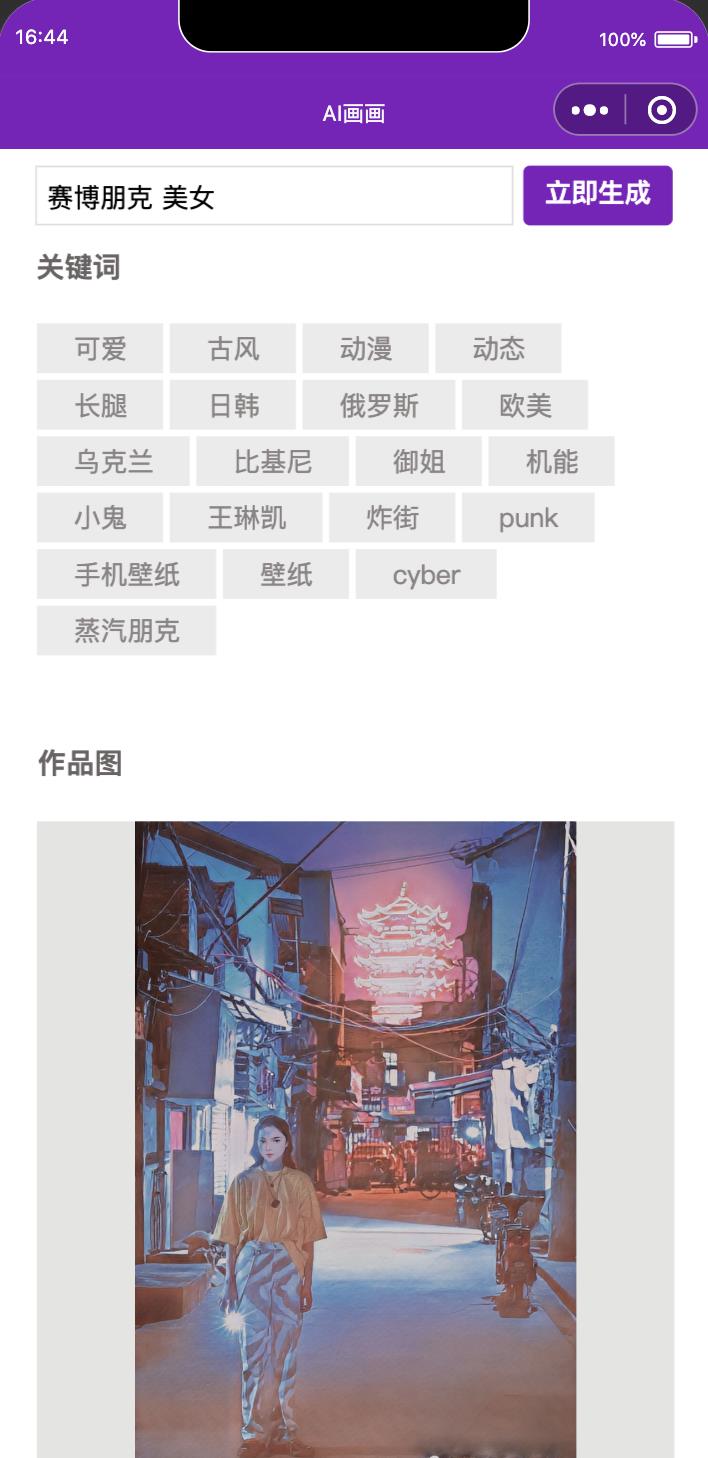

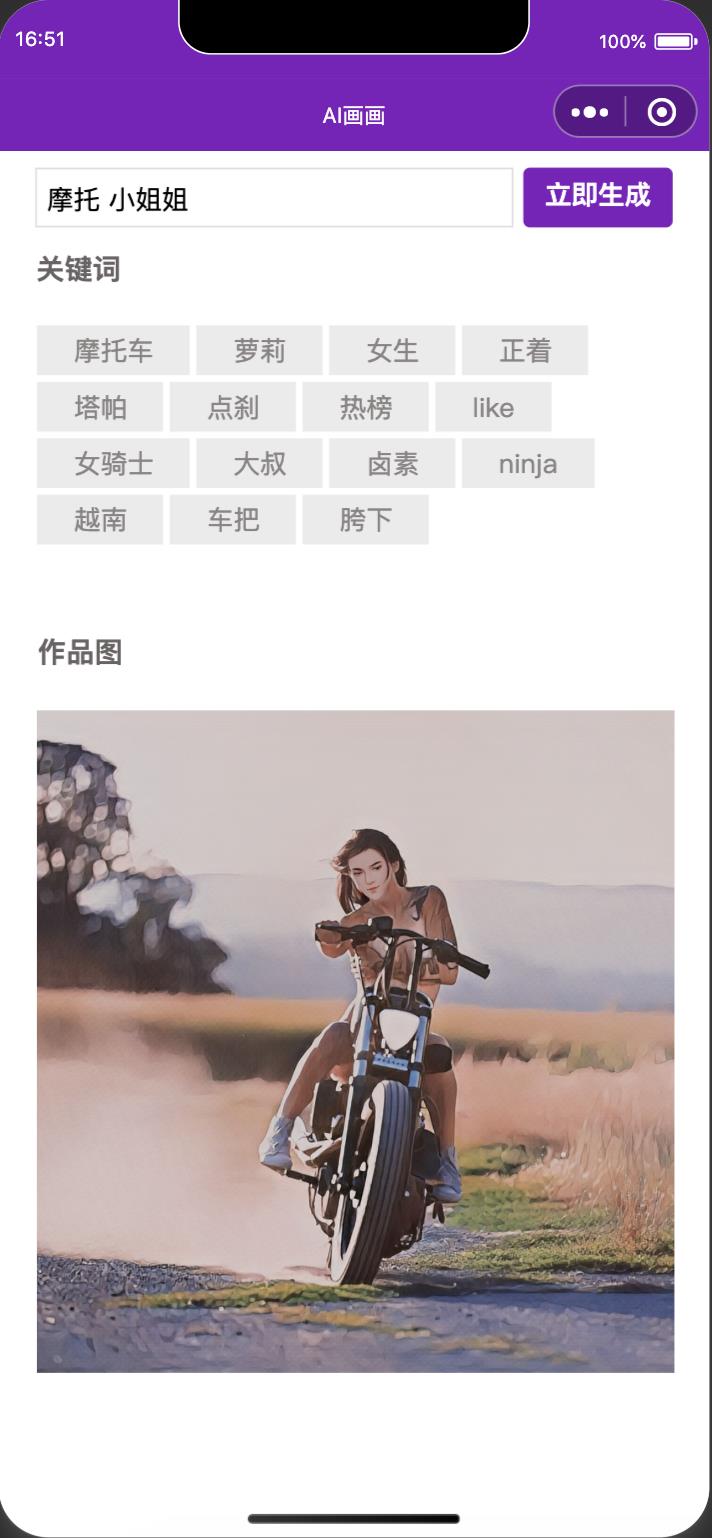
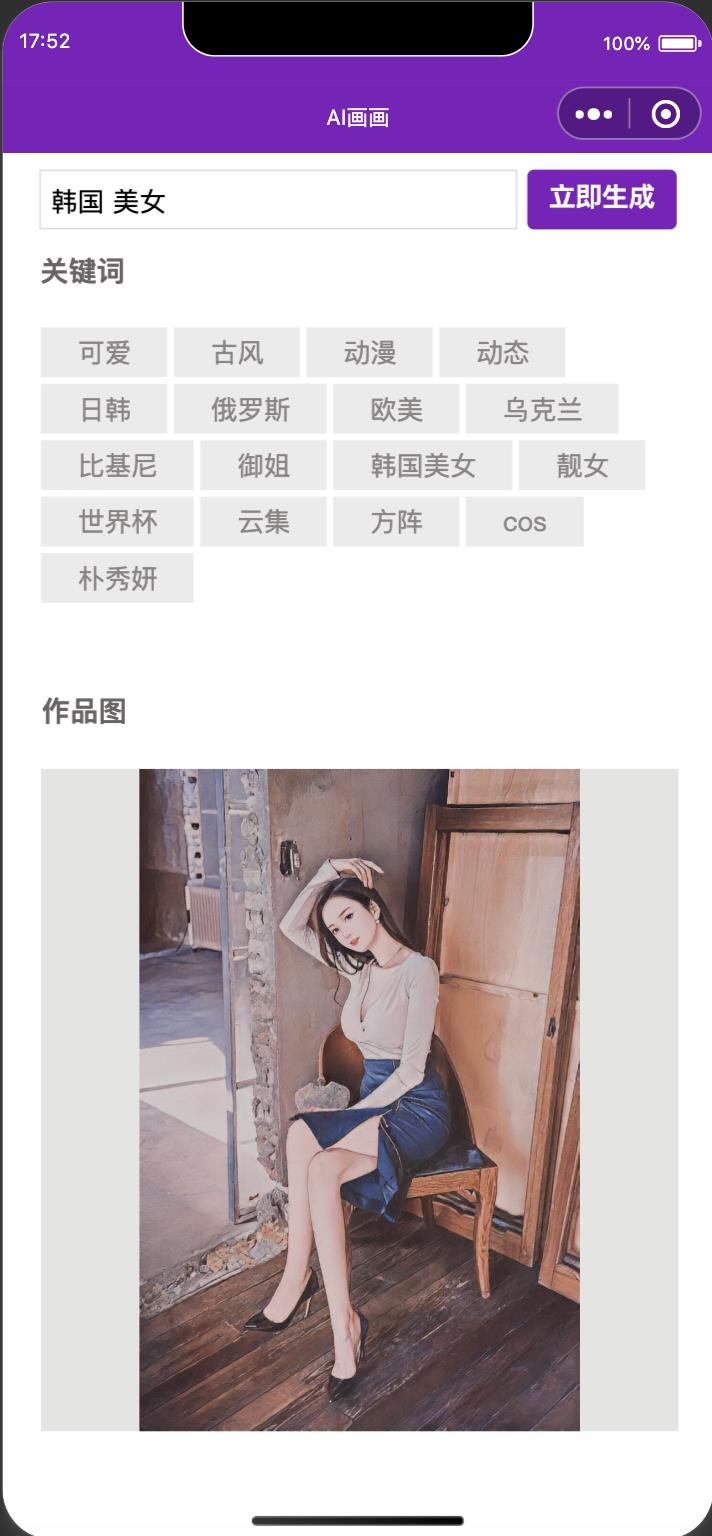
关键词过滤, 点击标签可以二次搜索:
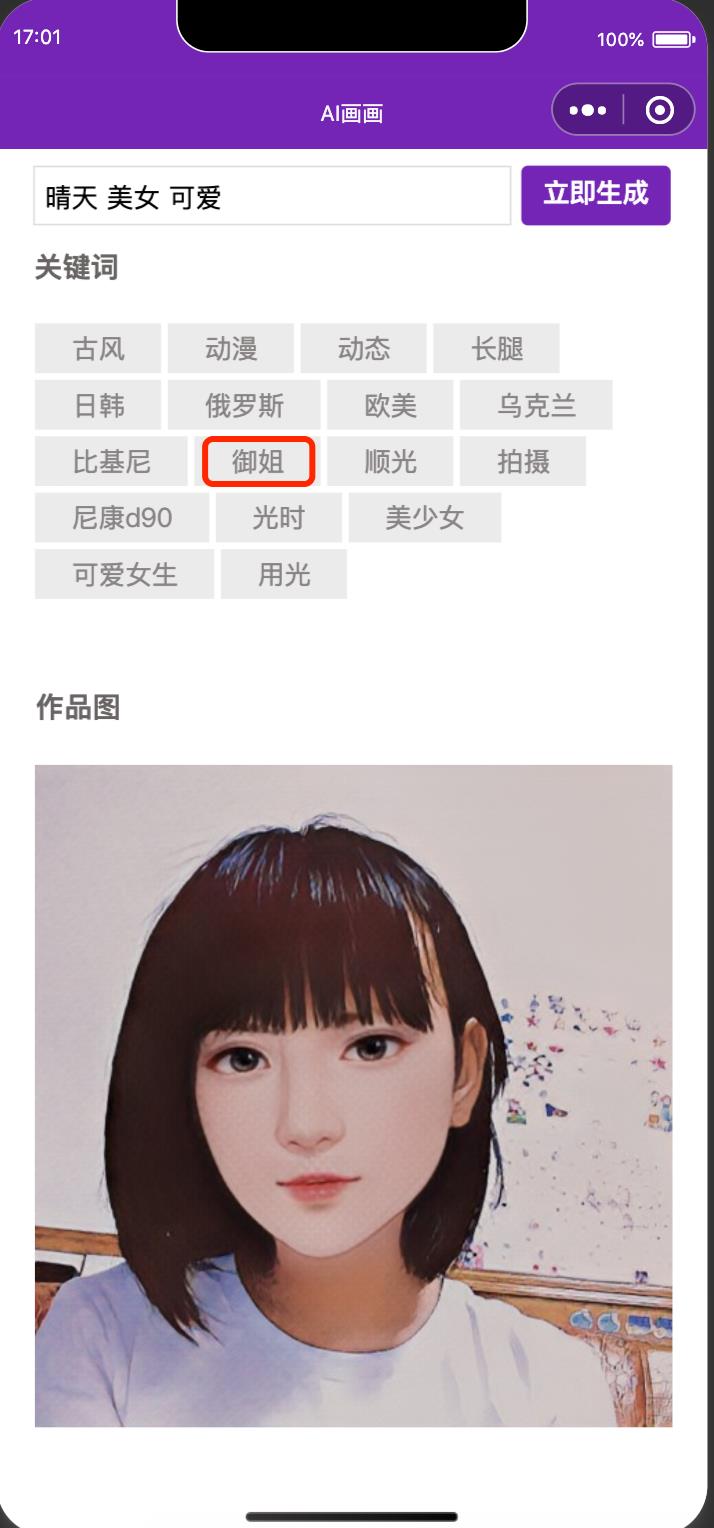

至此,就实现了一个简单的AI画画的demo, 后面可以自行构造质量更高的图库,通过打标签的方式来管理,然后通过输入的关键字,搭配腾讯云AI的多种风格化,来实现更多样的效果。
推荐阅读
腾讯杰出科学家刘威:多媒体AI技术如何让广告系统更“智能”?
点击下方空白 ▼ 查看明日开发者黄历

summer
time
2022
/
07.23

以上是关于快收藏!手把手教你用AI绘画的主要内容,如果未能解决你的问题,请参考以下文章