如何使用Git客户端进行文件(代码)上传
Posted 姬世霆
tags:
篇首语:本文由小常识网(cha138.com)小编为大家整理,主要介绍了如何使用Git客户端进行文件(代码)上传相关的知识,希望对你有一定的参考价值。
repository:知识库 我们先在自己github中点击New repository
在新跳转的页面输入简单的信息,然后点击created repository,这样,我们就把自己的知识库创建好了。
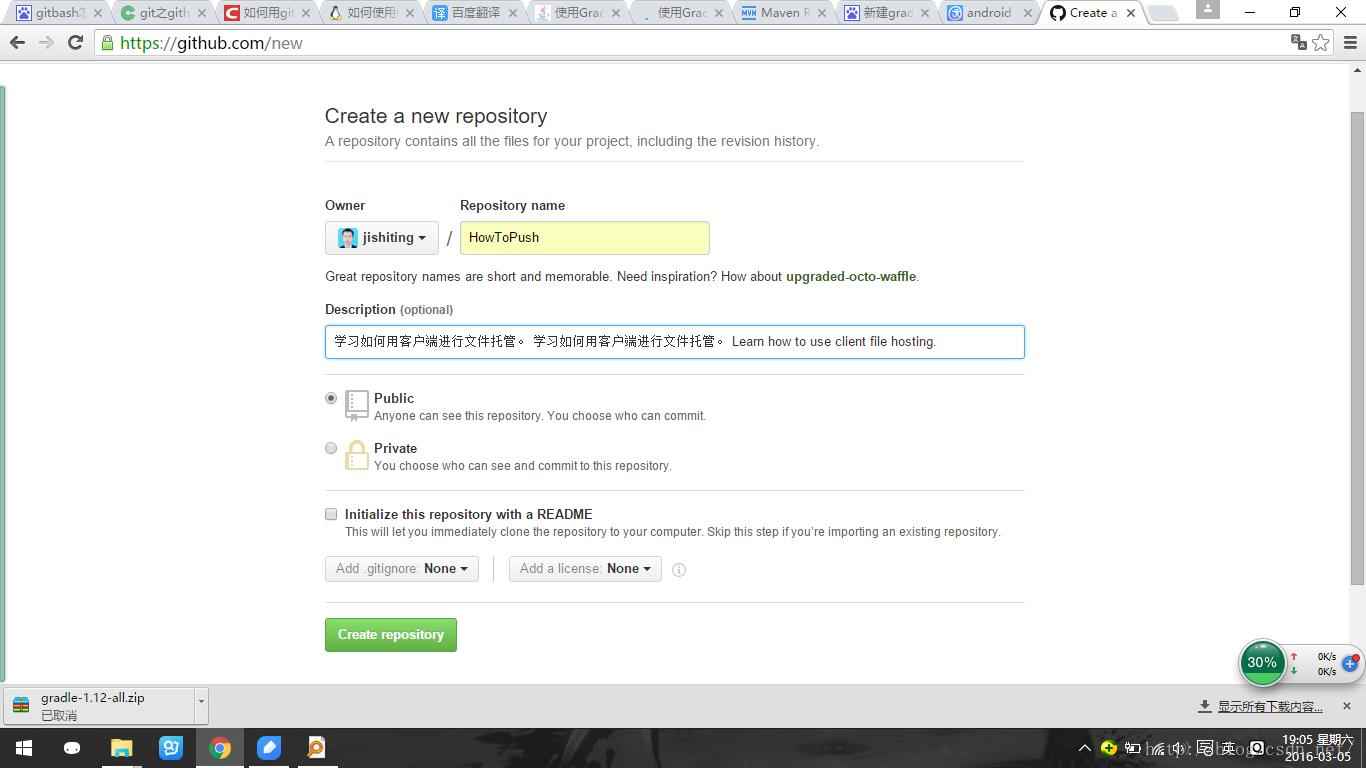
创建好以后,我们会跳到下面这个页面:提示你这个知识库是空的,建议你加内容进去
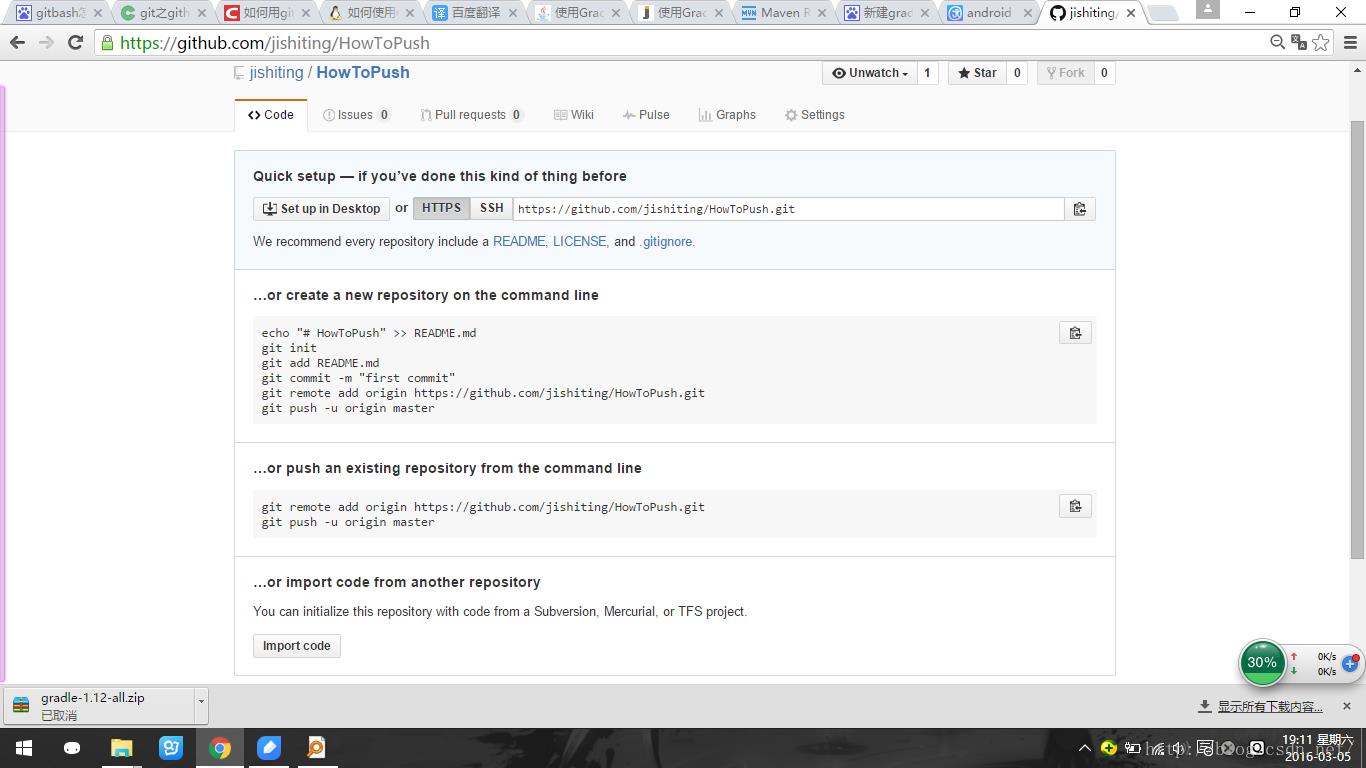
ok,现在我们在我们要上传的文件或者文件夹点击右键,选择 git bash here, 然后就按照页面上面提示的内容进行依次输入:
git initgit add 你的文件名git commit -m "你的注释或者简介"git remote add origin 刚刚新建的知识库地址.gitgit push -u origin master然后就会出来下面的弹出框,提示你输入你的用户名和密码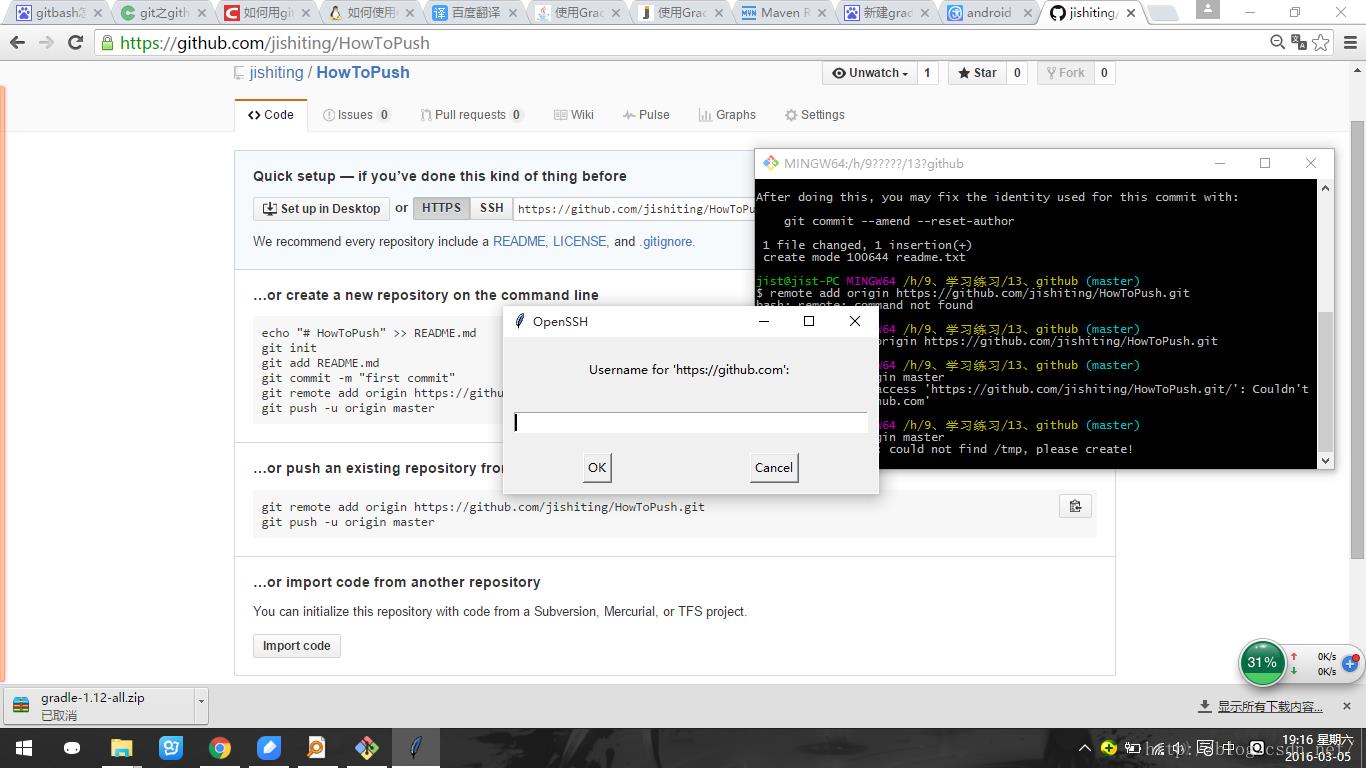
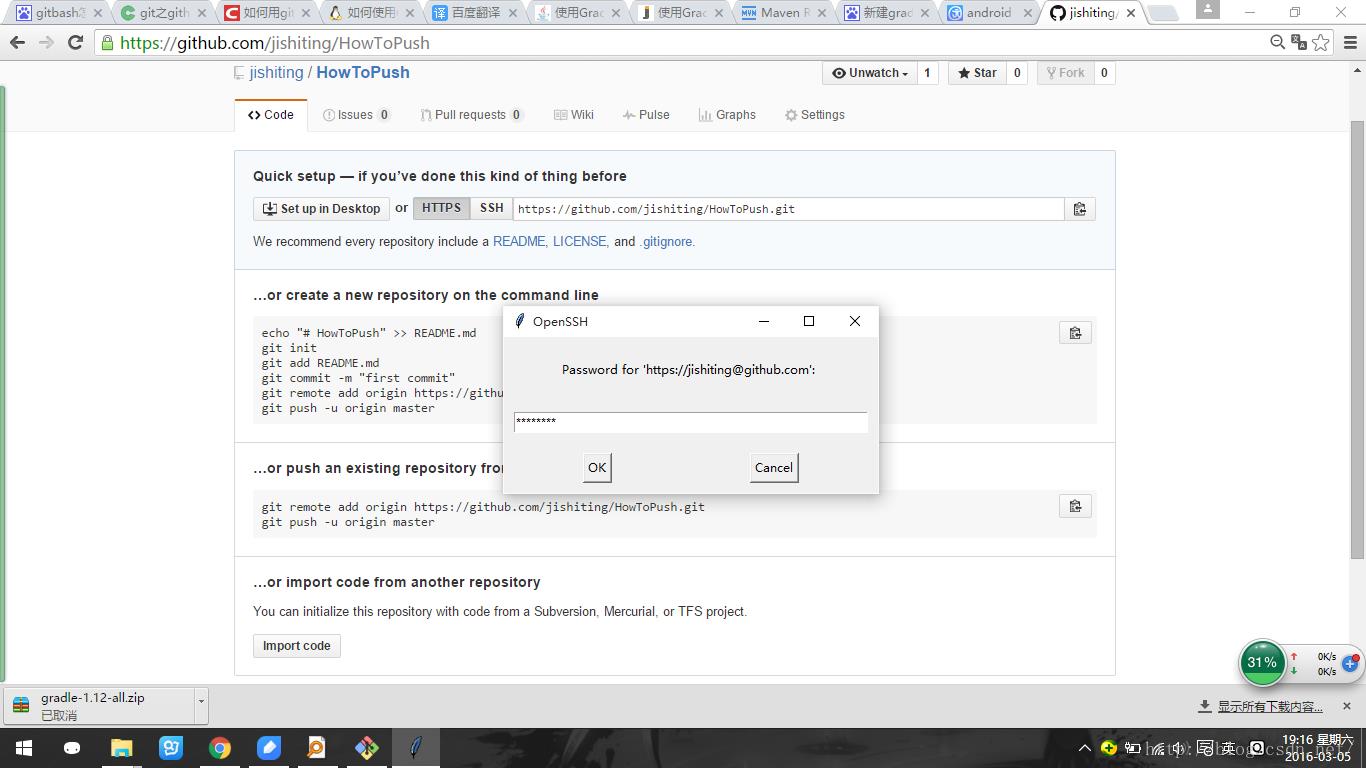
输入无误以后,就出现下面的提示。
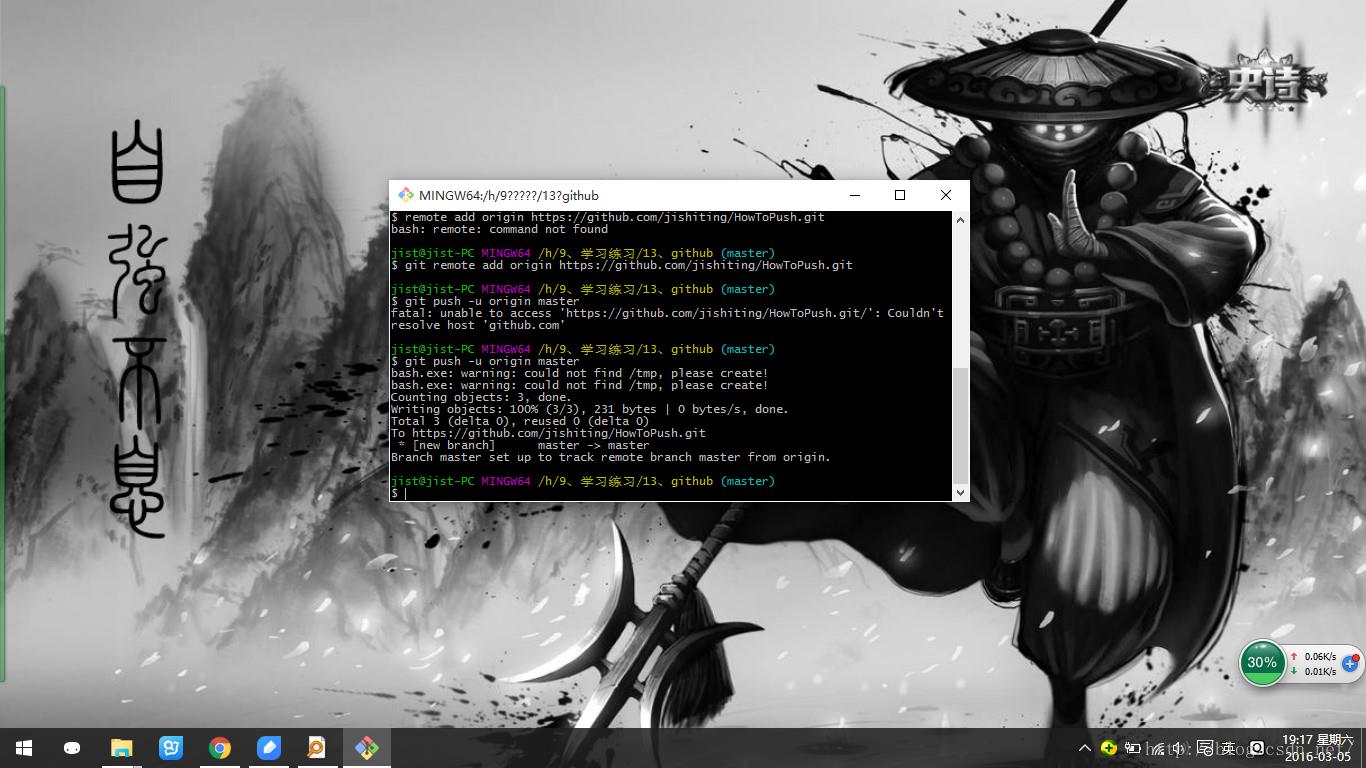
这是上传成功以后的文件目录结构
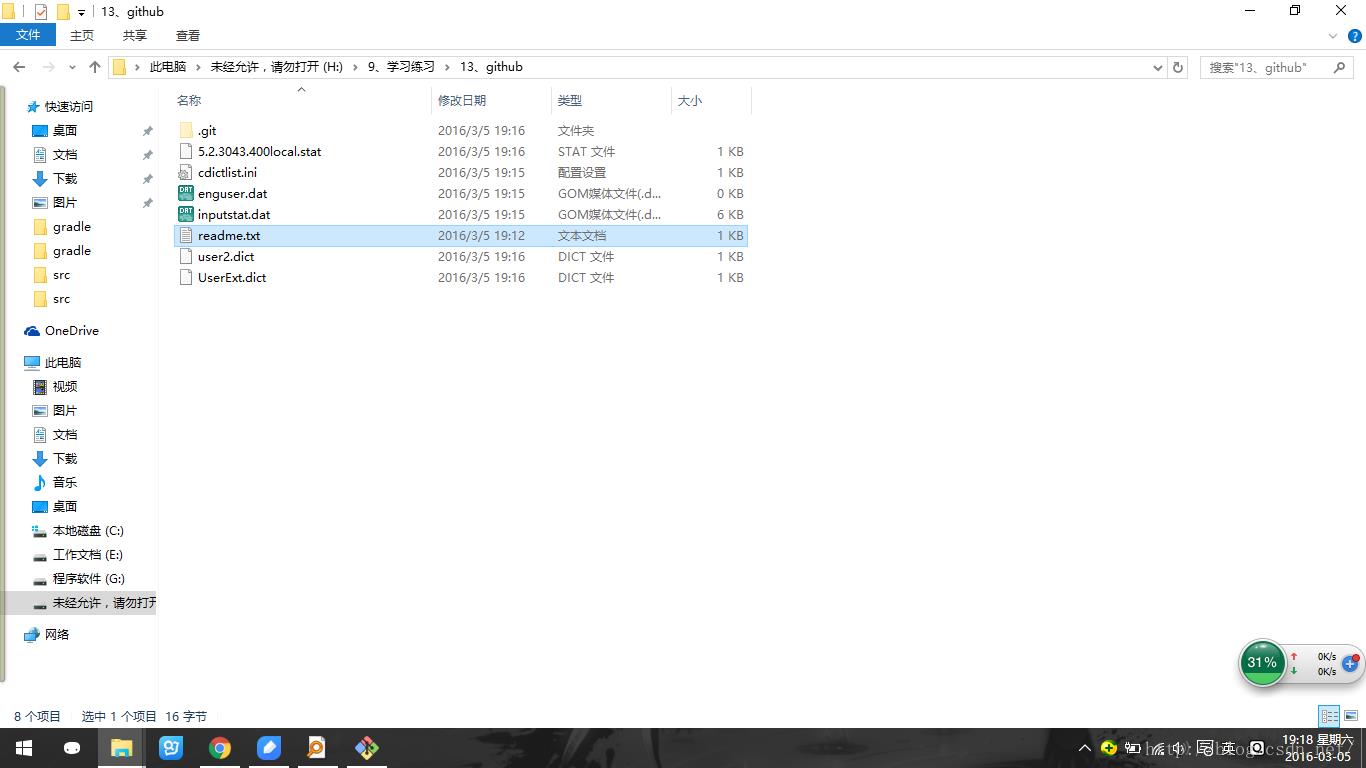
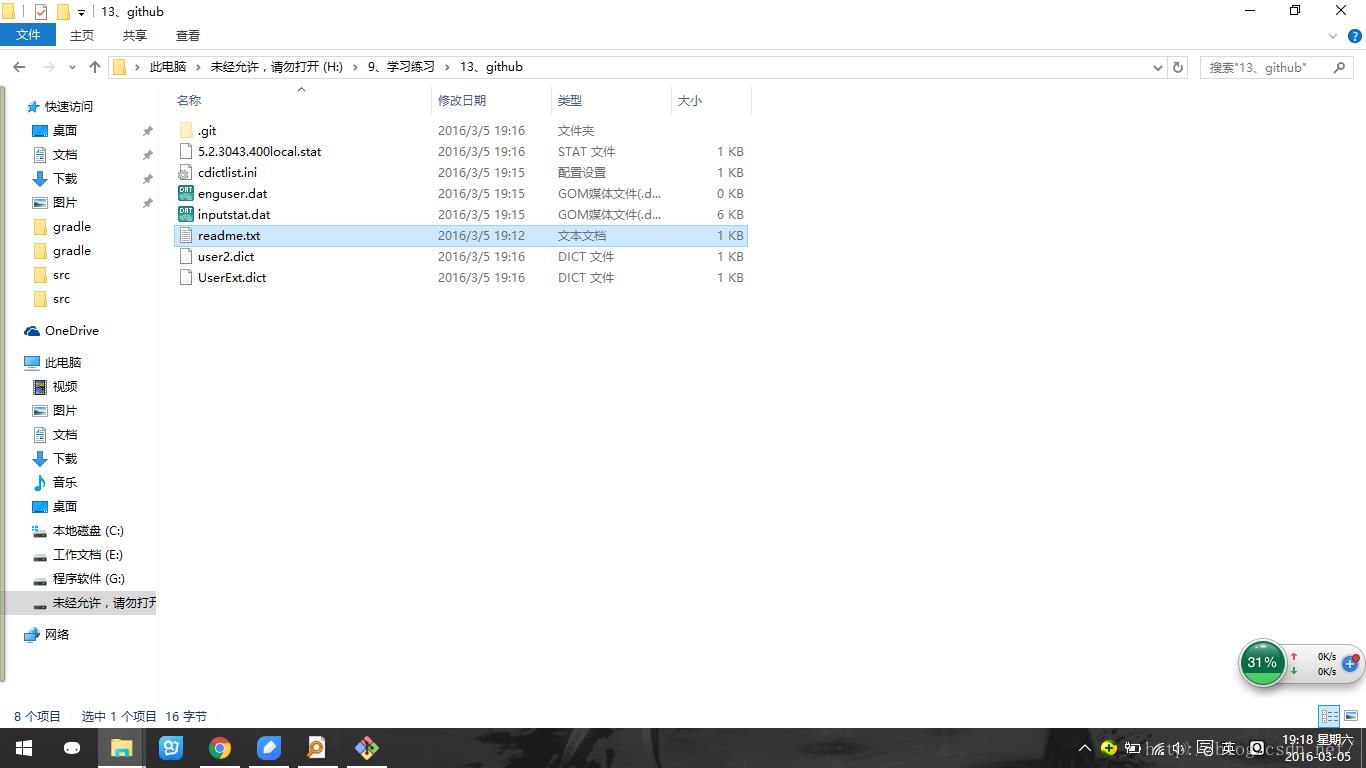
这个是刷新知识库(repository)以后的页面
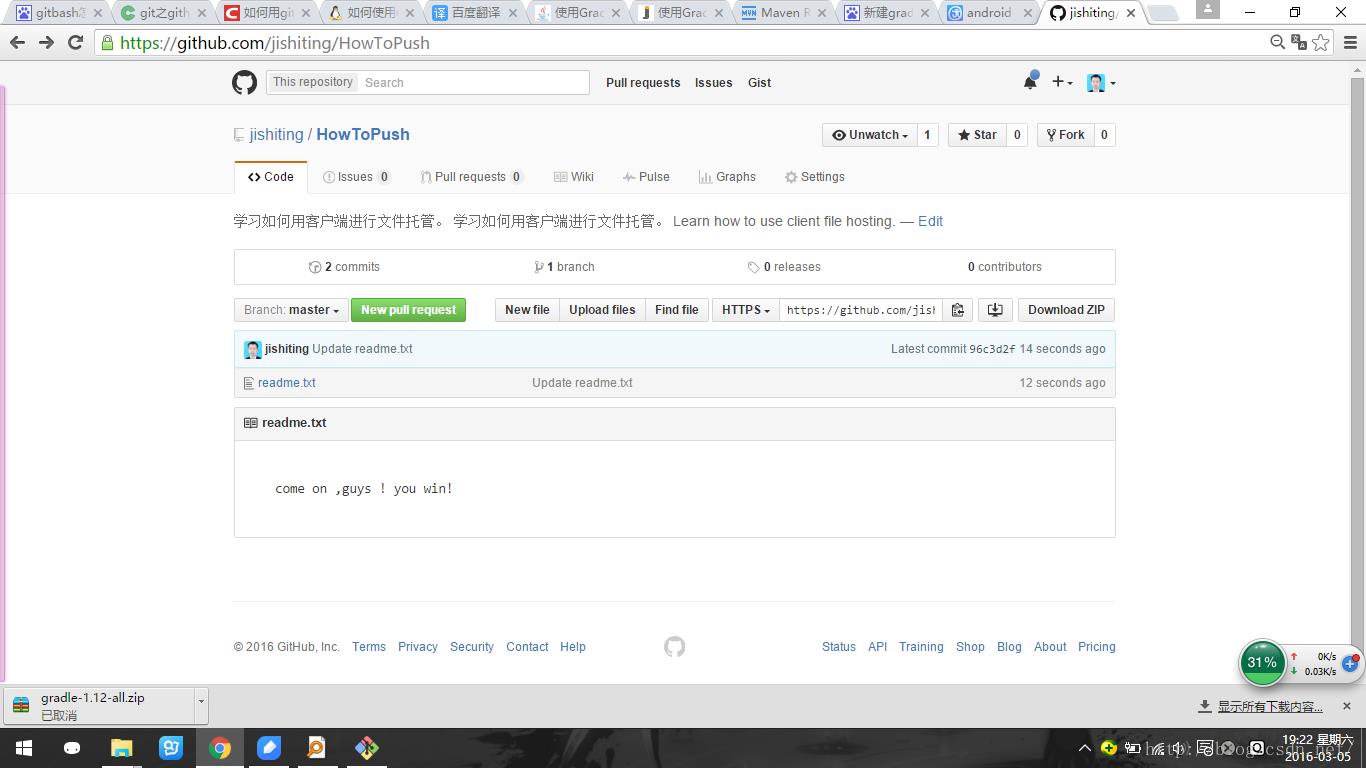
以上是关于如何使用Git客户端进行文件(代码)上传的主要内容,如果未能解决你的问题,请参考以下文章