服务器Ubuntu系统安装图形化界面
Posted zq_Hero
tags:
篇首语:本文由小常识网(cha138.com)小编为大家整理,主要介绍了服务器Ubuntu系统安装图形化界面相关的知识,希望对你有一定的参考价值。
环境
阿里云 2核 4G 40G 100Mbps按量付费
系统:Ubuntu 18.04 64位
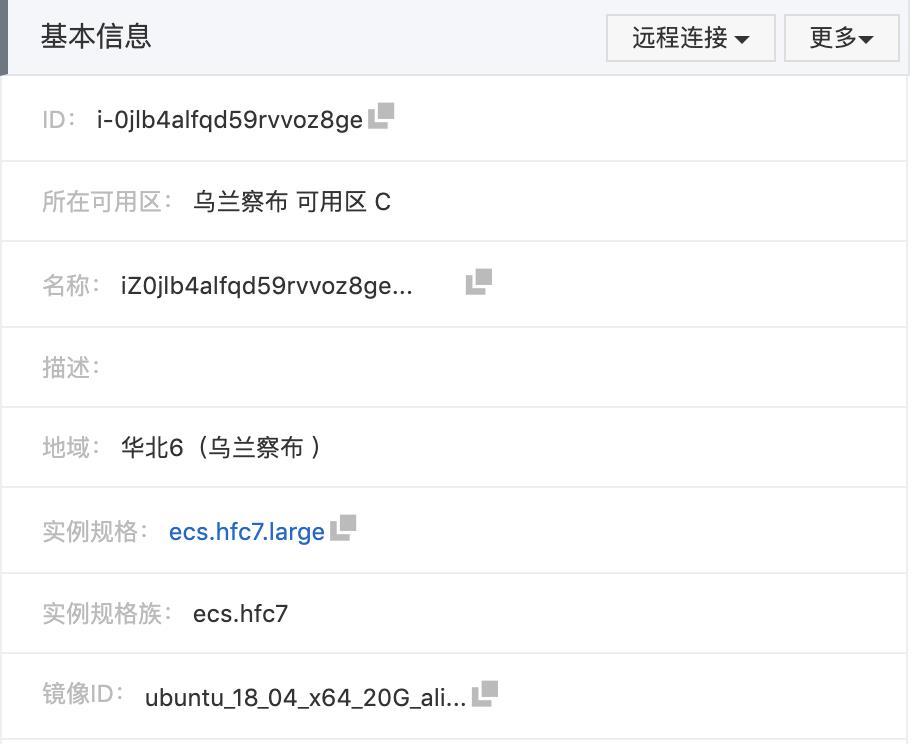
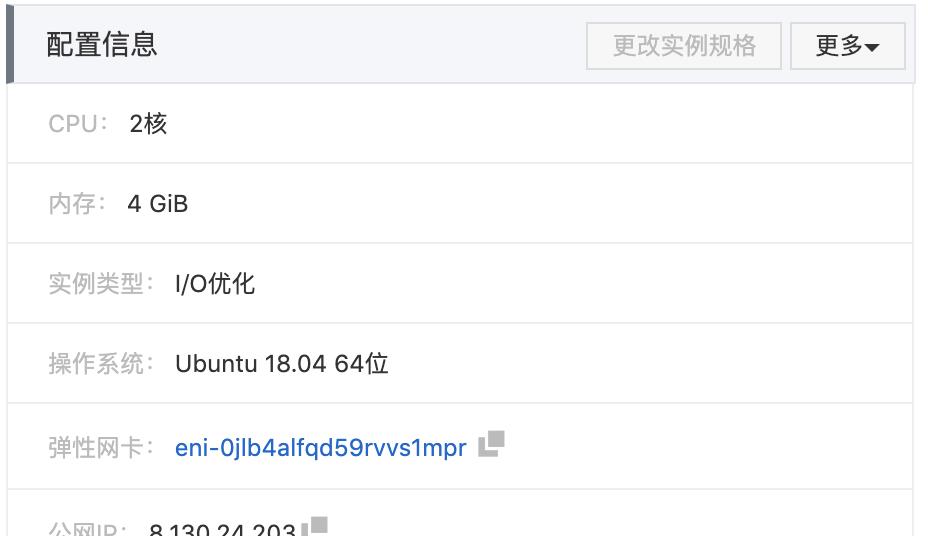
步骤
1 安装图形化界面
apt-get update
apt-get install vnc4server
apt-get install xfce4
apt-get install ubuntu-desktop
sudo apt-get install xrdp
在执行安装desktop的过程中,出现了以下错误
E: Failed to fetch http://mirrors.cloud.aliyuncs.com/ubuntu/pool/main/g/gdb/gdb_8.1-0ubuntu3.2_amd64.deb Undetermined Error [IP: 100.100.2.148 80]
E: Unable to fetch some archives, maybe run apt-get update or try with --fix-missing?
按照提示重新执行了一下以下命令:
apt-get update
# 再次安装desktop
apt-get install ubuntu-desktop
2 允许图形界面root登录
# 执行下面两行命令
cd /usr/share/lightdm/lightdm.conf.d/
vim ./50-unity-greeter.conf
# 在打开的文件中添加以下三行语句:
user-session=ubuntu
greeter-show-manual-login=true
all-guest=false
#编辑文件,命令执行:
vim /root/.profile
# 最后一行修改为:
tty -s && mesg n || true
# :wq退出
3 重启
#执行命令
reboot
#重启后使用VNC方式连接
4 图形界面登录(阿里云服务器VNC远程连接)
点击远程连接,选择VNC连接,根据提示,一步步配置时区、用户名、登录密码等参数,进入到系统页面。
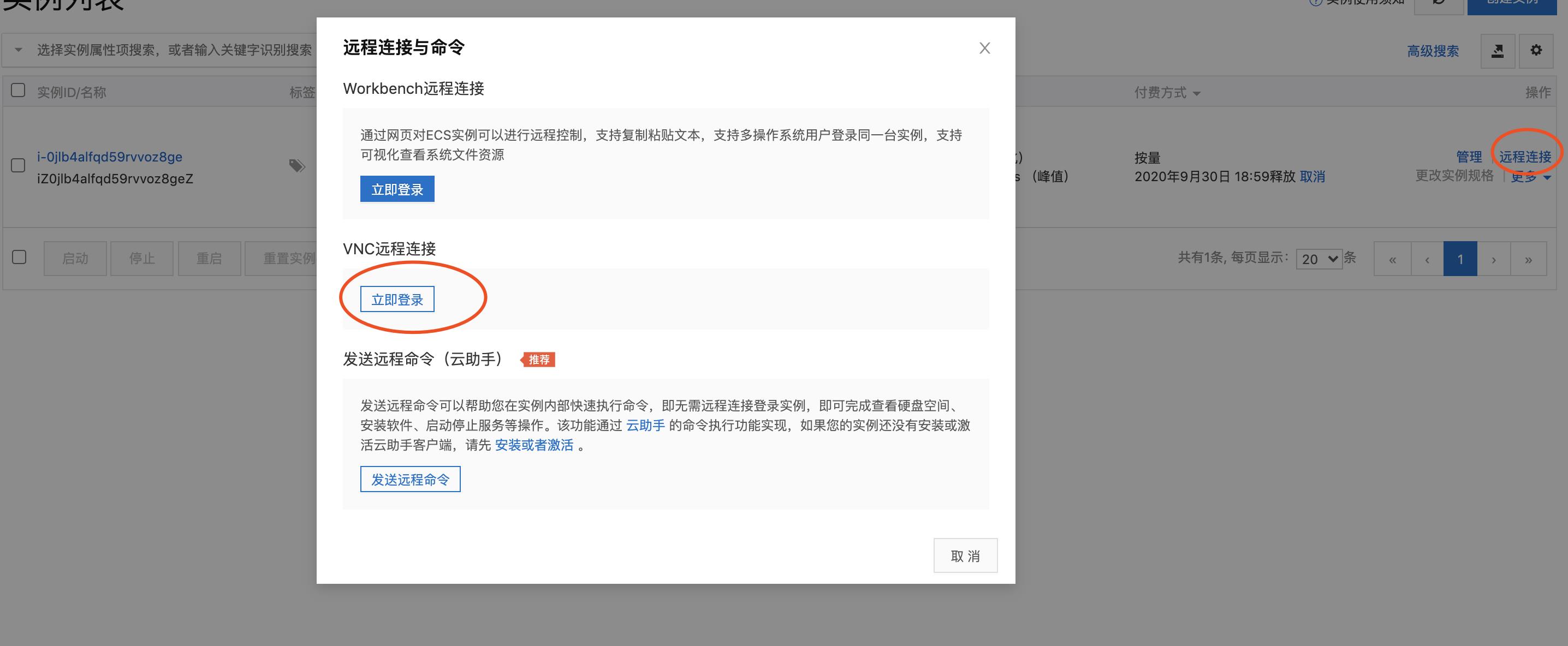
以上是关于服务器Ubuntu系统安装图形化界面的主要内容,如果未能解决你的问题,请参考以下文章