flutter学习ListView
Posted 临风而眠
tags:
篇首语:本文由小常识网(cha138.com)小编为大家整理,主要介绍了flutter学习ListView相关的知识,希望对你有一定的参考价值。
flutter学习(4)ListView
文章目录
一.基础列表组件
- 垂直列表
- 垂直图文列表
- 水平列表
- 动态列表
- 矩阵式列表
二.列表参数
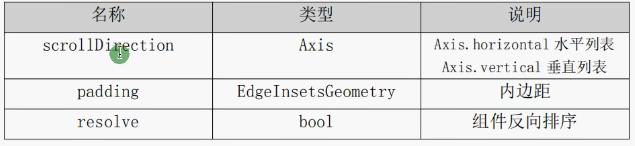

三.垂直列表
-
基本列表
import 'package:flutter/material.dart'; import 'package:testforgramma/main_bk2.dart'; void main() => runApp(MyApp()); class MyApp extends StatelessWidget // const MyApp(Key? key) : super(key: key); @override Widget build(BuildContext context) return MaterialApp( home: Scaffold( appBar: AppBar(title: Text('FltterDemo')), body: HomeContent(), )); class HomeContent extends StatelessWidget @override Widget build(BuildContext context) return ListView( children: <Widget>[ ListTile( title: Text("冬奥会", style: TextStyle(fontSize: 24)), subtitle: Text("2022北京冬奥顺利开展", style: TextStyle(fontSize: 18)), ) ], );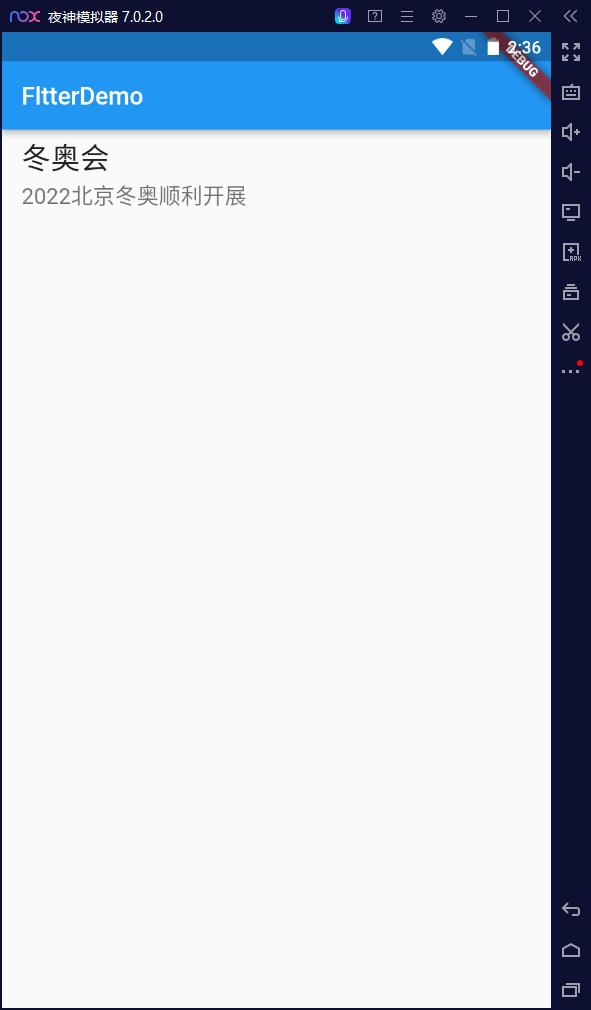
-
用一下刚学的提取代码快捷键嘿嘿
抽取出来
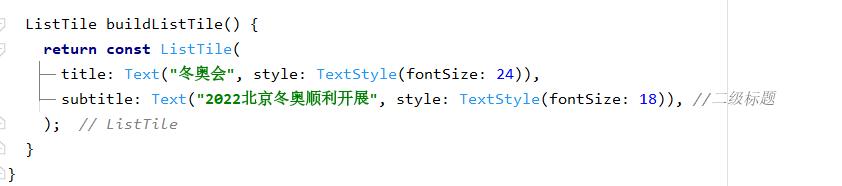
import 'package:flutter/material.dart'; import 'package:testforgramma/main_bk2.dart'; void main() => runApp(MyApp()); class MyApp extends StatelessWidget // const MyApp(Key? key) : super(key: key); @override Widget build(BuildContext context) return MaterialApp( home: Scaffold( appBar: AppBar(title: Text('FltterDemo')), body: HomeContent(), )); class HomeContent extends StatelessWidget // const HomeContent(Key? key) : super(key: key); @override Widget build(BuildContext context) return ListView( children: <Widget>[ buildListTile(), buildListTile(), buildListTile(), buildListTile(), ], ); ListTile buildListTile() return const ListTile( title: Text("冬奥会", style: TextStyle(fontSize: 24)), subtitle: Text("2022北京冬奥顺利开展", style: TextStyle(fontSize: 18)), //二级标题 );
-
ListTile可加图标
leading属性
ListTile buildListTile() return const ListTile( leading: Icon(Icons.search, color: Colors.blue), title: Text("冬奥会", style: TextStyle(fontSize: 24)), subtitle: Text("2022北京冬奥顺利开展", style: TextStyle(fontSize: 18)), //二级标题 );
-
多玩几个图标
leading是前面的图标
trailing是后面的图标
import 'package:flutter/material.dart'; void main() => runApp(MyApp()); class MyApp extends StatelessWidget // const MyApp(Key? key) : super(key: key); @override Widget build(BuildContext context) return MaterialApp( home: Scaffold( appBar: AppBar(title: Text('FltterDemo')), body: HomeContent(), )); class HomeContent extends StatelessWidget // const HomeContent(Key? key) : super(key: key); @override Widget build(BuildContext context) return ListView( children: const <Widget>[ ListTile( leading: Icon(Icons.search, color: Colors.blue, size: 40), title: Text("冬奥会", style: TextStyle(fontSize: 24)), subtitle: Text("2022北京冬奥顺利开展", style: TextStyle(fontSize: 18))), //二级标题 ListTile( leading: Icon(Icons.ac_unit, color: Colors.blue), title: Text("冬奥会", style: TextStyle(fontSize: 24)), subtitle: Text("2022北京冬奥顺利开展", style: TextStyle(fontSize: 18)), trailing: Icon(Icons.ac_unit, color: Colors.blue), ), //二级标题 ListTile( leading: Icon(Icons.home_max, color: Colors.blue), title: Text("冬奥会", style: TextStyle(fontSize: 24)), subtitle: Text("2022北京冬奥顺利开展", style: TextStyle(fontSize: 18)), trailing: Icon(Icons.accessibility_new_outlined, color: Colors.blue), ), ], );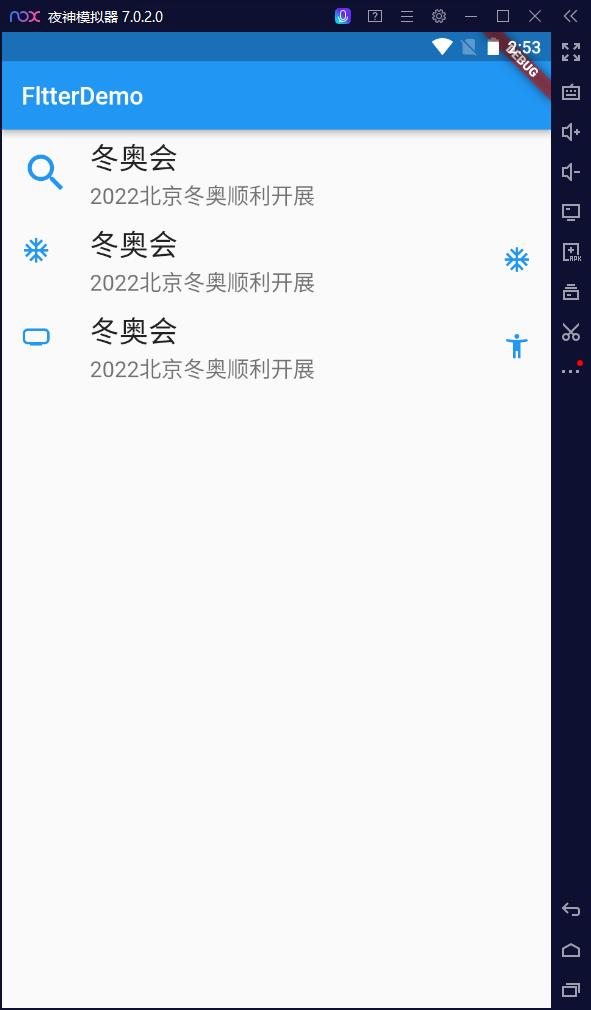
-
-
leading 也可以是远程图片
class HomeContent extends StatelessWidget // const HomeContent(Key? key) : super(key: key); @override Widget build(BuildContext context) return ListView( children: <Widget>[ ListTile( leading: Image.network( "https://tse4-mm.cn.bing.net/th/id/OIP-C.Hi8-77RG-95MCRQF9gaFxgHaHI?w=214&h=206&c=7&r=0&o=5&dpr=1.38&pid=1.7"), title: Text("冬奥会", style: TextStyle(fontSize: 24)), subtitle: Text("2022北京冬奥顺利开展", style: TextStyle(fontSize: 18))), //二级标题 ListTile( leading: Icon(Icons.ac_unit, color: Colors.blue), title: Text("冬奥会", style: TextStyle(fontSize: 24)), subtitle: Text("2022北京冬奥顺利开展", style: TextStyle(fontSize: 18)), trailing: Icon(Icons.ac_unit, color: Colors.blue), ), //二级标题 ListTile( leading: Icon(Icons.home_max, color: Colors.blue), title: Text("冬奥会", style: TextStyle(fontSize: 24)), subtitle: Text("2022北京冬奥顺利开展", style: TextStyle(fontSize: 18)), trailing: Icon(Icons.accessibility_new_outlined, color: Colors.blue), ), ], );加载了这个网络图片,就不能const 了
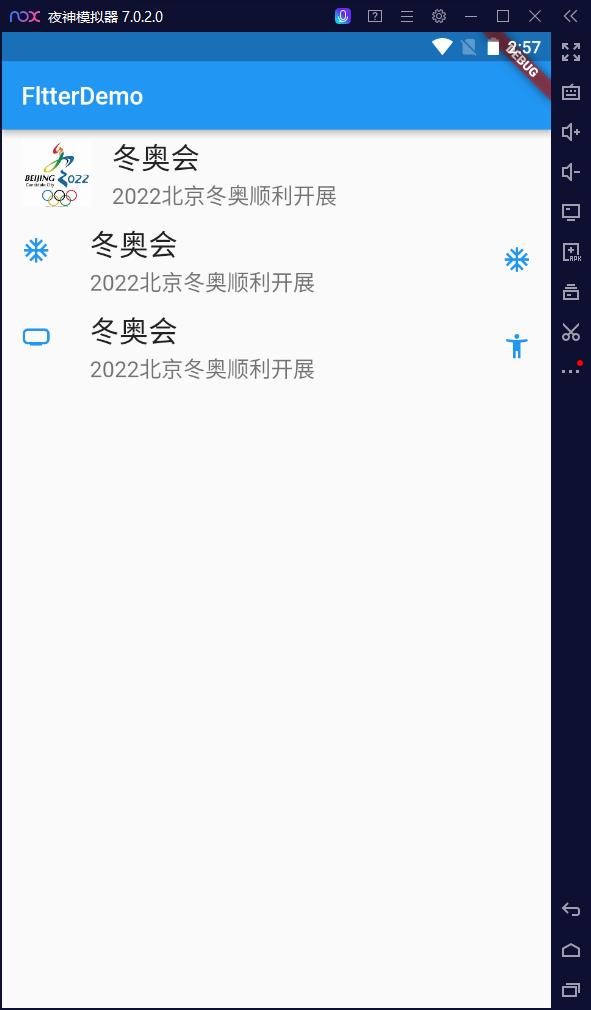
-
-
图文列表👇
-
中间用Container人为扩大图片间距
import 'package:flutter/material.dart'; void main() => runApp(MyApp()); class MyApp extends StatelessWidget // const MyApp(Key? key) : super(key: key); @override Widget build(BuildContext context) return MaterialApp( home: Scaffold( appBar: AppBar(title: Text('FltterDemo')), body: HomeContent(), )); class HomeContent extends StatelessWidget // const HomeContent(Key? key) : super(key: key); @override Widget build(BuildContext context) return ListView( padding: EdgeInsets.all(10), children: <Widget>[ Image.network( "https://tse4-mm.cn.bing.net/th/id/OIP-C.Hi8-77RG-95MCRQF9gaFxgHaHI?w=214&h=206&c=7&r=0&o=5&dpr=1.38&pid=1.7", colorBlendMode: BlendMode.colorBurn, color: Colors.blue, ), Container( child: Text('标题在此', textAlign: TextAlign.center, style: TextStyle(fontSize: 28)), height: 40), Image.network( "https://tse4-mm.cn.bing.net/th/id/OIP-C.Hi8-77RG-95MCRQF9gaFxgHaHI?w=214&h=206&c=7&r=0&o=5&dpr=1.38&pid=1.7", colorBlendMode: BlendMode.colorDodge, color: Colors.cyan, ), Image.network( "https://tse4-mm.cn.bing.net/th/id/OIP-C.Hi8-77RG-95MCRQF9gaFxgHaHI?w=214&h=206&c=7&r=0&o=5&dpr=1.38&pid=1.7", colorBlendMode: BlendMode.darken, color: Colors.blueAccent, ), Image.network( "https://tse4-mm.cn.bing.net/th/id/OIP-C.Hi8-77RG-95MCRQF9gaFxgHaHI?w=214&h=206&c=7&r=0&o=5&dpr=1.38&pid=1.7"), ], );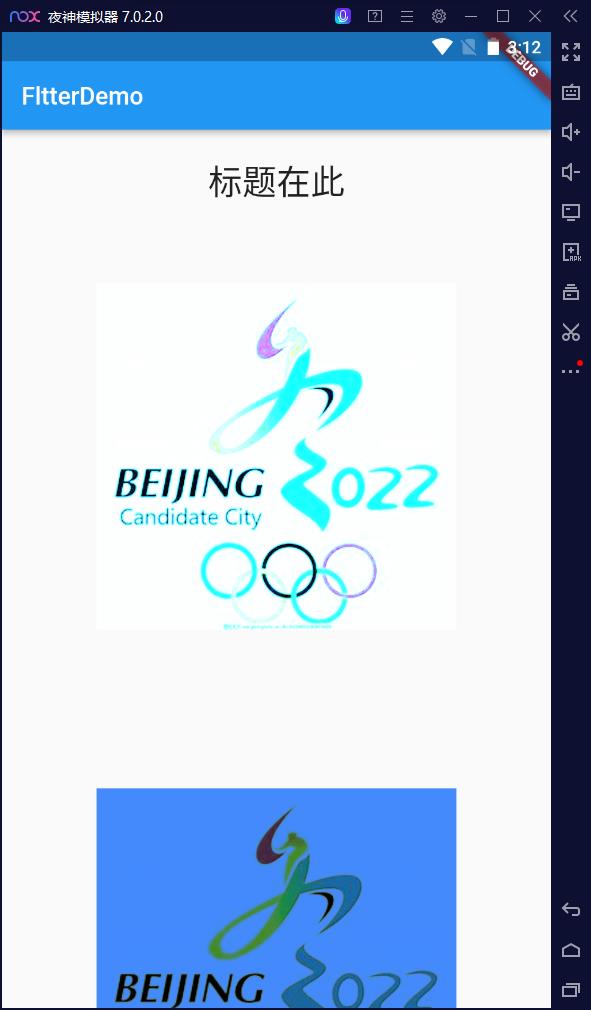
四.水平列表
由scrollDirection属性来决定是水平还是垂直列表
水平列表的height是自适应的
垂直列表的width是自适应的
class HomeContent extends StatelessWidget
const HomeContent(Key? key) : super(key: key);
@override
Widget build(BuildContext context)
return ListView(
scrollDirection: Axis.horizontal,
padding: EdgeInsets.all(10),
children: <Widget>[
Container(height: 100, width: 100, color: Colors.deepOrange),
Container(height: 100, width: 100, color: Colors.deepPurpleAccent),
Container(height: 100, width: 100, color: Colors.cyanAccent)
],
);
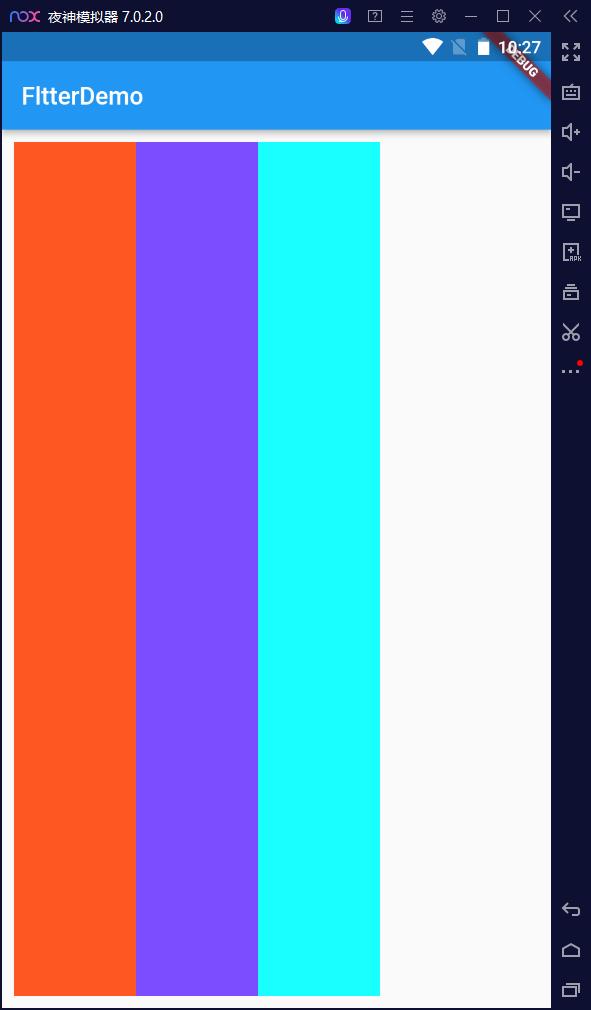
放进Container里面可以限制其高度
import 'package:flutter/material.dart';
void main() => runApp(MyApp());
class MyApp extends StatelessWidget
// const MyApp(Key? key) : super(key: key);
@override
Widget build(BuildContext context)
return MaterialApp(
home: Scaffold(
appBar: AppBar(title: Text('FltterDemo')),
body: HomeContent(),
));
class HomeContent extends StatelessWidget
const HomeContent(Key? key) : super(key: key);
@override
Widget build(BuildContext context)
return Container(
height: 80,
child: ListView(
scrollDirection: Axis.horizontal,
padding: EdgeInsets.all(10),
children: <Widget>[
Container(height: 100, width: 100, color: Colors.deepOrange),
Container(height: 100, width: 100, color: Colors.deepPurpleAccent),
Container(height: 100, width: 100, color: Colors.cyanAccent)
],
));
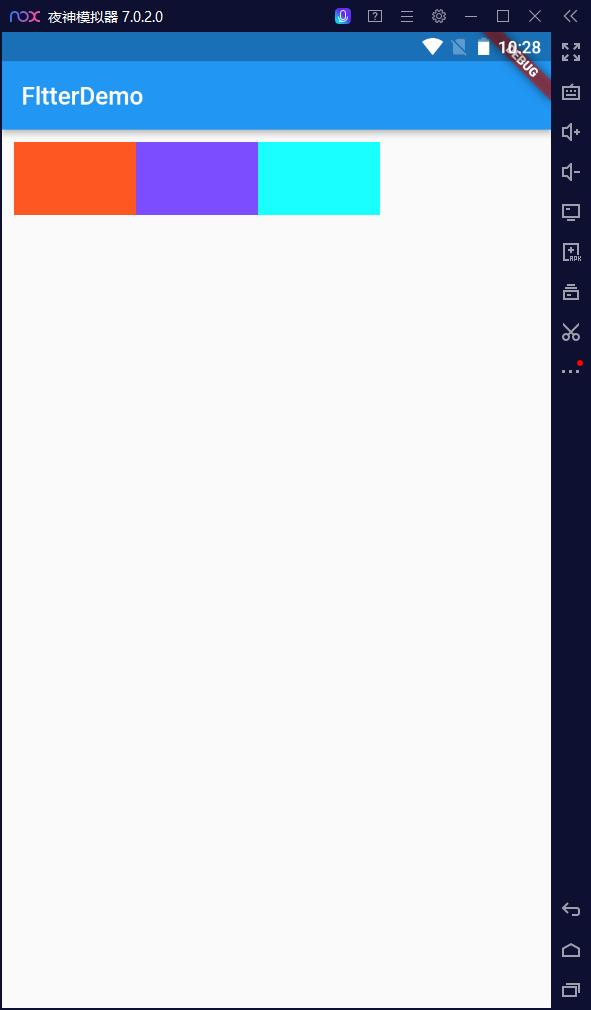
class HomeContent extends StatelessWidget
const HomeContent(Key? key) : super(key: key);
@override
Widget build(BuildContext context)
return Container(
height: 480,
child: ListView(
scrollDirection: Axis.horizontal,
padding: EdgeInsets.all(10),
children: <Widget>[
Container(height: 100, width: 100, color: Colors.deepOrange),
Container(
height: 100,
width: 100,
color: Colors.deepPurpleAccent,
child: ListView(
children: <Widget>[
Image.network(
"https://tse4-mm.cn.bing.net/th/id/OIP-C.Hi8-77RG-95MCRQF9gaFxgHaHI?w=214&h=206&c=7&r=0&o=5&dpr=1.38&pid=1.7",
colorBlendMode: BlendMode.colorDodge,
color: Colors.cyan,
),
Text("冬奥会")
],
)),
Container(height: 100, width: 100, color: Colors.cyanAccent)
],
));
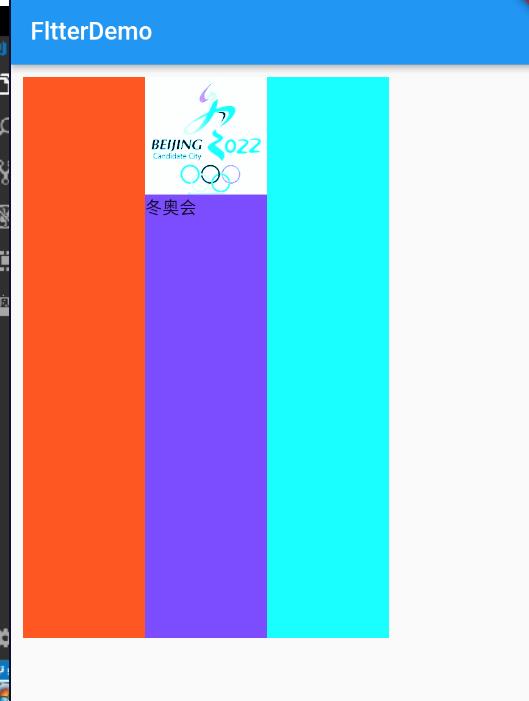
五.动态列表
-
前面的都是静态列表
import 'package:flutter/material.dart'; void main() => runApp(MyApp()); class MyApp extends StatelessWidget const MyApp(Key? key) : super(key: key); @override Widget build(BuildContext context) return MaterialApp( home: Scaffold( appBar: AppBar(title: Text('Flutter列表')), body: HomeContent(), )); class HomeContent extends StatelessWidget const HomeContent(Key? key) : super(key: key); @override Widget build(BuildContext context) return ListView( children: <Widget>[ ListTile( tileColor: Colors.cyanAccent, leading: CircleAvatar( backgroundImage: NetworkImage( "https://pic.52112.com/2019/12/23/EPS-191223_124/gBShjDAniH_small.jpg"), ), title: Text( 'Horse', textAlign: TextAlign.end, ), ), Text("1", textAlign: TextAlign.center, style: TextStyle(fontSize: 24)), Text("2", textAlign: TextAlign.center, style: TextStyle(fontSize: 24)), Text("3", textAlign: TextAlign.center, style: TextStyle(fontSize: 24)), Text("4", textAlign: TextAlign.center, style: TextStyle(fontSize: 24)), ], );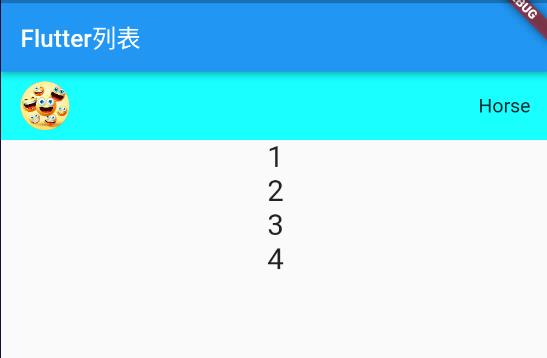
for循环遍历
-
把一个数组里的数据循环遍历到页面上就是循环数组
-
先就把列表返回回来
import 'package:flutter/material.dart'; void main() => runApp(MyApp()); class MyApp extends StatelessWidget const MyApp(Key? key) : super(key: key); @override Widget build(BuildContext context) return MaterialApp( home: Scaffold( appBar: AppBar(title: Text('Flutter列表')), body: HomeContent(), )); class HomeContent extends StatelessWidget const HomeContent(Key? key) : super(key: key); List<Widget> _getData() return [ ListTile( tileColor: Colors.cyanAccent, leading: CircleAvatar( backgroundImage: NetworkImage( "https://pic.52112.com/2019/12/23/EPS-191223_124/gBShjDAniH_small.jpg"), ), title: Text( 'Horse', textAlign: TextAlign.end, ), ), ListTile( title: Text("我是一个列表"), ), ListTile(title: Text("我也是一个列表")), Text("1", textAlign: TextAlign.center, style: TextStyle(fontSize: 24)), Text("2", textAlign: TextAlign.center, style: TextStyle(fontSize: 24)), Text("3", textAlign: TextAlign.center, style: TextStyle(fontSize: 24)), Text("4", textAlign: TextAlign.center, style: TextStyle(fontSize: 24)), ]; @override Widget build(BuildContext context) return ListView( children: this._getData(), );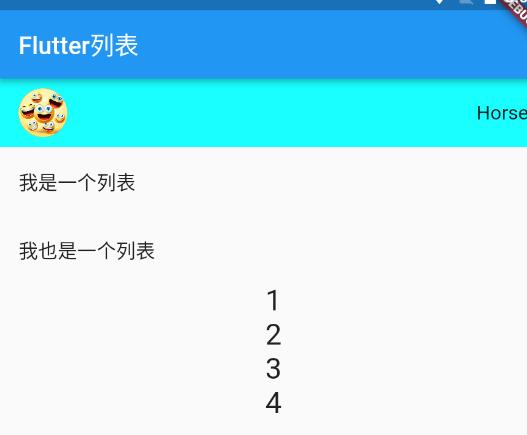
-
循环列表
class HomeContent extends StatelessWidget List<Widget> list = List.empty(growable: true); List<Widget> _getData() for (var i = 0; i < 20; i++) list.add(ListTile(title: Text("列表第$i行"))); return list; @override Widget build(BuildContext context) return ListView( children: this._getData(), );遇到的问题:
List<Widget> list = new List();报错:
The default 'List' constructor isn't available when null safety is enabled. Try using a list literal, 'List.filled' or 'List.generate'.解决参考:
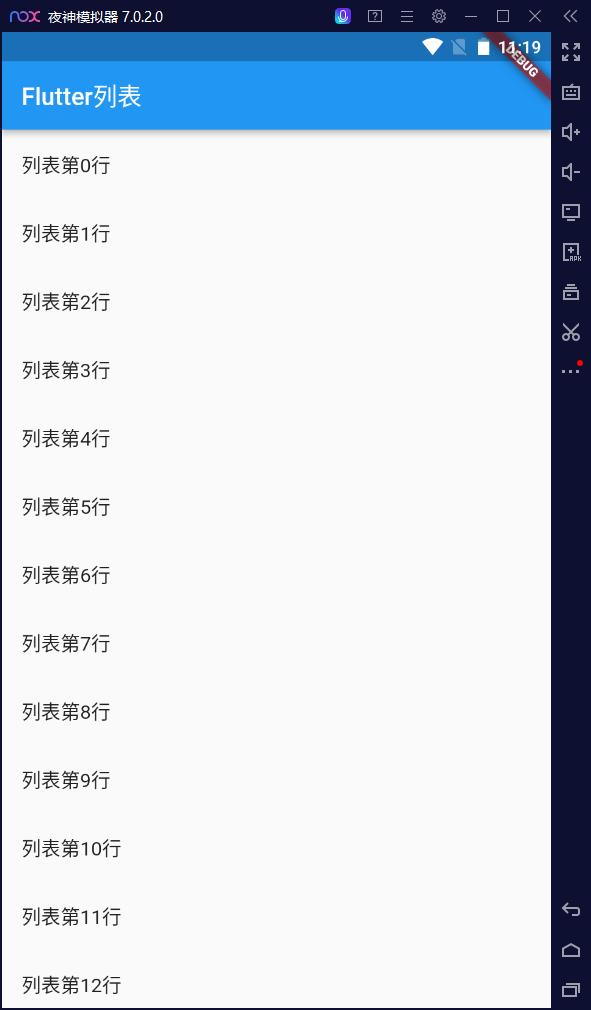
-
-
从服务器上获取数据
在lib文件夹里面新建res文件夹,新建
listData.dartList listData=[ "title": 'Candy Shop', "author": 'Mohamed Chahin', "imageUrl": 'https://www.itying.com/images/flutter/1.png', , "title": 'Childhood in a picture', "author": 'Google', "imageUrl": 'https://www.itying.com/images/flutter/2.png', , "title": 'Alibaba Shop', "author": 'Alibaba', "imageUrl": 'https://www.itying.com/images/flutter/3.png', , "title": 'Candy Shop', "author": 'Mohamed Chahin', "imageUrl": 'https://www.itying.com/images/flutter/4.png', , "title": 'Tornado', "author": 'Mohamed Chahin', "imageUrl": 'https://www.itying.com/images/flutter/5.png', , "title": 'Undo', "author": 'Mohamed Chahin', "imageUrl": 'https://www.itying.com/images/flutter/6.png', , "title": 'white-dragon', "author": 'Mohamed Chahin', "imageUrl": 'https://www.itying.com/images/flutter/7.png', ];-
在main.dart里面引入
import './res/listData.dart';修改刚刚的
List <Widget> _getdata()方法List<Widget> _getData() var tempList = listData.map((value) return ListTile(title: Text(value["title"])); ); //map方法对列表每一项进行遍历 return tempList.toList();- 效果

完善那个动态列表
List<Widget> _getData() var tempList = listData.map( (value) return ListTile( leading: Image.network(value["imageUrl"]), title: Text(value["title"]), subtitle: Text(value["author"]), ); ); return tempList.tolist();-
效果
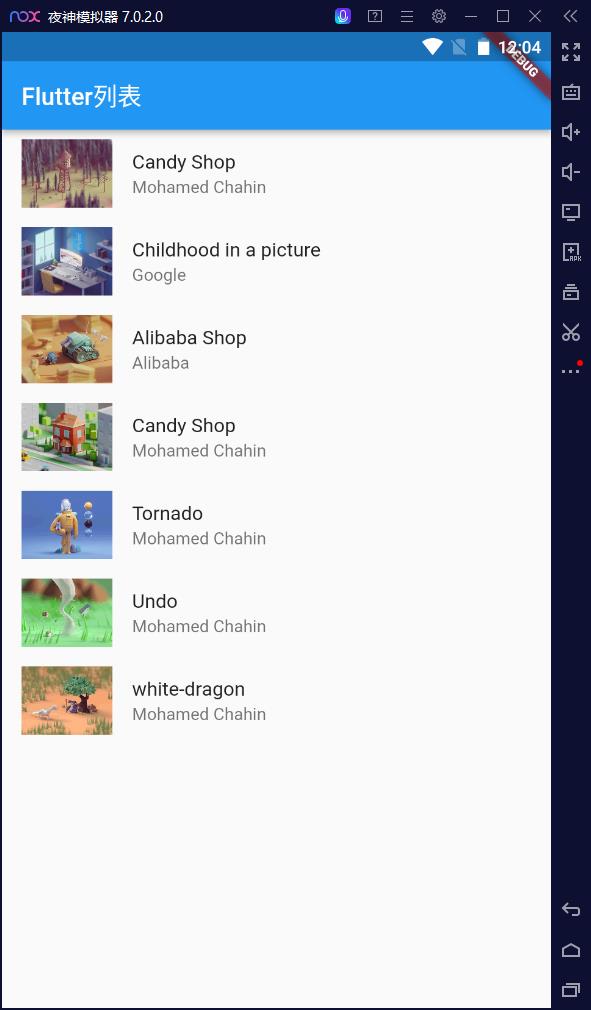
-
ListView.builder实现循环
普通列表
import 'package:flutter/material.dart';
import './res/listData.dart';
void main() => runApp(MyApp());
class MyApp extends StatelessWidget
const MyApp(Key? key) : super(key: key);
@override
Widget build(BuildContext context)
return MaterialApp(
home: Scaffold(
appBar: AppBar(title: Text('Flutter列表')), body: HomeContent()));
class HomeContent extends StatelessWidget
List list_2 = [];
//构造函数给list增加点数据
HomeContent()
for (var i = 0; i < 20; i++)
this.list_2.add('我是第$i条');
@override
Widget build(BuildContext context)
return ListView.builder(
itemCount: this.list_2.length,
//指定长度
itemBuilder: (context, index)
return ListTile(title: Text(this.list_2[index]));
//每一项返回组件
,
);
刚刚那个listData.dart里面的数据
class HomeContent extends StatelessWidget
@override
ListTile _getListData(context, index)
return ListTile(
leading: Image.network(listData[index]["imageUrl"]),
title: Text(listData[index]["title"]),
subtitle: Text(listData[index]["author"]));
//每一项返回组件
Widget build(BuildContext context)
return ListView.builder(
itemCount: listData.length,
//指定长度
itemBuilder: this._getListData //赋值
);
以上是关于flutter学习ListView的主要内容,如果未能解决你的问题,请参考以下文章