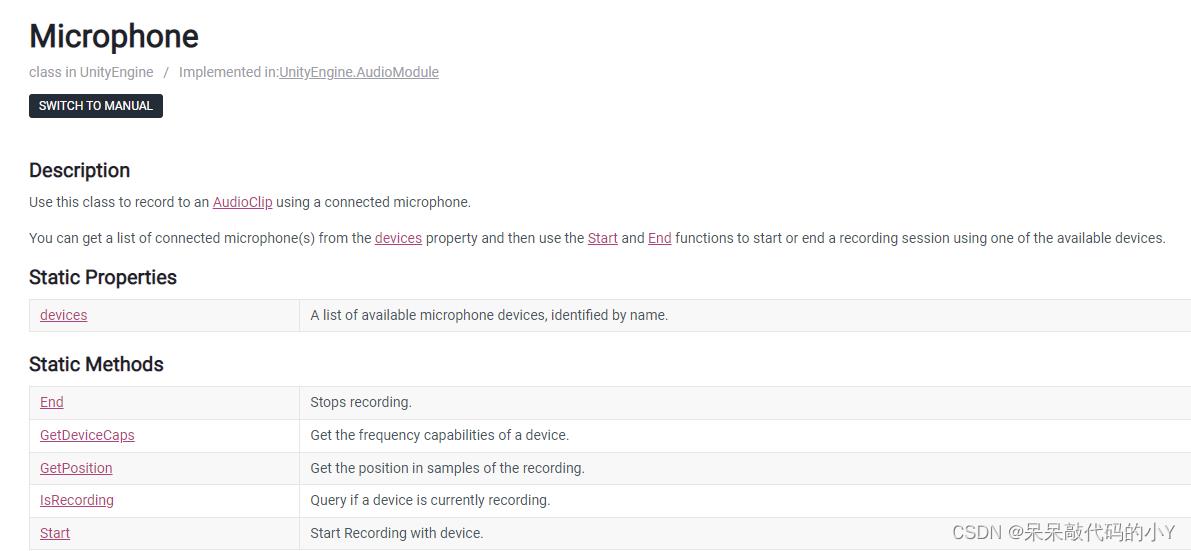100个 Unity实用技能| Unity中检测 设备麦克风权限
Posted 呆呆敲代码的小Y
tags:
篇首语:本文由小常识网(cha138.com)小编为大家整理,主要介绍了100个 Unity实用技能| Unity中检测 设备麦克风权限相关的知识,希望对你有一定的参考价值。

Unity 小科普
老规矩,先介绍一下 Unity 的科普小知识:
- Unity是 实时3D互动内容创作和运营平台 。
- 包括游戏开发、美术、建筑、汽车设计、影视在内的所有创作者,借助 Unity 将创意变成现实。
- Unity 平台提供一整套完善的软件解决方案,可用于创作、运营和变现任何实时互动的2D和3D内容,支持平台包括手机、平板电脑、PC、游戏主机、增强现实和虚拟现实设备。
- 也可以简单把 Unity 理解为一个游戏引擎,可以用来专业制作游戏!
🎬 博客主页:https://xiaoy.blog.csdn.net
🎥 本文由 呆呆敲代码的小Y 原创,首发于 CSDN🙉
🎄 学习专栏推荐:Unity系统学习专栏
🌲 游戏制作专栏推荐:游戏制作
🌲Unity实战100例专栏推荐:Unity 实战100例 教程
🏅 欢迎点赞 👍 收藏 ⭐留言 📝 如有错误敬请指正!
📆 未来很长,值得我们全力奔赴更美好的生活✨
------------------❤️分割线❤️-------------------------

Unity 实用小技能学习
Unity中 检测当前设备是否有麦克风权限
在Unity中可以通过调用API检测可以从devices属性中获得已连接麦克风的列表 从而 判断有没有麦克风权限
| 方法 | 描述 |
|---|---|
| End | 停止记录。 |
| GetDeviceCaps | 获取设备的频率能力。 |
| GetPosition | 获取录音样本中的位置。 |
| IsRecording | 查询设备是否正在记录。 |
| Start | 开始记录设备。 |
具体使用示例:
//获取麦克风设备,判断设备是否有麦克风
string[] devices = Microphone.devices;
if (devices.Length > 0)
Debug.Log("设备有麦克风:" + devices[0]);
else
Debug.Log("设备没有麦克风");
记录麦克风播放的声音API如下:
//
// 摘要:
// Start Recording with device.
//
// 参数:
// deviceName:
// The name of the device.
//
// loop:
// Indicates whether the recording should continue recording if lengthSec is reached,
// and wrap around and record from the beginning of the AudioClip.
//
// lengthSec:
// Is the length of the AudioClip produced by the recording.
//
// frequency:
// The sample rate of the AudioClip produced by the recording.
//
// 返回结果:
// The function returns null if the recording fails to start.
public static AudioClip Start(string deviceName, bool loop, int lengthSec, int frequency);
如果有麦克风权限则可以直接使用Audiosource播放,将脚本挂载到场景中并添加一个AudioSource组件拖到脚本上即可!
代码如下:
public AudioSource audioSource;
private void OnClick()
audioSource.clip = Microphone.Start(null, true, 10, 44100);
audioSource.Play();

以上是关于100个 Unity实用技能| Unity中检测 设备麦克风权限的主要内容,如果未能解决你的问题,请参考以下文章