Flutter项目开发之仿微信的Excel报表
Posted Xiao冰同学
tags:
篇首语:本文由小常识网(cha138.com)小编为大家整理,主要介绍了Flutter项目开发之仿微信的Excel报表相关的知识,希望对你有一定的参考价值。
Flutter 仿微信excel功能
前言
在项目开发中,报表是一个很常见的功能,有利于使用者一眼能看出数据的趋势与规律,非常适合数量大,且种类繁多的数据查看与对比。虽然Flutter提供了 Table,DataTable等相关的组件,但是在实际项目开发中,功能、扩展性、实用性、灵活性等十分有限,可以说几乎不可能不经调整修改能直接用于生产项目,笔者这次将详细讲解如何运用Flutter技术开发报表。
效果预览
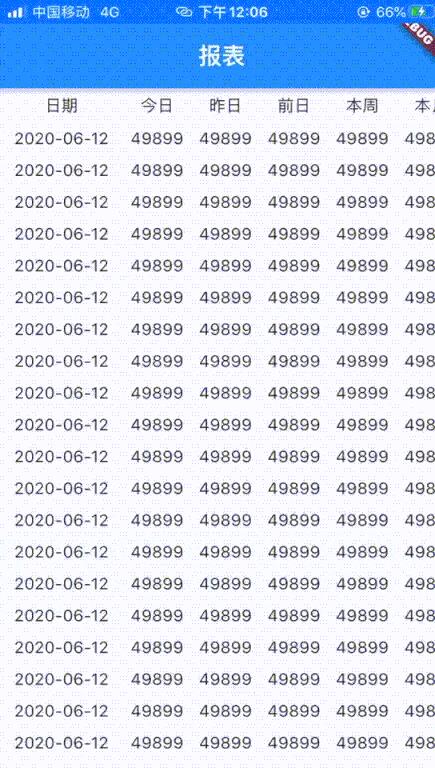
需求实现
| 实现需求 | 是否实现 |
|---|---|
| android、ios跨平台 | ✅ |
| 首列固定 | ✅ |
| 标题行固定 | ✅ |
| 首列跟随内容列上下滑动联动 | ✅ |
| 标题行跟随内容行左右滑动联动 | ✅ |
开发环境
| 所需环境 | 功能描述 |
|---|---|
| Flutter 1.22.6.stable | 跨平台的UI框架 |
| flutter_screenutil: 4.0.4+1 | Flutter屏幕适配插件 |
在 pubspec.yaml 文件中添加依赖
flutter_screenutil: 4.0.4+1
技术分析
将整个报表分为4个部分,左上的固定列标题,左下的固定列、右上的标题行、右下的内容。由此看出,Table、Datatable 是不适用于这种功能的开发,所以笔者决定用 ListView来实现这个需求。固定列、标题行、内容3个部分采用ListView,左边的固定列是垂直滑动的ListView,右上面的标题行是 水平滑动的ListVie,右下面的是 既可以垂直滑动,又可以水平滑动的ListView,而左上的固定列标题使用普通的组件。这样就可以实现仿Excel的报表。功能分解可以参考如下图所示

技术实现
初步定义组件
组件所需要的无非是 数据源、标题行,另外增加了一些样式参数,代码如下
class DataGrid extends StatefulWidget
final List<Map> datas; // 数据源
final List<String> titleRow; // 标题行
final Alignment cellAlignment; // 单元格对齐方式
final EdgeInsets cellPadding; // 单元格 内边距
final Color borderColor; // 边框颜色
final String fixedKey; // 固定列的key
final String fixedTitle; // 固定列的标题
const DataGrid(
Key key,
this.datas,
this.titleRow,
this.fixedTitle,
this.fixedKey,
this.cellAlignment,
this.cellPadding,
this.borderColor,
) : super(key: key);
@override
_DataGridState createState() => _DataGridState();
......
单元格
单元格的渲染分为两种,被合并的单元格与普通的单元格。普通单元格需要有四面边框,而被合并的单元格则需要去除相对应的边框。
定义渲染边框的方法,控制单元格的边框渲染,代码如下所示
Border _buildBorderSide(bool hideLeft = false, bool hideRight = false, bool hideTop = false, bool hideBottom = false)
final double borderWidth = 0.33;
return Border(
bottom: hideBottom ?
BorderSide.none
:
BorderSide(width: borderWidth, color: widget.borderColor ?? widget.LIGHT_GREY),
top: hideTop ?
BorderSide.none
:
BorderSide(width: borderWidth, color: widget.borderColor ?? widget.LIGHT_GREY),
right: hideRight ?
BorderSide.none
:
BorderSide(width: borderWidth, color: widget.borderColor ?? widget.LIGHT_GREY),
left: hideLeft ?
BorderSide.none
:
BorderSide(width: borderWidth, color: widget.borderColor ?? widget.LIGHT_GREY)
);
构件单元格的方法如下所示
Widget _buildCell(String title,
bool hideLeft = false, bool hideRight = false, bool hideTop = false,
bool hideBottom = false, bool hideTitle = false, Color bgColor)
return IntrinsicHeight(
child: Container(
alignment: widget.cellAlignment ?? Alignment.center,
padding: widget.cellPadding ?? EdgeInsets.fromLTRB(0, 15.0.h, 0, 15.h),
decoration: BoxDecoration(
border: _buildBorderSide(
hideLeft: hideLeft,
hideRight: hideRight,
hideTop: hideTop,
hideBottom: hideBottom
),
color: bgColor
),
child: Opacity(
opacity: hideTitle ? 0 : 1,
child: Text(
title,
maxLines: 1,
overflow: TextOverflow.ellipsis,
style: TextStyle(fontSize: 14, color: widget.borderColor ?? ColorHelper.TEXT_BLACK),
))
)
);
温馨提示:上面代码的 IntrinsicHeight 组件可能用的很少,这是一个智能根据子组件的高度自动调整的组件,类似于 Android 的 wrap_content
构件空单元格
Widget _buildEmptyCell()
return IntrinsicHeight(
child: Container(
alignment: widget.cellAlignment ?? Alignment.center,
padding: widget.cellPadding ?? EdgeInsets.fromLTRB(0, 20.0.h, 0, 20.h),
decoration: BoxDecoration(
border: Border(
bottom: BorderSide(width: 0.33, color: widget.borderColor ?? ColorHelper.LIGHT_GREY),
top: BorderSide(width: 0.33, color: widget.borderColor ?? ColorHelper.LIGHT_GREY),
right: BorderSide(width: 0.33, color: widget.borderColor ?? ColorHelper.LIGHT_GREY),
left: BorderSide(width: 0.33, color: widget.borderColor ?? ColorHelper.LIGHT_GREY),
)
),
child: Text(
'',
maxLines: 1,
overflow: TextOverflow.ellipsis,
style: TextStyle(fontSize: 14, color: widget.borderColor ?? ColorHelper.TEXT_BLACK),
)
)
);
技术难点
- 如何让垂直滑动内容的时候联动标题列移动
- 如何让水平滑动内容的时候联动标题行移动
- 如何让内容既可以水平滑动又可以垂直滑动
解决方案
针对问题 1, 2 ,每个可滚动的组件都可以用一个 ScrollController 来控制、监听、记录滚动的位置,所以我们可以利用ScrollController来实现联动 。定义4个 ScrollController 对象,一个负责固定列,一个负责标题行、一个负责内容的横向滚动,一个负责内容的纵向滚动,代码如下
//定义可控制滚动组件
ScrollController firstColumnController = ScrollController();
ScrollController secondColumnController = ScrollController();
ScrollController firstRowController = ScrollController();
ScrollController secondedRowController = ScrollController();
// 固定列的宽度
final double columnWidth = 780.0.w;
在 initState方法里面,绑定各个ScrollController对象的联动关系
@override
void initState()
super.initState();
//监听固定列滚动
firstColumnController.addListener(()
if (firstColumnController.offset != secondColumnController.offset)
secondColumnController.jumpTo(firstColumnController.offset);
);
//监听第内容行的纵向滚动
secondColumnController.addListener(()
if (firstColumnController.offset != secondColumnController.offset)
firstColumnController.jumpTo(secondColumnController.offset);
);
//监听标题行的滚动
firstRowController.addListener(()
if (firstRowController.offset != secondedRowController.offset)
secondedRowController.jumpTo(firstRowController.offset);
);
//监听第内容行的横向滚动
secondedRowController.addListener(()
if (firstRowController.offset != secondedRowController.offset)
firstRowController.jumpTo(secondedRowController.offset);
);
固定列与固定单元格 代码如下
Container(
width: 300.w,
height: 1900.h,
child: Column(
children: [
Table(
children: [
TableRow(
children: [
_buildCell(
'$widget.fixedTitle ?? ''',
hideBottom: true,
hideTop: true,
hideLeft: true,
bgColor: ColorHelper.LIGHT_GREY
),
]
),
],
),
Expanded(
child: ListView(
controller: firstColumnController,
children: [
Table(children: _buildTableColumnOne()),
],
),
),
],
),
),
实现既可以纵向滚动又可以横向滚动的内容
针对问题3,可以采用 ListView内部嵌套 SingleChildScrollView组件来实现内容的既可以横向滚动又可以纵向滚动,SingleChildScrollView负责横向滚动,ListView负责纵向滚动,并且SingleChildScrollView必须有一个确定的宽度。具体代码可参考如下所示
ListView(
controller: thirdColumnController,
children: [
SingleChildScrollView(
controller: secondedRowController,
scrollDirection: Axis.horizontal,
child: IntrinsicWidth(
child: Container(
padding: EdgeInsets.only(bottom: 10.h),
// 避免行数未填满时,下边框消失
child: ...
width: 1000.w
)
)
)
],
)
完整代码如下
import 'package:flutter/cupertino.dart';
import 'package:flutter/material.dart';
import 'package:flutter_study/common/util/color_helper.dart';
import 'package:flutter_screenutil/flutter_screenutil.dart';
/// 数据表格
class DataGrid extends StatefulWidget
final List<Map> datas; // 数据源
final List<String> titleRow; // 标题行
final Alignment cellAlignment; // 单元格对齐方式
final EdgeInsets cellPadding; // 单元格 内边距
final Color borderColor; // 边框颜色
final String fixedKey; // 固定列的key
final String fixedTitle; // 固定列的标题
const DataGrid(
Key key,
this.datas,
this.titleRow,
this.fixedTitle,
this.fixedKey,
this.cellAlignment,
this.cellPadding,
this.borderColor,
) : super(key: key);
@override
_DataGridState createState() => _DataGridState();
class _DataGridState extends State<DataGrid>
final List<String> fixedColumn = [];
final List<Map> datas = [];
//定义可控制滚动组件
final ScrollController firstColumnController = ScrollController();
final ScrollController thirdColumnController = ScrollController();
final ScrollController firstRowController = ScrollController();
final ScrollController secondedRowController = ScrollController();
// 非浮动的列宽
final double columnWidth = 390;
final Color LIGHT_GREY = Color.fromRGBO(244, 247, 252, 1);
@override
void initState()
super.initState();
//监听第一列变动
firstColumnController.addListener(()
if (firstColumnController.offset != thirdColumnController.offset)
thirdColumnController.jumpTo(firstColumnController.offset);
);
//监听第三列变动
thirdColumnController.addListener(()
if (firstColumnController.offset != thirdColumnController.offset)
firstColumnController.jumpTo(thirdColumnController.offset);
);
//监听第一行变动
firstRowController.addListener(()
if (firstRowController.offset != secondedRowController.offset)
secondedRowController.jumpTo(firstRowController.offset);
);
//监听第二行变动
secondedRowController.addListener(()
if (firstRowController.offset != secondedRowController.offset)
firstRowController.jumpTo(secondedRowController.offset);
);
widget.datas.forEach((e)
fixedColumn.add(e[widget.fixedKey].toString());
e.remove(widget.fixedKey);
datas.add(e);
);
@override
Widget build(BuildContext context)
return Container(
color: Colors.white,
child: NotificationListener(
child: Scaffold(
body: Container(
height: 1900.h,
width: 1080.w,
color: ColorHelper.DAY_TEXT,
child: Row(
children: [
Container(
width: 300.w,
height: 1900.h,
child: Column(
children: [
Table(
children: [
TableRow(
children: [
_buildCell(
'$widget.fixedTitle ?? ''',
hideBottom: true,
hideTop: true,
hideLeft: true,
bgColor: ColorHelper.LIGHT_GREY
),
]
),
],
),
Expanded(
child: ListView(
controller: firstColumnController,
children: [
Table(children: _buildTableColumnOne()),
],
),
),
],
),
),
//其余列
Expanded(
child: Container(
child: Column(
children: [
SingleChildScrollView(
scrollDirection: Axis.horizontal, //horizontal
controller: firstRowController,
child: IntrinsicWidth(
child: Container(
child: Table(children: _buildTableFirstRow()),
width: 1000.w,
)
)
),
Expanded(
child: ListView(
controller: thirdColumnController,
children: [
SingleChildScrollView(
controller: secondedRowController,
scrollDirection: Axis.horizontal,
child: IntrinsicWidth(
child: Container(
padding: EdgeInsets.only(bottom: 10.h),
// 避免行数未填满时,下边框消失
child: Table(children: _buildTableRow()),
width: 1000.w
)
)
)
],
),
),
]
),
),
),
],
),
)
),
),
);
/*
* 创建固定列
* 比如时间列固定,只会响应垂直滑动
* 当为非日报时,会多一行的单元行占位
*/
List<TableRow> _buildTableColumnOne()
List<TableRow> returnList = [];
int i = 0;
fixedColumn?.forEach((e)
returnList.add(_buildSingleColumnOne(
e, bgColor: i % 2 == 0 ? LIGHT_GREY : ColorHelper.LIGHT_GREY));
i++;
);
return returnList;
/*
* 创建数据行
* 渲染数据行
*/
List<TableRow> _buildTableRow()
List<TableRow> returnList = [];
int i = 0;
this.datas.forEach((e)
Color bgColor = i % 2 == 0 ? LIGHT_GREY : ColorHelper.LIGHT_GREY;
List<String> vals = [];
e.values.forEach((v)
vals.add(v.toString());
);
returnList.add(
_buildRow(vals, isTitle: false, bgColor: bgColor));
i++;
);
return returnList;
/*
* 创建第一行表头
* 该数据行只会左右滑动,上下滑动时在最上面浮动
* 当为非日报时,多生成一个标题行
*/
List<TableRow> _buildTableFirstRow()
List<TableRow> returnList = [];
returnList.add(_buildRow(widget.titleRow, isTitle: true));
return returnList;
/*
* 创建一列
* 左固定的列的第一行,这个单元格不会有任何的滑动
*/
TableRow _buildSingleColumnOne(String text,
bool isTitle = false, Color bgColor)
return TableRow(
children: [
_buildCell(
isTitle ? '$widget.fixedTitle ?? ''' : '$text ?? ''',
bgColor: bgColor,
hideLeft: true,
hideTop: true,
hideBottom: true,
),
]
);
/*
* 构建每行数据的单元格
* 当为月报与年报的时候,一个通道拥有3个单元格
*/
TableRow _buildRow(List<String> textList,
bool isTitle = false, Color bgColor = ColorHelper.LIGHT_GREY)
List<Widget> wd = [];
textList.forEach((e)
wd.add(_buildCell(e, hideRight: true,
hideTop: true,
hideBottom: true,
hideLeft: true,
bgColor: bgColor));
);
return TableRow(
children: wd
);
/*
* 构建月报与年报时的 第二行标题
*/
TableRow _buildSecondTitleRow()
List<Widget> wd = [];
widget.titleRow.forEach((e)
wd.add(_buildCell('平均值', bgColor: ColorHelper.LIGHT_GREY,
hideRight: true,
hideTop: true,
hideBottom: true));
wd.add(_buildCell('最大值', bgColor: ColorHelper.LIGHT_GREY,
hideRight: true,
hideTop: true,
hideBottom: true,
hideLeft: true));
wd.add(_buildCell('最小值', bgColor: ColorHelper.LIGHT_GREY,
hideLeft: true,
hideTop: true,
hideBottom: true));
);
return TableRow(
children: wd
);
/*
* 构建空的单元格
*/
Widget _buildEmptyCell()
return IntrinsicHeight(
child: Container(
alignment: widget.cellAlignment ?? Alignment.center,
padding: widget.cellPadding ??
EdgeInsets.fromLTRB(0, 20.0.h, 0, 20.h),
decoration: BoxDecoration(
border: Border(
bottom: BorderSide(width: 0.33,
color: widget.borderColor ?? ColorHelper.LIGHT_GREY),
top: BorderSide(width: 0.33,
color: widget.borderColor ?? ColorHelper.LIGHT_GREY),
right: BorderSide(width: 0.33,
color: widget.borderColor ?? ColorHelper.LIGHT_GREY),
left: BorderSide(width: 0.33,
color: widget.borderColor ?? ColorHelper.LIGHT_GREY),
)
),
child: Text(
'',
maxLines: 1,
overflow: TextOverflow.ellipsis,
style: TextStyle(fontSize: 14,
color: widget.borderColor ?? ColorHelper.TEXT_BLACK),
)
)
);
// 构建被合并的单元格
Widget _buildCell(String title,
bool hideLeft = false, bool hideRight = false, bool hideTop = false,
bool hideBottom = false, bool hideTitle = false, Color bgColor)
return IntrinsicHeight(
child: Container(
alignment: widget.cellAlignment ?? Alignment.center,
padding: widget.cellPadding ??
EdgeInsets.fromLTRB(0, 15.0.h, 0, 15.h),
decoration: BoxDecoration(
border: _buildBorderSide(
hideLeft: hideLeft,
hideRight: hideRight,
hideTop: hideTop,
hideBottom: hideBottom
),
color: bgColor
),
child: Opacity(
opacity: hideTitle ? 0 : 1,
child: Text(
title,
maxLines: 1,
overflow: TextOverflow.ellipsis,
style: TextStyle(fontSize: 14,
color: widget.borderColor ?? ColorHelper.TEXT_BLACK),
))
)
);
Border _buildBorderSide(
bool hideLeft = false, bool hideRight = false, bool hideTop = false, bool hideBottom = false)
final double borderWidth = 0.33;
return Border(
bottom: hideBottom ?
BorderSide.none
:
BorderSide(
width: borderWidth, color: widget.borderColor ?? LIGHT_GREY),
top: hideTop ?
BorderSide.none
:
BorderSide(
width: borderWidth, color: widget.borderColor ?? LIGHT_GREY),
right: hideRight ?
BorderSide.none
:
BorderSide(
width: borderWidth, color: widget.borderColor ?? LIGHT_GREY),
left: hideLeft ?
BorderSide.none
:
BorderSide(
width: borderWidth, color: widget.borderColor ?? LIGHT_GREY)
);
使用该组件
代码如下
import 'package:flutter/material.dart';
import 'package:flutter_study/common/ui/datagrid.dart';
class TestScrollView extends StatefulWidget
const TestScrollView(Key key) : super(key: key);
@override
_TestScrollViewState createState() => _TestScrollViewState();
class _TestScrollViewState extends State<TestScrollView>
List<Map> datas = [];
@override
void initState()
super.initState();
@override
Widget build(BuildContext context)
datas = _getData();
return Scaffold(
appBar: AppBar(
title: Text('报表'),
),
body: _buildBody(),
);
Widget _buildBody()
return Container(
child: DataGrid(
datas: datas,
fixedKey: 'day',
fixedTitle: '日期',
titleRow: ['今日', '昨日', '前日', '本周', '本月', '本年'],
),
);
// 生成数据源
List<Map> _getData()
List<Map> datas = [];
for (int i = 0; i < 100; i++)
Map data = ;
data['day'] = '2020-06-12';
data['today'] = 49899;
data['yesterday'] = 49899;
data['beforeday'] = 49899;
data['week'] = 49899;
data['month'] = 49899;
data['year'] = 49899;
datas.add(data);
return datas;
这样就能实现预览中的效果,读者可以根据实际业务场景调整代码。
注意事项
如果是既可以横向滑动又可以纵向滑动的组件必须确定 一个宽度或者高度。Flutter 允许直接设置组件高度或者宽度,也可以通过设置子组件的宽度或者高度来确定组件的宽度或者高度
以上是关于Flutter项目开发之仿微信的Excel报表的主要内容,如果未能解决你的问题,请参考以下文章