vue源码-vue组件插件开发
Posted suwu150
tags:
篇首语:本文由小常识网(cha138.com)小编为大家整理,主要介绍了vue源码-vue组件插件开发相关的知识,希望对你有一定的参考价值。
vue源码(三)-vue组件插件开发
插件通常用来为 Vue 添加全局功能。插件的功能范围没有严格的限制——一般有下面几种:
-
添加全局方法或者属性。如: vue-custom-element
-
添加全局资源:指令/过滤器/过渡等。如 vue-touch
-
通过全局混入来添加一些组件选项。如 vue-router
-
添加 Vue 实例方法,通过把它们添加到
Vue.prototype上实现。 -
一个库,提供自己的 API,同时提供上面提到的一个或多个功能。如 vue-router
使用插件
通过全局方法 Vue.use() 使用插件。它需要在你调用 new Vue() 启动应用之前完成:
// 调用 `MyPlugin.install(Vue)`
Vue.use(MyPlugin)
new Vue(
// ...组件选项
)
也可以传入一个可选的选项对象:
Vue.use(MyPlugin, someOption: true )
Vue.use 会自动阻止多次注册相同插件,届时即使多次调用也只会注册一次该插件。
Vue.js 官方提供的一些插件 (例如 vue-router) 在检测到 Vue 是可访问的全局变量时会自动调用 Vue.use()。然而在像 CommonJS 这样的模块环境中,你应该始终显式地调用 Vue.use():
// 用 Browserify 或 webpack 提供的 CommonJS 模块环境时
var Vue = require('vue')
var VueRouter = require('vue-router')
// 不要忘了调用此方法
Vue.use(VueRouter)
awesome-vue 集合了大量由社区贡献的插件和库。
开发插件
Vue.js 的插件应该暴露一个 install 方法。这个方法的第一个参数是 Vue 构造器,第二个参数是一个可选的选项对象:
MyPlugin.install = function (Vue, options)
// 1. 添加全局方法或属性
Vue.myGlobalMethod = function ()
// 逻辑...
// 2. 添加全局资源
Vue.directive('my-directive',
bind (el, binding, vnode, oldVnode)
// 逻辑...
...
)
// 3. 注入组件选项
Vue.mixin(
created: function ()
// 逻辑...
...
)
// 4. 添加实例方法
Vue.prototype.$myMethod = function (methodOptions)
// 逻辑...
开发日志记录插件
开发一个插件,用来记录日志信息,能够在生命周期中混入方法
1.创建插件Kpluginlog.js,提供可供下载安装使用的插件,通过提供log方法,让组件能够使用方法进行打印日志。其中log中需要两个参数type, message,分别代表console中日志打印类型,message代表需要打印的信息。
let Vue;
class PluginLog
constructor(option)
this.app = new Vue(
data :
...option
);
this.log = this.log.bind(this);
log(type, message)
const showMessage = `
$this.app.start
[$new Date()]
$this.app.prefix:$message:$this.app.suffix
$this.app.end
`;
console[type](showMessage); // eslint-disable-line
PluginLog.install = function (_Vue)
Vue = _Vue;
Vue.mixin(
beforeCreate()
if (this.$options.pluginLog) // 判断是否有添加配置,如果有的话在进行添加操作
Vue.prototype.$pluginLog = this.$options.pluginLog;
,
mounted()
if (this.$options.pluginLog)
this.$options.pluginLog.log('info', '加载成功...')
);
;
export default PluginLog;
2.创建插件配置文件,插件中需要手动设置的一些信息,在这里包含4个需要传递的参数,用于设置打印日志时信息块,值得注意的是Vue.use(KPluginLog);在这里使用。
import Vue from "vue";
import KPluginLog from "./Kpluginlog";
Vue.use(KPluginLog);
export default new KPluginLog(
start: '[-开始记录信息-]',
prefix: '[vue日志记录]',
suffix: '[end]',
end: '[-结束记录信息-]',
);
3.在main.js中导入配置项,导入pluginLog配置项块,使用插件配置内容
import Vue from "vue";
import App from "./App.vue";
import pluginLog from './pluginlog';
new Vue(
data:
bar: 'bar'
,
pluginLog,
render: h => h(App)
).$mount("#app");
4.页面中具体使用,点击按钮,通过 this.$pluginLog.log调用插件方法,进行打印日志。
<script>
export default
name: "PluginLogCom",
methods:
add()
this.$pluginLog.log('warn', '点击add按钮!!!,测试插件pluginLog');
,
asyncAdd()
this.$pluginLog.log('info', '点击asyncAdd按钮!!!,测试插件pluginLog');
;
</script>
5.点击按钮后效果显示需要打印的信息:
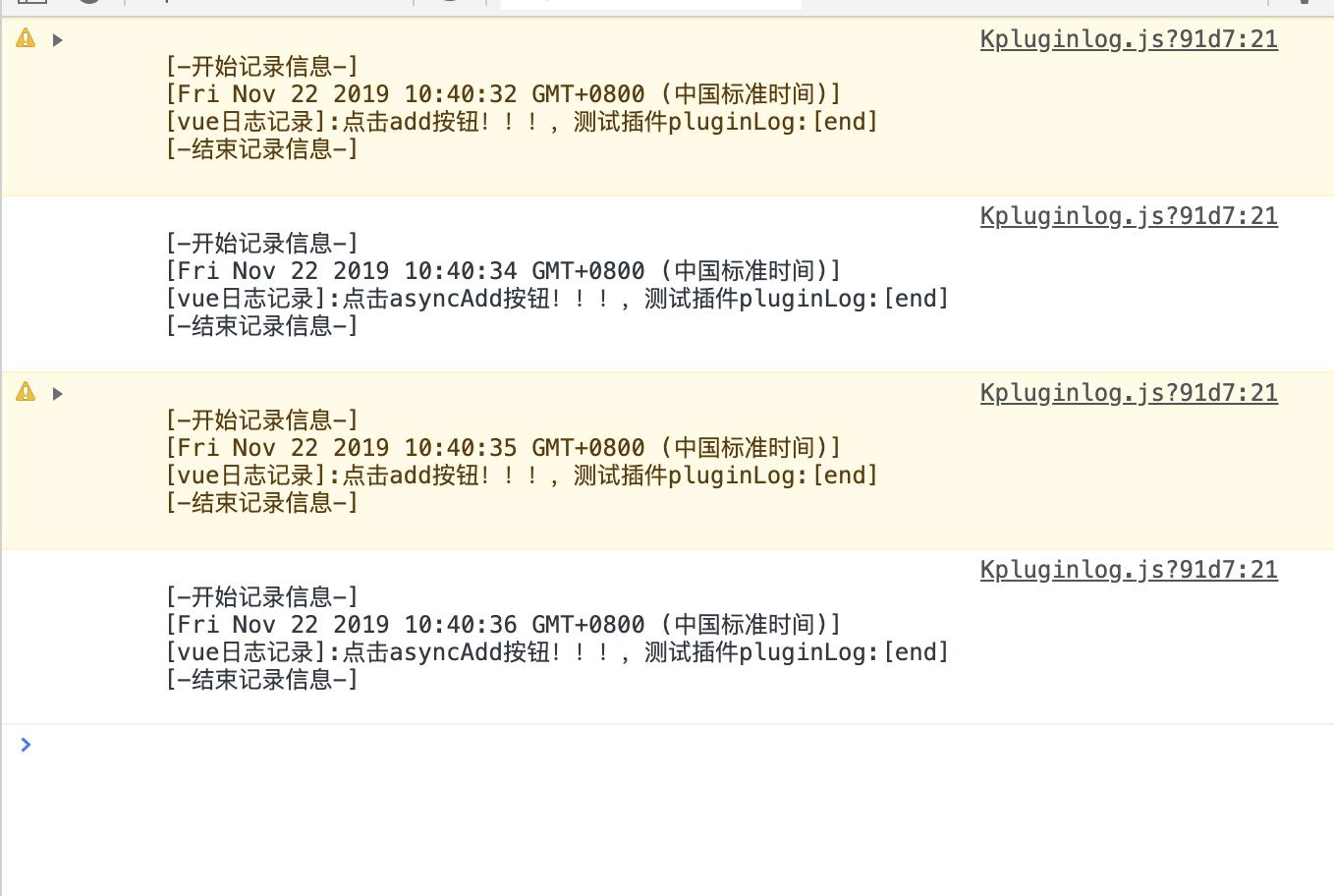
开发Toast自定义组件
开发一个Toast插件,用来进行提示信息
1.创建插件wtoast.js,使用Vue.component进行注册组件,其中注册的组件原始样式通过import wToast from './wtoast.vue'导入注册,组件名称使用wToast.name 组件的name属性。
import wToast from './wtoast.vue'
let wtoast = ;
wtoast.install = function (Vue, options)
Vue.component(wToast.name, wToast) // wToast.name 组件的name属性
export default wtoast;
2.创建wtoast.vue文件,通过template规定组件显示布局样式,name提供名称属性,数据默认为空,并且不显示状态,同时提供toastPlugin方法进行使用时调用。
<template>
<div>
<div class="toast" ref='toastPosition' :class="active: toastHidden">
<div class="toast-warpper">
text
</div>
</div>
</div>
</template>
<script>
export default
name: 'test-wtoast',
data ()
return
text: '',
toastHidden: false
,
// created ()
// this.toastPlugin()
// ,
components:
,
methods:
toastPlugin (msg, time)
this.text = msg
this.toastHidden = true
setTimeout(() =>
this.toastHidden = false
, time)
</script>
<style>
.toast
position: absolute;
left: 50%;
top: 50%;
transform: translate(-50%, -50%);
width: 0px;
min-height: 0px;
text-align: center;
background: rgba(0, 0, 0, 0.5);
border-radius: 5px;
color: #fff;
transition: all 0.5s;
z-index: -1;
opacity: 0;
.toast.active
width: 150px;
min-height: 25px;
opacity: 1;
z-index: 11;
</style>
3.在main.js中导入并且使用
import Vue from "vue";
import App from "./App.vue";
import pluginLog from './pluginlog';
// 引入插件并使用
import WToast from './plugin/wtoast';
Vue.use(WToast);
new Vue(
data:
bar: 'bar'
,
pluginLog,
render: h => h(App)
).$mount("#app");
4.页面中具体使用,点击按钮,通过调用插件toastPlugin方法,进行打印日志。
<template>
<div class="home">
<test-wtoast ref="wToast"></test-wtoast>
<div @click="showMessage">点击弹窗</div>
</div>
</template>
<script>
export default
name: 'home',
methods:
showMessage()
console.log(this.$refs.wToast);
this.$refs.wToast.toastPlugin('调用插件toast', 5000);
</script>
5.点击按钮后效果显示Toast信息:
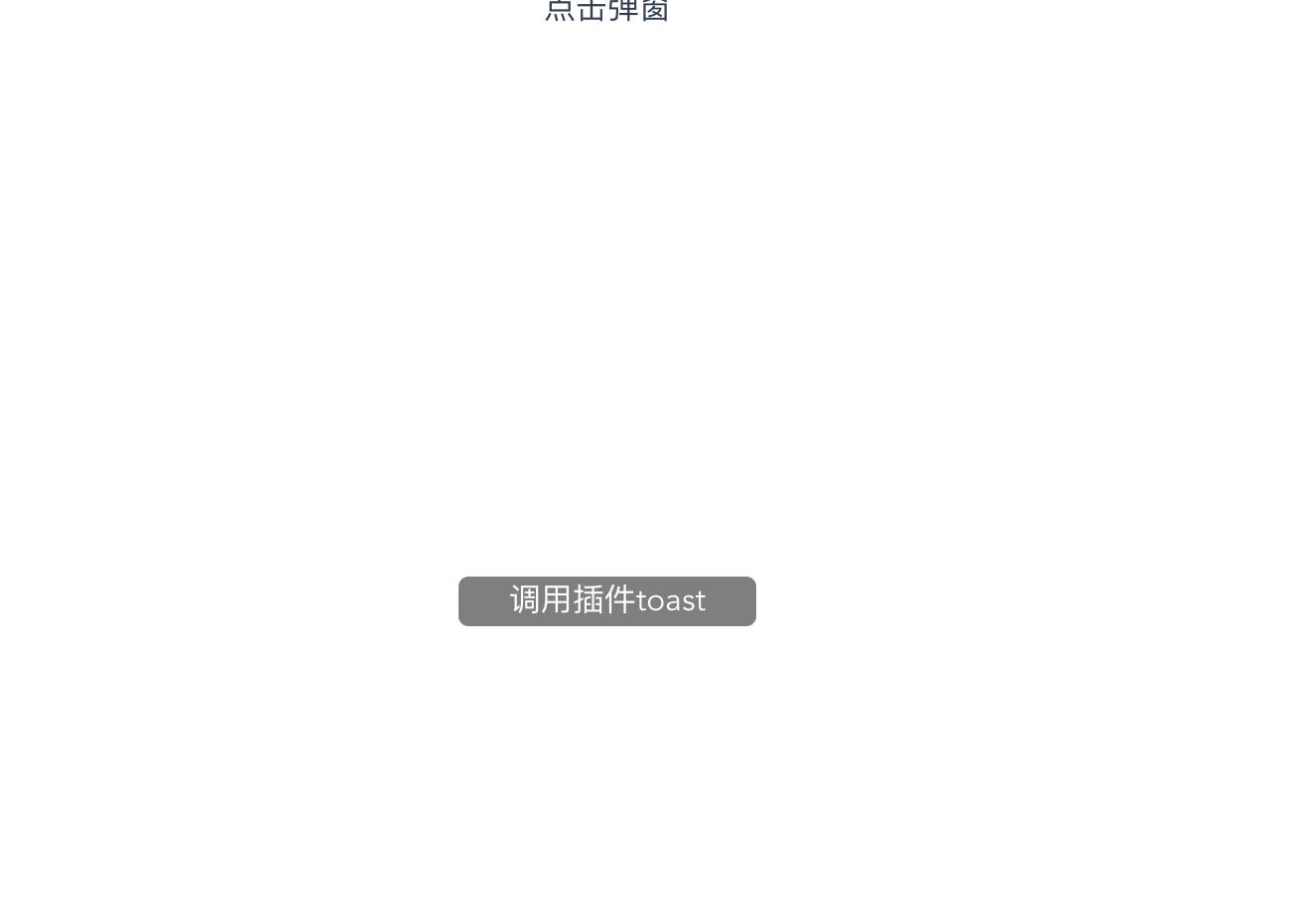
以上是关于vue源码-vue组件插件开发的主要内容,如果未能解决你的问题,请参考以下文章