Flutter从相册选择图片和相机拍照(image_picker)
Posted XeonYu
tags:
篇首语:本文由小常识网(cha138.com)小编为大家整理,主要介绍了Flutter从相册选择图片和相机拍照(image_picker)相关的知识,希望对你有一定的参考价值。
文章目录
Flutter获取相册中的图片和用相机拍照
在原生开发中,拍照及从图库选择图片是非常常见的需求,而且原生的图片选择第三方库也有很多并且很完善了。
Flutter也给我们提供了好用的图片选择插件,ios和android都能用的呦!
image_picker
先上图
Flutter拍照:
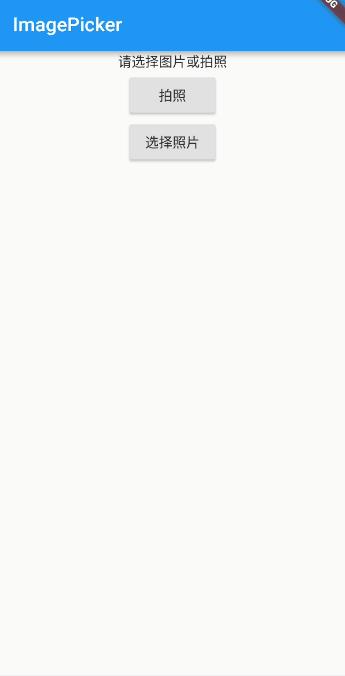
Flutter选择图片
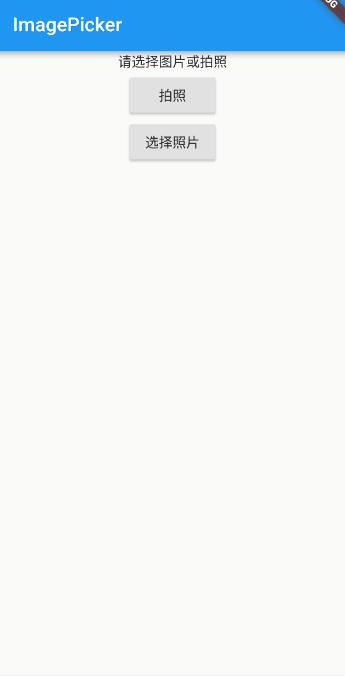
使用方法
首先添加依赖
在pubspec.yaml加入image_picker的依赖,版本号在github上找最新的即可。
如下:
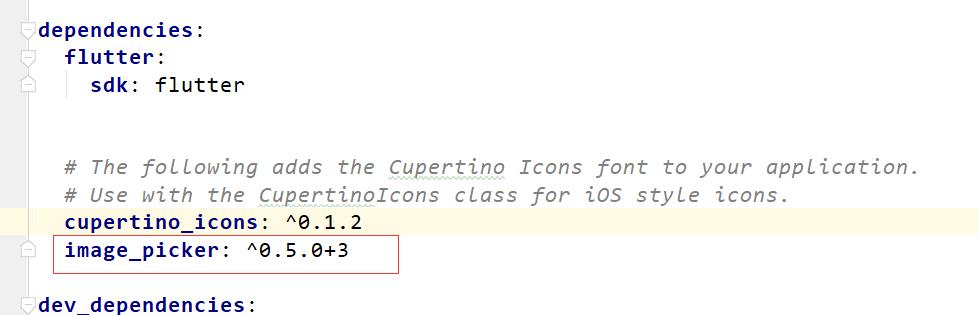
依赖添加完成点击右上角的 Packages get 出现finished及可。
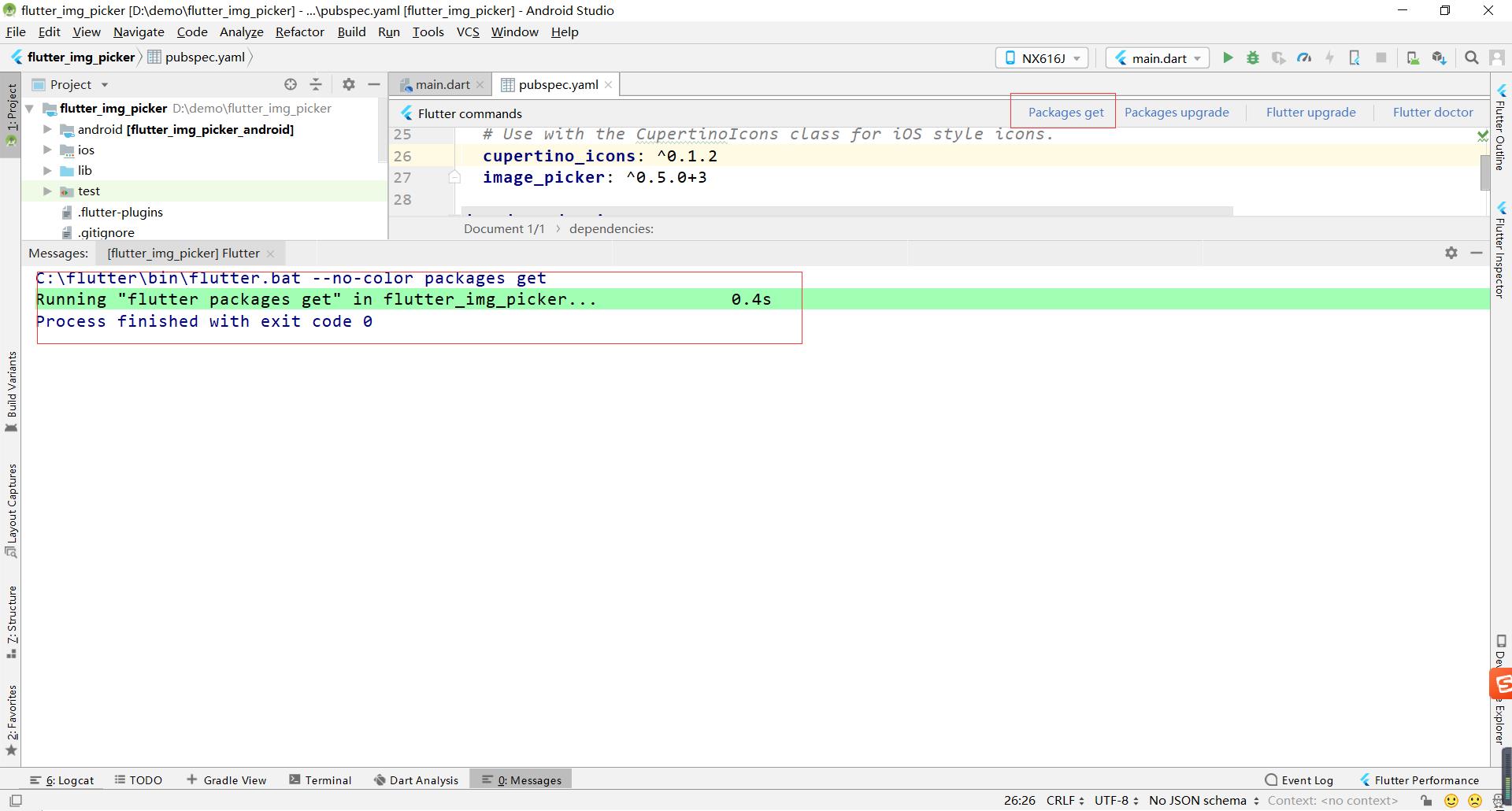
使用
依赖添加完成之后我们就可以正常使用了
首先要导包:
import 'package:image_picker/image_picker.dart';
我们先来看看ImagePicker提供的方法,目前有两个,选图片和选视频。
其中选择图片可以通过图库和相机的方式获得。
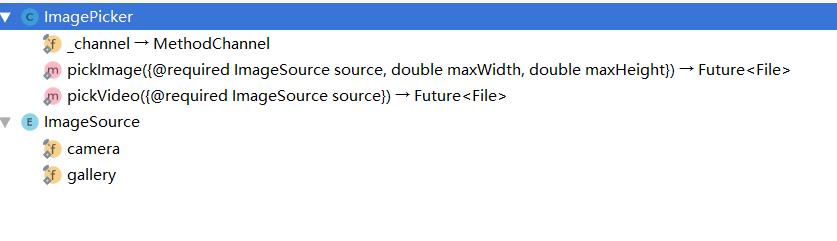
我们主要来看看图片
拍照
var image = await ImagePicker.pickImage(source: ImageSource.camera);
相册
var image = await ImagePicker.pickImage(source: ImageSource.gallery);
是不是超级简单,在Android上权限申请都不需要管。
下面是完整代码:
import 'package:flutter/material.dart';
import 'package:image_picker/image_picker.dart';
class ImagePickerWidget extends StatefulWidget
@override
State<StatefulWidget> createState()
return _ImagePickerState();
class _ImagePickerState extends State<ImagePickerWidget>
var _imgPath;
@override
Widget build(BuildContext context)
return Scaffold(
appBar: AppBar(
title: Text("ImagePicker"),
),
body: SingleChildScrollView(
child: Column(
children: <Widget>[
_ImageView(_imgPath),
RaisedButton(
onPressed: _takePhoto,
child: Text("拍照"),
),
RaisedButton(
onPressed: _openGallery,
child: Text("选择照片"),
),
],
),
));
/*图片控件*/
Widget _ImageView(imgPath)
if (imgPath == null)
return Center(
child: Text("请选择图片或拍照"),
);
else
return Image.file(
imgPath,
);
/*拍照*/
_takePhoto() async
var image = await ImagePicker.pickImage(source: ImageSource.camera);
setState(()
_imgPath = image;
);
/*相册*/
_openGallery() async
var image = await ImagePicker.pickImage(source: ImageSource.gallery);
setState(()
_imgPath = image;
);
注意事项
当图片过长超过显示宽高度的话,可能会报 The overflowing RenderFlex has an orientation of Axis.vertical. 这个错,且底部会有黄色的警告。
具体报错信息大概如下:
══╡ EXCEPTION CAUGHT BY RENDERING LIBRARY ╞═════════════════════════════════════════════════════════
I/flutter (10595): The following message was thrown during layout:
I/flutter (10595): A RenderFlex overflowed by 177 pixels on the bottom.
I/flutter (10595):
I/flutter (10595): The overflowing RenderFlex has an orientation of Axis.vertical.
I/flutter (10595): The edge of the RenderFlex that is overflowing has been marked in the rendering with a yellow and
I/flutter (10595): black striped pattern. This is usually caused by the contents being too big for the RenderFlex.
I/flutter (10595): Consider applying a flex factor (e.g. using an Expanded widget) to force the children of the
I/flutter (10595): RenderFlex to fit within the available space instead of being sized to their natural size.
I/flutter (10595): This is considered an error condition because it indicates that there is content that cannot be
I/flutter (10595): seen. If the content is legitimately bigger than the available space, consider clipping it with a
I/flutter (10595): ClipRect widget before putting it in the flex, or using a scrollable container rather than a Flex,
I/flutter (10595): like a ListView.
这里我们直接使用 SingleChildScrollView(单个子控件的滚动布局控件) 即可。
需要demo的可以下载: Flutter拍照和相册选择图片Demo
如果你觉得本文对你有帮助,麻烦动动手指顶一下,算是对本文的一个认可。也可以关注我的 Flutter 博客专栏,我会不定期的更新,如果文中有什么错误的地方,还望指正,转载请注明转自喻志强的博客 ,谢谢!
以上是关于Flutter从相册选择图片和相机拍照(image_picker)的主要内容,如果未能解决你的问题,请参考以下文章