Flutter Widgets 之 Expanded和Flexible
Posted 一叶飘舟
tags:
篇首语:本文由小常识网(cha138.com)小编为大家整理,主要介绍了Flutter Widgets 之 Expanded和Flexible相关的知识,希望对你有一定的参考价值。
注意:无特殊说明,Flutter版本及Dart版本如下: - Flutter版本: 1.12.13+hotfix.5 - Dart版本: 2.7.0
Expanded和Flexible是控制Row、Column、Flex的子控件如何布局的控件,Expanded和Flexible可以扩张填满主轴剩余空间,如何确认主轴和交叉轴可以查看Flutter Widgets 之 Row和Column,这篇文章详细介绍了主轴和交叉轴。
Expanded和Flexible的区别
首先看一下Expanded和Flexible的构造函数:
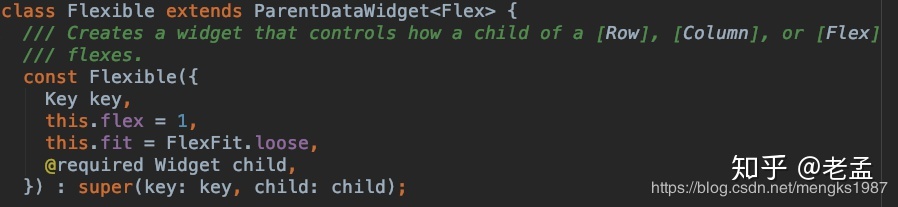
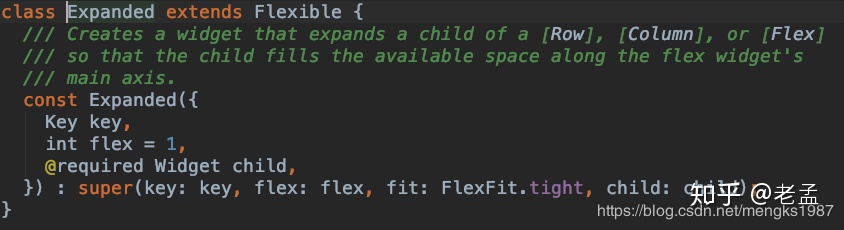
区别如下 - Expanded 继承自Flexible。 - Flexible 中fit参数默认是FlexFit.loose,而Expanded固定为FlexFit.tight。
因此如果在使用Flexible时,设置fit为FlexFit.tight,Flexible和Expanded就一模一样了,代码如下:
Flexible(
fit: FlexFit.tight,
...
)因此Expanded和Flexible的区别就是FlexFit.tight和FlexFit.loose的区别: - tight:必须(强制)填满剩余空间。 - loose:尽可能大的填满剩余空间,但是可以不填满。
看下面2个例子就能看出其中的区别:
Row(
children: <Widget>[
Container(
color: Colors.blue,
height: 50,
width: 100,
),
Flexible(
child: Container(
color: Colors.red,
height: 50,
)
),
Container(
color: Colors.blue,
height: 50,
width: 100,
),
],
)效果如图:

中间的红色的控件是Container,此时填满了剩余空间,我们给Container添加子控件Text,代码如下:
Row(
children: <Widget>[
Container(
color: Colors.blue,
height: 50,
width: 100,
),
Flexible(
child: Container(
color: Colors.red,
height: 50,
child: Text('Container',style: TextStyle(color: Colors.white),),
)
),
Container(
color: Colors.blue,
height: 50,
width: 100,
),
],
)效果图:

神奇出现了,此时没有填满剩余空间,我们再给Container添加对齐方式,代码如下:
Row(
children: <Widget>[
Container(
color: Colors.blue,
height: 50,
width: 100,
),
Flexible(
child: Container(
color: Colors.red,
height: 50,
alignment: Alignment.center,
child: Text('Container',style: TextStyle(color: Colors.white),),
)
),
Container(
color: Colors.blue,
height: 50,
width: 100,
),
],
)效果图:

此时又填满剩余空间,大家是否还记得Container控件的大小是调整的吗?Container默认是适配子控件大小的,但当设置对齐方式时Container将会填满父控件,在Flutter Widgets 之 Container中已经详细介绍,因此是否填满剩余空间取决于子控件是否需要填满父控件。
如果把Flexible中子控件由Container改为OutlineButton,代码如下:
Row(
children: <Widget>[
Container(
color: Colors.blue,
height: 50,
width: 100,
),
Flexible(
child: OutlineButton(
child: Text('OutlineButton'),
),
),
Container(
color: Colors.blue,
height: 50,
width: 100,
),
],
)OutlineButton正常情况下是不充满父控件的,因此最终的效果应该是不填满剩余空间,效果如图:

如果想让OutlineButton填满剩余空间只需将Flexible改为Expanded,代码如下:
Row(
children: <Widget>[
Container(
color: Colors.blue,
height: 50,
width: 100,
),
Expanded(
child: OutlineButton(
child: Text('OutlineButton'),
),
),
Container(
color: Colors.blue,
height: 50,
width: 100,
),
],
)效果如图:

到这里有没有感觉FlexFit.loose很鸡肋啊,如果不想填满剩余空间直接不使用这个组件不就可以了吗,既然使用Expanded和Flexible就说明想填满剩余空间,可能是我们的需求还没有那么变态吧。
建议:如果想填满剩余空间直接使用Expanded更方便。
这里总结下Expanded和Flexible的区别: - Expanded:强制填满剩余空间 - Flexible:不强制填满剩余空间,是否填满剩余空间取决于子控件是否需要填满父控件。
flex
参数flex表示权重(类似于android中的weight),在Column中添加3个子控件,flex分别为1、2、3,代码如下:
Column(
children: <Widget>[
Expanded(
flex: 1,
child: Container(
color: Colors.blue,
alignment: Alignment.center,
child: Text('1 Flex/ 6 Total',style: TextStyle(color: Colors.white),),
),
),
Expanded(
flex: 2,
child: Container(
color: Colors.red,
alignment: Alignment.center,
child: Text('2 Flex/ 6 Total',style: TextStyle(color: Colors.white),),
),
),
Expanded(
flex: 3,
child: Container(
color: Colors.green,
alignment: Alignment.center,
child: Text('3 Flex/ 6 Total',style: TextStyle(color: Colors.white),),
),
),
],
)效果如图:
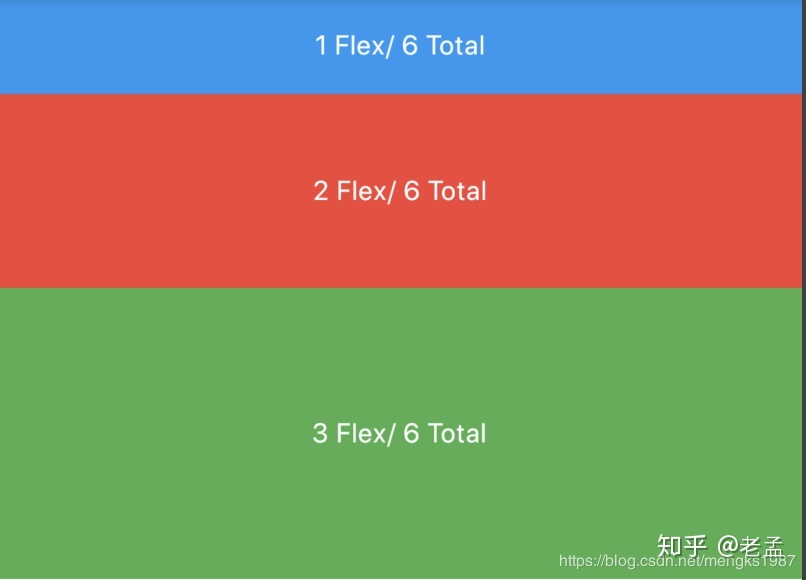
子控件占比 = 当前子控件flex/所有子控件flex之和。
延伸
FLEXIBLE、EXPANDED、SPACER控件详细介绍
Expanded、Flexible和Spacer都是具有权重属性的组件,可以控制Row、Column、Flex的子控件如何布局的控件。
FLEXIBLE
Flexible组件可以控制Row、Column、Flex的子控件占满父控件,比如,Row中有3个子控件,2边的固定宽,中间的占满剩余的空间,代码如下:
Row(
children: <Widget>[
Container(
color: Colors.blue,
height: 50,
width: 100,
),
Flexible(
child: Container(
color: Colors.red,
height: 50,
)
),
Container(
color: Colors.blue,
height: 50,
width: 100,
),
],
)
效果如图:

还是有3个子控件,希望第一个占1/6,第二个占2/6,第三个占3/6,代码如下:
Column(
children: <Widget>[
Flexible(
flex: 1,
child: Container(
color: Colors.blue,
alignment: Alignment.center,
child: Text('1 Flex/ 6 Total',style: TextStyle(color: Colors.white),),
),
),
Flexible(
flex: 2,
child: Container(
color: Colors.red,
alignment: Alignment.center,
child: Text('2 Flex/ 6 Total',style: TextStyle(color: Colors.white),),
),
),
Flexible(
flex: 3,
child: Container(
color: Colors.green,
alignment: Alignment.center,
child: Text('3 Flex/ 6 Total',style: TextStyle(color: Colors.white),),
),
),
],
)
效果如图:
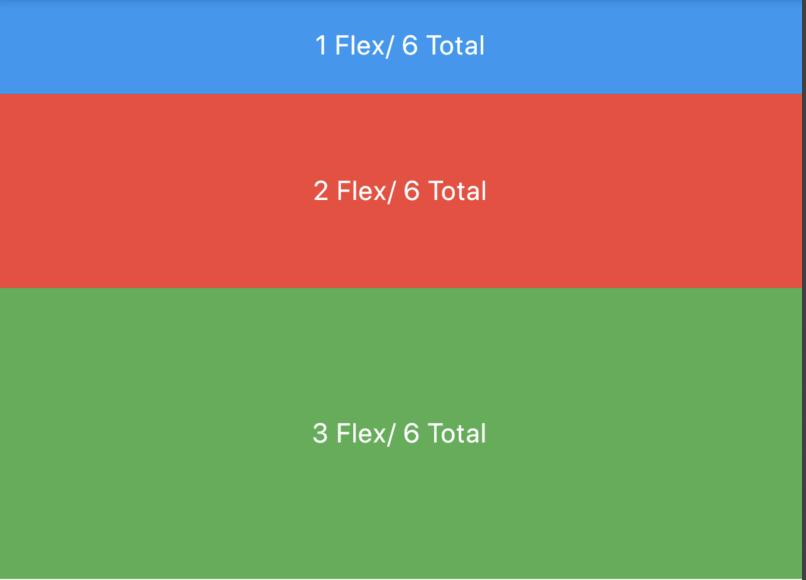
子控件占比 = 当前子控件flex/所有子控件flex之和。
Flexible中fit参数表示填满剩余空间的方式,说明如下:
- tight:必须(强制)填满剩余空间。
- loose:尽可能大的填满剩余空间,但是可以不填满。
这2个看上去不是很好理解啊,什么叫尽可能大的填满剩余空间?什么时候填满?看下面的例子:
Row(
children: <Widget>[
Container(
color: Colors.blue,
height: 50,
width: 100,
),
Flexible(
child: Container(
color: Colors.red,
height: 50,
child: Text('Container',style: TextStyle(color: Colors.white),),
)
),
Container(
color: Colors.blue,
height: 50,
width: 100,
),
],
)
效果图:

这段代码是在最上面代码的基础上给中间的红色Container添加了Text子控件,此时红色Container就不在充满空间,再给Container添加对齐方式,代码如下:
Row(
children: <Widget>[
Container(
color: Colors.blue,
height: 50,
width: 100,
),
Flexible(
child: Container(
color: Colors.red,
height: 50,
alignment: Alignment.center,
child: Text('Container',style: TextStyle(color: Colors.white),),
)
),
Container(
color: Colors.blue,
height: 50,
width: 100,
),
],
)
效果图:

此时又填满剩余空间。
大家是否还记得Container控件的大小是调整的吗?Container默认是适配子控件大小的,但当设置对齐方式时Container将会填满父控件,在Flutter Widgets 之 Container中已经详细介绍,因此是否填满剩余空间取决于子控件是否需要填满父控件。
如果把Flexible中子控件由Container改为OutlineButton,代码如下:
Row(
children: <Widget>[
Container(
color: Colors.blue,
height: 50,
width: 100,
),
Flexible(
child: OutlineButton(
child: Text('OutlineButton'),
),
),
Container(
color: Colors.blue,
height: 50,
width: 100,
),
],
)
OutlineButton正常情况下是不充满父控件的,因此最终的效果应该是不填满剩余空间,效果如图:

EXPANDED
看一下Expanded的源代码:
class Expanded extends Flexible
/// Creates a widget that expands a child of a [Row], [Column], or [Flex]
/// so that the child fills the available space along the flex widget's
/// main axis.
const Expanded(
Key key,
int flex = 1,
@required Widget child,
) : super(key: key, flex: flex, fit: FlexFit.tight, child: child);
Expanded继承字Flexible,fit参数固定为FlexFit.tight,也就是说Expanded必须(强制)填满剩余空间。上面的OutlineButton想要充满剩余空间可以使用Expanded:
Row(
children: <Widget>[
Container(
color: Colors.blue,
height: 50,
width: 100,
),
Expanded(
child: OutlineButton(
child: Text('OutlineButton'),
),
),
Container(
color: Colors.blue,
height: 50,
width: 100,
),
],
)
效果如图:

SPACER
看下Spacer的build源代码:
@override
Widget build(BuildContext context)
return Expanded(
flex: flex,
child: const SizedBox.shrink(),
);
Spacer的通过Expanded的实现的,和Expanded的区别是:Expanded可以设置子控件,而Spacer的子控件尺寸是0,因此Spacer适用于撑开Row、Column、Flex的子控件的空隙,用法如下:
Row(
children: <Widget>[
Container(width: 100,height: 50,color: Colors.green,),
Spacer(flex: 2,),
Container(width: 100,height: 50,color: Colors.blue,),
Spacer(),
Container(width: 100,height: 50,color: Colors.red,),
],
)
效果如下:

总结
总结如下:
- Spacer是通过Expanded来实现的,Expanded继承自Flexible。
- 填满剩余空间直接使用Expanded更方便。
- Spacer用于撑开Row、Column、Flex的子控件的空隙。
以上是关于Flutter Widgets 之 Expanded和Flexible的主要内容,如果未能解决你的问题,请参考以下文章