微信小程序购物车 滑动删除效果
Posted
tags:
篇首语:本文由小常识网(cha138.com)小编为大家整理,主要介绍了微信小程序购物车 滑动删除效果相关的知识,希望对你有一定的参考价值。
参考技术A 往左边滑动出现删除按钮, 只对当前滑动的对象操作<view class="shop-list">
<view class="check-all-box" bindtap="onCheckAll">
<view>
<label class="check-around8" bindtap="selected" data-lor='1'>
<radio checked="allSelected?true:false" color="#000"></radio>
<text class="check-all">checkAllText全选</text>
</label>
</view>
</view>
<view class="item-box item.isTouchMove ? 'touch-move-active' : ''" data-index="index" bindtouchstart="touchstart" bindtouchmove="touchmove" wx:for="list" wx:key="index">
<view class="item">
<view class="check-around-box" data-id="item.id" >
<label bindtap="selected" data-id="item.id" data-isSelect="item.isSelect">
<radio checked="item.isSelect>0?true:false" color="#000"></radio>
</label>
</view>
<view class="item-img-box">
<image class="item-img" src="item.thumbUrl" />
</view>
<view class="item-info-box">
<text class="item-title">item.title</text>
<text class="item-spec">item.spec</text>
<text class="item-price">¥item.price</text>
<view class="num-box">
<view class="num-desc" data-id="item.id" data-total="item.total" bindtap="reduce">-</view>
<input class="item-input" type="number"disabled="boolean" value="item.total" />
<view class="num-plus" data-id="item.id" data-total="item.total" bindtap="plus">+</view>
</view>
</view>
</view>
<view class="remove" data-id="item.id" bindtap="remove">remove删除</view>
</view>
</view>
page
background-color: #f8f8f8;
.shop-list
display: flex;
flex-direction: column;
margin-top: 30rpx;
padding-bottom:120rpx;
.check-all-box
display: flex;
align-items: center;
padding: 30rpx;
background-color: #fff;
.check-all-box .check-all
margin-left: 20rpx;
font-size: 30rpx;
.check-around
width: 35rpx;
height: 35rpx;
margin-right:20rpx;
border-radius: 50rpx;
border: 1rpx solid #f8f8f8;
.check-active
width: 35rpx;
height: 35rpx;
border-radius: 50rpx;
background-color: #999999;
.item-box
margin-bottom: 20rpx;
position: relative;
z-index: 99;
font-size: 14px;
display: flex;
justify-content: space-between;
border-bottom:1px solid #ccc;
width: 100%;
overflow: hidden
.item
display: flex;
align-items: center;
padding: 30rpx;
background-color: #fff;
position: relative;
z-index: 99;
width: 100%;
margin-right:0;
-webkit-transition: all 0.4s;
transition: all 0.4s;
-webkit-transform: translateX(90px);
transform: translateX(90px);
margin-left: -90px
.item .item-img
width: 180rpx;
height: 180rpx;
border-radius: 5rpx;
border: 1rpx solid #eaeaea;
.item .item-info-box
display: flex;
flex-direction: column;
justify-content: space-between;
width: 420rpx;
height: 180rpx;
margin-left:20rpx;
.item-info-box .item-title
font-size: 30rpx;
white-space: nowrap;
text-overflow: ellipsis;
overflow: hidden;
word-break: break-all;
.item-info-box .item-spec
color: #676767;
margin-top: 15rpx;
text-overflow: -o-ellipsis-lastline;
overflow: hidden;
text-overflow: ellipsis;
display: -webkit-box;
-webkit-line-clamp: 2;
line-clamp: 2;
-webkit-box-orient: vertical;
.item-info-box .item-price
display: flex;
margin-top: 15rpx;
.item-info-box .num-box
display: flex;
align-items: center;
justify-content: flex-end;
font-size: 30rpx;
.num-box .num-desc
padding: 0 10rpx;
color: #999;
border: 4rpx solid #999;
.num-box .item-input
width: 80rpx;
.item-input
text-align: center;
.num-box .num-plus
padding: 0 10rpx;
color: #fff;
background-color: #000;
border: 4rpx solid #000;
.remove
background-color: orangered;
width: 90px;
display: flex;
flex-direction: column;
align-items: center;
justify-content: center;
color: #fff;
-webkit-transform: translateX(90px);
transform: translateX(90px);
-webkit-transition: all 0.4s;
transition: all 0.4s;
.touch-move-active .item,
.touch-move-active .remove
-webkit-transform: translateX(0);
transform: translateX(0);
var app = getApp()
Page(
data:
list: [
id: '1',
thumbUrl: 'https://cdnimg.pfhoo.com/Pro/s/20180404/8a22565d-9bb3-4b87-bf58-00e9db0e2d28.jpg',
title: '大英博物馆珠宝首饰系列“OK”首饰',
spec: 'K黄',
price: '199.10',
num: 1,
total: 10
,
id: '2',
thumbUrl: 'https://cdnimg.pfhoo.com/Pro/s/20180404/8a22565d-9bb3-4b87-bf58-00e9db0e2d28.jpg',
title: '大英博物馆珠宝首饰系列“OK”首饰',
spec: 'K黄',
price: '899.20',
num: 1,
total: 1
],
startX: 0, //开始坐标
startY: 0
,
onLoad: function ()
,
//手指触摸动作开始 记录起点X坐标
touchstart: function (e)
//开始触摸时 重置所有删除
this.data.list.forEach(function (v, i)
if (v.isTouchMove)//只操作为true的
v.isTouchMove = false;
)
this.setData(
startX: e.changedTouches[0].clientX,
startY: e.changedTouches[0].clientY,
list: this.data.list
)
,
//滑动事件处理
touchmove: function (e)
var that = this,
index = e.currentTarget.dataset.index,//当前索引
startX = that.data.startX,//开始X坐标
startY = that.data.startY,//开始Y坐标
touchMoveX = e.changedTouches[0].clientX,//滑动变化坐标
touchMoveY = e.changedTouches[0].clientY,//滑动变化坐标
//获取滑动角度
angle = that.angle( X: startX, Y: startY , X: touchMoveX, Y: touchMoveY );
that.data.list.forEach(function (v, i)
v.isTouchMove = false
//滑动超过30度角 return
if (Math.abs(angle) > 30) return;
if (i == index)
if (touchMoveX > startX) //右滑
v.isTouchMove = false
else //左滑
v.isTouchMove = true
)
//更新数据
that.setData(
list: that.data.list
)
,
/**
* 计算滑动角度
* @param Object start 起点坐标
* @param Object end 终点坐标
*/
angle: function (start, end)
var _X = end.X - start.X,
_Y = end.Y - start.Y
//返回角度 /Math.atan()返回数字的反正切值
return 360 * Math.atan(_Y / _X) / (2 * Math.PI);
,
//删除事件
remove: function (e)
let that =this;
let index = e.currentTarget.dataset.index;
let list = that.data.list;
wx.showModal(
title: 'w温馨提示!',
content: '你确认删除吗?',
success: function (res)
if (res.confirm)
console.log('444')
list.splice(index, 1)
that.setData(
list:list
)
else
console.log('用户点击取消')
)
)
微信小程序 向左滑动显示(删除修改)按钮
原理就是上下两个盒子,当上面的盒子向左滑动时显示出下面的盒子。
效果展示:
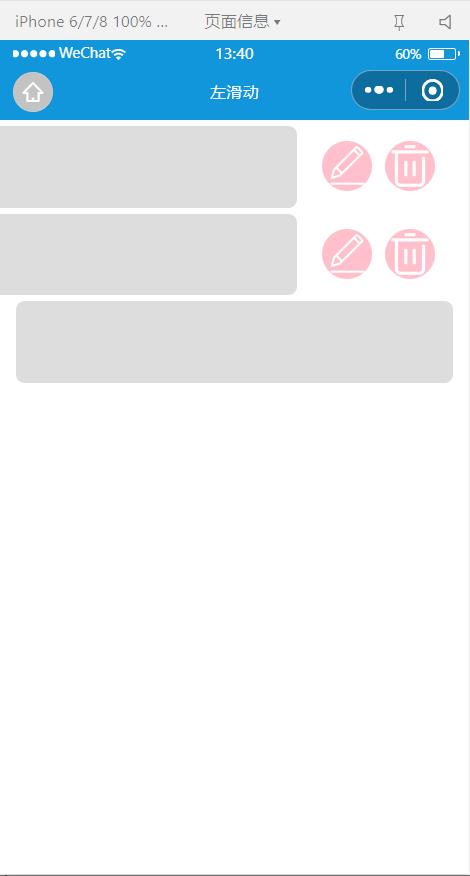
直接上代码,注释应该写的挺清楚的。
wxml
<view class="list-item" wx:for="list" wx:key="id">
<view class="item-btns">
<image class="update" src="/icons/修改.png" bindtap="update"></image>
<image class="delete" src="/icons/删除.png" bindtap="delete" data-id="item._id"></image>
</view>
<view class="item-cont" data-index="index" style="left:item.offsetXrpx" bindtouchstart="touchStart" catchtouchmove="touchMove" bindtouchend="touchEnd">
</view>
</view>
wxss
.list-item
margin: 10rpx auto;
width: 700rpx;
height:130rpx;
position:relative;
.item-btns
display:flex;
justify-content: flex-end;
height: 100%;
.update
width: 80rpx;
height: 80rpx;
background-color: pink;
border-radius: 50%;
margin-right: 20rpx;
margin-top: 25rpx;
.delete
width: 80rpx;
height: 80rpx;
background-color: pink;
border-radius: 50%;
margin-right: 30rpx;
margin-top: 25rpx;
.item-cont
border-radius: 15rpx;
position:absolute;
top:0rpx;
left:0rpx;
width:100%;
height:100%;
background:#ddd;
js
let recordStartX = 0, currentOffsetX = 0, curIndex = 0; //按下初始值,当前滑块初始值,当前滑块下标
Page(
/**
* 页面的初始数据
*/
data:
list:[id:1,id:2,id:3],
offsetWidth:-250, //上面的盒子向左滑动时,下面的盒子要显示出来的宽度,负号是指相对于起始位置向左滑动为负值
,
/**
* 生命周期函数--监听页面加载
*/
onLoad: function (options)
,
touchStart: function (e) //触摸开始
recordStartX = e.touches[0].clientX; //记录触摸的初始位置
curIndex = e.currentTarget.dataset.index; //记录当前触摸的盒子下标
currentOffsetX = this.data.list[curIndex].offsetX; //记录当前滑块的初始值
// if(lastIndex != curIndex)
// this.data.list[lastIndex].offsetX = 0;
//
,
touchMove: function (e) //移动手指,向左移动过程中,事件被不断触发
let list = this.data.list;
let endX = e.touches[0].clientX; //记录移动过程中的位置
let gapX = recordStartX - endX; //记录手指滑动的距离
let result = currentOffsetX - gapX; //记录滑块当前的相对位置
if (result >= this.data.offsetWidth ) //如果大于下面盒子要显示的距离(因为是相对位置,两个变量都是负数)就改变滑块当前位置
list[curIndex].offsetX = result;
this.setData(
list:list
);
,
touchEnd: function (e) //手指抬起来(触摸结束)
//lastIndex = curIndex;
let list = this.data.list;
let halfOffset = this.data.offsetWidth / 2;
if (list[curIndex].offsetX < halfOffset) //如果滑动距离超过一半就直接滑到终点
list[curIndex].offsetX = this.data.offsetWidth;
else
list[curIndex].offsetX = 0; //否则就回到起始位置
this.setData(
list:list
);
,
/**
* 生命周期函数--监听页面初次渲染完成
*/
onReady: function ()
,
/**
* 生命周期函数--监听页面显示
*/
onShow: function ()
,
/**
* 生命周期函数--监听页面隐藏
*/
onHide: function ()
,
/**
* 生命周期函数--监听页面卸载
*/
onUnload: function ()
,
/**
* 页面相关事件处理函数--监听用户下拉动作
*/
onPullDownRefresh: function ()
,
/**
* 页面上拉触底事件的处理函数
*/
onReachBottom: function ()
,
/**
* 用户点击右上角分享
*/
onShareAppMessage: function ()
)
这是可以多个盒子同时显示按钮,如果想只能同时显示一个按钮的话,就增加几行代码。
let recordStartX = 0, currentOffsetX = 0, curIndex = 0,lastIndex = 0; //按下初始值,当前滑块初始值,当前滑块下标,上一个滑块下标
Page(
/**
* 页面的初始数据
*/
data:
list:[id:1,id:2,id:3],
offsetWidth:-250, //上面的盒子向左滑动时,下面的盒子要显示出来的宽度,负号是指相对于起始位置向左滑动为负值
,
/**
* 生命周期函数--监听页面加载
*/
onLoad: function (options)
,
touchStart: function (e) //触摸开始
recordStartX = e.touches[0].clientX; //记录触摸的初始位置
curIndex = e.currentTarget.dataset.index; //记录当前触摸的盒子下标
currentOffsetX = this.data.list[curIndex].offsetX; //记录当前滑块的初始值
if(lastIndex != curIndex) //如果当前滑块不是上一个滑块,就将上一个滑块归位
this.data.list[lastIndex].offsetX = 0;
,
touchMove: function (e) //移动手指,向左移动过程中,事件被不断触发
let list = this.data.list;
let endX = e.touches[0].clientX; //记录移动过程中的位置
let gapX = recordStartX - endX; //记录手指滑动的距离
let result = currentOffsetX - gapX; //记录滑块当前的相对位置
if (result >= this.data.offsetWidth ) //如果大于下面盒子要显示的距离(因为是相对位置,两个变量都是负数)就改变滑块当前位置
list[curIndex].offsetX = result;
this.setData(
list:list
);
,
touchEnd: function (e) //手指抬起来(触摸结束)
lastIndex = curIndex; //将当前下标的值赋给上一个滑块下标
let list = this.data.list;
let halfOffset = this.data.offsetWidth / 2;
if (list[curIndex].offsetX < halfOffset) //如果滑动距离超过一半就直接滑到终点
list[curIndex].offsetX = this.data.offsetWidth;
else
list[curIndex].offsetX = 0; //否则就回到起始位置
this.setData(
list:list
);
,
/**
* 生命周期函数--监听页面初次渲染完成
*/
onReady: function ()
,
/**
* 生命周期函数--监听页面显示
*/
onShow: function ()
,
/**
* 生命周期函数--监听页面隐藏
*/
onHide: function ()
,
/**
* 生命周期函数--监听页面卸载
*/
onUnload: function ()
,
/**
* 页面相关事件处理函数--监听用户下拉动作
*/
onPullDownRefresh: function ()
,
/**
* 页面上拉触底事件的处理函数
*/
onReachBottom: function ()
,
/**
* 用户点击右上角分享
*/
onShareAppMessage: function ()
)
以上是关于微信小程序购物车 滑动删除效果的主要内容,如果未能解决你的问题,请参考以下文章