Android安卓开发中的布局与事件
Posted woodwhale
tags:
篇首语:本文由小常识网(cha138.com)小编为大家整理,主要介绍了Android安卓开发中的布局与事件相关的知识,希望对你有一定的参考价值。
【android】安卓开发中的布局与事件
1、Android Studio下载配置
非常简单的百度然后点击下载安装就好了。注意的是,本来我是打算使用评价还不错的Genymotion这个软件来充当虚拟机的,捆版下载VirtualBox先不说,安装了之后还报错无法启动,找了一下午也未解决,最后导致VirtualBox还卸载不了,搞得人头大,所以最终使用了AS自带的虚拟机。
如何配置虚拟机呢,为了不让他下载到C盘,需要改一个环境变量
ANDROID_SDK_HOME
D:\\Environment\\Android\\avd
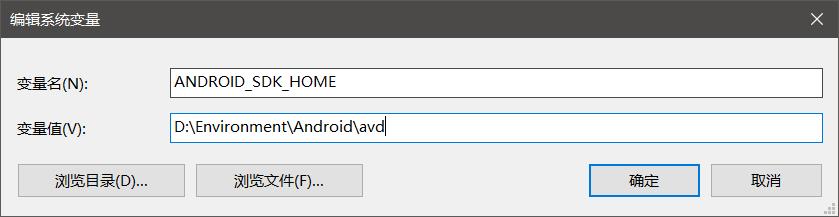
之后重启AS发现下载的虚拟机文件都在这里面了就说明成功了。
值得注意的是,AS刚开始创建项目的时候gradle构建的非常慢,需要等噢。
配置好了就可以运行Hello world了。

至于如何设置成中文,需要到idea的插件市场下载中文插件,在AS中使用本地安装,虽然部分无法翻译,但是绝大部分都翻译成中文了,还是非常爽滴!
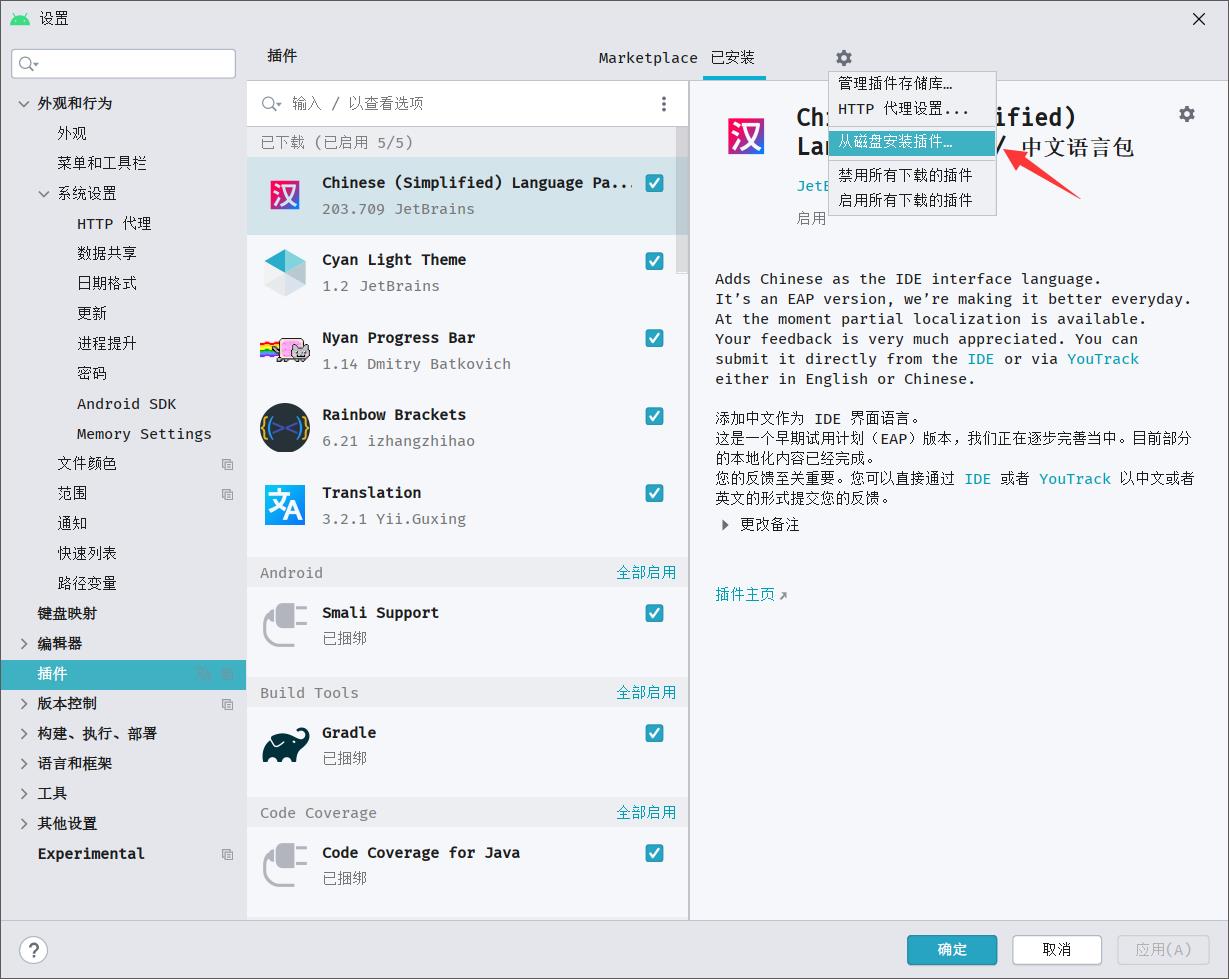
2、布局
1.xml页面
在AS中可以通过GUI来设置APP,在layout中每一个xml对应一个页面

可以在Design中手动拖拽组件,也可以通过code的方式来写代码构建界面
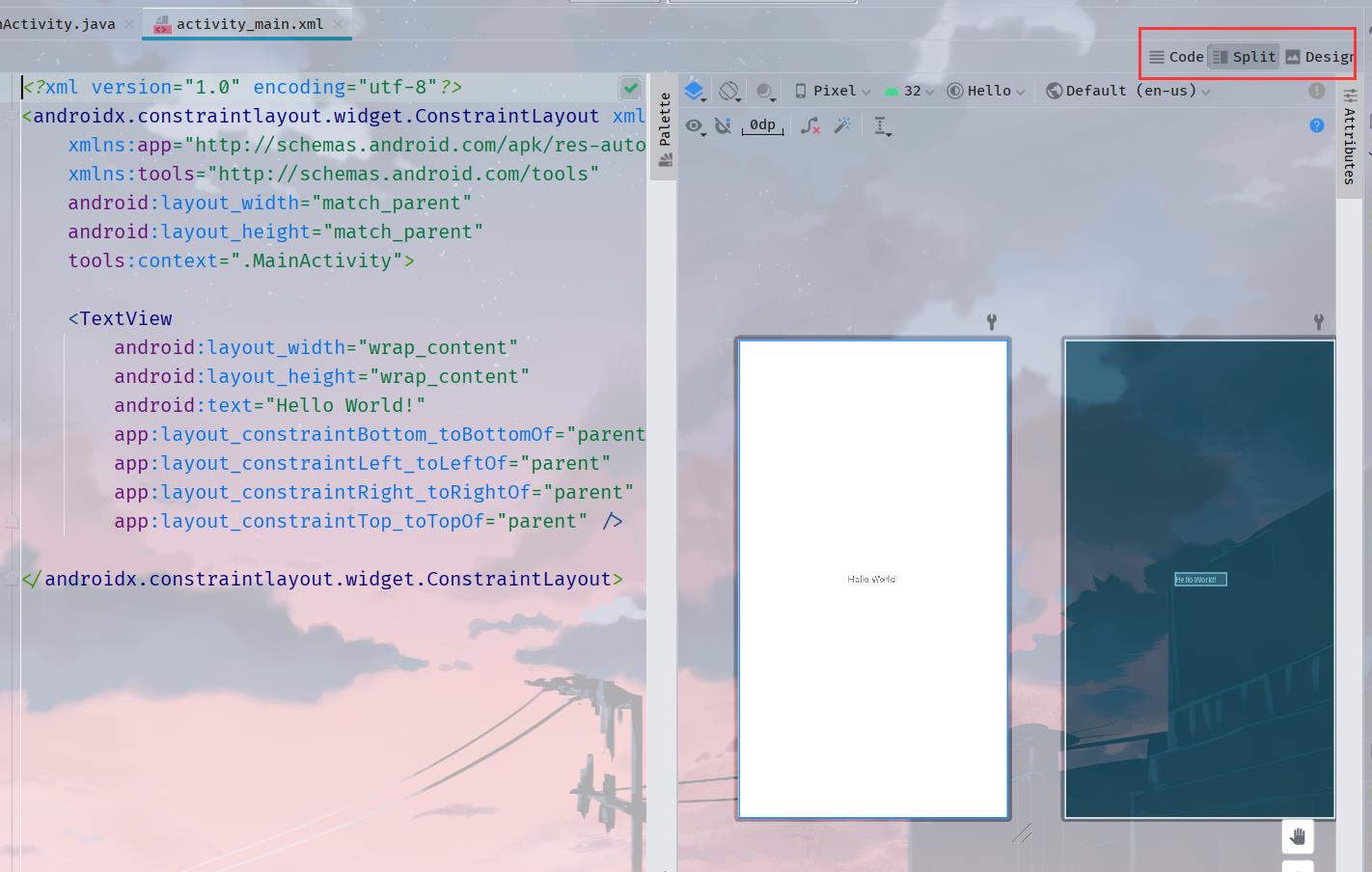
布局中常用的单位有
- px(绝对像素,不建议使用)
- dp(适配单位,建议使用)
- sp(字体单位)
2.线性布局
2.1 线性布局的使用
其实在Java Swing中也学过,就是一行流下来的那种,在xml中使用LinearLayout标签就可以使用流式布局
下面代码中的match_parent字面意思就是匹配父类的大小
看看加了3个button后的效果
<?xml version="1.0" encoding="utf-8"?>
<LinearLayout xmlns:android="http://schemas.android.com/apk/res/android"
xmlns:app="http://schemas.android.com/apk/res-auto"
xmlns:tools="http://schemas.android.com/tools"
android:layout_width="match_parent"
android:layout_height="match_parent">
<Button
android:id="@+id/button"
android:layout_width="wrap_content"
android:layout_height="wrap_content"
android:layout_weight="1"
android:text="Button" />
<Button
android:id="@+id/button2"
android:layout_width="wrap_content"
android:layout_height="wrap_content"
android:layout_weight="1"
android:text="Button" />
<Button
android:id="@+id/button3"
android:layout_width="wrap_content"
android:layout_height="wrap_content"
android:layout_weight="1"
android:text="Button" />
</LinearLayout>
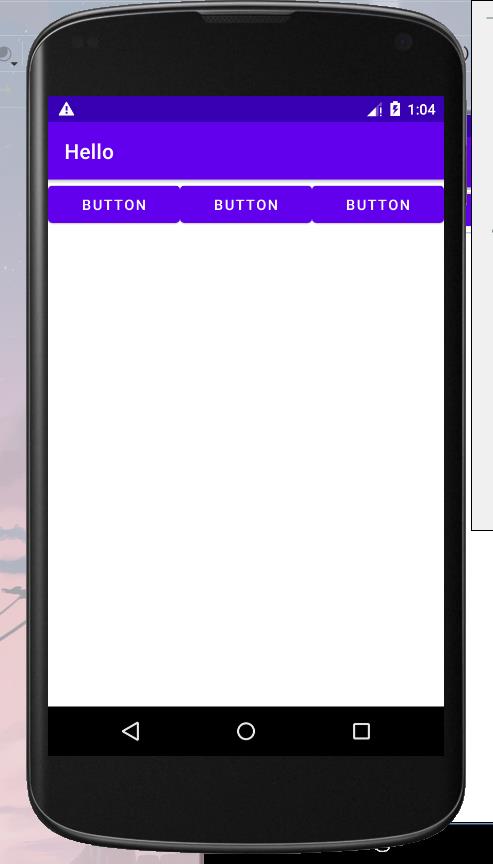
2.2 线性布局摆放的方向
在LinearLayout标签中,使用android:orientation=""可以改变布局的摆放方向,有两种——水平和垂直,分别是horizontal和horizontal
可以在design页面的这个按钮中设置
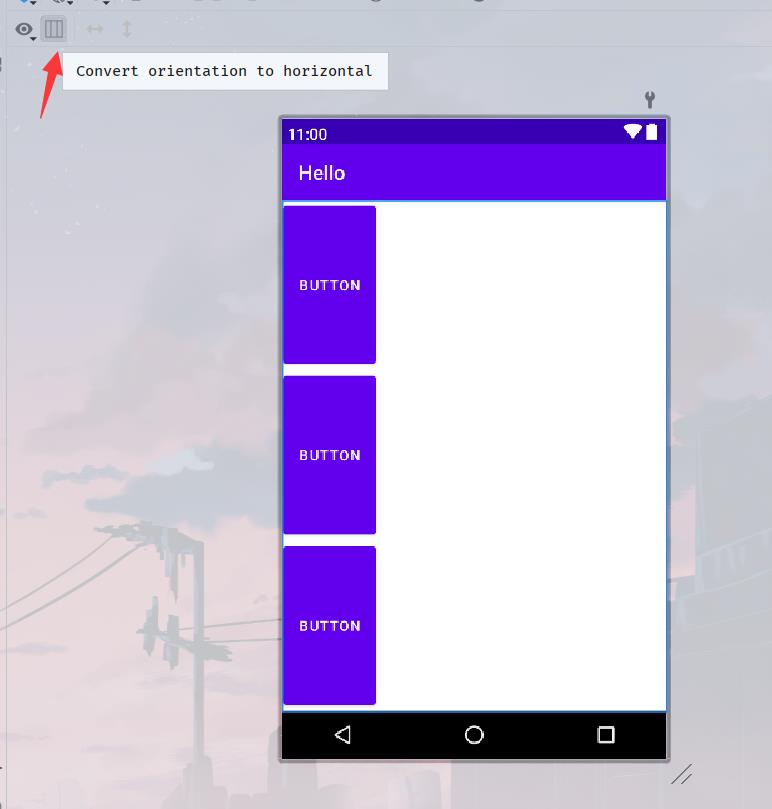
其实改变的就是代码的这一行

2.3 线性布局的权重
权重就是这个元素在一行内容占比,使用layout_weight来表示,每一个元素都可以设置一个权重,我如上的代码就是权重都为1
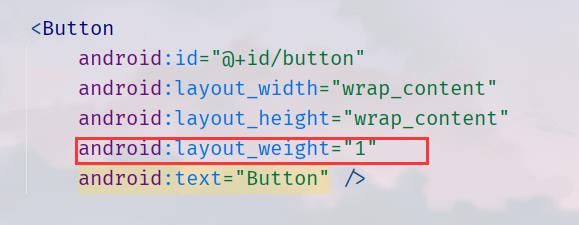
权重使用的是屏幕的宽度和高度,是成比例的!
假设,现在有3个button,每个权重分别是1,1,2,那么第一个和第二个button占了1/4,第三个占用了2/4也就是1/2。
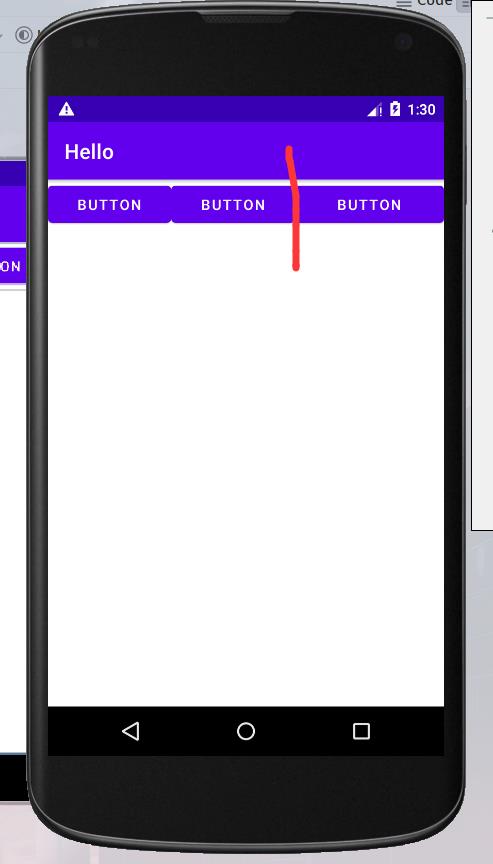
3.相对布局
3.1 相对于父级控件
使用标签RelativeLayout就可以使用相对布局了。
默认是相对于控件的左边
我们这里使用的是相对于父控件,使用属性layout_centerInParent,这个是在父控件的中间,true和false两个值可以选择
同理,有layout_alignParentRight,相对于父控件的右边,layout_alignParentLeft,相对于父控件的左边,还有一个相对于父控件的下面layout_alignParentBottom
一个简单的例子
<?xml version="1.0" encoding="utf-8"?>
<RelativeLayout
xmlns:android="http://schemas.android.com/apk/res/android"
android:layout_width="match_parent"
android:layout_height="match_parent">
<Button
android:layout_centerInParent="true"
android:id="@+id/button4"
android:layout_width="wrap_content"
android:layout_height="wrap_content"
android:text="相对于父控件的中间" />
<Button
android:layout_alignParentRight="true"
android:id="@+id/button5"
android:layout_width="wrap_content"
android:layout_height="wrap_content"
android:text="相对于父控件的右上角" />
<Button
android:layout_alignParentRight="true"
android:layout_alignParentBottom="true"
android:id="@+id/button6"
android:layout_width="wrap_content"
android:layout_height="wrap_content"
android:text="相对于父控件的右下角" />
<Button
android:layout_alignParentLeft="true"
android:layout_alignParentBottom="true"
android:id="@+id/button7"
android:layout_width="wrap_content"
android:layout_height="wrap_content"
android:text="相对于父控件的左下角" />
<Button
android:layout_alignParentLeft="true"
android:id="@+id/button8"
android:layout_width="wrap_content"
android:layout_height="wrap_content"
android:text="相对于父控件的左上角" />
</RelativeLayout>
效果如下:
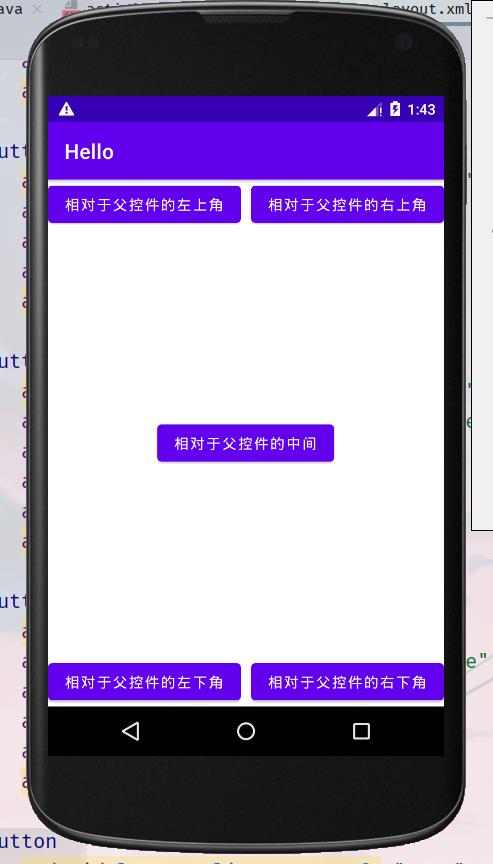
3.2 相对于同级控件
看代码!
使用layout_toLeftOf和layout_toRightOf和layout_above和layout_below来相对于某个控件来布局
<?xml version="1.0" encoding="utf-8"?>
<RelativeLayout
xmlns:android="http://schemas.android.com/apk/res/android"
android:layout_width="match_parent"
android:layout_height="match_parent">
<Button
android:layout_width="wrap_content"
android:layout_height="wrap_content"
android:layout_centerInParent="true"
android:text="中间"
android:id="@+id/center" />
<Button
android:layout_width="wrap_content"
android:layout_height="wrap_content"
android:text="我在中间的左边"
android:layout_toLeftOf="@+id/center"
android:layout_centerInParent="true" />
<Button
android:layout_width="wrap_content"
android:layout_height="wrap_content"
android:text="我在中间的顶部"
android:layout_centerInParent="true"
android:layout_above="@+id/center" />
<Button
android:layout_width="wrap_content"
android:layout_height="wrap_content"
android:text="我在中间的右边"
android:layout_centerInParent="true"
android:layout_toRightOf="@+id/center"/>
<Button
android:layout_width="wrap_content"
android:layout_height="wrap_content"
android:text="我在中间的底部"
android:layout_below="@+id/center"
android:layout_centerInParent="true"/>
</RelativeLayout>
效果如下:
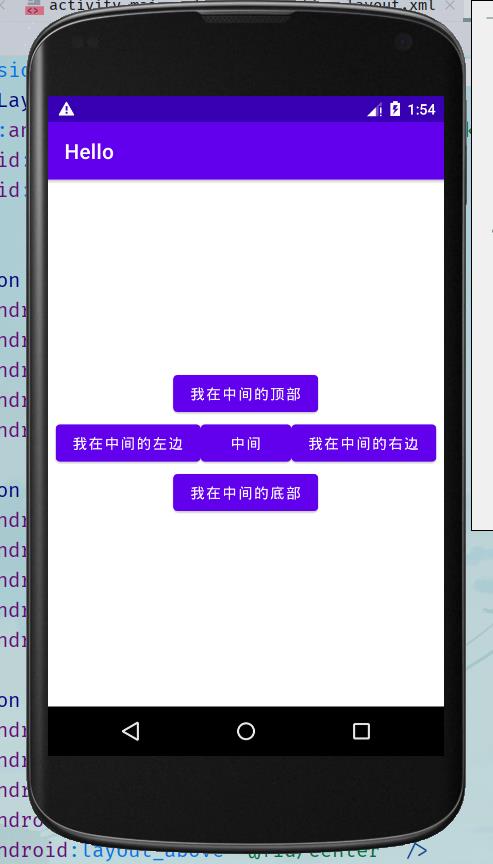
4.绝对布局
已经过时的布局方法,使用AbsoluteLayout标签
layout_x和layout_y设置位置
<?xml version="1.0" encoding="utf-8"?>
<AbsoluteLayout
xmlns:android="http://schemas.android.com/apk/res/android"
android:layout_width="match_parent"
android:layout_height="match_parent">
<Button
android:layout_width="wrap_content"
android:layout_height="wrap_content"
android:layout_x="100dp"
android:layout_y="100dp"
android:text="绝对位置" />
</AbsoluteLayout>
5.表格布局
就是表格的样式,使用TableLayout标签
使用TableRow标签来显示一行
例如
<?xml version="1.0" encoding="utf-8"?>
<TableLayout
xmlns:android="http://schemas.android.com/apk/res/android"
android:layout_width="match_parent"
android:layout_height="match_parent">
<TableRow>
<Button
android:layout_width="wrap_content"
android:layout_height="wrap_content"
android:text="1"/>
<Button
android:layout_width="wrap_content"
android:layout_height="wrap_content"
android:text="2"/>
<Button
android:layout_width="wrap_content"
android:layout_height="wrap_content"
android:text="3"/>
</TableRow>
<TableRow>
<Button
android:layout_width="wrap_content"
android:layout_height="wrap_content"
android:text="4"/>
<Button
android:layout_width="wrap_content"
android:layout_height="wrap_content"
android:text="5"/>
<Button
android:layout_width="wrap_content"
android:layout_height="wrap_content"
android:text="6"/>
</TableRow>
<TableRow>
<Button
android:layout_width="wrap_content"
android:layout_height="wrap_content"
android:text="7"/>
<Button
android:layout_width="wrap_content"
android:layout_height="wrap_content"
android:text="8"/>
<Button
android:layout_width="wrap_content"
android:layout_height="wrap_content"
android:text="9"/>
</TableRow>
</TableLayout>
效果如下:

6.帧布局
使用FrameLayout标签
例如
<?xml version="1.0" encoding="utf-8"?>
<FrameLayout xmlns:android="http://schemas.android.com/apk/res/android"
android:layout_width="match_parent"
android:layout_height="match_parent">
<Button
android:layout_width="wrap_content"
android:layout_height="wrap_content"
android:layout_gravity="center"
android:text="按钮"/>
</FrameLayout>
3、设计一个计算器布局
1.由线性布局开始
使用线性布局
<?xml version="1.0" encoding="utf-8"?>
<LinearLayout xmlns:android="http://schemas.android.com/apk/res/android"
android:layout_width="match_parent"
android:layout_height="match_parent"
android:orientation="vertical">
<LinearLayout
android:layout_width="match_parent"
android:layout_height="80dp"
android:orientation="horizontal">
<TextView
android:layout_width="0dp"
android:layout_height="match_parent"
android:layout_weight="1"
android:gravity="center"
android:text="C"
android:textSize="20sp" />
<TextView
android:layout_width="0dp"
android:layout_height="match_parent"
android:layout_weight="1"
android:gravity="center"
android:text="+/-"
android:textSize="20sp" />
<TextView
android:layout_width="0dp"
android:layout_height="match_parent"
android:layout_weight="1"
android:gravity="center"
android:text="%"
android:textSize="20sp" />
<TextView
android:layout_width="0dp"
android:layout_height="match_parent"
android:layout_weight="1"
android:gravity="center"
android:background="@color/cardview_shadow_start_color"
android:text="/"
android:textSize="20sp" />
</LinearLayout>
<LinearLayout
android:layout_width="match_parent"
android:layout_height="80dp"
android:orientation="horizontal">
<TextView
android:layout_width="0dp"
android:layout_height="match_parent"
android:layout_weight="1"
android:gravity="center"
android:text="1"
android:textSize="20sp" />
<TextView
android:layout_width="0dp"
android:layout_height="match_parent"
android:layout_weight="1"
and以上是关于Android安卓开发中的布局与事件的主要内容,如果未能解决你的问题,请参考以下文章