教你用300行Python代码实现一个人脸识别系统
Posted 肆十二
tags:
篇首语:本文由小常识网(cha138.com)小编为大家整理,主要介绍了教你用300行Python代码实现一个人脸识别系统相关的知识,希望对你有一定的参考价值。
用300行Python代码实现一个人脸识别系统
最近又多了不少朋友关注,先在这里谢谢大家。关注我的朋友大多数都是大学生,而且我简单看了一下,低年级的大学生居多,大多数都是为了完成课程设计,作为一个过来人,还是希望大家平时能多抽出点时间学习一下,这种临时抱佛脚的策略要少用嗷。今天我们来python实现一个人脸识别系统,主要是借助了dlib这个库,相当于我们直接调用现成的库来进行人脸识别,就省去了之前教程中的数据收集和模型训练的步骤了。
B站视频:用300行代码实现人脸识别系统_哔哩哔哩_bilibili
CSDN博客:用300行Python代码实现一个人脸识别系统_dejahu的博客-CSDN博客
码云地址:face_dlib_py37_42: 用300行代码开发一个人脸识别系统-42 (gitee.com)
预编译dlib库下载地址:人脸识别系统+windows64位-dlib-19.17.0-cp37-cp37m-win_amd64.zip-深度学习文档类资源-CSDN文库
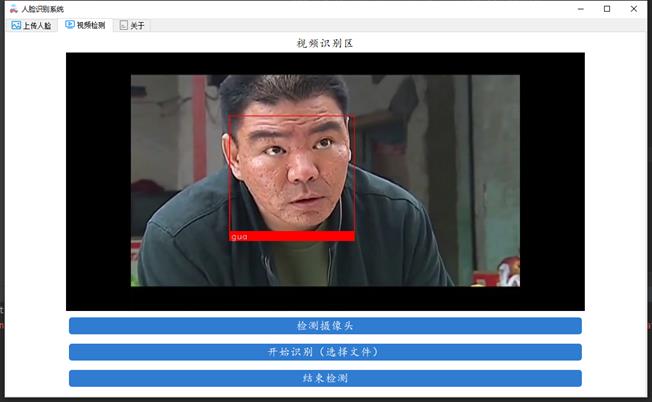
注:直接安装dlib库可能会有编译错误,可以通过下列方式获取编译好的dlib库
-
获取方式1:
直接从付费资源下载人脸识别系统+windows64位-dlib-19.17.0-cp37-cp37m-win_amd64.zip-深度学习文档类资源-CSDN文库
-
获取方式2:
在B站视频三连并在评论区留下你的邮箱地址 -
获取方式3:
在CSDN博客中三连并在评论区留下你的邮箱地址
基本原理
人脸识别和目标检测这些还不太一样,比如大家传统的训练一个目标检测模型,你只有对这个目标训练了之后,你的模型才能找到这样的目标,比如你的目标检测模型如果是检测植物的,那显然就不能检测动物。但是人脸识别就不一样,以你的手机为例,你发现你只录入了一次你的人脸信息,不需要训练,他就能准确的识别你,这里识别的原理是通过人脸识别的模型提取你脸部的特征向量,然后将实时检测到的你的人脸同数据库中保存的人脸进行比对,如果相似度超过一定的阈值之后,就认为比对成功。不过我这里说的只是简化版本的人脸识别,现在手机和门禁这些要复杂和安全的多,也不是简单平面上的人脸识别。
总结下来可以分为下面的步骤:
- 上传人脸到数据库
- 人脸检测
- 数据库比对并返回结果
这里我做了一个简答的示意图,可以帮助大家简单理解一下。
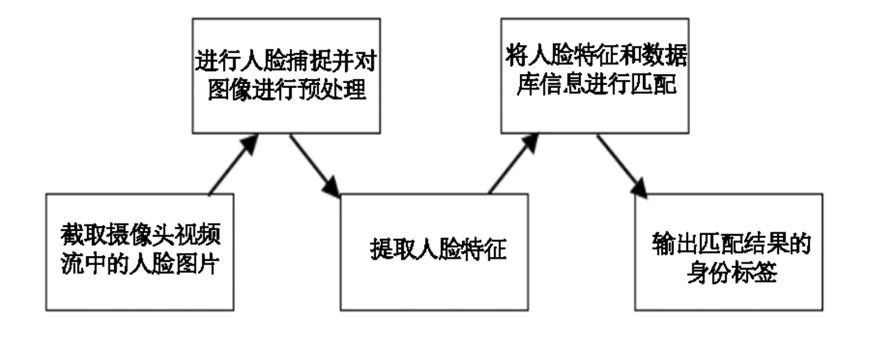
代码实现
废话不多说,这里就是我们的代码实现,代码我已经上传到码云,大家直接下载就行,地址就在博客开头。
不会安装python环境的兄弟请看这里:如何在pycharm中配置anaconda的虚拟环境_dejahu的博客-CSDN博客_如何在pycharm中配置anaconda
创建虚拟环境
创建虚拟环境前请大家先下载博客开头的码云源码到本地。
本次我们需要使用到python3.7的虚拟环境,命令如下:
conda create -n face python==3.7.3
conda activate face
安装必要的库
pip install -r requirements.txt
愉快地开始你的人脸识别吧!
执行下面的主文件即可
python UI.py
或者在pycharm中按照下面的方式直接运行即可
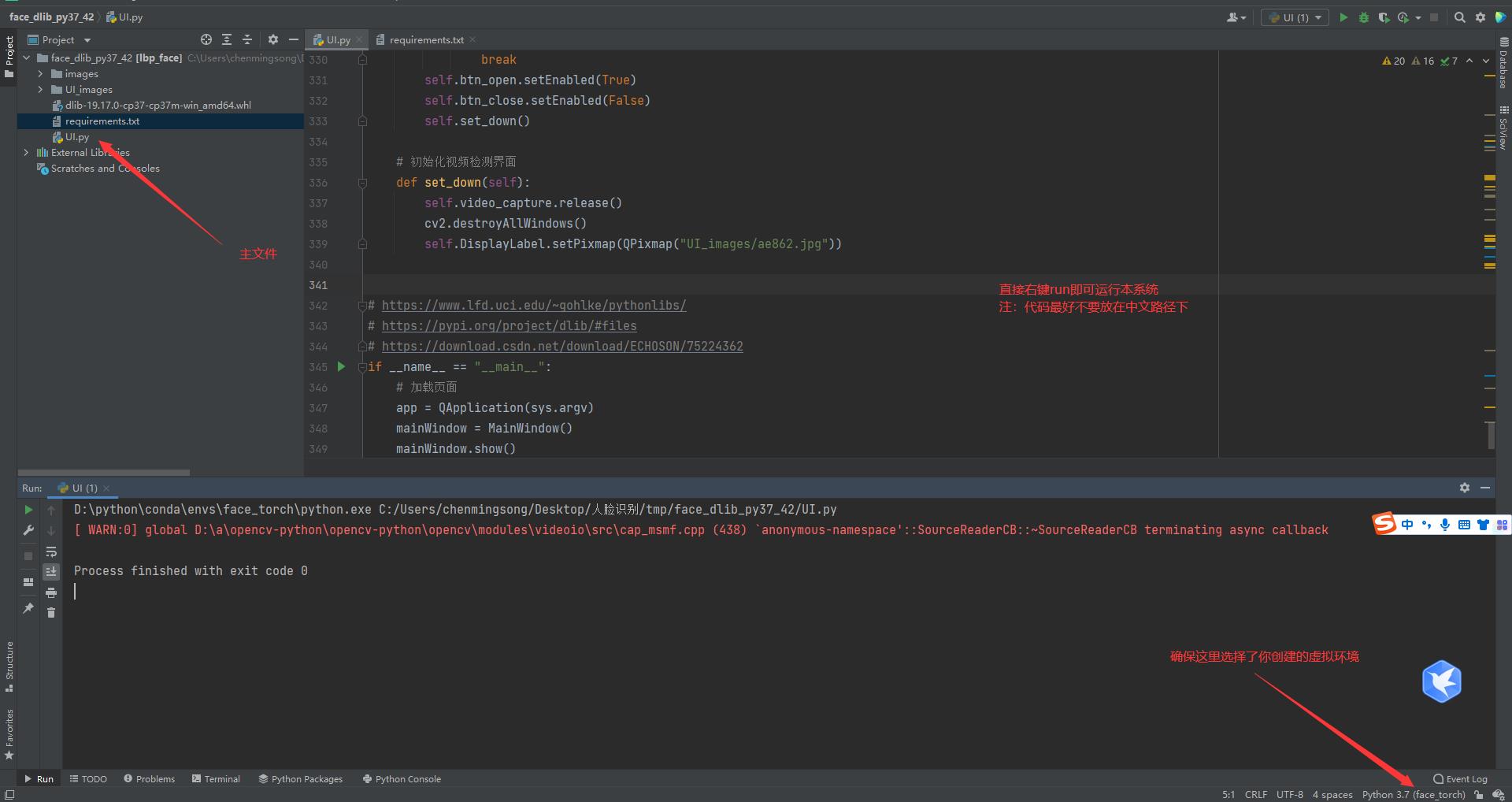
首先将你需要识别的人脸上传到数据库中
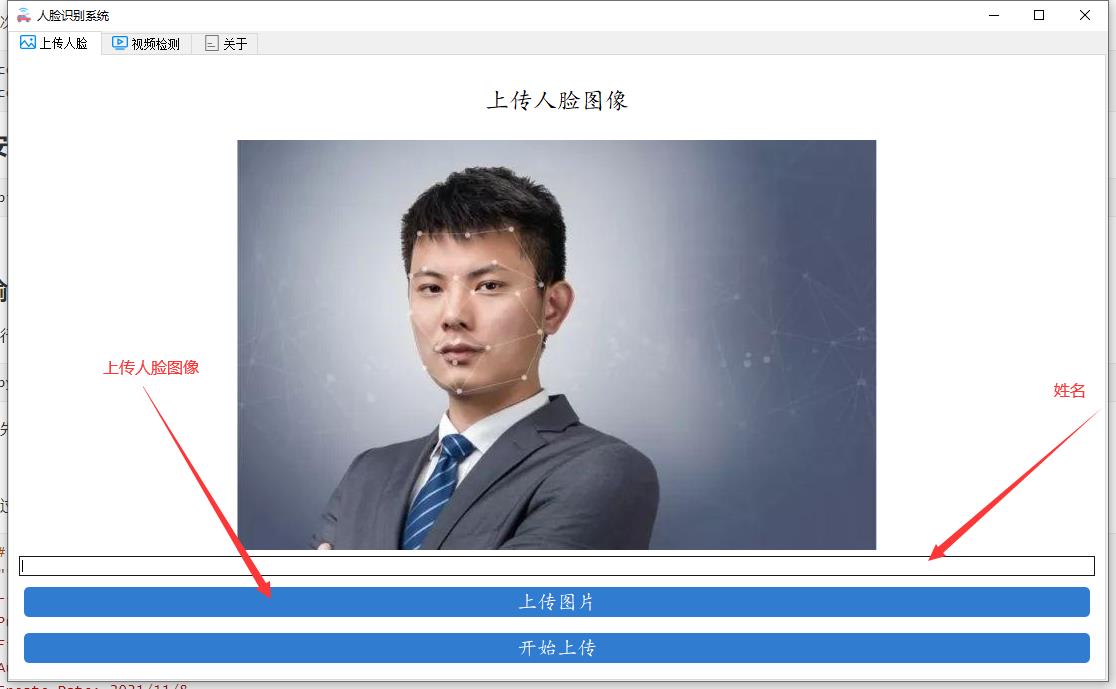
通过第二个视频检测功能识别实时的人脸
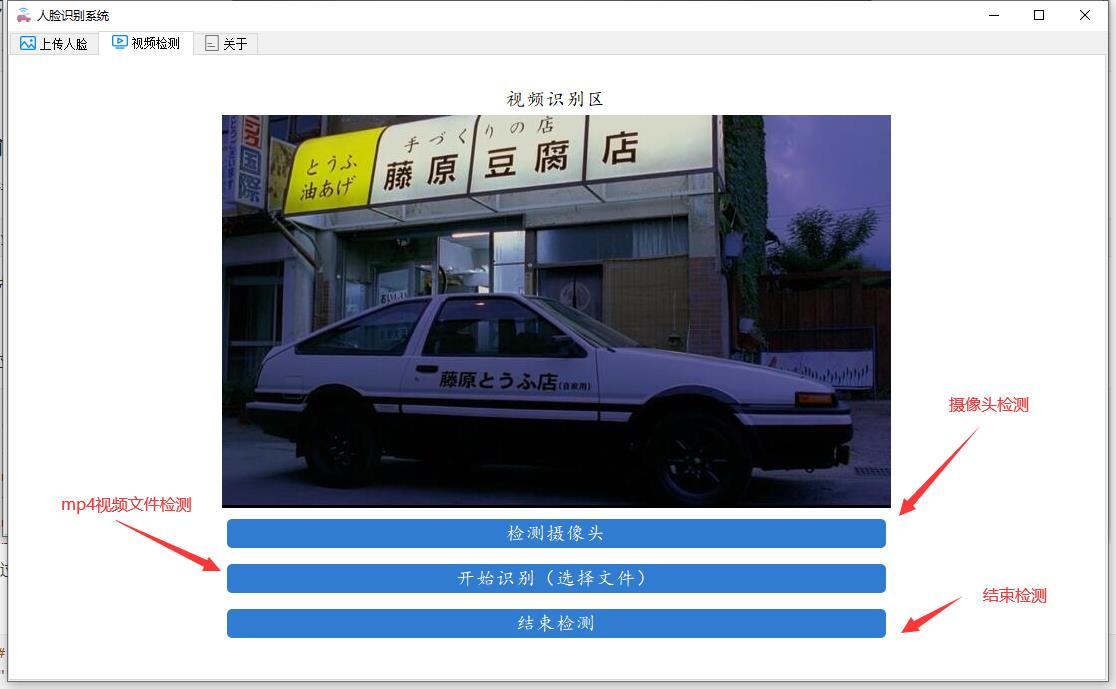
详细的代码如下:
# -*- coding: utf-8 -*-
"""
-------------------------------------------------
Project Name: yolov5-jungong
File Name: window.py.py
Author: chenming
Create Date: 2021/11/8
Description:图形化界面,可以检测摄像头、视频和图片文件
-------------------------------------------------
"""
# 应该在界面启动的时候就将模型加载出来,设置tmp的目录来放中间的处理结果
import shutil
import PyQt5.QtCore
from PyQt5.QtGui import *
from PyQt5.QtCore import *
from PyQt5.QtWidgets import *
import threading
import argparse
import os
import sys
from pathlib import Path
import cv2
import torch
import torch.backends.cudnn as cudnn
import os.path as osp
FILE = Path(__file__).resolve()
ROOT = FILE.parents[0] # YOLOv5 root directory
if str(ROOT) not in sys.path:
sys.path.append(str(ROOT)) # add ROOT to PATH
ROOT = Path(os.path.relpath(ROOT, Path.cwd())) # relative
from models.common import DetectMultiBackend
from utils.datasets import IMG_FORMATS, VID_FORMATS, LoadImages, LoadStreams
from utils.general import (LOGGER, check_file, check_img_size, check_imshow, check_requirements, colorstr,
increment_path, non_max_suppression, print_args, scale_coords, strip_optimizer, xyxy2xywh)
from utils.plots import Annotator, colors, save_one_box
from utils.torch_utils import select_device, time_sync
# 添加一个关于界面
# 窗口主类
class MainWindow(QTabWidget):
# 基本配置不动,然后只动第三个界面
def __init__(self):
# 初始化界面
super().__init__()
self.setWindowTitle('Target detection system')
self.resize(1200, 800)
self.setWindowIcon(QIcon("images/UI/lufei.png"))
# 图片读取进程
self.output_size = 480
self.img2predict = ""
self.device = 'cpu'
# # 初始化视频读取线程
self.vid_source = '0' # 初始设置为摄像头
self.stopEvent = threading.Event()
self.webcam = True
self.stopEvent.clear()
self.model = self.model_load(weights="runs/train/exp_yolov5s/weights/best.pt",
device="cpu") # todo 指明模型加载的位置的设备
self.initUI()
self.reset_vid()
'''
***模型初始化***
'''
@torch.no_grad()
def model_load(self, weights="", # model.pt path(s)
device='', # cuda device, i.e. 0 or 0,1,2,3 or cpu
half=False, # use FP16 half-precision inference
dnn=False, # use OpenCV DNN for ONNX inference
):
device = select_device(device)
half &= device.type != 'cpu' # half precision only supported on CUDA
device = select_device(device)
model = DetectMultiBackend(weights, device=device, dnn=dnn)
stride, names, pt, jit, onnx = model.stride, model.names, model.pt, model.jit, model.onnx
# Half
half &= pt and device.type != 'cpu' # half precision only supported by PyTorch on CUDA
if pt:
model.model.half() if half else model.model.float()
print("模型加载完成!")
return model
'''
***界面初始化***
'''
def initUI(self):
# 图片检测子界面
font_title = QFont('楷体', 16)
font_main = QFont('楷体', 14)
# 图片识别界面, 两个按钮,上传图片和显示结果
img_detection_widget = QWidget()
img_detection_layout = QVBoxLayout()
img_detection_title = QLabel("图片识别功能")
img_detection_title.setFont(font_title)
mid_img_widget = QWidget()
mid_img_layout = QHBoxLayout()
self.left_img = QLabel()
self.right_img = QLabel()
self.left_img.setPixmap(QPixmap("images/UI/up.jpeg"))
self.right_img.setPixmap(QPixmap("images/UI/right.jpeg"))
self.left_img.setAlignment(Qt.AlignCenter)
self.right_img.setAlignment(Qt.AlignCenter)
mid_img_layout.addWidget(self.left_img)
mid_img_layout.addStretch(0)
mid_img_layout.addWidget(self.right_img)
mid_img_widget.setLayout(mid_img_layout)
up_img_button = QPushButton("上传图片")
det_img_button = QPushButton("开始检测")
up_img_button.clicked.connect(self.upload_img)
det_img_button.clicked.connect(self.detect_img)
up_img_button.setFont(font_main)
det_img_button.setFont(font_main)
up_img_button.setStyleSheet("QPushButtoncolor:white"
"QPushButton:hoverbackground-color: rgb(2,110,180);"
"QPushButtonbackground-color:rgb(48,124,208)"
"QPushButtonborder:2px"
"QPushButtonborder-radius:5px"
"QPushButtonpadding:5px 5px"
"QPushButtonmargin:5px 5px")
det_img_button.setStyleSheet("QPushButtoncolor:white"
"QPushButton:hoverbackground-color: rgb(2,110,180);"
"QPushButtonbackground-color:rgb(48,124,208)"
"QPushButtonborder:2px"
"QPushButtonborder-radius:5px"
"QPushButtonpadding:5px 5px"
"QPushButtonmargin:5px 5px")
img_detection_layout.addWidget(img_detection_title, alignment=Qt.AlignCenter)
img_detection_layout.addWidget(mid_img_widget, alignment=Qt.AlignCenter)
img_detection_layout.addWidget(up_img_button)
img_detection_layout.addWidget(det_img_button)
img_detection_widget.setLayout(img_detection_layout)
# todo 视频识别界面
# 视频识别界面的逻辑比较简单,基本就从上到下的逻辑
vid_detection_widget = QWidget()
vid_detection_layout = QVBoxLayout()
vid_title = QLabel("视频检测功能")
vid_title.setFont(font_title)
self.vid_img = QLabel()
self.vid_img.setPixmap(QPixmap("images/UI/up.jpeg"))
vid_title.setAlignment(Qt.AlignCenter)
self.vid_img.setAlignment(Qt.AlignCenter)
self.webcam_detection_btn = QPushButton("摄像头实时监测")
self.mp4_detection_btn = QPushButton("视频文件检测")
self.vid_stop_btn = QPushButton("停止检测")
self.webcam_detection_btn.setFont(font_main)
self.mp4_detection_btn.setFont(font_main)
self.vid_stop_btn.setFont(font_main)
self.webcam_detection_btn.setStyleSheet("QPushButtoncolor:white"
"QPushButton:hoverbackground-color: rgb(2,110,180);"
"QPushButtonbackground-color:rgb(48,124,208)"
"QPushButtonborder:2px"
"QPushButtonborder-radius:5px"
"QPushButtonpadding:5px 5px"
"QPushButtonmargin:5px 5px")
self.mp4_detection_btn.setStyleSheet("QPushButtoncolor:white"
"QPushButton:hoverbackground-color: rgb(2,110,180);"
"QPushButtonbackground-color:rgb(48,124,208)"
"QPushButtonborder:2px"
"QPushButtonborder-radius:5px"
"QPushButtonpadding:5px 5px"
"QPushButtonmargin:5px 5px")
self.vid_stop_btn.setStyleSheet("QPushButtoncolor:white"
"QPushButton:hoverbackground-color: rgb(2,110,180);"
"QPushButtonbackground-color:rgb(48,124,208)"
"QPushButtonborder:2px"
"QPushButtonborder-radius:5px"
"QPushButtonpadding:5px 5px"
"QPushButtonmargin:5px 5px")
self.webcam_detection_btn.clicked.connect(self.open_cam)
self.mp4_detection_btn.clicked.connect(self.open_mp4)
self.vid_stop_btn.clicked.connect(self.close_vid)
# 添加组件到布局上
vid_detection_layout.addWidget(vid_title)
vid_detection_layout.addWidget(self.vid_img)
vid_detection_layout.addWidget(self.webcam_detection_btn)
vid_detection_layout.addWidget(self.mp4_detection_btn)
vid_detection_layout.addWidget(self.vid_stop_btn)
vid_detection_widget.setLayout(vid_detection_layout)
# todo 关于界面
about_widget = QWidget()
about_layout = QVBoxLayout()
about_title = QLabel('欢迎使用目标检测系统\\n\\n 提供付费指导:有需要的好兄弟加下面的QQ即可') # todo 修改欢迎词语
about_title.setFont(QFont('楷体', 18))
about_title.setAlignment(Qt.AlignCenter)
about_img = QLabel()
about_img.setPixmap(QPixmap('images/UI/qq.png'))
about_img.setAlignment(Qt.AlignCenter)
# label4.setText("<a href='https://oi.wiki/wiki/学习率的调整'>如何调整学习率</a>")
label_super = QLabel() # todo 更换作者信息
label_super.setText("<a href='https://blog.csdn.net/ECHOSON'>或者你可以在这里找到我-->肆十二</a>")
label_super.setFont(QFont('楷体', 16))
label_super.setOpenExternalLinks(True)
# label_super.setOpenExternalLinks(True)
label_super.setAlignment(Qt.AlignRight)
about_layout.addWidget(about_title)
about_layout.addStretch()
about_layout.addWidget(about_img)
about_layout.addStretch()
about_layout.addWidget(label_super)
about_widget.setLayout(about_layout)
self.left_img.setAlignment(Qt.AlignCenter)
self.addTab(img_detection_widget, '图片检测')
self.addTab(vid_detection_widget, '视频检测')
self.addTab(about_widget, '联系我')
self.setTabIcon(0, QIcon('images/UI/lufei.png'))
self.setTabIcon(1, QIcon('images/UI/lufei.png'))
self.setTabIcon(2, QIcon('images/UI/lufei.png'))
'''
***上传图片***
'''
def upload_img(self):
# 选择录像文件进行读取
fileName, fileType = QFileDialog.getOpenFileName(self, 'Choose file', '', '*.jpg *.png *.tif *.jpeg')
if fileName:
suffix = fileName.split(".")[-1]
save_path = osp.join("images/tmp", "tmp_upload." + suffix)
shutil.copy(fileName, save_path)
# 应该调整一下图片的大小,然后统一防在一起
im0 = cv2.imread(save_path)
resize_scale = self.output_size / im0.shape[0]
im0 = cv2.resize(im0, (0, 0), fx=resize_scale, fy=resize_scale)
cv2.imwrite("images/tmp/upload_show_result.jpg", im0)
# self.right_img.setPixmap(QPixmap("images/tmp/single_result.jpg"))
self.img2predict = fileName
self.left_img.setPixmap(QPixmap("images/tmp/upload_show_result.jpg"))
# todo 上传图片之后右侧的图片重置,
self.right_img.setPixmap(QPixmap("images/UI/right.jpeg"))
'''
***检测图片***
'''
def detect_img(self):
model = self.model
output_size = self.output_size
source = self.img2predict # file/dir/URL/glob, 0 for webcam
imgsz = 640 # inference size (pixels)
conf_thres = 0.25 # confidence threshold
iou_thres = 0.45 # NMS IOU threshold
max_det = 1000 # maximum detections per image
device = self.device # cuda device, i.e. 0 or 0,1,2,3 or cpu
view_img = False # show results
save_txt = False # save results to *.txt
save_conf = False # save confidences in --save-txt labels
save_crop = False # save cropped prediction boxes
nosave = False # do not save images/videos
classes = None # filter by class: --class 0, or --class 0 2 3
agnostic_nms = False # class-agnostic NMS
augment = False # ugmented inference
visualize = False # visualize features
line_thickness = 3 # bounding box thickness (pixels)
hide_labels = False # hide labels
hide_conf = False # hide confidences
half = False # use FP16 half-precision inference
dnn = False # use OpenCV DNN for ONNX inference
print(source)
if source == "":
QMessageBox.warning(self, "请上传", "请先上传图片再进行检测")
else:
source = str(source)
device = select_device(self.device)
webcam = False
stride, names, pt, jit, onnx = model.stride, model.names, model.pt, model.jit, model.onnx
imgsz = check_img_size(imgsz, s=stride) # check image size
save_img = not nosave and not source.endswith('.txt') # save inference images
# Dataloader
if webcam:
view_img = check_imshow()
cudnn.benchmark = True # set True to speed up constant image size inference
dataset = LoadStreams(source, img_size=imgsz, stride=stride, auto=pt and not jit)
bs = len(dataset) # batch_size
else:
dataset = LoadImages(source, img_size=imgsz, stride=stride, auto=pt and not jit)
bs = 1 # batch_size
vid_path, vid_writer = [None] * bs, [None] * bs
# Run inference
if pt and device.type != 'cpu':
model(torch.zeros(1, 3, *imgsz).to(device).type_as(next(model.model.parameters()))) # warmup
dt, seen = [0.0, 0.0, 0.0], 0
for path, im, im0s, vid_cap, s in dataset:
t1 = time_sync()
im = torch.from_numpy(im).to(device)
im = im.half() if half else im.float() # uint8 to fp16/32
im /= 255 # 0 - 255 to 0.0 - 1.0
if len(im.shape) == 3:
im = im[None] # expand for batch dim
t2 = time_sync()
dt[0] += t2 - t1
# Inference
# visualize = increment_path(save_dir / Path(path).stem, mkdir=True) if visualize else False
pred = model(im, augment=augment, visualize=visualize)
t3 = time_sync()
dt[1] += t3 - t2
# NMS
pred = non_max_suppression(pred, conf_thres, iou_thres, classes, agnostic_nms, max_det=max_det)
dt[2] += time_sync() - t3
# Second-stage classifier (optional)
# pred = utils.general.apply_classifier(pred, classifier_model, im, im0s)
# Process predictions
for i, det in enumerate(pred): # per image
seen += 1
if webcam: # batch_size >= 1
p, im0, frame = path[i], im0s[i].copy(), dataset.count
s += f'i: '
else:
p, im0, frame = path, im0s.copy(), getattr(dataset, 'frame'以上是关于教你用300行Python代码实现一个人脸识别系统的主要内容,如果未能解决你的问题,请参考以下文章