可拖拽dialog
Posted xuqp
tags:
篇首语:本文由小常识网(cha138.com)小编为大家整理,主要介绍了可拖拽dialog相关的知识,希望对你有一定的参考价值。
指令的封装转自https://blog.csdn.net/sinat_21902709/article/details/86545444
可拖拽dialog应用于很多弹出框,所以需要作用于全局
在插件文件夹中创建一个文件dialogDrag存放公共的指令
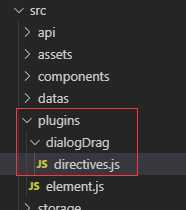
import Vue from "vue"; // v-dialogDrag: 弹窗拖拽属性 Vue.directive("dialogDrag", { bind(el, binding, vnode, oldVnode) { const dialogHeaderEl = el.querySelector(".el-dialog__header"); const dragDom = el.querySelector(".el-dialog"); //dialogHeaderEl.style.cursor = ‘move‘; dialogHeaderEl.style.cssText += ";cursor:move;"; dragDom.style.cssText += ";top:0px;"; // 获取原有属性 ie dom元素.currentStyle 火狐谷歌 window.getComputedStyle(dom元素, null); const sty = (function() { if (window.document.currentStyle) { return (dom, attr) => dom.currentStyle[attr]; } else { return (dom, attr) => getComputedStyle(dom, false)[attr]; } })(); dialogHeaderEl.onmousedown = e => { // 鼠标按下,计算当前元素距离可视区的距离 const disX = e.clientX - dialogHeaderEl.offsetLeft; const disY = e.clientY - dialogHeaderEl.offsetTop; const screenWidth = document.body.clientWidth; // body当前宽度 const screenHeight = document.documentElement.clientHeight; // 可见区域高度(应为body高度,可某些环境下无法获取) const dragDomWidth = dragDom.offsetWidth; // 对话框宽度 const dragDomheight = dragDom.offsetHeight; // 对话框高度 const minDragDomLeft = dragDom.offsetLeft; const maxDragDomLeft = screenWidth - dragDom.offsetLeft - dragDomWidth; const minDragDomTop = dragDom.offsetTop; const maxDragDomTop = screenHeight - dragDom.offsetTop - dragDomheight; // 获取到的值带px 正则匹配替换 let styL = sty(dragDom, "left"); let styT = sty(dragDom, "top"); // 注意在ie中 第一次获取到的值为组件自带50% 移动之后赋值为px if (styL.includes("%")) { styL = +document.body.clientWidth * (+styL.replace(/\\%/g, "") / 100); styT = +document.body.clientHeight * (+styT.replace(/\\%/g, "") / 100); } else { styL = +styL.replace(/px/g, ""); styT = +styT.replace(/px/g, ""); } document.onmousemove = function(e) { // 通过事件委托,计算移动的距离 let left = e.clientX - disX; let top = e.clientY - disY; // 边界处理 if (-left > minDragDomLeft) { left = -minDragDomLeft; } else if (left > maxDragDomLeft) { left = maxDragDomLeft; } if (-top > minDragDomTop) { top = -minDragDomTop; } else if (top > maxDragDomTop) { top = maxDragDomTop; } // 移动当前元素 dragDom.style.cssText += `;left:${left + styL}px;top:${top + styT}px;`; }; document.onmouseup = function(e) { document.onmousemove = null; document.onmouseup = null; }; }; } });
在main.js文件中引入公共指令
// 引入自定义指令 import "./plugins/dialogDrag/directives";
然后直接就可以在组件中使用
<!--直接使用 自定义指令 v-dialogDrag-->
<template>
<div id="addExpressDialog"
v-show="isShowExpressDialog"
v-dialogDrag>
<el-dialog :visible.sync="isShowExpress"
class="dialog_container"
center>
<div slot="title"
class="dialog-title">
{{title}}
</div>
<div class="dialog_content">
内容
</div>
</el-dialog>
</div>
</template>
<script>
import Vue from ‘vue‘
import { Dialog } from ‘element-ui‘
Vue.use(Dialog)
export default {
name: ‘addExpressDialog‘,
props: {
title: {
type: String
},
isShowExpressDialog: {
type: Boolean,
default: false
},
dialogType: {
type: String
}
},
data() {
return {}
},
mounted() {},
computed: {
isShowExpress: {
get() {
return this.isShowExpressDialog
},
set(v) {
this.$emit(‘closeExpressDialog‘, v)
}
}
},
watch: {},
methods: {}
}
</script>
<style lang="scss">
.v-modal {
z-index: 0 !important;
}
#addExpressDialog {
.el-dialog {
width: 431px;
height: 222px;
position: relative;
margin: 0 auto;
margin-top: 0px !important;
margin-bottom: 0px !important;
background: url(‘../../../../assets/images/sysinformation/bg_popup_del.png‘)
no-repeat;
.el-dialog__header {
padding: 5px 0px 0px 0px;
.el-dialog__headerbtn {
top: 5px;
}
}
}
}
</style>
<style lang="scss" scoped>
#addExpressDialog {
position: fixed;
height: calc(100% - 80px);
top: 80px;
bottom: 0px;
left: 0px;
right: 0px;
z-index: 9999 !important;
.dialog_container {
height: calc(100% - 80px);
top: 80px !important;
overflow: hidden;
.dialog-title {
color: rgba(255, 255, 255, 1);
}
}
}
</style>
简单效果图

可以拖拽
以上是关于可拖拽dialog的主要内容,如果未能解决你的问题,请参考以下文章