winform实现图片的滑动效果
Posted lu-yuan
tags:
篇首语:本文由小常识网(cha138.com)小编为大家整理,主要介绍了winform实现图片的滑动效果相关的知识,希望对你有一定的参考价值。
使用winform实现图片的滑动效果(类似网站首页图片滑动切换效果),结果实现了,但是效果其实不是很理想。
也许有更好的方法。
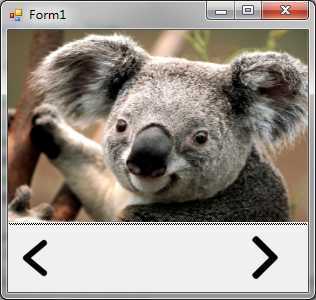
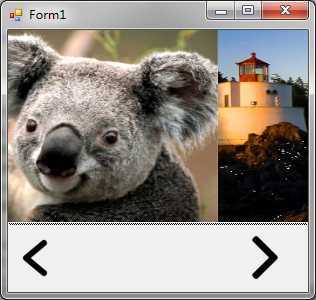
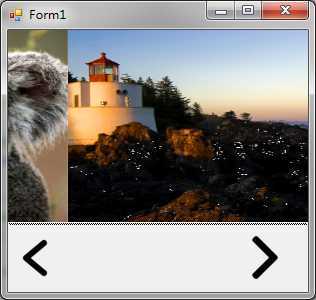
Timer timerSlide = null;
//当前初始化的PictureBox
PictureBox box = null;
//当前PictureBox
PictureBox curBox = null;
//下一个PictureBox
PictureBox nxtBox = null;
//前进方向
string direction = "";
//当前图片的索引
int curIdx = 0;
//Panel1的宽度
int width = 0;
//当前图片x的坐标
int curXPos = 0;
public Form1()
{
InitializeComponent();
}
private void Form1_Load(object sender, EventArgs e)
{
Init();
}
private void Init()
{
width = splitContainer1.Panel1.Width;
timerSlide = new Timer();
timerSlide.Interval = 100;
timerSlide.Tick += timerSlide_Tick;
timerSlide.Enabled = false;
//初始化Panel1
box = new PictureBox();
box.Size = new Size(splitContainer1.Panel1.Width, splitContainer1.Panel1.Height);
box.SizeMode = PictureBoxSizeMode.StretchImage;
box.Image = imageListContainer.Images[0];
splitContainer1.Panel1.Controls.Clear();
splitContainer1.Panel1.Controls.Add(box);
curBox = box;
}
private void timerSlide_Tick(object sender, EventArgs e)
{
if (direction.Equals("right"))
{
splitContainer1.Panel1.Controls.Clear();
splitContainer1.Panel1.Controls.Add(curBox);
splitContainer1.Panel1.Controls.Add(nxtBox);
curBox.Location = new Point(curXPos, 0);
nxtBox.Location = new Point(width + curXPos, 0);
if (Math.Abs(curXPos) == width)
{
curXPos = 0;
timerSlide.Enabled = false;
curBox = nxtBox;
}
curXPos -= 30;
}
else if (direction.Equals("left"))
{
splitContainer1.Panel1.Controls.Clear();
splitContainer1.Panel1.Controls.Add(curBox);
splitContainer1.Panel1.Controls.Add(nxtBox);
curBox.Location = new Point(curXPos, 0);
nxtBox.Location = new Point(curXPos - width, 0);
if (curXPos == width)
{
curXPos = 0;
timerSlide.Enabled = false;
curBox = nxtBox;
}
curXPos += 30;
}
else
{
timerSlide.Enabled = false;
return;
}
//timerSlide.Enabled = false;
}
private void lbLeft_Click(object sender, EventArgs e)
{
if (curIdx == 0)
{
curIdx = imageListContainer.Images.Count - 1;
box = new PictureBox();
box.Size = new Size(splitContainer1.Panel1.Width, splitContainer1.Panel1.Height);
box.SizeMode = PictureBoxSizeMode.StretchImage;
box.Image = imageListContainer.Images[curIdx];
splitContainer1.Panel1.Controls.Clear();
//splitContainer1.Panel1.Controls.Add(box1);
//curIdx = imageListContainer.Images.Count - 1;
}
else
{
curIdx -= 1;
box = new PictureBox();
box.Size = new Size(splitContainer1.Panel1.Width, splitContainer1.Panel1.Height);
box.SizeMode = PictureBoxSizeMode.StretchImage;
box.Image = imageListContainer.Images[curIdx];
splitContainer1.Panel1.Controls.Clear();
//splitContainer1.Panel1.Controls.Add(box1);
//curIdx -= 1;
}
direction = "left";
nxtBox = box;
//启动定时器
timerSlide.Enabled = true;
}
private void lbRight_Click(object sender, EventArgs e)
{
if (curIdx == imageListContainer.Images.Count - 1)
{
curIdx = 0;
box = new PictureBox();
box.Size = new Size(splitContainer1.Panel1.Width, splitContainer1.Panel1.Height);
box.SizeMode = PictureBoxSizeMode.StretchImage;
box.Image = imageListContainer.Images[curIdx];
splitContainer1.Panel1.Controls.Clear();
//splitContainer1.Panel1.Controls.Add(box2);
//curIdx = 0;
}
else
{
curIdx += 1;
box = new PictureBox();
box.Size = new Size(splitContainer1.Panel1.Width, splitContainer1.Panel1.Height);
box.SizeMode = PictureBoxSizeMode.StretchImage;
box.Image = imageListContainer.Images[curIdx];
splitContainer1.Panel1.Controls.Clear();
//splitContainer1.Panel1.Controls.Add(box2);
//curIdx += 1;
}
direction = "right";
nxtBox = box;
//启动定时器
timerSlide.Enabled = true;
}
以上是关于winform实现图片的滑动效果的主要内容,如果未能解决你的问题,请参考以下文章