ACL访问控制列表配置实例
Posted
tags:
篇首语:本文由小常识网(cha138.com)小编为大家整理,主要介绍了ACL访问控制列表配置实例 相关的知识,希望对你有一定的参考价值。
标准访问控制列表在GNS 3中拓扑实验,配置一台路由设备,一台交换设备,分别连接三台PC机,三台PC机分别配置IP地址,并在路由设备中配置网关,如下图所示,配置完成后配置标准访问控制列表,禁止PC1与PC3通信,PC2与PC3正常通信。
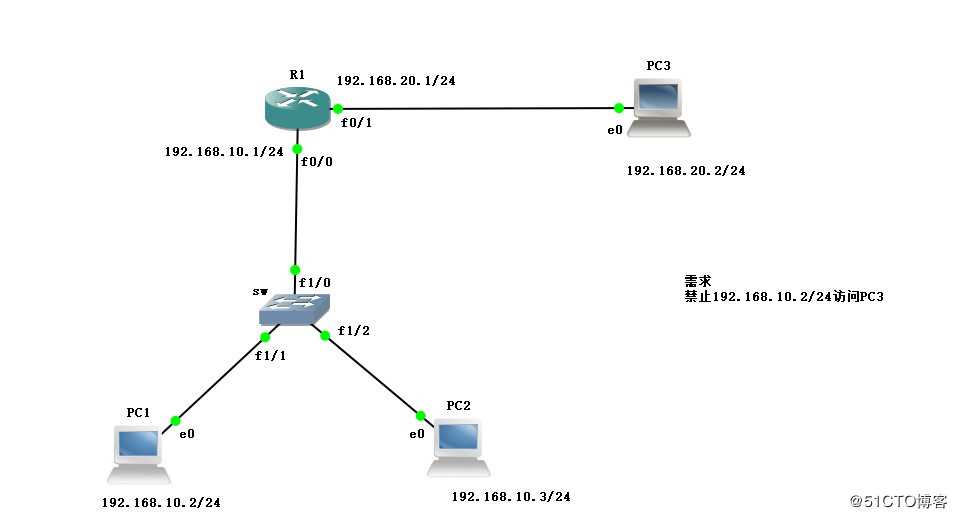
1、首先进入交换设备进行配置
sw#conf t //进入全局模式
Enter configuration commands, one per line. End with CNTL/Z.
sw(config)#no ip routing //进入交换设备,关闭路由功能
sw(config)#int f1/0 //进入f1/0接口
sw(config-if)#speed 100 //配置速率100
sw(config-if)#duplex full //开启双工模式2、进入路由设备,配置接口IP地址
R1#conf t //进入全局模式
Enter configuration commands, one per line. End with CNTL/Z.
R1(config)#int f0/0 //进入f0/0接口
R1(config-if)#ip add 192.168.10.1 255.255.255.0 //添加IP地址
R1(config-if)#no shutdown //开启接口
R1(config-if)#int f0/1 //进入f0/1接口
R1(config-if)#ip add 192.168.20.1 255.255.255.0 //添加IP地址
R1(config-if)#no shutdown //开启接口
R1(config-if)#exit
R1(config)#do show ip route
Codes: C - connected, S - static, R - RIP, M - mobile, B - BGP
D - EIGRP, EX - EIGRP external, O - OSPF, IA - OSPF inter area
N1 - OSPF NSSA external type 1, N2 - OSPF NSSA external type 2
E1 - OSPF external type 1, E2 - OSPF external type 2
i - IS-IS, su - IS-IS summary, L1 - IS-IS level-1, L2 - IS-IS level-2
ia - IS-IS inter area, * - candidate default, U - per-user static route
o - ODR, P - periodic downloaded static route
Gateway of last resort is not set
C 192.168.10.0/24 is directly connected, FastEthernet0/0
C 192.168.20.0/24 is directly connected, FastEthernet0/13、分别进入PC机,设置IP地址
PC1> ip 192.168.10.2 192.168.10.1
Checking for duplicate address...
PC1 : 192.168.10.2 255.255.255.0 gateway 192.168.10.1PC2> ip 192.168.10.3 192.168.10.1
Checking for duplicate address...
PC1 : 192.168.10.3 255.255.255.0 gateway 192.168.10.1PC3> ip 192.168.20.2 192.168.20.1
Checking for duplicate address...
PC1 : 192.168.20.2 255.255.255.0 gateway 192.168.20.14、先测试PC1与PC2是否可以与PC3通信
PC1> ping 192.168.20.2
192.168.20.2 icmp_seq=1 timeout
84 bytes from 192.168.20.2 icmp_seq=2 ttl=63 time=20.913 ms
84 bytes from 192.168.20.2 icmp_seq=3 ttl=63 time=14.960 ms
84 bytes from 192.168.20.2 icmp_seq=4 ttl=63 time=17.917 msPC2> ping 192.168.20.2
84 bytes from 192.168.20.2 icmp_seq=1 ttl=63 time=19.021 ms
84 bytes from 192.168.20.2 icmp_seq=2 ttl=63 time=23.997 ms
84 bytes from 192.168.20.2 icmp_seq=3 ttl=63 time=21.941 ms
84 bytes from 192.168.20.2 icmp_seq=4 ttl=63 time=13.966 ms5、在路由设备中配置标准访问控制列表,禁止PC1与PC3通信
R1(config)#access-list 1 deny 192.168.10.2 0.0.0.0
R1(config)#do show access-list
Standard IP access list 1
10 deny 192.168.10.2
R1(config)#access-list 1 permit any
R1(config)#do show access-list
Standard IP access list 1
10 deny 192.168.10.2
20 permit any
R1(config-if)#ip access-group 1 in6、测试PC1是否可以与PC3通信
PC1> ping 192.168.20.2
*192.168.10.1 icmp_seq=1 ttl=255 time=9.943 ms (ICMP type:3, code:13, Communication administratively prohibited)
*192.168.10.1 icmp_seq=2 ttl=255 time=3.990 ms (ICMP type:3, code:13, Communication administratively prohibited)
*192.168.10.1 icmp_seq=3 ttl=255 time=9.014 ms (ICMP type:3, code:13, Communication administratively prohibited)7、测试PC2与PC3是否可以正常通信
PC2> ping 192.168.20.2
192.168.20.2 icmp_seq=1 timeout
192.168.20.2 icmp_seq=2 timeout
84 bytes from 192.168.20.2 icmp_seq=3 ttl=63 time=17.958 ms
84 bytes from 192.168.20.2 icmp_seq=4 ttl=63 time=19.981 ms扩展访问控制列表
实验需求:
允许Win10访问Linux的web服务
禁止Win10访问linux的其他用务
允许Win10访问Win10-2主机
首先在GNS 3中拓扑实验图,配置一台路由设备,在路由设备中添加一个网络接口,配置三台真实主机,一台Linux系统,两台win10系统,分别连接路由设备,并在VMware中开启主机,给三台主机分别绑定VMnet1、VMnet2、VMnet3网卡,然后分别与路由器相连,并在路由器接口处标出将要划分的三个网段,如图:
 1、在Linux系统中安装FTP与HTTP服务
1、在Linux系统中安装FTP与HTTP服务
[root@localhost ~]# yum install vsftpd -y
已加载插件:fastestmirror, langpacks
base | 3.6 kB 00:00:00
extras | 2.9 kB 00:00:00
updates | 2.9 kB 00:00:00
(1/4): base/7/x86_64/group_gz | 165 kB 00:00:00
...//省略部分内容...
Running transaction
正在安装 : vsftpd-3.0.2-25.el7.x86_64 1/1
验证中 : vsftpd-3.0.2-25.el7.x86_64 1/1
已安装:
vsftpd.x86_64 0:3.0.2-25.el7
完毕!
[root@localhost ~]# yum install httpd -y
已加载插件:fastestmirror, langpacks
Loading mirror speeds from cached hostfile
* base: mirrors.nju.edu.cn
...//省略部分内容...
已安装:
httpd.x86_64 0:2.4.6-90.el7.centos
作为依赖被安装:
apr.x86_64 0:1.4.8-5.el7 apr-util.x86_64 0:1.5.2-6.el7
httpd-tools.x86_64 0:2.4.6-90.el7.centos mailcap.noarch 0:2.1.41-2.el7
完毕!2、更改Linux系统中网卡信息,并在VMware中绑定VMnet2网卡并重启虚拟机。
[root@localhost ~]# vim /etc/sysconfig/network-scripts/ifcfg-ens33
TYPE=Ethernet
PROXY_METHOD=none
BROWSER_ONLY=no
BOOTPROTO=static
DEFROUTE=yes
IPV4_FAILURE_FATAL=no
IPV6INIT=yes
IPV6_AUTOCONF=yes
IPV6_DEFROUTE=yes
IPV6_FAILURE_FATAL=no
IPV6_ADDR_GEN_MODE=stable-privacy
NAME=ens33
UUID=2ef6b862-5201-48c5-a450-23b3720ab3a0
DEVICE=ens33
ONBOOT=yes
IPADDR=192.168.100.100
NTEMASK=255.255.255.0
GATEWAY=192.168.100.1
~
~
:wq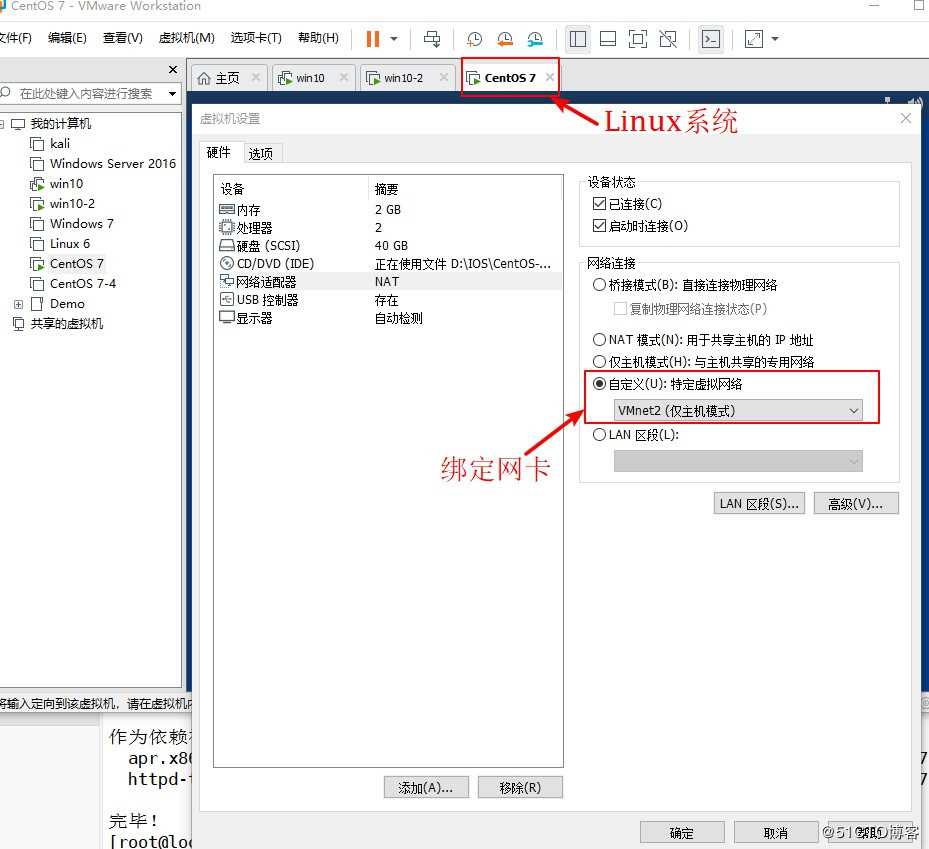
3、分别给两台Win10设备绑定网,然后分别配置固定IP地址,并关闭防火墙。
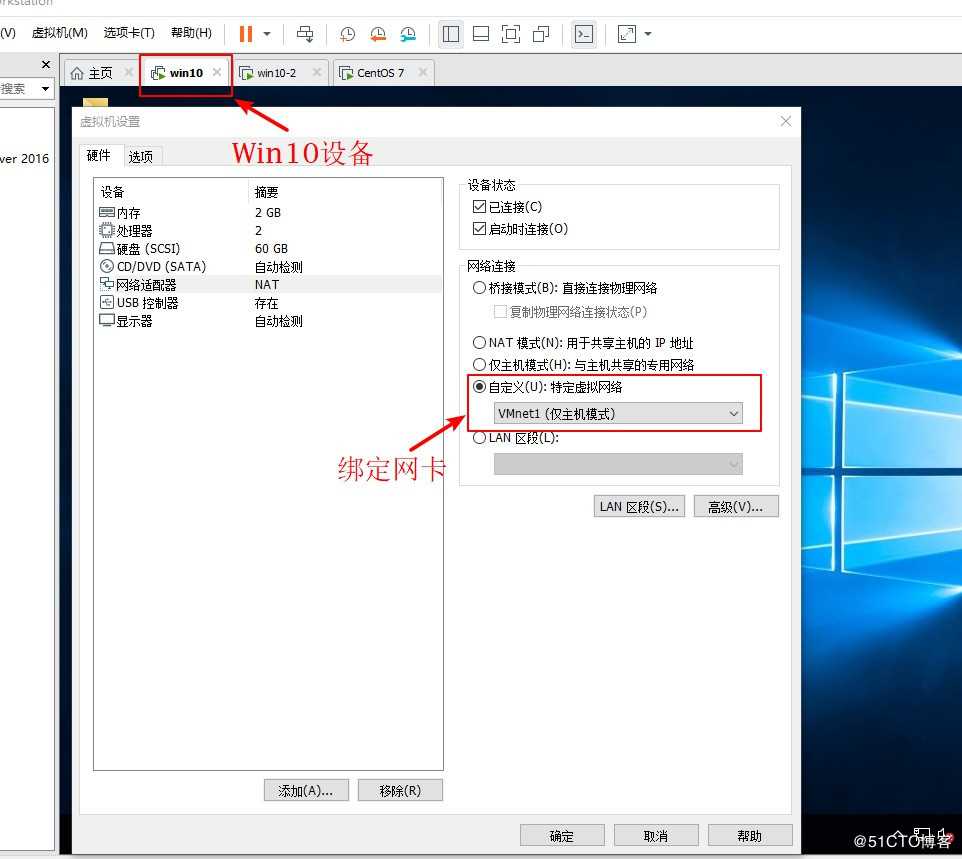
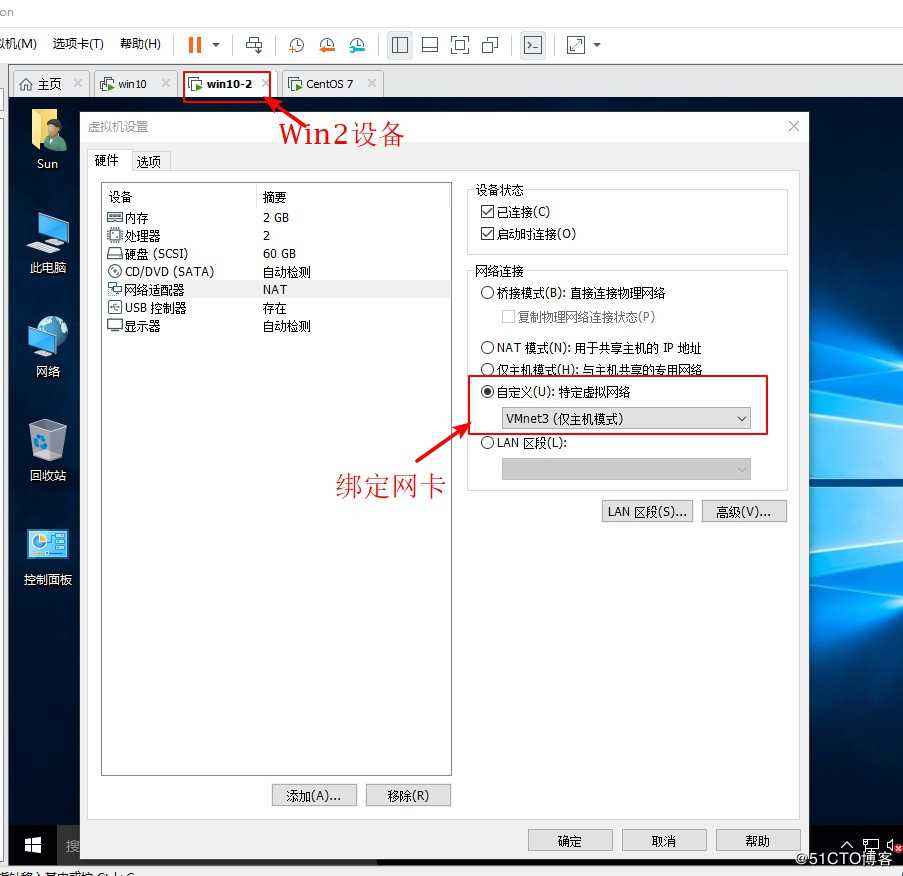
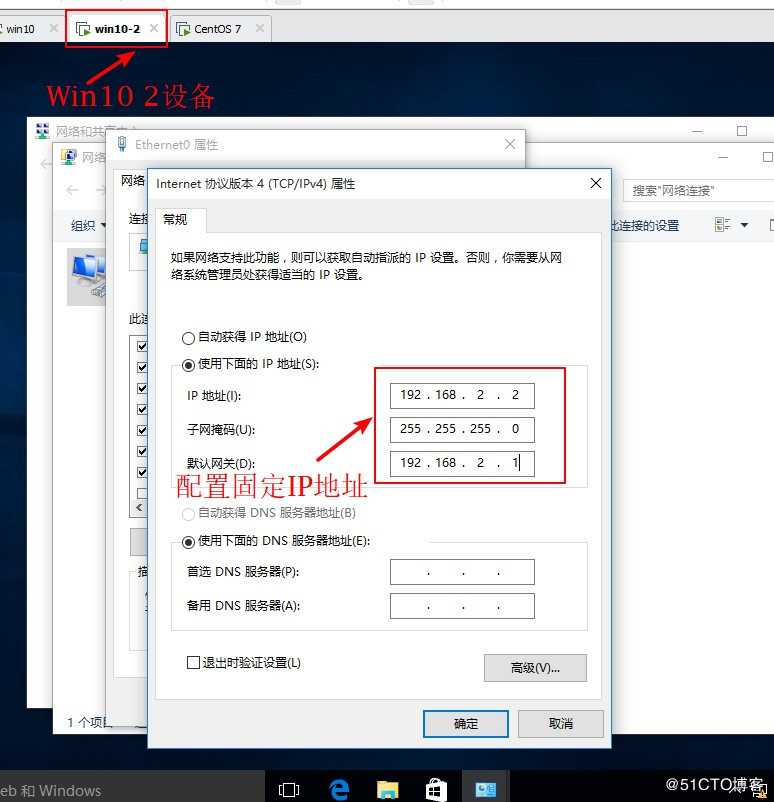
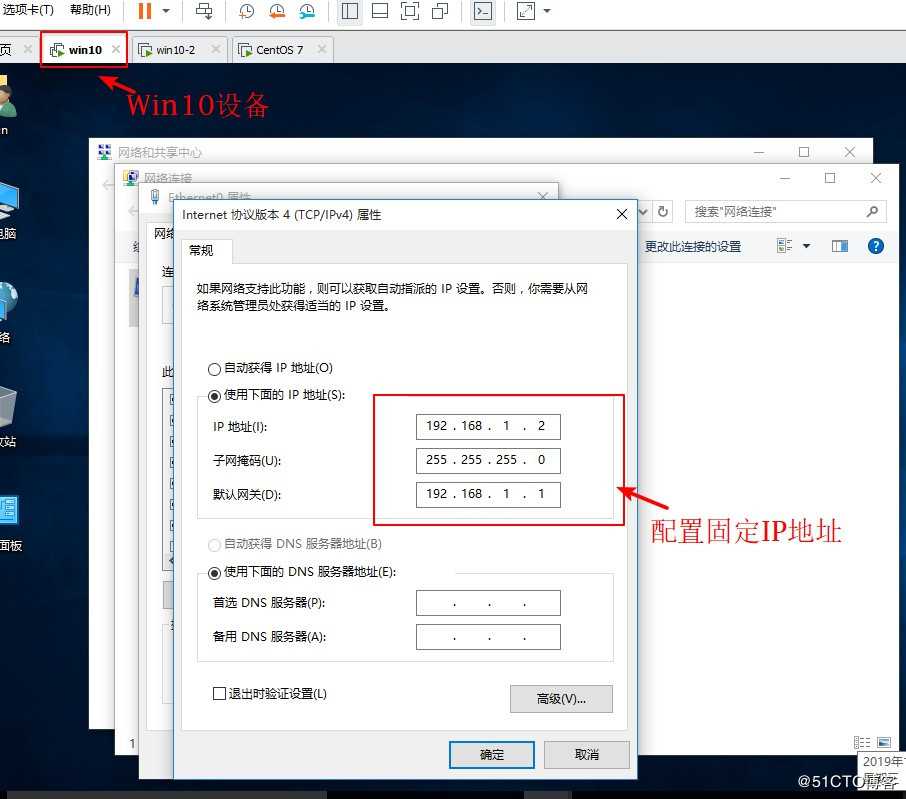
4、在GNS 3中开启设备,并进路由入设备进行配置接口IP地址
R1#conf t //进入全局模式
Enter configuration commands, one per line. End with CNTL/Z.
R1(config)#int f0/0 //进入f0/0接口
R1(config-if)#ip add 192.168.1.1 255.255.255.0 //配置IP地址
R1(config-if)#no shut //开启接口
*Mar 1 00:05:30.323: %LINK-3-UPDOWN: Interface FastEthernet0/0, changed state to up
*Mar 1 00:05:31.323: %LINEPROTO-5-UPDOWN: Line protocol on Interface FastEthernet0/0, changed state to up
R1(config-if)#int f0/1 //进入f0/1接口
R1(config-if)#ip add 192.168.100.1 255.255.255.0 //配置IP地址
R1(config-if)#no shut //开启接口
*Mar 1 00:06:16.031: %LINK-3-UPDOWN: Interface FastEthernet0/1, changed state to up
*Mar 1 00:06:17.031: %LINEPROTO-5-UPDOWN: Line protocol on Interface FastEthernet0/1, changed state to up
R1(config-if)#int f1/0 //进入f1/0接口
R1(config-if)#ip add 192.168.2.1 255.255.255.0 //配置IP地址
R1(config-if)#no shut //开启接口
*Mar 1 00:06:35.815: %LINK-3-UPDOWN: Interface FastEthernet1/0, changed state to up
*Mar 1 00:06:36.815: %LINEPROTO-5-UPDOWN: Line protocol on Interface FastEthernet1/0, changed state to up
R1(config-if)#do show ip route //查看路由表
Codes: C - connected, S - static, R - RIP, M - mobile, B - BGP
D - EIGRP, EX - EIGRP external, O - OSPF, IA - OSPF inter area
N1 - OSPF NSSA external type 1, N2 - OSPF NSSA external type 2
E1 - OSPF external type 1, E2 - OSPF external type 2
i - IS-IS, su - IS-IS summary, L1 - IS-IS level-1, L2 - IS-IS level-2
ia - IS-IS inter area, * - candidate default, U - per-user static route
o - ODR, P - periodic downloaded static route
Gateway of last resort is not set
C 192.168.1.0/24 is directly connected, FastEthernet0/0
C 192.168.2.0/24 is directly connected, FastEthernet1/0 //显示网段信息
C 192.168.100.0/24 is directly connected, FastEthernet0/15、测试网络连通性
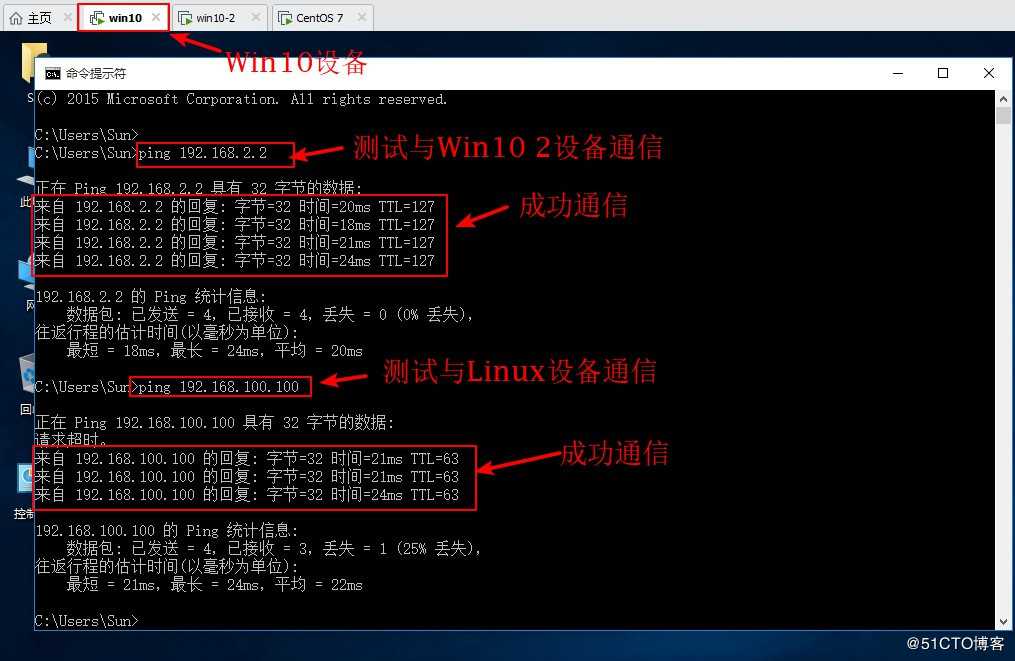
6、在Linux系统中编辑HTTP服务站点信息,并启动服务,启动FTP服务。
[root@localhost ~]# cd /var/www/html/ //进入站点
[root@localhost html]# vim index.html //编辑网页
<h1>this is test wed</h1> //编辑内容
~
~
:wq //保存退出
[root@localhost html]# systemctl start httpd //启动httpd服务
[root@localhost html]# systemctl stop firewalld.service //关闭防火情
[root@localhost html]# setenforce 0 //关闭增强性安全功能
[root@localhost html]# systemctl start vsftpd //启动FTP服务
[root@localhost html]# netstat -ntap | egrep ‘(21|80)‘ //查看服务是否端口
tcp6 0 0 :::80 :::* LISTEN 3437/httpd
tcp6 0 0 :::21 :::* LISTEN 3766/vsftpd
[root@localhost html]# cd /var/ftp/ //进入FTP站点
[root@localhost ftp]# echo "this is ftp" > ftp_test.txt //生成txt文件
[root@localhost ftp]# ls //查看站点内容
ftp_test.txt pub //显示站点内容7、在win10设备中测试HTTP与FTP服务是否提供。
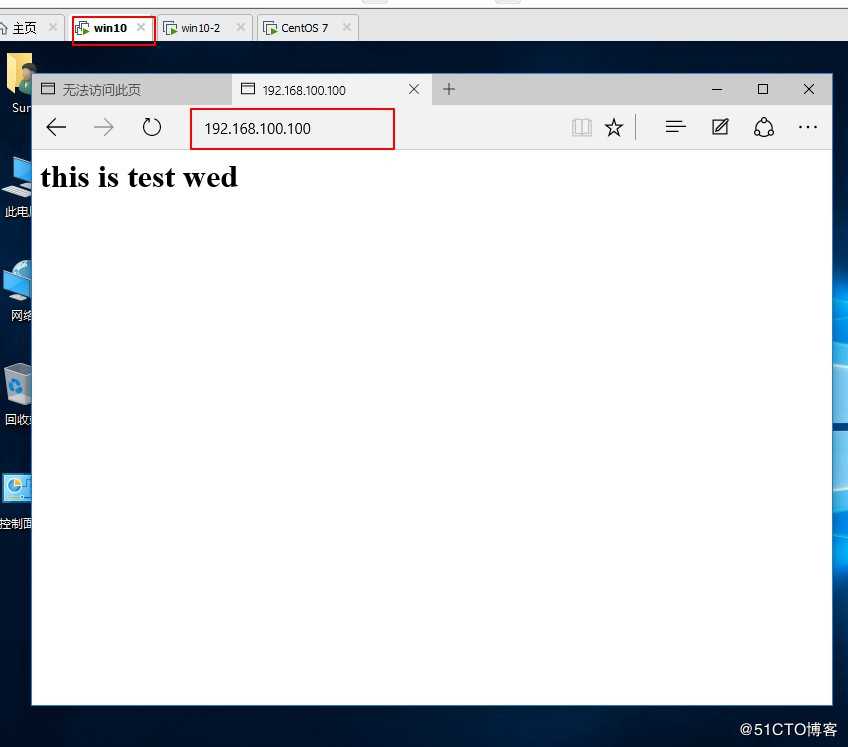
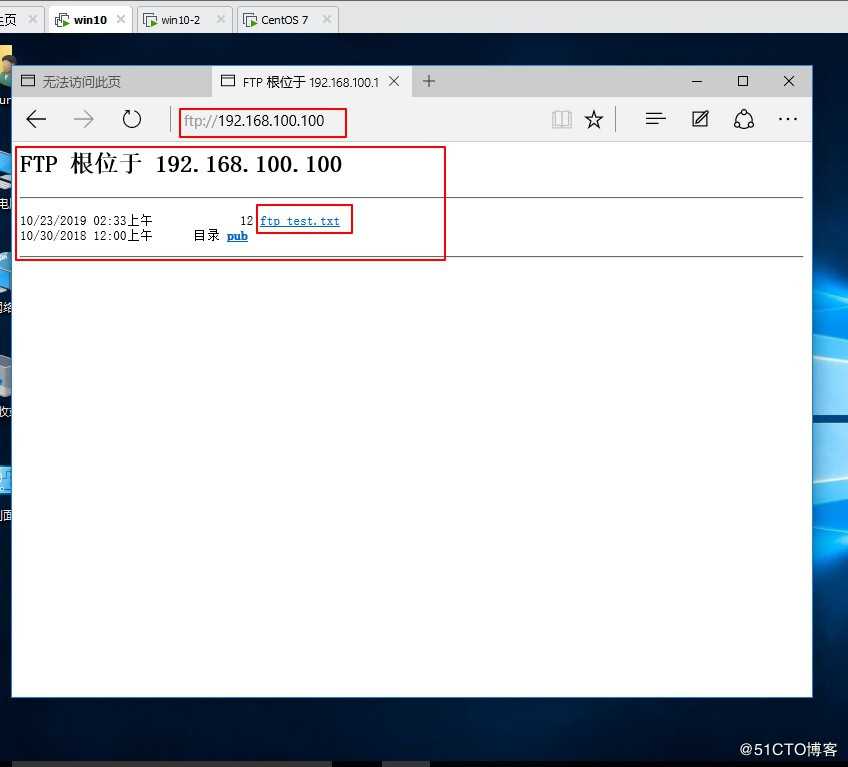
8、在GNS 3路由设备中配置ACL访问控制条目
R1(config)#access-list 100 per //设置win10主机允许访问Linux系统HTTP服务
R1(config)#$ 100 permit tcp host 192.168.1.2 host 192.168.100.100 eq www
R1(config)#do show access-li //查看
Extended IP access list 100
10 permit tcp host 192.168.1.2 host 192.168.100.100 eq www //显示列表信息
R1(config)#access-list 100 deny ip host 192.168.1.2 host 192.168.100.100 //配置拒绝访问Linux其他服务
R1(config)#do show access-li //查看
Extended IP access list 100
10 permit tcp host 192.168.1.2 host 192.168.100.100 eq www
20 deny ip host 192.168.1.2 host 192.168.100.100 //显示列表信息
R1(config)#access-list 100 permit ip host 192.168.1.2 192.168.2.0 0.0.0.255
//配置win10设备允许访问win10 2设备
R1(config)#do show access-li //查看
Extended IP access list 100
10 permit tcp host 192.168.1.2 host 192.168.100.100 eq www
20 deny ip host 192.168.1.2 host 192.168.100.100
30 permit ip host 192.168.1.2 192.168.2.0 0.0.0.255 //显示列表信息
R1(config)#int f0/0 //进入接口
R1(config-if)#ip access-group 100 in //将配置应用在接口,进入方向9、测试配置结果
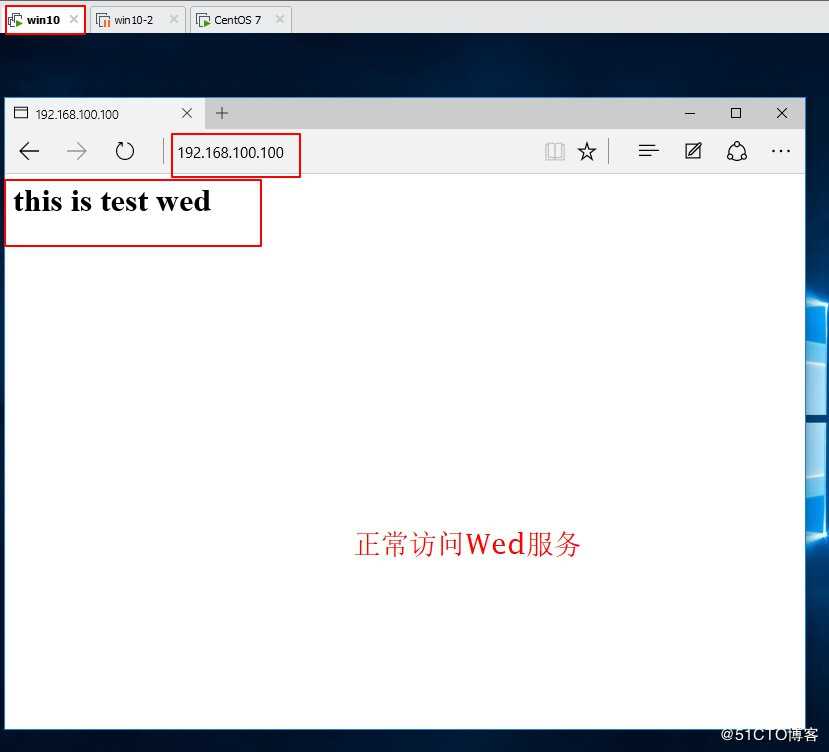
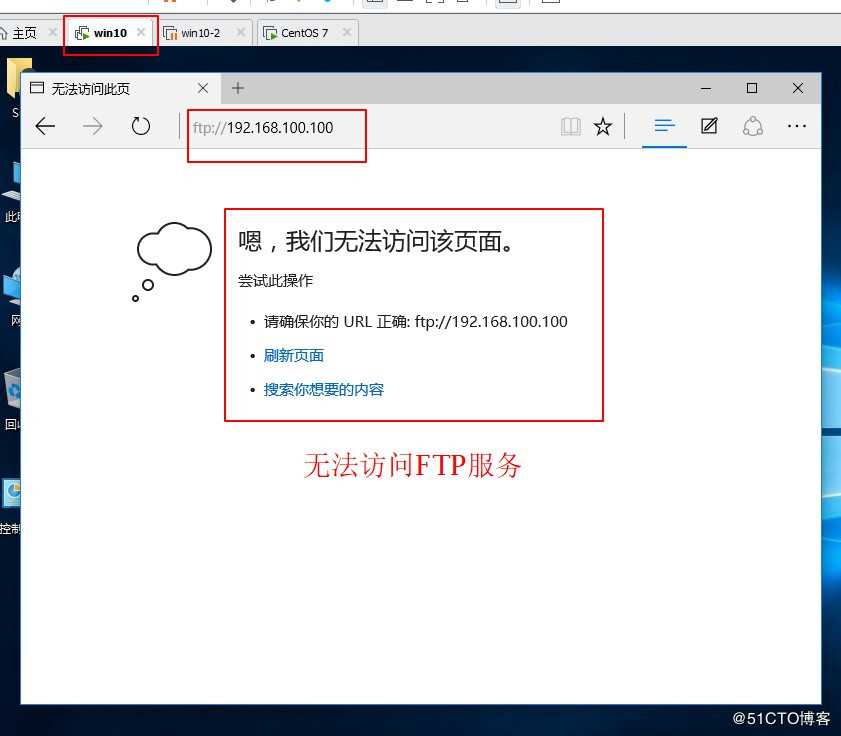
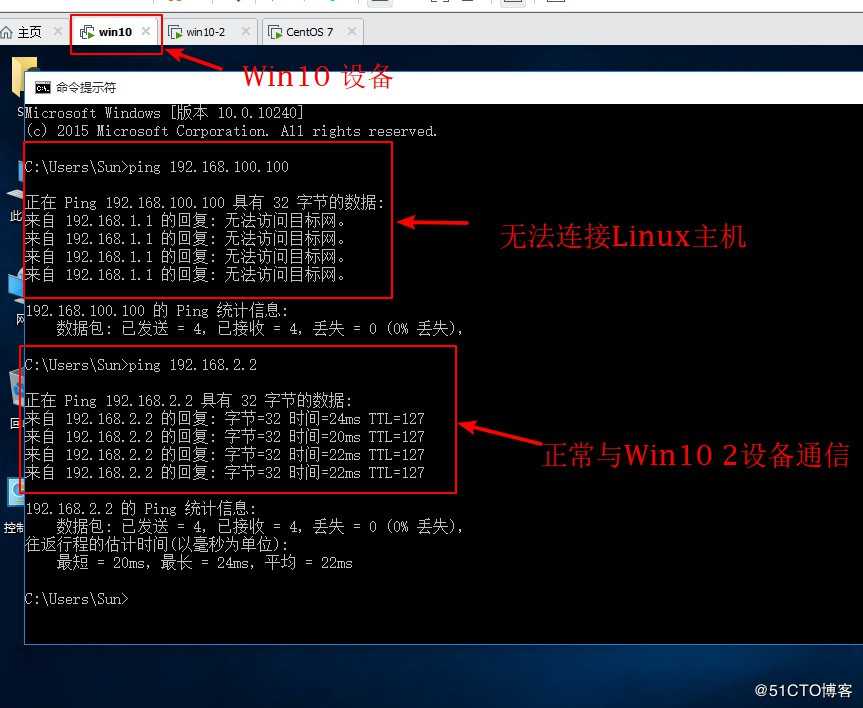
以上是关于ACL访问控制列表配置实例 的主要内容,如果未能解决你的问题,请参考以下文章