vue实现京东动态楼层效果
Posted smart-girl
tags:
篇首语:本文由小常识网(cha138.com)小编为大家整理,主要介绍了vue实现京东动态楼层效果相关的知识,希望对你有一定的参考价值。
页面效果如下
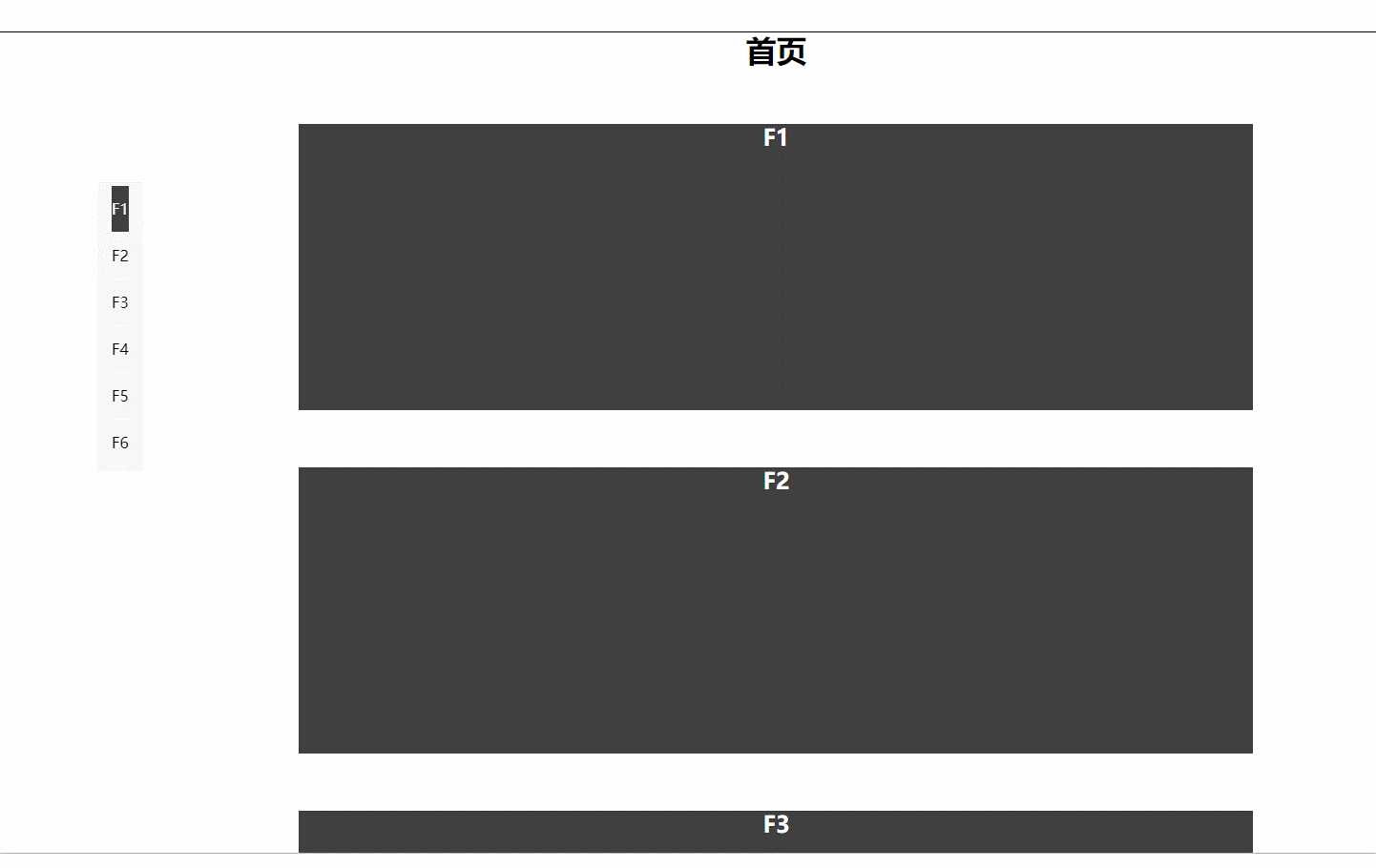
<template>
<div>
<h1>首页</h1>
<section class="floor-nav" id="floorNavList">
<!-- 左侧楼层 -->
<ul class="nav-list">
<li class="nav-list-item" v-for="(item, index) in floorNav" :key="item.id" @click="setFloorNavMountClick(index)">{{ item.name }}</li>
</ul>
</section>
<!-- 右侧的内容区域 -->
<section class="floor-item" v-for="item in floorList" :key="item.id">
<div class="floor-item-box">
<h2>{{ item.name }}</h2>
</div>
</section>
</div>
</template>
<script>
var TIMER = null
export default {
name: 'home',
data() {
return {
floorNav: [ // 自定义左侧楼层数
{ id: 1, name: 'F1' },
{ id: 2, name: 'F2' },
{ id: 3, name: 'F3' },
{ id: 4, name: 'F4' },
{ id: 5, name: 'F5' },
{ id: 6, name: 'F6' }
],
floorList: [// 自定义右侧的楼层内容区域
{ id: 1, name: 'F1' },
{ id: 2, name: 'F2' },
{ id: 3, name: 'F3' },
{ id: 4, name: 'F4' },
{ id: 5, name: 'F5' },
{ id: 6, name: 'F6' }
],
floorIndex: 1
}
},
methods: {
/**
* 设置楼层导航事件驱动方法
* @params Number index 楼层下标
*/
// 点击楼层事件
setFloorNavMountClick(index) {
console.log('index....', index)
var _this = this
let floor_item = document.getElementsByClassName('floor-item'),
floor_offsetTop = floor_item[index].offsetTop - floor_item[0].offsetTop,
window_scrollTop = document.documentElement.scrollTop || document.body.scrollTop,
timer = {
step: 50,
times: 20,
FLOOR_OFFSETTOP: floor_offsetTop
}
console.log('floor_offsetTop', floor_offsetTop)
console.log({ index, offsetTop: timer.FLOOR_OFFSETTOP })
if (window_scrollTop > floor_offsetTop) {
_this.setFloorScrollArrowUp(timer)
} else if (window_scrollTop == floor_offsetTop) {
return false
} else {
_this.setFloorScrollArrowDown(timer)
}
console.log('floor_item', floor_item)
console.log('window_scrollTop', window_scrollTop)
console.log('floor_offsetTop', floor_offsetTop)
},
/**
* 设置楼层向上滚动
* @params Object timer 定时器配置
*/
setFloorScrollArrowUp(timer) {
var _this = this
clearInterval(TIMER)
TIMER = setInterval(() => {
const window_scrollTop = document.documentElement.scrollTop || document.body.scrollTop
if (window_scrollTop <= timer.FLOOR_OFFSETTOP) {
document.documentElement.scrollTop = timer.FLOOR_OFFSETTOP
document.body.scrollTop = timer.FLOOR_OFFSETTOP
clearInterval(TIMER)
} else {
document.documentElement.scrollTop = window_scrollTop - timer.step
document.body.scrollTop = window_scrollTop - timer.step
}
}, timer.times)
},
/**
* 设置楼层向下滚动
* @params Object timer 定时器配置
*/
setFloorScrollArrowDown(timer) {
var _this = this
clearInterval(TIMER)
TIMER = setInterval(() => {
const window_scrollTop = document.documentElement.scrollTop || document.body.scrollTop
if (window_scrollTop >= timer.FLOOR_OFFSETTOP) {
document.documentElement.scrollTop = timer.FLOOR_OFFSETTOP
document.body.scrollTop = timer.FLOOR_OFFSETTOP
clearInterval(TIMER)
} else {
document.documentElement.scrollTop = window_scrollTop + timer.step
document.body.scrollTop = window_scrollTop - timer.step
}
}, timer.times)
},
/**
* 监听窗口滚动楼层导航动态定位
*/
floorSrcollAddEventListener() {
var _this = this
let nav_item = document.getElementById('floorNavList').getElementsByClassName('nav-list-item'),
floor_item = document.getElementsByClassName('floor-item')
nav_item[0].className = 'nav-list-item active'
window.onscroll = function() {
const window_scrollTop = document.documentElement.scrollTop || document.body.scrollTop
for (let i = 0, len = floor_item.length; i < len; i++) {
const floor_offsetTop = floor_item[i].offsetTop - floor_item[0].offsetTop
if (window_scrollTop >= floor_offsetTop) {
for (let n = 0, len = nav_item.length; n < len; n++) {
nav_item[n].className = 'nav-list-item ' + (i === n ? 'active' : '')
}
}
}
}
},
/**
* 页面初始化
*/
initPage() {
var _this = this
_this.floorSrcollAddEventListener()
}
},
mounted() {
this.initPage()
}
}
</script>
<style scoped>
h1 {
text-align: center;
}
.setaxios {
width: 1000px;
margin: 20px auto;
text-align: right;
}
.setaxios input[type=button] {
text-align: center;
}
.floor-nav {
position: fixed;
top: 200px;
/* left: 50px; */
left:350px;
}
.floor-nav .nav-list {
width: 48px;
display: inline-block;
text-align: center;
background-color: #f8f8f8;
padding: 5px 15px;
/* background-color: red; */
}
.floor-nav .nav-list .nav-list-item {
display: inline-block;
width: 100%;
height: 100%;
line-height: 48px;
vertical-align: middle;
align-self: center;
border-bottom: 1px solid #fff;
cursor: pointer;
}
.floor-nav .nav-list .nav-list-item.active,
.floor-nav .nav-list .nav-list-item:hover {
color: #FFF;
background-color: #404040;
/* color: red; */
}
.floor-item {
width: 1000px;
margin: 60px auto;
min-height: 300px;
text-align: center;
color: #FFF;
background-color: #404040;
}
</style>直接在页面引用即可
本文学习自:https://www.twblogs.net/a/5bfadb1fbd9eee7aec4dc8ab/zh-cn
以上是关于vue实现京东动态楼层效果的主要内容,如果未能解决你的问题,请参考以下文章