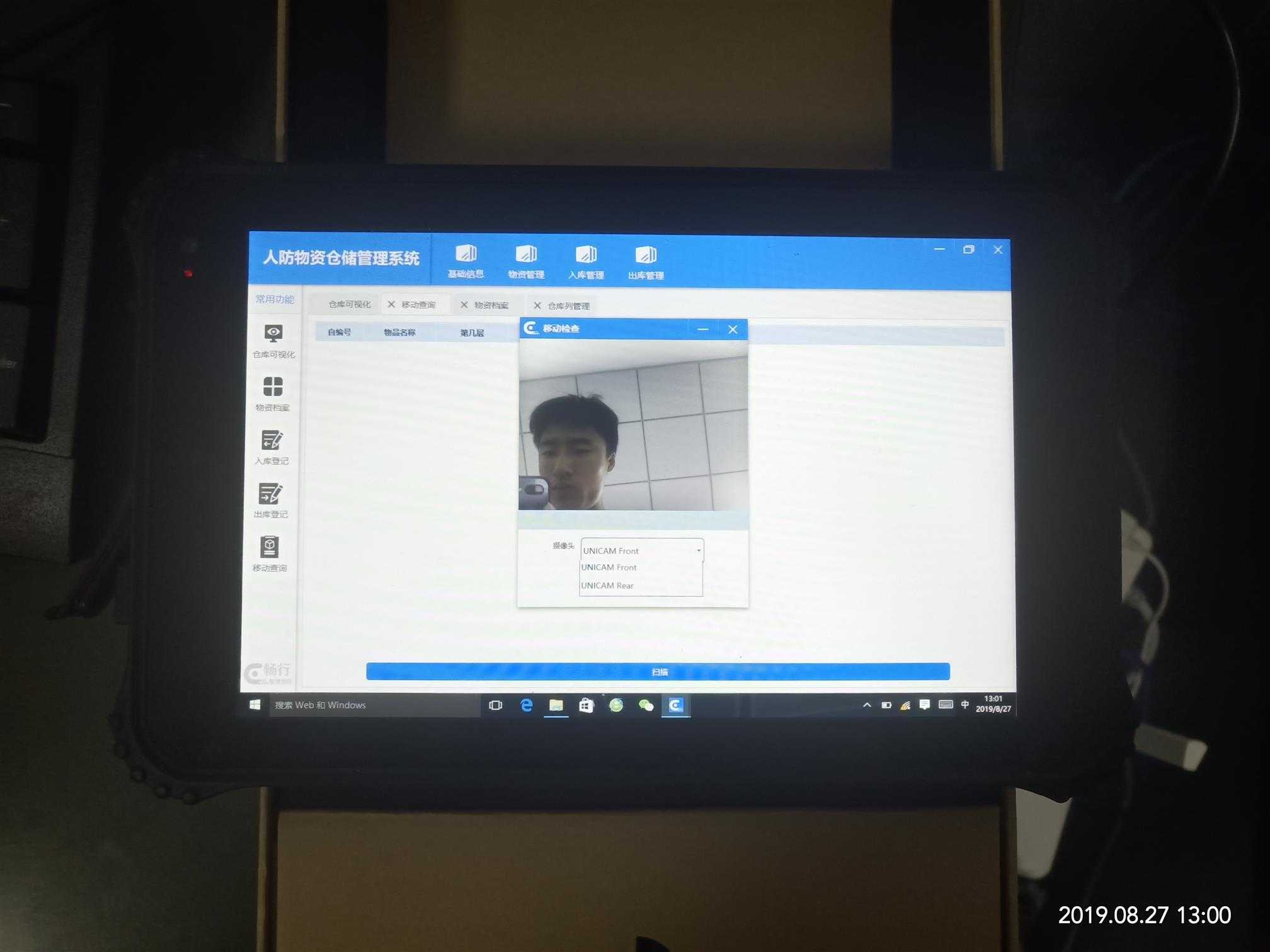在WPF中开启摄像头扫描二维码(Media+Zxing)
Posted lonelyxmas
tags:
篇首语:本文由小常识网(cha138.com)小编为大家整理,主要介绍了在WPF中开启摄像头扫描二维码(Media+Zxing)相关的知识,希望对你有一定的参考价值。
原文:在WPF中开启摄像头扫描二维码(Media+Zxing)
近两天项目中需要添加一个功能,是根据摄像头来读取二维码信息,然后根据读出来的信息来和数据库中进行对比显示数据。
选择技术Zxing、WPFMediaKit。基本的原理就是让WPFmediaKit来对摄像头进行操作,然后Zxing这个库对图片进行分析大致就是这样。
在后台中定义了定时器,用于解析当前摄像头的图像,然后直接读数据。
需要注意的是一定要引入 using WPFMediaKit.DirectShow.Controls; using ZXing;
public partial class YIDong : Page { public YIDong() { InitializeComponent(); cb.ItemsSource = MultimediaUtil.VideoInputNames;//获得所有摄像头 if (MultimediaUtil.VideoInputNames.Length > 0) { cb.SelectedIndex = 0;//第0个摄像头为默认摄像头 } else { MessageBox.Show("电脑没有安装任何可用摄像头"); } cameraTimer.IsEnabled = false; cameraTimer.Interval = new TimeSpan(200); //执行间隔0.2秒 cameraTimer.Tick += cameraTimer_Tick; ; } /// <summary> /// ZXING 二维码扫描类 /// </summary> BarcodeReader codeReader = new BarcodeReader(); /// <summary> /// 定时器 /// </summary> DispatcherTimer cameraTimer = new DispatcherTimer(); private void cameraTimer_Tick(object sender, EventArgs e) { RenderTargetBitmap bmp = new RenderTargetBitmap((int)vce.ActualWidth, (int)vce.ActualHeight, 96, 96, PixelFormats.Default); vce.Measure(vce.RenderSize); vce.Arrange(new Rect(vce.RenderSize)); bmp.Render(vce); BitmapEncoder encoder = new JpegBitmapEncoder(); encoder.Frames.Add(BitmapFrame.Create(bmp)); using (MemoryStream ms = new MemoryStream()) { encoder.Save(ms); Bitmap btiMap = new Bitmap(ms); var result = codeReader.Decode(btiMap);//解析条码 if (result != null) { string shelve_index = result.ToString(); ObservableCollection<XModel.STORe_DetailVm> list = XDAL.STORE_goods_Detail.GetGoodsByShelve_Index(shelve_index); Dialog.OpenWindow open = Lib.pubMethod.GetOpenWindow(this); if (open != null) { Application.Current.Properties["SweepList"] = list; open.CloseAsTrue(); } } } } private void btnCapture_Click(object sender, RoutedEventArgs e) { cameraTimer.Start(); } private void Restart_Click(object sender, RoutedEventArgs e) { cameraTimer.Stop(); vce.Play(); } private void cb_SelectionChanged(object sender, SelectionChangedEventArgs e) { //控件制定摄像头 vce.VideoCaptureSource = (string)cb.SelectedItem; }
前台布局很简单,
<Grid>
<Grid.ColumnDefinitions>
<ColumnDefinition Width="86*"/>
<ColumnDefinition Width="237*"/>
</Grid.ColumnDefinitions>
<Grid.RowDefinitions>
<RowDefinition Height="5*"/>
<RowDefinition Height="*"/>
<RowDefinition Height="*"/>
</Grid.RowDefinitions>
<StackPanel Background="LightBlue" Grid.Row="0" Grid.ColumnSpan="2">
<wpfmedia:VideoCaptureElement x:Name="vce" Stretch="Fill" Width="auto" Height="auto" Margin="0" Grid.Row="0" RenderTransformOrigin="0.5,0.5">
<wpfmedia:VideoCaptureElement.RenderTransform>
<TransformGroup>
<ScaleTransform/>
<SkewTransform/>
<TranslateTransform/>
</TransformGroup>
</wpfmedia:VideoCaptureElement.RenderTransform>
</wpfmedia:VideoCaptureElement>
</StackPanel>
<Label x:Name="label" Content="摄像头:" Grid.Row="1" Grid.Column="0" Width="49" HorizontalAlignment="Right" Margin="0,14,0,4" />
<ComboBox x:Name="cb" Style="{StaticResource Query_Combo}" Grid.Row="1" Width="204" HorizontalAlignment="Left" Margin="2,13,0,8" SelectionChanged="cb_SelectionChanged" Grid.Column="1" />
<Button Content="开始" x:Name="btnCapture" Style="{StaticResource Query_Button}" Click="btnCapture_Click" Width="50" Grid.Row="2" Grid.Column="1" Height="20" HorizontalAlignment="Left" Margin="9,10,0,14"/>
<Button Content="暂停" x:Name="btnReStart" Style="{StaticResource Query_Button}" Click="Restart_Click" Width="50" Grid.Row="2" Grid.Column="1" Height="20" HorizontalAlignment="Left" Margin="67,11,0,15"/>
</Grid>
需要注意的是xaml一定要引入 xmlns:wpfmedia="clr-namespace:WPFMediaKit.DirectShow.Controls;assembly=WPFMediaKit" 。
效果如下。
以上是关于在WPF中开启摄像头扫描二维码(Media+Zxing)的主要内容,如果未能解决你的问题,请参考以下文章