vue+element-ui+echarts 项目搭建
Posted epines
tags:
篇首语:本文由小常识网(cha138.com)小编为大家整理,主要介绍了vue+element-ui+echarts 项目搭建相关的知识,希望对你有一定的参考价值。
1, 环境搭建
1.1, Node环境
官方下载node
检查安装情况
node –v
npm –v
1.2, 安装cnpm
npm install –g cnpm --registry=https://registry.npm.taobao.org
1.3, 安装vue-cli
cnpm install vue-cli -g
2, 项目构建
vue init webpack ‘project-name’
创建成功后,进入项目根目录,初始化项目并运行
cnpm install cnpm run dev
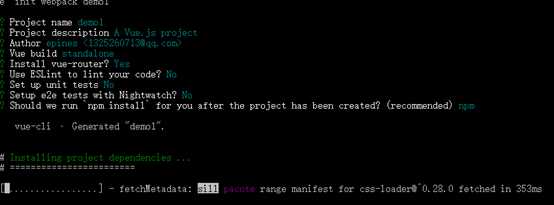
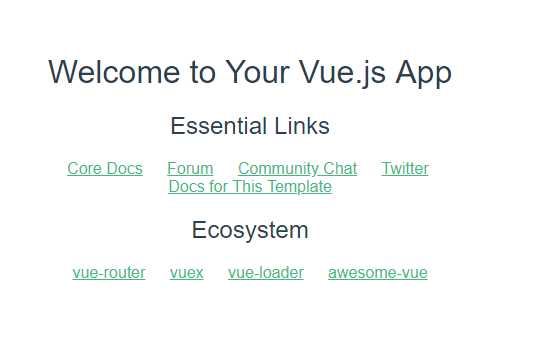
3, 查看项目目录
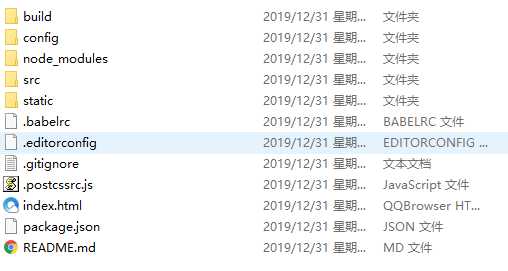
4, 创建页面相关文件夹
/src/page
内部创建页面文件
/src/page/index.vue
/src/page/ele.vue
配置路由 /src/router/index.js

5, 引入echarts
cnpm install echarts –S
5.1全局引入
进入/src/main.js
import echarts from ‘echarts‘ Vue.config.productionTip = false
Vue.prototype.$echarts = echarts
具体使用:
<div id="echartsId"></div>
let myChart = this.$echarts.init(document.getElementById(‘echartsId‘))
myChart.setOption(
{
tooltip: {
trigger: ‘axis‘,
axisPointer: { // 坐标轴指示器,坐标轴触发有效
type: ‘shadow‘ // 默认为直线,可选为:‘line‘ | ‘shadow‘
}
},
legend: {
data: [‘直接访问‘, ‘邮件营销‘, ‘联盟广告‘, ‘视频广告‘, ‘搜索引擎‘, ‘百度‘, ‘谷歌‘, ‘必应‘, ‘其他‘]
},
grid: {
left: ‘3%‘,
right: ‘4%‘,
bottom: ‘3%‘,
containLabel: true
},
xAxis: [
{
type: ‘category‘,
data: [‘周一‘, ‘周二‘, ‘周三‘, ‘周四‘, ‘周五‘, ‘周六‘, ‘周日‘]
}
],
yAxis: [
{
type: ‘value‘
}
],
series: [
{
name: ‘直接访问‘,
type: ‘bar‘,
data: [320, 332, 301, 334, 390, 330, 320]
},
{
name: ‘邮件营销‘,
type: ‘bar‘,
stack: ‘广告‘,
data: [120, 132, 101, 134, 90, 230, 210]
},
{
name: ‘联盟广告‘,
type: ‘bar‘,
stack: ‘广告‘,
data: [220, 182, 191, 234, 290, 330, 310]
},
{
name: ‘视频广告‘,
type: ‘bar‘,
stack: ‘广告‘,
data: [150, 232, 201, 154, 190, 330, 410]
},
{
name: ‘搜索引擎‘,
type: ‘bar‘,
data: [862, 1018, 964, 1026, 1679, 1600, 1570],
markLine: {
lineStyle: {
type: ‘dashed‘
},
data: [
[{type: ‘min‘}, {type: ‘max‘}]
]
}
},
{
name: ‘百度‘,
type: ‘bar‘,
barWidth: 5,
stack: ‘搜索引擎‘,
data: [620, 732, 701, 734, 1090, 1130, 1120]
},
{
name: ‘谷歌‘,
type: ‘bar‘,
stack: ‘搜索引擎‘,
data: [120, 132, 101, 134, 290, 230, 220]
},
{
name: ‘必应‘,
type: ‘bar‘,
stack: ‘搜索引擎‘,
data: [60, 72, 71, 74, 190, 130, 110]
},
{
name: ‘其他‘,
type: ‘bar‘,
stack: ‘搜索引擎‘,
data: [62, 82, 91, 84, 109, 110, 120]
}
]
});
}
5.2 局部引用(进入页面引入)
let echarts = require(‘echarts/lib/echarts‘) // 引入柱状图组件 require(‘echarts/lib/chart/bar‘) // 引入提示框和title组件 require(‘echarts/lib/component/tooltip‘) require(‘echarts/lib/component/title‘)
同样直接配置试用,只需注意echarts初始化时的差异
let myChart = echarts.init(document.getElementById(‘echartsId‘))
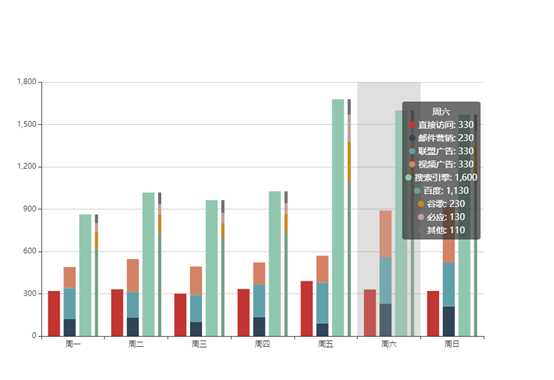
6, 引用element-ui
安装:
cnpm install element-ui –S
6.1,全局引入(/src/main.js)
import element from "element-ui";
import "element-ui/lib/theme-chalk/index.css";
Vue.use(element);
页面直接使用即可
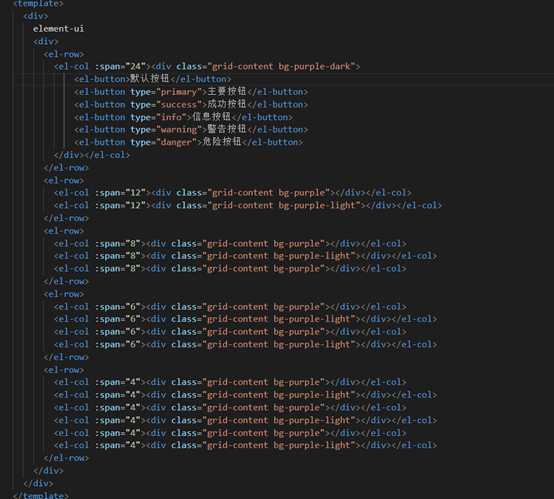
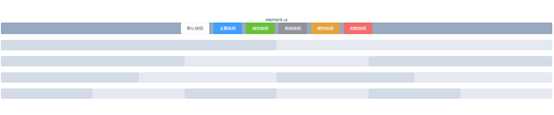
由于这里使用的是element的layout布局,没有样式会看不出来效果,所以加了点样式和按钮
.el-row {
margin-bottom: 20px;
}
.el-row:last-child {
margin-bottom: 0;
}
.el-col {
border-radius: 4px;
}
.bg-purple-dark {
background: #99a9bf;
}
.bg-purple {
background: #d3dce6;
}
.bg-purple-light {
background: #e5e9f2;
}
.grid-content {
border-radius: 4px;
min-height: 36px;
}
.row-bg {
padding: 10px 0;
background-color: #f9fafc;
}
然后这样一个框架就搭好了,具体还要使用其他的,大家可以根据自己的需求去安装
(注意:样式我从官方文档上复制下来的,里面用了less或者sass,所以直接使用的话,可以按上一个)
关于echarts和element-ui的具体使用,大家可以直接去官方文档查看
以上是关于vue+element-ui+echarts 项目搭建的主要内容,如果未能解决你的问题,请参考以下文章