实际开发常用的jquey事件类型,并运用到图片相册
Posted chenyingying0
tags:
篇首语:本文由小常识网(cha138.com)小编为大家整理,主要介绍了实际开发常用的jquey事件类型,并运用到图片相册相关的知识,希望对你有一定的参考价值。
鼠标事件
.click 鼠标单击
.dblclick 鼠标双击
// 单击事件 $("a").click(function(){ $("img").eq($(this).index()) // 获取当前点击的a的index .css({"opacity":"1"}) .siblings() .css({"opacity":"0"}); }); // 双击事件 $("a").dblclick(function(){ $("img").eq($(this).index()) // 获取当前点击的a的index .css({"opacity":"1"}) .siblings() .css({"opacity":"0"}); });
.mousedown() 鼠标按下
.mouseup() 鼠标松开
.mousedown+.mouseup=click
// 鼠标按下 $("a").mousedown(function(){ console.log("鼠标按下"); }); // 鼠标松开 $("a").mouseup(function(){ console.log("鼠标松开"); });
.mouseenter() 鼠标进入
.mouseleave() 鼠标移出
有点类似于hover的感觉
// 鼠标移入 $("a").mouseenter(function(){ console.log("鼠标移入"); }); // 鼠标移出 $("a").mouseleave(function(){ console.log("鼠标移出"); });
mouseenter+mouseleave=hover
.hover() 里面可以放两个函数,第一个函数为移入的状态,第二个函数为移出的状态,多用于移出时还原
// 鼠标悬停 $("a").hover(function(){ $("img").eq($(this).index()) // 获取当前点击的a的index .css({"opacity":"1"}) .siblings() .css({"opacity":"0"}); }); // 鼠标悬停(over和out) $("a").hover(function(){ $("img").eq($(this).index()) .css({"opacity":"1"}) .siblings() .css({"opacity":"0"}); },function(){ $("img").eq($(this).index()) .css({"opacity":"0"}) .siblings() .css({"opacity":"1"}); });
mouseover 鼠标进入(包括子元素)
mouseout 鼠标移出(包括子元素)
比较少用,因为有冒泡和捕获
// 鼠标进入元素及其子元素 $("a").mouseover(function(){ $("img").eq($(this).index()) .css({"opacity":"1"}) .siblings() .css({"opacity":"0"}); }); // 鼠标离开元素及其子元素 $("a").mouseout(function(){ $("img").eq($(this).index()) .css({"opacity":"1"}) .siblings() .css({"opacity":"0"}); });
mousemove 在元素内部移动
一有移动就会触发,因此非常消耗资源
// 鼠标移动 $("a").mousemove(function(){ console.log("鼠标移动"); });
scroll 鼠标拖拽滚动条
鼠标一滚动就会触发,因此消耗资源
// 鼠标滚动 $("a").scroll(function(){ console.log("鼠标滚动"); });
键盘事件
keydown 当键盘或者按键被按下时
参数为event,是键盘事件的属性
event.key 按下的键
event.keyCode 按下的键的键码(常用于识别左右上下箭头)
// 键盘按下 $(document).keydown(function(event){ console.log(event); console.log(event.key);//a console.log(event.keyCode);//65 });
鼠标不等于光标焦点
keydown只能在聚焦中有用
window 代表浏览器的窗口,document 是 html 文档的根节点
从常理上说,元素没有焦点是不能触发键盘事件的(除了window、document等,可以理解为只要在这个页面上,他们都是聚焦的)。
触发键盘事件常用的就是表单元素
keyup 按键被释放的时候,发生在当前获得焦点的元素上
keydown 键盘被按下即可(包括所有键,以及输入法输入的内容)
keypress 键盘按键被按下的时候(必须是按下字符键,不包括其他按键,也不包括输入法输入的文字)
<!DOCTYPE html> <html lang="en"> <head> <meta charset="UTF-8"> <title>Document</title> <script src="jquery.js"></script> <script> $(function(){ $("input").keydown(function(e){ console.log("keydown"); }); }) $(function(){ $("input").keypress(function(e){ console.log("keypress"); }); }) </script> </head> <body> <form> <input type="text"> </form> </body> </html>
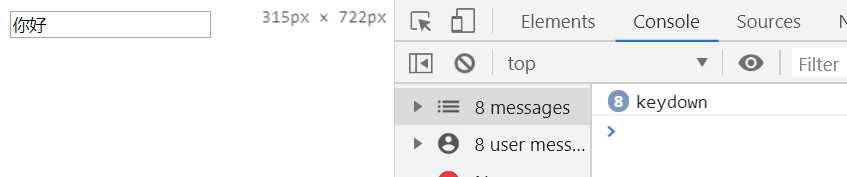
在input框中输入内容的时候同样显示在下面的p标签中
<!DOCTYPE html> <html lang="en"> <head> <meta charset="UTF-8"> <title>Document</title> <script src="jquery.js"></script> <script> $(function(){ $("input").keydown(function(e){ var text=$(this).val(); $("p").text(text); }); }) </script> </head> <body> <form> <input type="text"> </form> <p></p> </body> </html>
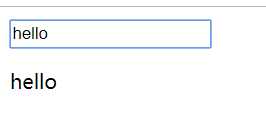
其他事件
.ready() DOM加载完成
$(document).ready(function())
.resize() 调整浏览器窗口大小,只针对window对象
<!DOCTYPE html> <html lang="en"> <head> <meta charset="UTF-8"> <title>Document</title> <script src="jquery.js"></script> <script> $(function(){ $(document).resize(function(){ console.log("document+resize"); }); $(window).resize(function(){ console.log("window+resize"); }); }) </script> </head> <body> <form> <input type="text"> </form> <p></p> </body> </html>
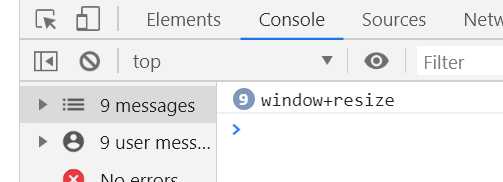
.focus() 获取焦点
.blur() 失去焦点
<!DOCTYPE html> <html lang="en"> <head> <meta charset="UTF-8"> <title>Document</title> <script src="jquery.js"></script> <script> $(function(){ $("input").focus(function(){ console.log("(*^▽^*)"); }); $("input").blur(function(){ console.log("o(╥﹏╥)o"); }); }) </script> </head> <body> <form> <input type="text"> </form> <p></p> </body> </html>
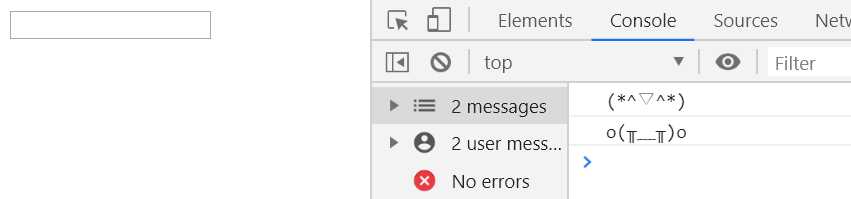
.change() 元素的值发生改变,常用于input
有延迟机制,当快速改变内容时,不是实时跟着触发事件
在输入框中输入的过程中,不会触发.change事件,当光标离开或者手动点击时才会触发
<!DOCTYPE html> <html lang="en"> <head> <meta charset="UTF-8"> <title>Document</title> <script src="jquery.js"></script> <script> $(function(){ $("input").change(function(){ console.log("change"); }); }) </script> </head> <body> <form> <input type="number"> </form> <p></p> </body> </html>
或者select列表的选择也会触发
<!DOCTYPE html> <html lang="en"> <head> <meta charset="UTF-8"> <title>Document</title> <script src="jquery.js"></script> <script> $(function(){ $("select").change(function(){ console.log("change"); }); }) </script> </head> <body> <form> <select name="" id=""> <option value="">1</option> <option value="">2</option> <option value="">3</option> </select> </form> <p></p> </body> </html>
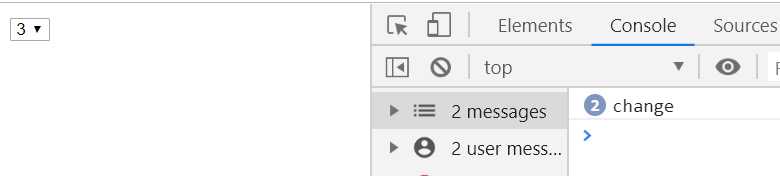
.select() 当input或者textarea中的文本被选中时触发,针对于可选中文字的输入框
<!DOCTYPE html> <html lang="en"> <head> <meta charset="UTF-8"> <title>Document</title> <script src="jquery.js"></script> <script> $(function(){ $("input").select(function(){ console.log("select"); }); }) </script> </head> <body> <form> <input type="text" value="这是文本哦"> </form> <p></p> </body> </html>
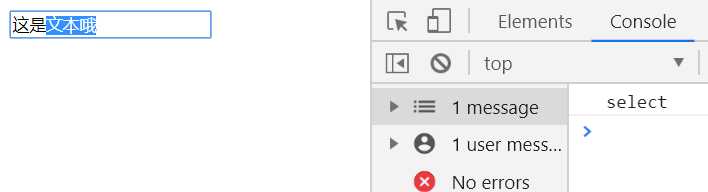
.submit() 表单提交事件
button是html新增标签,在其他地方依然是普通按钮,但是在非IE浏览器中,在表单内部会起到提交表单的功能
用处:
1、提交表单
2、禁止提交表单(回调函数返回值为false)
3、提交表单时进行指定操作(表单验证)
<!DOCTYPE html> <html lang="en"> <head> <meta charset="UTF-8"> <title>Document</title> <script src="jquery.js"></script> <script> $(function(){ // 给input[type="button"]添加提交表单的功能 $("input[type=‘button‘]").click(function(){ $("form").submit();//提交表单 }); //阻止表单提交 $("button").click(function(){ $("form").submit(function(){ return false;//只要回调函数的返回值是假,表单就不会被提交 }); }); //表单验证 $("form").submit(function(){ if($("input[type=‘text‘]").val()!="cyy") return false; }) }) </script> </head> <body> <form action="javascript:alert(‘我被提交啦~‘)"> <input type="text"> <input type="button" value="button按钮"><!-- 不能提交表单 --> <button>提交按钮</button><!-- 可以提交表单 --> </form> <p></p> </body> </html>
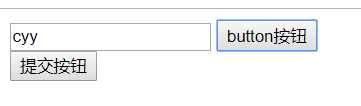
事件参数 event
event.keyCode 左37 右39 上38 下 40
鼠标在div框移动时,获取鼠标在页面中的位置
<!DOCTYPE html> <html lang="en"> <head> <meta charset="UTF-8"> <title>Document</title> <script src="jquery.js"></script> <script> $(function(){ $("div").mousemove(function(event){ $(".span1").text(event.pageX); $(".span2").text(event.pageY); }) }) </script> <style> div{ width:300px; height:300px; border:1px solid; margin:0 auto; text-align: center; line-height:300px; color:orange; } </style> </head> <body> <div> pageX:<span class="span1"></span> pageY:<span class="span2"></span> </div> </body> </html>
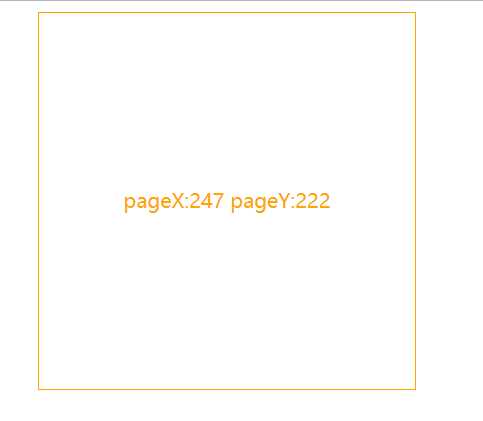
事件绑定与取消
.on(事件,[选择器],[值],函数) 绑定一个或多个事件
以下两种方式效果相同
// 单击事件 $("a").click(function(){ index=$(this).index(); // 获取当前点击的a的index swiper(); }); //改写成on的绑定 $(document).on("click","a",function(event){ event.stopPropagation();//阻止冒泡 index=$(this).index(); // 获取当前点击的a的index swiper(); });
为什么使用on方法:
如果是动态生成的元素,使用.click这种方式是无法绑定的,因为会找不到该元素
需要使用live方法
从jquery1.7开始,把 bind delegate live 方法给移除,使用了 on 方法
这种方式可以获取到动态生成的元素,因为是从document开始搜索的
$(document).on("click","a",function(event){
event.stopPropagation();//阻止冒泡
index=$(this).index(); // 获取当前点击的a的index
swiper();
});
也可用于绑定多个事件
//绑定多个事件 $("a").add(document).on({ click:function(event){ event.stopPropagation();//阻止冒泡 index=$(this).index(); // 获取当前点击的a的index swiper(); }, mouseenter:function(event){ event.stopPropagation();//阻止冒泡 index=$(this).index(); // 获取当前点击的a的index swiper(); }, keydown:function(event){ if(event.keyCode==37){//左 index=index>0 ? --index : $("a").length-1; }else if(event.keyCode==39){//右 index=index<$("a").length-1 ? ++index : 0; }else{ return true; } swiper(); } });
.off() 取消事件绑定
<!DOCTYPE html> <html lang="en"> <head> <meta charset="UTF-8"> <title>Document</title> <script src="jquery.js"></script> <script> $(function(){ $(".bind").on("click",function(){ $(".btn").on("click",flash) .text("点击有效"); }); $(".unbind").on("click",function(){ $(".btn").off("click",flash) .text("点击无效");; }); var flash=function(){ $("div").show().fadeOut("slow");//先显示,再缓慢隐藏 } }) </script> <style> div{ display: none; } </style> </head> <body> <button class="btn">点击无效</button> <button class="bind">绑定</button> <button class="unbind">取消绑定</button> <div>按钮被点击了~</div> </body> </html>
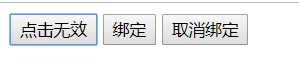
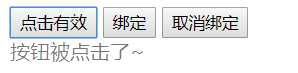
.one() 绑定一次性的事件处理函数
<!DOCTYPE html> <html lang="en"> <head> <meta charset="UTF-8"> <title>Document</title> <script src="jquery.js"></script> <script> $(function(){ $(".bind").on("click",function(){ $(".btn").on("click",flash) .text("点击有效"); }); $(".unbind").on("click",function(){ $(".btn").off("click",flash) .text("点击无效");; }); $(".bindOne").on("click",function(){ $(".btn").one("click",flash) .text("仅一次点击有效"); }); var flash=function(){ $("div").show().fadeOut("slow");//先显示,再缓慢隐藏 } }) </script> <style> div{ display: none; } </style> </head> <body> <button class="btn">点击无效</button> <button class="bind">绑定</button> <button class="unbind">取消绑定</button> <button class="bindOne">绑定一次</button> <div>按钮被点击了~</div> </body> </html>

项目三大bug:
1、刷新后第一次按下左键无效,第二次按左键开始生效
原因:默认后面的覆盖前面的,因此显示的是第4张;但是index是0,因此第一次按左键时,index变成了最后一张;视觉上看是没有变化的
最简单的解决方法:将 index 改为默认显示的图片,使之同步( index=0 改成 $("a").length-1)
2、刷新后默认是最后一张,按下右键,出来的图片不是第一张,而是第二张
前面一个解决方法,同时解决了1和2两个bug
3、左右几次按键之后,轻轻一动鼠标,图片切换到了最后一张;鼠标移出再移入时又到了最后一张
原因:$("a").add(document) 这种写法导致程序无法判断什么时候是针对a,什么时候是针对document,导致鼠标在document上移动时也触发了mouseenter事件
解决方法:判断只有当触发事件的元素的标签名是a的时候,才进行切换
但是,一般项目中轮播图默认都是从0开始的
解决:函数封装需要初始化
项目index.html
<!DOCTYPE html> <html lang="en"> <head> <meta charset="UTF-8"> <meta name="viewport" content="width=device-width, initial-scale=1.0"> <title>jquery</title> <link rel="stylesheet" href="style.css"> <script src="jquery.js"></script> <script src="script.js"></script> </head> <body> <span class="top"></span> <nav> <a href="#">banner1</a> <a href="#">banner2</a> <a href="#">banner3</a> <a href="#">banner4</a> </nav> <div class="img-box"> <img src="image/cat1.jpg"> <img src="image/cat2.jpg"> <img src="image/cat3.jpg"> <img src="image/cat4.jpg"> </div> </body> </html>
style.css
* { margin: 0; padding: 0; border: none; } html, body { overflow: hidden;/*解决因为盒模型溢出造成的垂直方向滚动条*/ height: 100%; background-color: rgb(145, 176, 200); } span.top { display: block; width: 16px; height: 16px; margin: 30px auto 40px; border-radius: 50%; background-color: #fff; } nav { position: relative; display: flex;/*弹性盒模型*/ width: 40%; margin: 0 auto 45px; justify-content: space-between;/*实现元素在容器内左右均匀分布*/ } nav:before { position: absolute; top: 20px; display: block; width: 100%; height: 10px; content: ‘‘;/*激活伪元素*/ background-color: #fff; } nav > a { font-size: 14px; position: relative; /*默认是static定位,会被绝对定位覆盖 修改为相对定位之后,会覆盖前面的元素*/ padding: 10px 20px; text-decoration: none; color: rgb(144, 146, 152); border: 2px solid rgb(144, 146, 152); background-color: #fff; } .img-box { position: relative; overflow: hidden; width: 250px; height: 250px; margin: 0 auto; background-color: #fff; box-shadow: 0 0 30px 0 rgba(144, 146, 152, .3); } .img-box img { position: absolute; top: 0; right: 0; bottom: 0; left: 0; width: 98%; margin: auto;/*以上5句实现绝对定位的居中*/ } /*# sourceMappingURL=style.css.map */
script.js
$(function(){ var index=$("a").length-1; //绑定多个事件 $("a").add(document).on({ click:function(event){ event.stopPropagation();//阻止冒泡 index=$(this).index(); // 获取当前点击的a的index swiper(); }, mouseenter:function(event){ event.stopPropagation();//阻止冒泡 console.log($(this)[0].nodeName);//当前对象的标签名 if($(this)[0].nodeName=="A"){ index=$(this).index(); // 获取当前点击的a的index }else{ return true; } swiper(); }, keydown:function(event){ if(event.keyCode==37){//左 index=index>0 ? --index : $("a").length-1; }else if(event.keyCode==39){//右 index=index<$("a").length-1 ? ++index : 0; }else{ return true; } swiper(); } }); var swiper=function(){ $("img").eq(index) .css({"opacity":"1"}) .siblings() .css({"opacity":"0"}); } //初始化 var init=function(){ index=0; swiper(); } init(); });
效果图
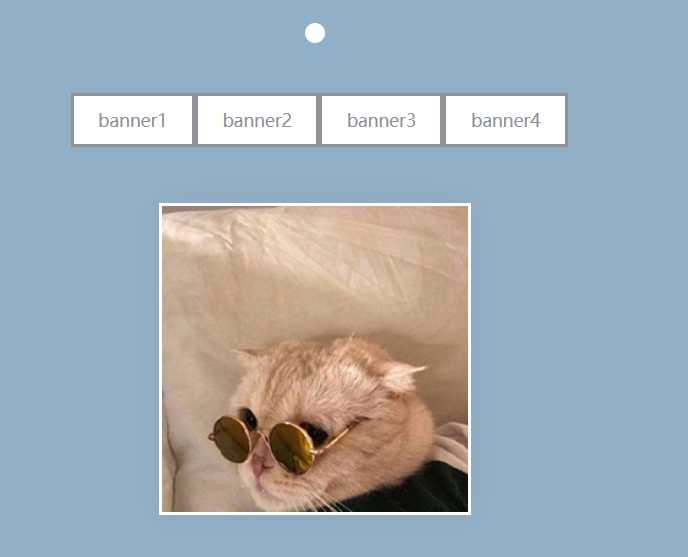
以上是关于实际开发常用的jquey事件类型,并运用到图片相册的主要内容,如果未能解决你的问题,请参考以下文章