docker 外部镜像 上传到本地仓库
Posted a393060727
tags:
篇首语:本文由小常识网(cha138.com)小编为大家整理,主要介绍了docker 外部镜像 上传到本地仓库相关的知识,希望对你有一定的参考价值。
下载外部镜像,多个节点服务器需要安装的时候再到外网下载,虽然加了加速器,修改镜像源为国内的,但是下载速度还是挺慢。
于是想我们已经安装了镜像仓库,为什么不直接将外部下载的镜像信息上传到本地仓库呢。这样只需要下载一次,然后任何需要使用的机器到本地的仓库下载安装即可。
这里我安装ELK中的L,也就是logstash,需要在每个节点服务器都安装,而这个文件就有800多M,再次下载就比较慢。于是。。这样做了。

这里我的镜像仓库harbor安装在192.168.89.132上。
上传镜像的格式为 docker push 192.168.89.132/third/logstash:7.1.1
这里下载外网镜像上传到本地仓库分几步走。
0、在harbor仓库中新建一个第三方项目,专门安装第三方镜像。
使用默认的用户名密码安装。也就是admin/Harbor12345
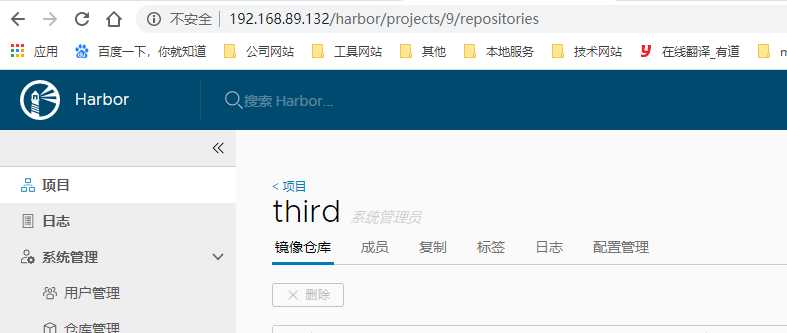
1、下载外网镜像。
// 文件收集logstash # docker pull logstash:7.1.1 // 存储,搜索引擎 elasticsearch # docker pull elasticsearch:7.1.1 // 视图管理 # docker pull kibana:7.1.1 // 日志搬运工 Filebeat # docker pull filebeat:7.1.1
2、修改镜像名称。
为什么需要修改镜像名,因为我们上传镜像到仓库有他自己的规则
这里其实就是使用docker tag 将标签名称类似复制一份。
url/项目名/镜像名称:标签tag
执行修改镜像命令:
docker打标签格式
docker tag 镜像ID 镜像名称:标签tag
docker tag b0e9f9f047e6 192.168.89.132/third/elasticsearch:7.1.1 docker tag 67f17df6ca3e 192.168.89.132/third/kibana:7.1.1 docker tag b0cb1543380d 192.168.89.132/third/logstash:7.1.1 docker tag 0bd69a03e199 192.168.89.132/third/filebeat:7.1.1
执行后查询,得到如下结果:打标签完成。
[root@localhost ~]# docker images REPOSITORY TAG IMAGE ID CREATED SIZE 192.168.89.132/third/logstash 7.1.1 b0cb1543380d 9 months ago 847MB logstash 7.1.1 b0cb1543380d 9 months ago 847MB 192.168.89.132/third/kibana 7.1.1 67f17df6ca3e 9 months ago 746MB kibana 7.1.1 67f17df6ca3e 9 months ago 746MB elasticsearch 7.1.1 b0e9f9f047e6 9 months ago 894MB 192.168.89.132/third/elasticsearch 7.1.1 b0e9f9f047e6 9 months ago 894MB 192.168.89.132/third/filebeat 7.1.1 0bd69a03e199 9 months ago 288MB store/elastic/filebeat 7.1.1 0bd69a03e199 9 months ago 288MB java 8 d23bdf5b1b1b 3 years ago 643MB
如果名称错了,可以通过删除镜像的方法删除
[root@localhost ~]# docker images
REPOSITORY TAG IMAGE ID CREATED SIZE
logstash 7.1.1 b0cb1543380d 9 months ago 847MB
elk_logstash 7.1.1 b0cb1543380d 9 months ago 847MB
例如之前我名称错误,为elk_logstash,现在将结果删除,虽然提示Untagged,但是,实际上已经是删除了。
[root@localhost ~]# docker rmi elk_logstash:7.1.1
Untagged: elk_kibana:7.1.1
3、上传到本地镜像。
执行上传命令,上传可分两种,一种是ssh互信。一种是用户名密码。
这里我使用用户名密码方式,比较简单。
上传的时候注意,登录一次,可上传多次。
这里上传 logstash
//登录
# docker login -u admin -p Harbor12345 192.168.89.132
// 上传
# docker push 192.168.89.132/third/logstash:7.1.1
上传中。
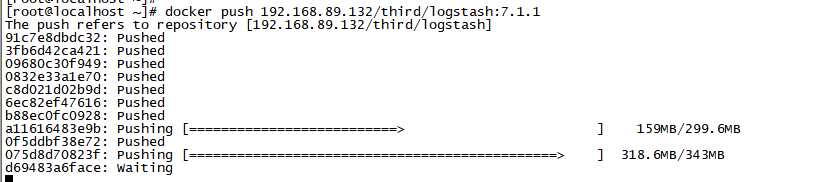
最终结果如下:
[root@localhost ~]# docker push 192.168.89.132/third/logstash:7.1.1
The push refers to repository [192.168.89.132/third/logstash]
91c7e8dbdc32: Pushed
3fb6d42ca421: Pushed
09680c30f949: Pushed
0832e33a1e70: Pushed
c8d021d02b9d: Pushed
6ec82ef47616: Pushed
b88ec0fc0928: Pushed
a11616483e9b: Pushed
0f5ddbf38e72: Pushed
075d8d70823f: Pushed
d69483a6face: Mounted from third/elasticsearch
7.1.1: digest: sha256:fd77ebe9cc5c9e7c04532db6bed92a80a15cc32de91fb3a3d74ee5f6aaf2878c size: 2824
其他几个镜像也一并上传
docker push 192.168.89.132/third/elasticsearch:7.1.1 docker push 192.168.89.132/third/kibana:7.1.1 docker push 192.168.89.132/third/filebeat:7.1.1
4、登录镜像仓库查看上传结果
通过浏览器登录镜像仓库查看third项目
看到我刚刚上传的镜像都已经到了仓库中了。
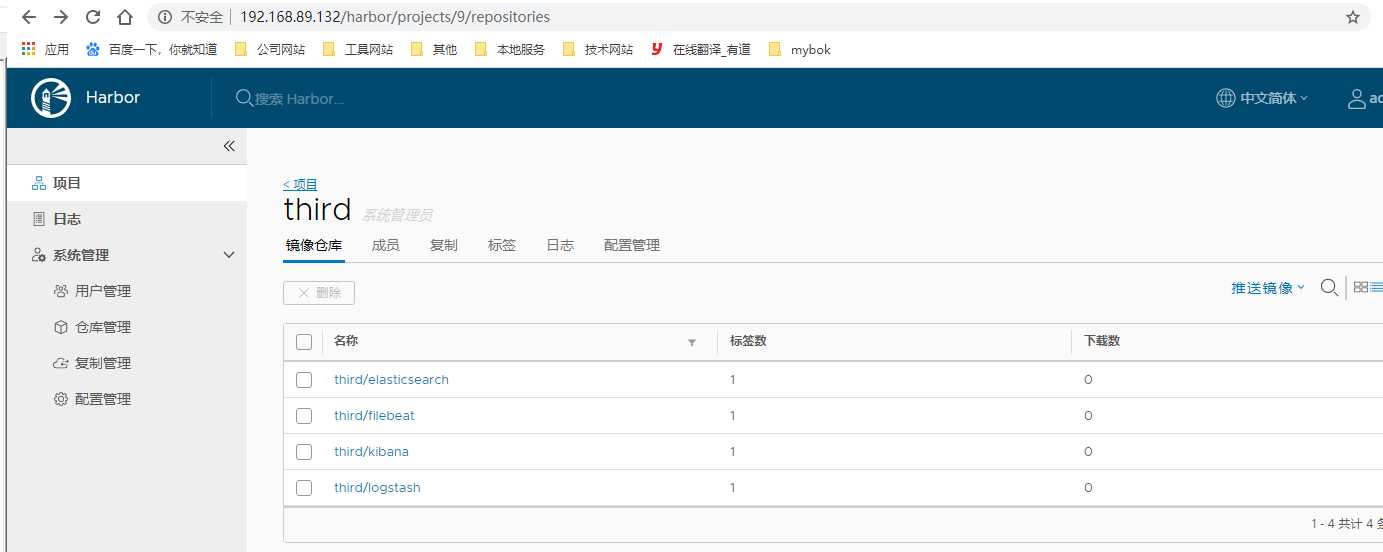
5、到其他服务器去安装上传到本地的镜像
现在到另一个服务器节点 192.168.89.133
通过 命令查看当前镜像为空
[root@slave2 ~]# docker images
REPOSITORY TAG IMAGE ID CREATED SIZE
[root@slave2 ~]#
要安装镜像仓库的镜像,那么需要先登录仓库否则直接下载是不行的。
[root@slave2 ~]# docker pull 192.168.89.132/third/logstash:7.1.1 Error 。。。。。。。
需要与上传一样,先登录后上传。
# docker login -u admin -p Harbor12345 192.168.89.132 # docker pull 192.168.89.132/third/logstash:7.1.1
查看镜像信息
[root@localhost ~]# docker pull 192.168.89.132/third/logstash:7.1.1 7.1.1: Pulling from third/logstash 8ba884070f61: Pull complete f98cc5c12838: Pull complete 487aaccc47c9: Pull complete 5de63618f178: Pull complete f1e707488ca5: Pull complete 2f538e5fa043: Pull complete bc578c9b5b8a: Pull complete 9d08fc60ede0: Pull complete ec847b96ea11: Pull complete 467f46a19db9: Pull complete 500547df61cd: Pull complete Digest: sha256:fd77ebe9cc5c9e7c04532db6bed92a80a15cc32de91fb3a3d74ee5f6aaf2878c Status: Downloaded newer image for 192.168.89.132/third/logstash:7.1.1 192.168.89.132/third/logstash:7.1.1
[root@localhost ~]# docker images
REPOSITORY TAG IMAGE ID CREATED SIZE
192.168.89.132/third/logstash 7.1.1 b0cb1543380d 9 months ago 847MB
结束,
接下来是安装,看另一篇。。elk安装。。
以上是关于docker 外部镜像 上传到本地仓库的主要内容,如果未能解决你的问题,请参考以下文章