Winform中实现右下角Popuo弹窗提醒效果(附代码下载)
Posted badaoliumangqizhi
tags:
篇首语:本文由小常识网(cha138.com)小编为大家整理,主要介绍了Winform中实现右下角Popuo弹窗提醒效果(附代码下载)相关的知识,希望对你有一定的参考价值。
场景
效果
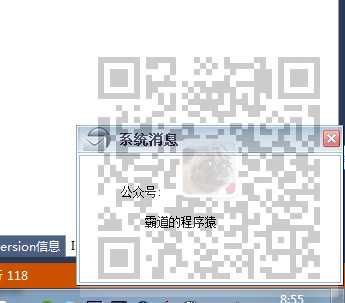
注:
博客主页:
https://blog.csdn.net/badao_liumang_qizhi
关注公众号
霸道的程序猿
获取编程相关电子书、教程推送与免费下载。
实现
新建一个form窗体,并拖拽一个按钮,作为出现弹窗的触发按钮
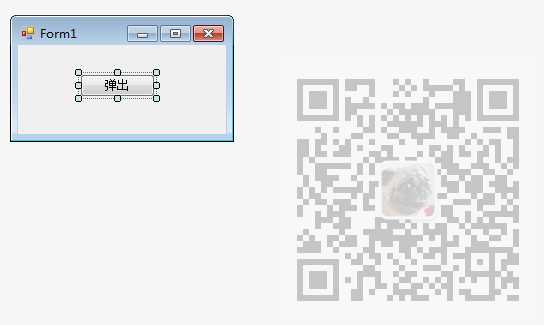
然后再新建一个页面作为弹窗时的显示页面,并添加一个Timer
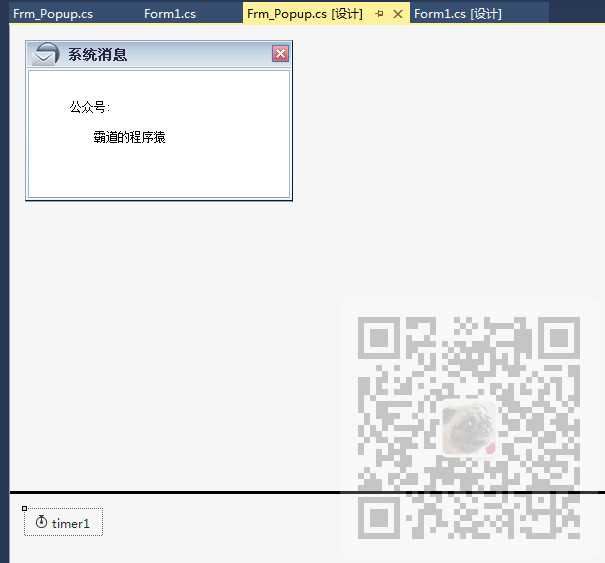
为了美观,设置其背景图片与关闭按钮照片
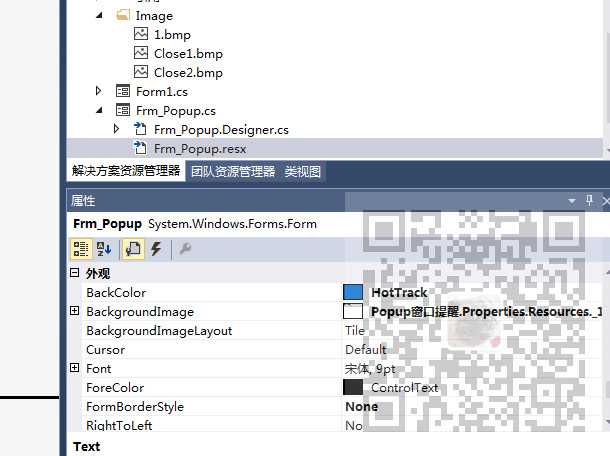
然后进入其代码
using System; using System.Collections.Generic; using System.ComponentModel; using System.Data; using System.Drawing; using System.Linq; using System.Text; using System.Windows.Forms; using System.Runtime.InteropServices; namespace Popup.Controls { partial class Frm_Popup : System.Windows.Forms.Form { #region 变量 private InformStyle InfoStyle = InformStyle.Vanish;//定义变量为隐藏 private System.Drawing.Rectangle Rect;//定义一个存储矩形框的数组 private bool isMouseMove = false;//是否在窗体中移动 static private Frm_Popup F_Popup = new Frm_Popup();//实例化当前窗体 #endregion #region 内置属性 /// <summary> /// 定义一个任务通知器的枚举值 /// </summary>//InformStyle protected enum InformStyle { /// <summary> /// 隐藏 /// </summary> Vanish = 0, /// <summary> /// 显视 /// </summary> Display = 1, /// <summary> /// 显视中 /// </summary> Displaying = 2, /// <summary> /// 隐藏中 /// </summary> Vanishing = 3 } /// <summary> /// 获取或设置当前的操作状态 /// </summary> protected InformStyle InfoState { get { return this.InfoStyle; } set { this.InfoStyle = value; } } #endregion public Frm_Popup() { this.InitializeComponent(); this.timer1.Stop();//停止计时器 //初始化工作区大小 System.Drawing.Rectangle rect = System.Windows.Forms.Screen.GetWorkingArea(this); this.Rect = new System.Drawing.Rectangle( rect.Right - this.Width - 1, rect.Bottom - this.Height - 1, this.Width, this.Height ); } #region 返回当前窗体的实例化 /// <summary> /// 返回此对象的实例 /// </summary> /// <returns></returns> static public Frm_Popup Instance() { return F_Popup; } #endregion #region 声明WinAPI /// <summary> /// 显示窗体 /// </summary> /// <param name="hWnd"></param> /// <param name="nCmdShow"></param> /// <returns></returns> [DllImport("user32.dll")] private static extern Boolean ShowWindow(IntPtr hWnd, Int32 nCmdShow); #endregion #region 方法 /// <summary> /// 显示窗体 /// </summary> public void Show() { switch (this.InfoState) { case InformStyle.Vanish://窗体隐藏 this.InfoState = InformStyle.Displaying;//设置窗体的操作状态为显示中 this.SetBounds(Rect.X, Rect.Y + Rect.Height, Rect.Width, 0);//显示Popup窗体,并放置到屏幕的底部 ShowWindow(this.Handle, 4);//显示窗体 this.timer1.Interval = 100;//设置时间间隔为100 this.timer1.Start();//启动计时器 break; case InformStyle.Display://窗体显示 this.timer1.Stop();//停止计时器 this.timer1.Interval = 5000;//设置时间间隔为5000 this.timer1.Start();//启动记时器 break; } } #endregion #region 事件 private void timer1_Tick(object sender, System.EventArgs e) { switch (this.InfoState) { case InformStyle.Display://显示当前窗体 this.timer1.Stop();//停止计时器 this.timer1.Interval = 100;//设置时间间隔为100 if (!(this.isMouseMove))//如果鼠标不在窗体中移动 this.InfoState = InformStyle.Vanishing;//设置当前窗体的操作状态为隐藏中 this.timer1.Start();//启动计时器 break; case InformStyle.Displaying://当前窗体显示中 if (this.Height <= this.Rect.Height - 12)//当窗体没有完全显示时 this.SetBounds(Rect.X, this.Top - 12, Rect.Width, this.Height + 12);//使窗体不断上移 else { this.timer1.Stop();//停止计时器 this.SetBounds(Rect.X, Rect.Y, Rect.Width, Rect.Height);//设置当前窗体的边界 this.InfoState = InformStyle.Display;//设置当前窗体的操作状态为显示 this.timer1.Interval = 5000;//设置时间间隔为5000 this.timer1.Start();//启动计时器 } break; case InformStyle.Vanishing://隐藏当前窗体 if (this.isMouseMove)//如果鼠标在窗体中移动 this.InfoState = InformStyle.Displaying;//设置窗体的操作状态为显示 else { if (this.Top <= this.Rect.Bottom - 12)//如果窗体没有完全隐藏 this.SetBounds(Rect.X, this.Top + 12, Rect.Width, this.Height - 12);//使窗体不断下移 else { this.Hide();//隐藏当前窗体 this.InfoState = InformStyle.Vanish;//设置窗体的操作状态为隐藏 } } break; } } private void Frm_Popup_MouseMove(object sender, MouseEventArgs e) { this.isMouseMove = true;//当鼠标移入时,设为true } private void Frm_Popup_MouseLeave(object sender, EventArgs e) { this.isMouseMove = false;//当鼠标移出时,设为false } private void pictureBox1_Click(object sender, EventArgs e) { if (this.InfoState != InformStyle.Vanish)//如果窗体的状态不是隐藏 { this.timer1.Stop();//停止计时器 this.InfoState = InformStyle.Vanish;//设置窗体的操作状态为隐藏 base.Hide();//隐藏当前窗体 } } private void pictureBox1_MouseEnter(object sender, EventArgs e) { pictureBox1.Image = null; pictureBox1.Image = Image.FromFile("Close1.bmp"); } private void pictureBox1_MouseLeave(object sender, EventArgs e) { pictureBox1.Image = null; pictureBox1.Image = Image.FromFile("Close2.bmp"); } #endregion } }
代码下载
https://download.csdn.net/download/BADAO_LIUMANG_QIZHI/12240463
以上是关于Winform中实现右下角Popuo弹窗提醒效果(附代码下载)的主要内容,如果未能解决你的问题,请参考以下文章
右下角弹窗美化控件----------WinForm控件开发系列
Winform中实现更改DevExpress的RadioGroup的选项时更改其他控件(TextEditColorPickEdit)的值