Ant-Design-Vue中关于Form组件的使用
Posted cirry
tags:
篇首语:本文由小常识网(cha138.com)小编为大家整理,主要介绍了Ant-Design-Vue中关于Form组件的使用相关的知识,希望对你有一定的参考价值。
1.创建form表单的两种方式,不同的方式在js中创建表单的方式也不同
方式1:一般使用在搜索表单中,只需要双向绑定数据即可,那就使用这种方法即可
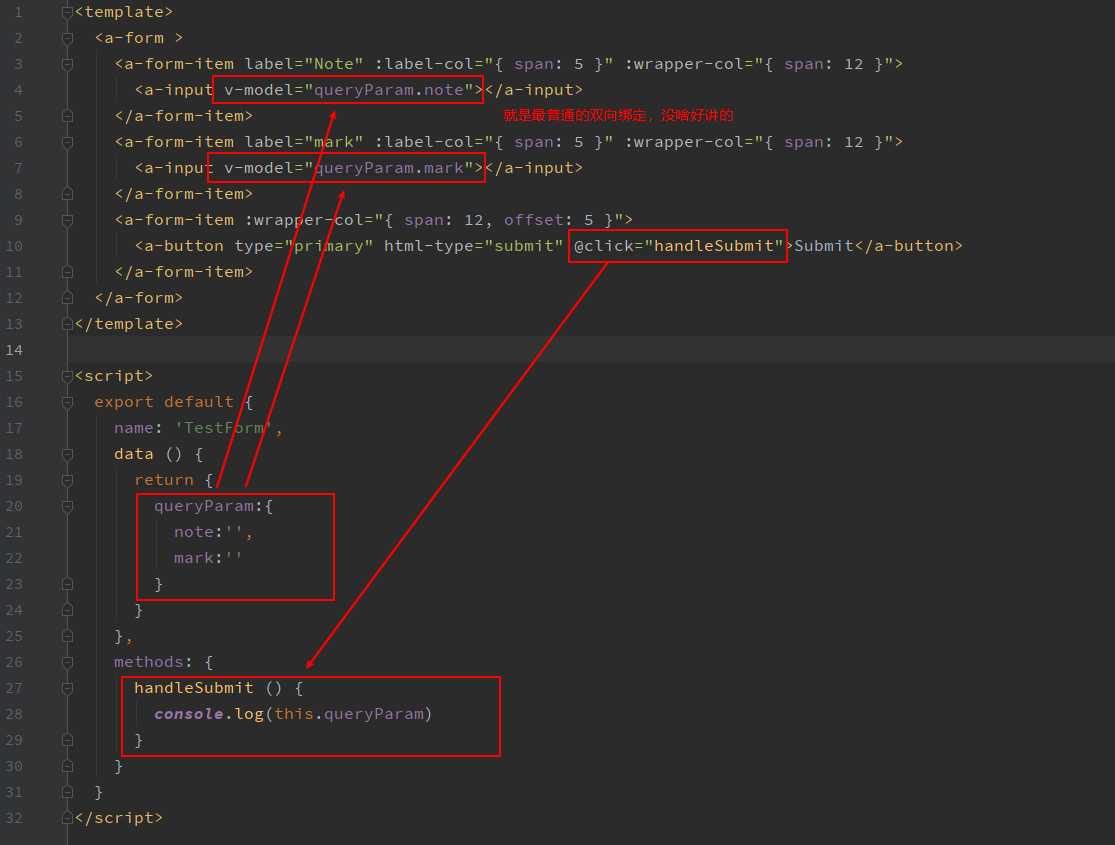

<template>
<a-form >
<a-form-item label="Note" :label-col="{ span: 5 }" :wrapper-col="{ span: 12 }">
<a-input v-model="queryParam.note"></a-input>
</a-form-item>
<a-form-item label="mark" :label-col="{ span: 5 }" :wrapper-col="{ span: 12 }">
<a-input v-model="queryParam.mark"></a-input>
</a-form-item>
<a-form-item :wrapper-col="{ span: 12, offset: 5 }">
<a-button type="primary" html-type="submit" @click="handleSubmit">Submit</a-button>
</a-form-item>
</a-form>
</template>
<script>
export default {
name: ‘TestForm‘,
data () {
return {
queryParam:{
note:‘‘,
mark:‘‘
}
}
},
methods: {
handleSubmit () {
console.log(this.queryParam)
}
}
}
</script>
方式2:在登录,或者注册等等应用场景中使用,需要对表单进行校验等等操作,请使用这种方法
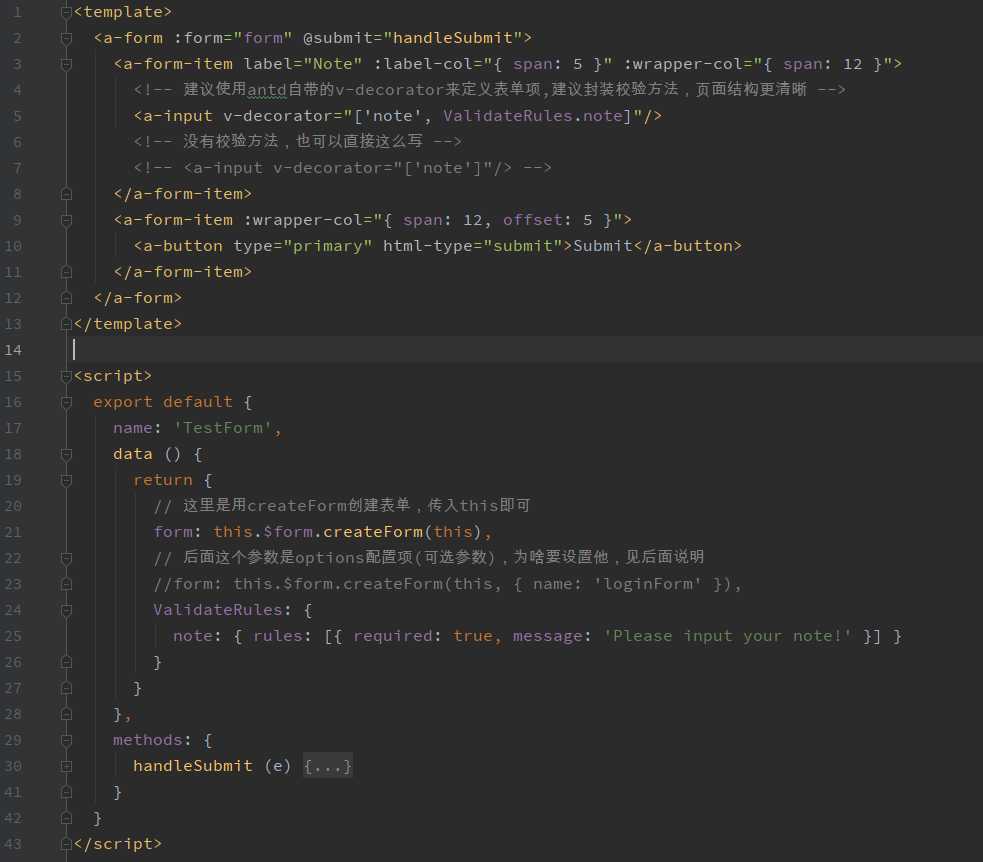
如果只有图,那我还怎么写代码?怎么复制粘贴?怎么工作?

<template>
<a-form :form="form" @submit="handleSubmit">
<a-form-item label="Note" :label-col="{ span: 5 }" :wrapper-col="{ span: 12 }">
<!-- 建议使用antd自带的v-decorator来定义表单项,建议封装校验方法,页面结构更清晰 -->
<a-input v-decorator="[‘note‘, ValidateRules.note]"/>
<!-- 没有校验方法,也可以直接这么写 -->
<!-- <a-input v-decorator="[‘note‘]"/> -->
</a-form-item>
<a-form-item :wrapper-col="{ span: 12, offset: 5 }">
<a-button type="primary" html-type="submit">Submit</a-button>
</a-form-item>
</a-form>
</template>
<script>
export default {
name: ‘TestForm‘,
data () {
return {
// 这里是用createForm创建表单,传入this即可
form: this.$form.createForm(this),
// 后面这个参数是options配置项(可选参数),为啥要设置他,见后面说明
//form: this.$form.createForm(this, { name: ‘loginForm‘ }),
ValidateRules: {
note: { rules: [{ required: true, message: ‘Please input your note!‘ }] }
}
}
},
methods: {
handleSubmit (e) {
const aa = document.getElementById(‘note‘)
console.log(aa.value)
e.preventDefault()
this.form.validateFields((err, values) => {
if (!err) {
console.log(‘Received values of form: ‘, values)
}
})
console.log(this.form.getFieldsValue())
}
}
}
</script>
2.在使用createForm()创建表单的时候,传入options.name的原因:
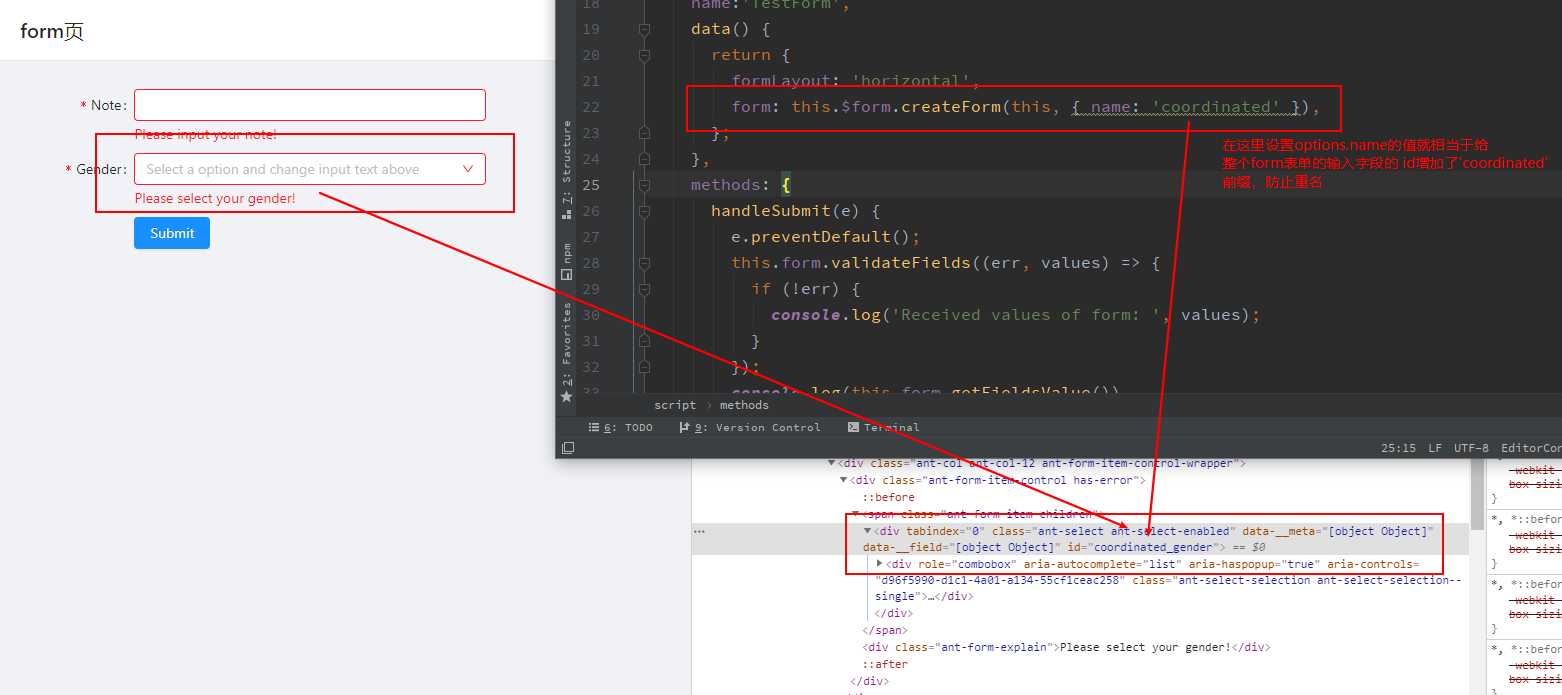
如果按照上面所写,你定义两个表单,都有个属性值叫做gender的话,那他们的id也是相同的,都是 id="gender",按照原则来说,一个页面不应该有相同的id。可能会导致如下:
const genderDiv = document.getElementById(‘gender‘); // 你在这里获取id为gender的标签也会引起歧义,如果当前页面只有一个form表单,或者多个表单没有重复字段,不设置name并无影响
console.log(genderDiv.value); // 你只能打印出来一个表单中的gender的值,另一个表单的值你获取不到了,因为id设置重复了,覆盖了
3.动态校验规则:
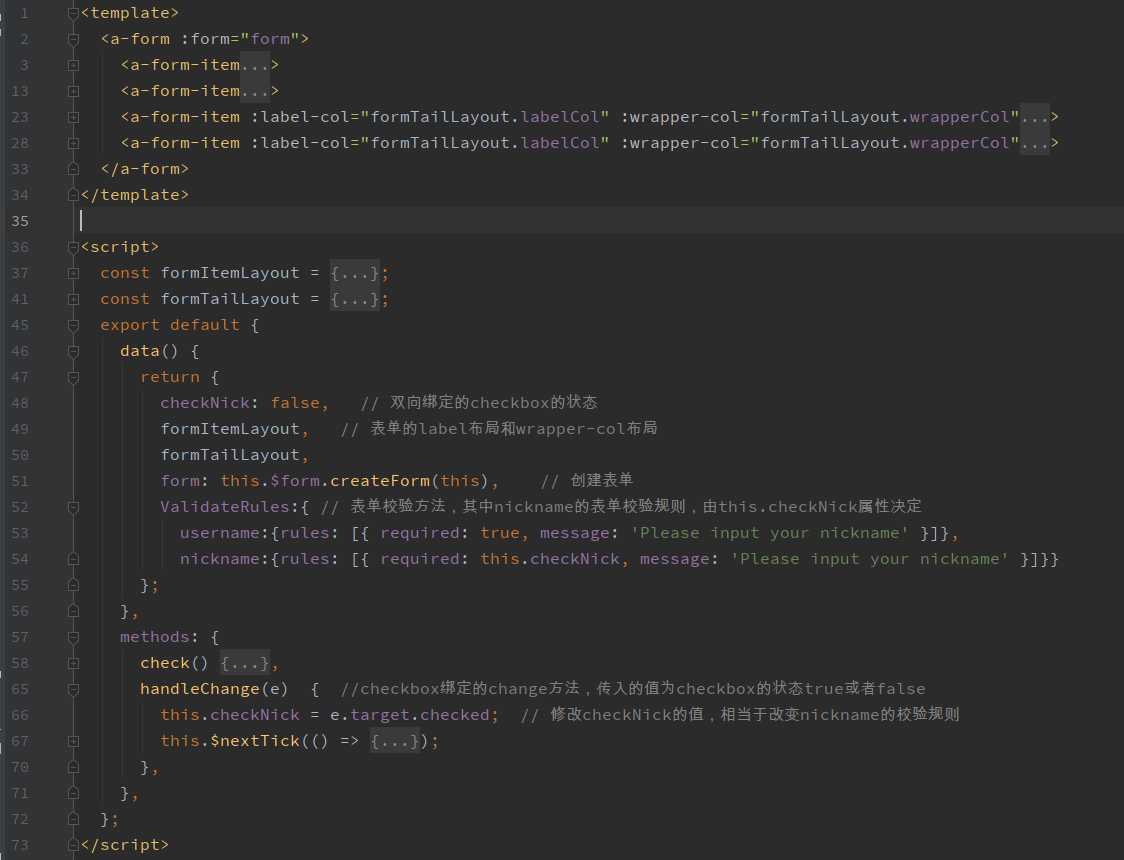

<template>
<a-form :form="form">
<a-form-item
:label-col="formItemLayout.labelCol"
:wrapper-col="formItemLayout.wrapperCol"
label="Name"
>
<a-input
v-decorator="[‘username‘,ValidateRules.username]"
placeholder="Please input your name"
/>
</a-form-item>
<a-form-item
:label-col="formItemLayout.labelCol"
:wrapper-col="formItemLayout.wrapperCol"
label="Nickname"
>
<a-input
v-decorator="[‘nickname‘,ValidateRules.nickname]"
placeholder="Please input your nickname"
/>
</a-form-item>
<a-form-item :label-col="formTailLayout.labelCol" :wrapper-col="formTailLayout.wrapperCol">
<a-checkbox :checked="checkNick" @change="handleChange">
Nickname is required
</a-checkbox>
</a-form-item>
<a-form-item :label-col="formTailLayout.labelCol" :wrapper-col="formTailLayout.wrapperCol">
<a-button type="primary" @click="check">
Check
</a-button>
</a-form-item>
</a-form>
</template>
<script>
const formItemLayout = {
labelCol: { span: 4 },
wrapperCol: { span: 8 },
};
const formTailLayout = {
labelCol: { span: 4 },
wrapperCol: { span: 8, offset: 4 },
};
export default {
data() {
return {
checkNick: false, // 双向绑定的checkbox的状态
formItemLayout, // 表单的label布局和wrapper-col布局
formTailLayout,
form: this.$form.createForm(this), // 创建表单
ValidateRules:{ // 表单校验方法,其中nickname的表单校验规则,由this.checkNick属性决定
username:{rules: [{ required: true, message: ‘Please input your nickname‘ }]},
nickname:{rules: [{ required: this.checkNick, message: ‘Please input your nickname‘ }]}}
};
},
methods: {
check() {
this.form.validateFields(err => {
if (!err) {
console.info(‘success‘);
}
});
},
handleChange(e) { //checkbox绑定的change方法,传入的值为checkbox的状态true或者false
this.checkNick = e.target.checked; // 修改checkNick的值,相当于改变nickname的校验规则
this.$nextTick(() => { // 注意要放入nextTick函数中去
this.form.validateFields([‘nickname‘], { force: true }); // 启动校验规则,force为强制校验
});
},
},
};
</script>
4.未完待续吧
以上是关于Ant-Design-Vue中关于Form组件的使用的主要内容,如果未能解决你的问题,请参考以下文章
