vs 2010代码片段
Posted luckyzli
tags:
篇首语:本文由小常识网(cha138.com)小编为大家整理,主要介绍了vs 2010代码片段相关的知识,希望对你有一定的参考价值。
代码模板就是预先定义好的一个代码片段。VS中,我们只要输入模板的名称,然后连按两下TAB,VS就可以给我们把代码片段补充完整。
1. 内置代码片段
| 关键字 | 生成 |
| for | for(int i = 0; i < length; i++){} |
| foreach | foreach (var item in collection) {} |
| do | do… while loop |
| while | while (true) {} |
| if | if (true) { } |
| try | try….catch… |
| class | class MyClass{} |
| ctor | 根据当前的类名生成空构造函数 |
| cw | Console.WriteLine() |
| exception | 自定义异常类模板 |
| indexer | 索引器模板 |
| mbox | MessageBox.Show() |
| prop | 自动属性 get;set; |
| propfull | 传统属性(私有字段、封装get;set) |
| propg | 自动属性 get; private set; |
2. 修改代码片段
找到代码片段的位置
打开vs 2010
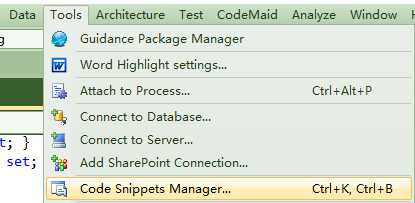
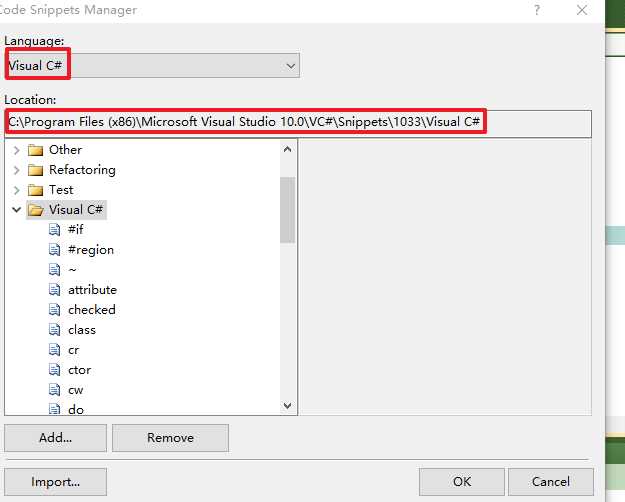
例如修改class.snippet, 内容如下:

<?xml version="1.0" encoding="utf-8" ?> <CodeSnippets xmlns="http://schemas.microsoft.com/VisualStudio/2005/CodeSnippet"> <CodeSnippet Format="1.0.0"> <Header> <Title>class</Title> <Shortcut>class</Shortcut> <Description>Code snippet for class</Description> <Author>Microsoft Corporation</Author> <SnippetTypes> <SnippetType>Expansion</SnippetType> <SnippetType>SurroundsWith</SnippetType> </SnippetTypes> </Header> <Snippet> <Declarations> <Literal> <ID>name</ID> <ToolTip>Class name</ToolTip> <Default>MyClass</Default> </Literal> <!-- 新增type和property变量, 20200514 --> <Literal> <ID>type</ID> <ToolTip>Property type</ToolTip> <Default>String</Default> </Literal> <Literal> <ID>property</ID> <ToolTip>Property name</ToolTip> <Default>MyProperty</Default> </Literal> </Declarations> <!-- 20200514 --> <!-- <Code Language="csharp"><![CDATA[class $name$ --> <!-- { --> <!-- $selected$$end$ --> <!-- }]]> --> <Code Language="csharp"><![CDATA[public class $name$ { public $type$ $property$ { get; set; }$end$ }]]> </Code> </Snippet> </CodeSnippet> </CodeSnippets>
查看效果,输入class,连续按两次Tab键
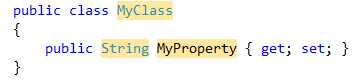
3. 新增代码片段
例如新增Console.ReadLine片段,内容如下

<?xml version="1.0" encoding="utf-8" ?> <CodeSnippets xmlns="http://schemas.microsoft.com/VisualStudio/2005/CodeSnippet"> <CodeSnippet Format="1.0.0"> <Header> <Title>cr</Title> <Shortcut>cr</Shortcut> <Description>Code snippet for Console.ReadLine</Description> <Author>Microsoft Corporation</Author> <SnippetTypes> <SnippetType>Expansion</SnippetType> </SnippetTypes> </Header> <Snippet> <Declarations> <Literal Editable="false"> <ID>SystemConsole</ID> <Function>SimpleTypeName(global::System.Console)</Function> </Literal> </Declarations> <Code Language="csharp"><![CDATA[$SystemConsole$.ReadLine($end$);]]> </Code> </Snippet> </CodeSnippet> </CodeSnippets>
打开代码片段编辑器
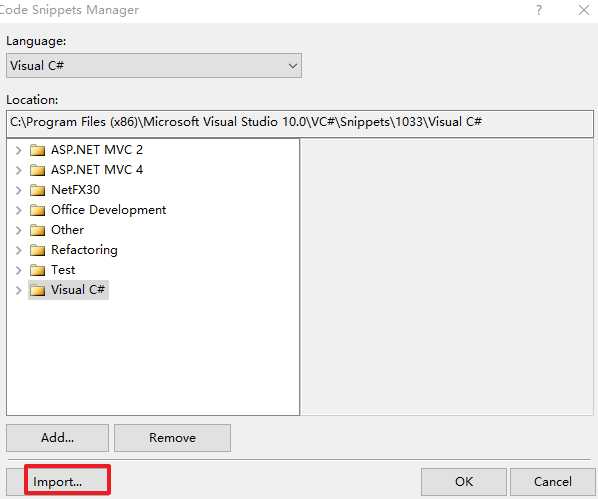
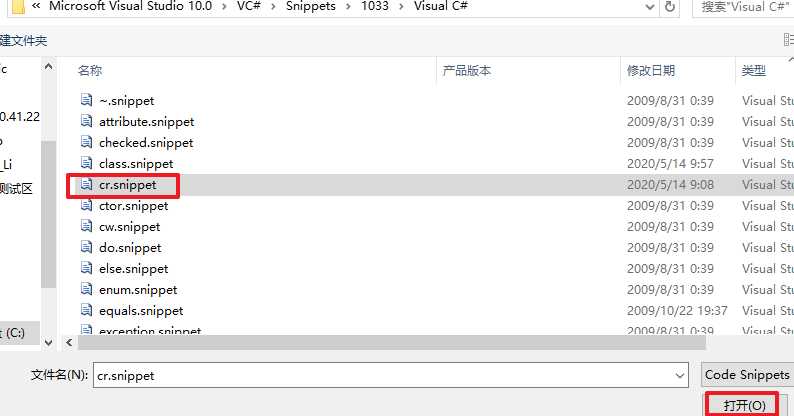
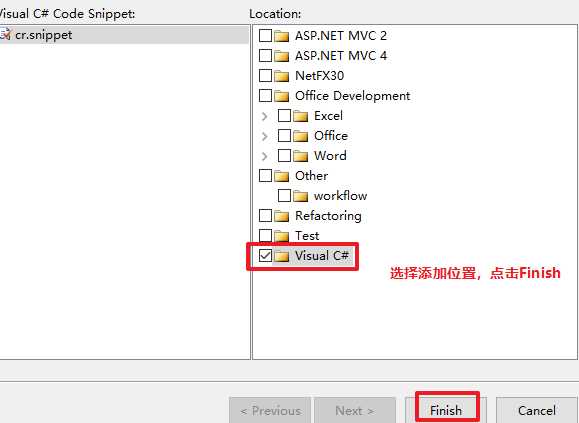
查看添加结果
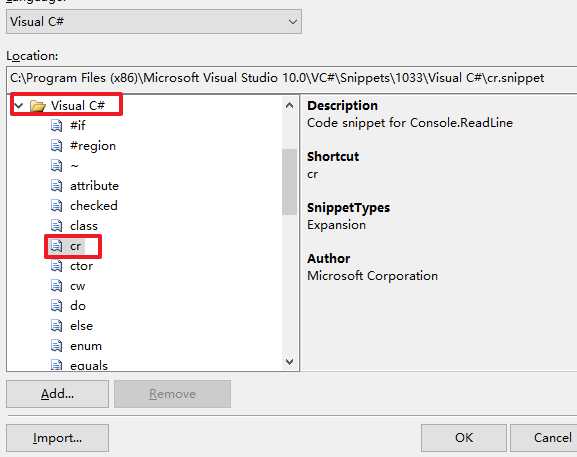
查看效果,输入cr, 连续按两次Tab键

以上是关于vs 2010代码片段的主要内容,如果未能解决你的问题,请参考以下文章
