搭建KVM环境——07 带GUI的Linux上安装KVM图形界面管理工具
Posted kelamoyujuzhen
tags:
篇首语:本文由小常识网(cha138.com)小编为大家整理,主要介绍了搭建KVM环境——07 带GUI的Linux上安装KVM图形界面管理工具相关的知识,希望对你有一定的参考价值。
清空yum源缓存,并查看yun源
[[email protected] ~]# yum clean all Loaded plugins: fastestmirror, langpacks Cleaning repos: vcd Cleaning up everything Cleaning up list of fastest mirrors [[email protected] ~]# yum repolist Loaded plugins: fastestmirror, langpacks vcd | 3.6 kB 00:00:00 (1/2): vcd/group_gz | 155 kB 00:00:00 (2/2): vcd/primary_db | 2.8 MB 00:00:00 Determining fastest mirrors repo id repo name status vcd local-vcd 3,723 repolist: 3,723 [[email protected] ~]#
安装KVM图形界面管理工具之前,虚拟机上是查不到该工具的
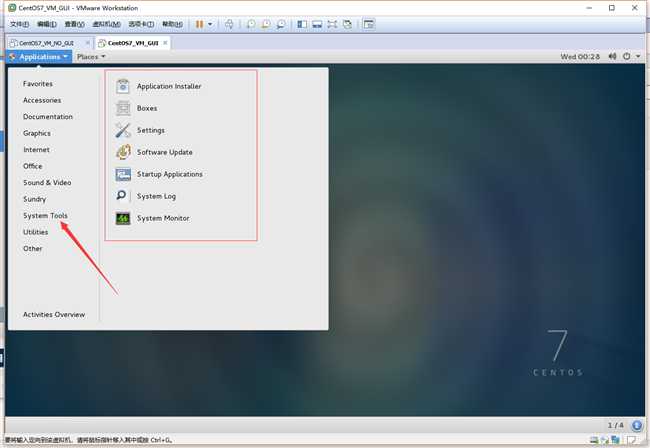
安装软件
[[email protected] ~]# yum install qemu-kvm qemu-kvm-tools virt-manager libvirt virt-install openssh-askpass -y
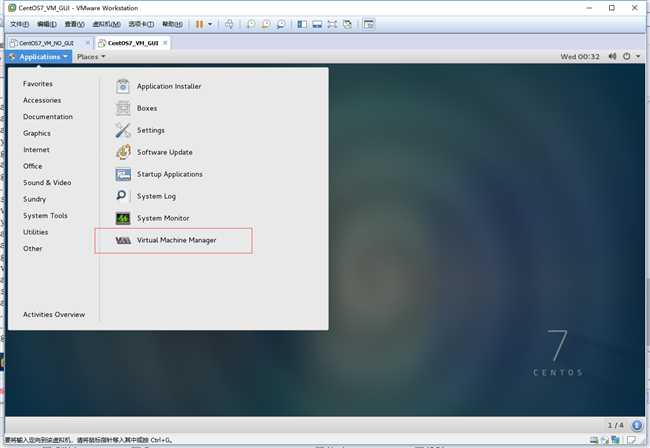
将winxp的iso拷贝到机器上
[[email protected] ~]# scp /opt/win-xp.iso 192.168.80.114:/opt/ [email protected]192.168.80.114‘s password: win-xp.iso
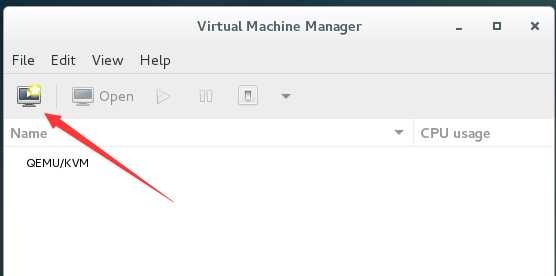
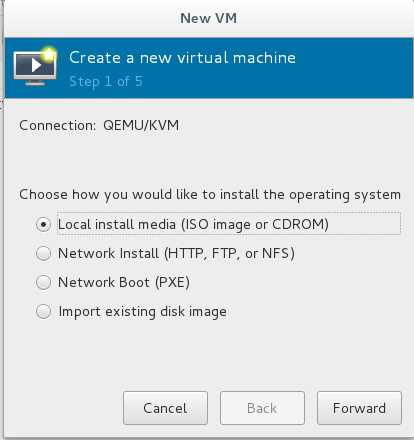
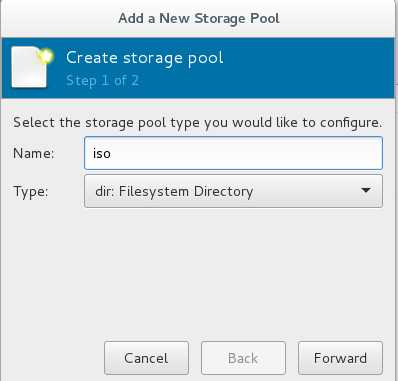
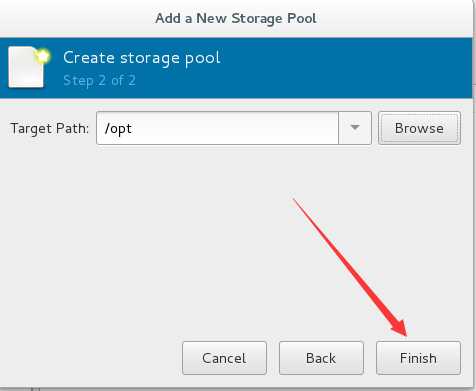
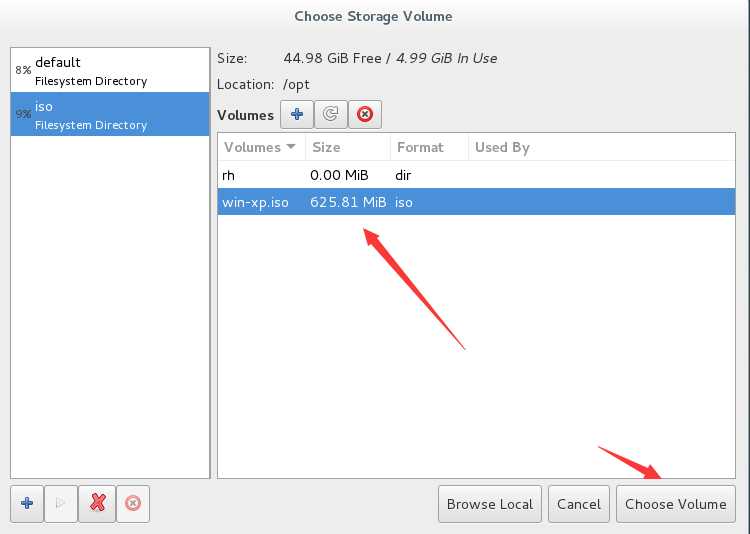
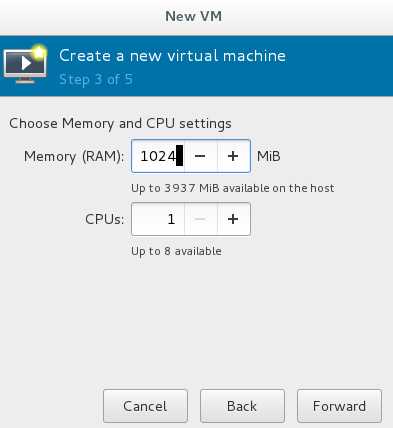
由于磁盘格式是qcow2,并不会立即分配40G那么大
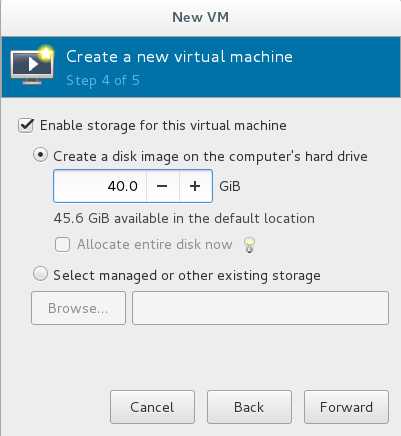
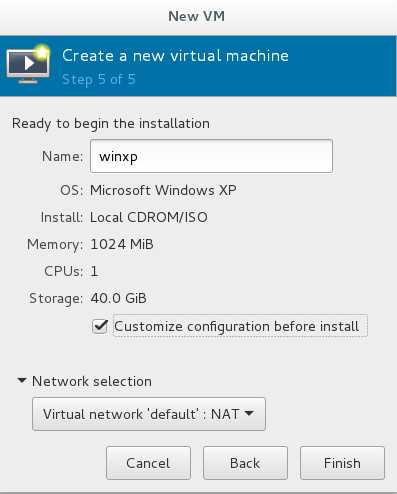
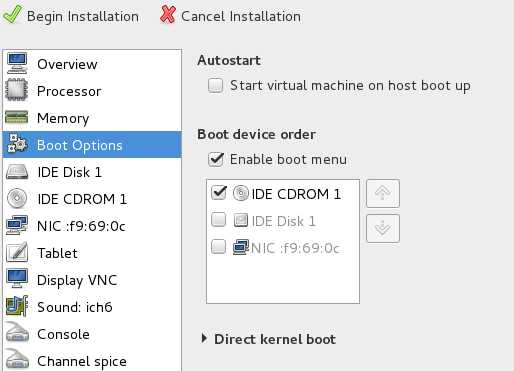
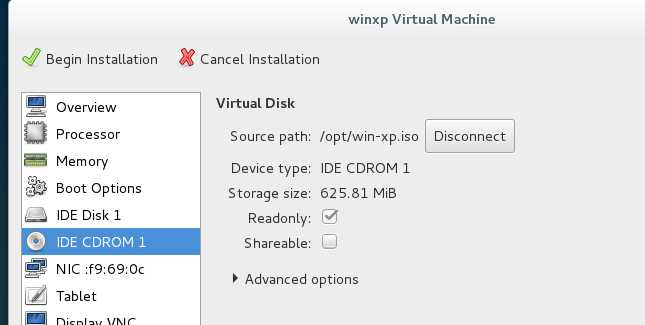
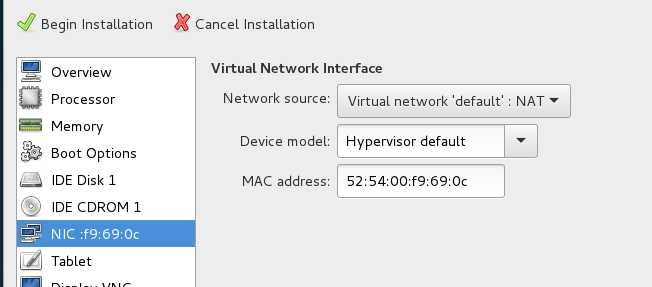
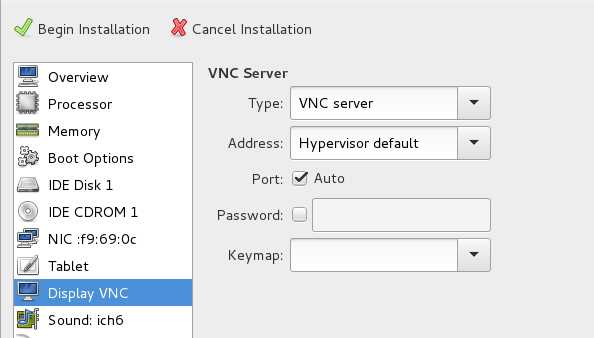
安装步骤参考:搭建KVM环境——06 创建虚拟机
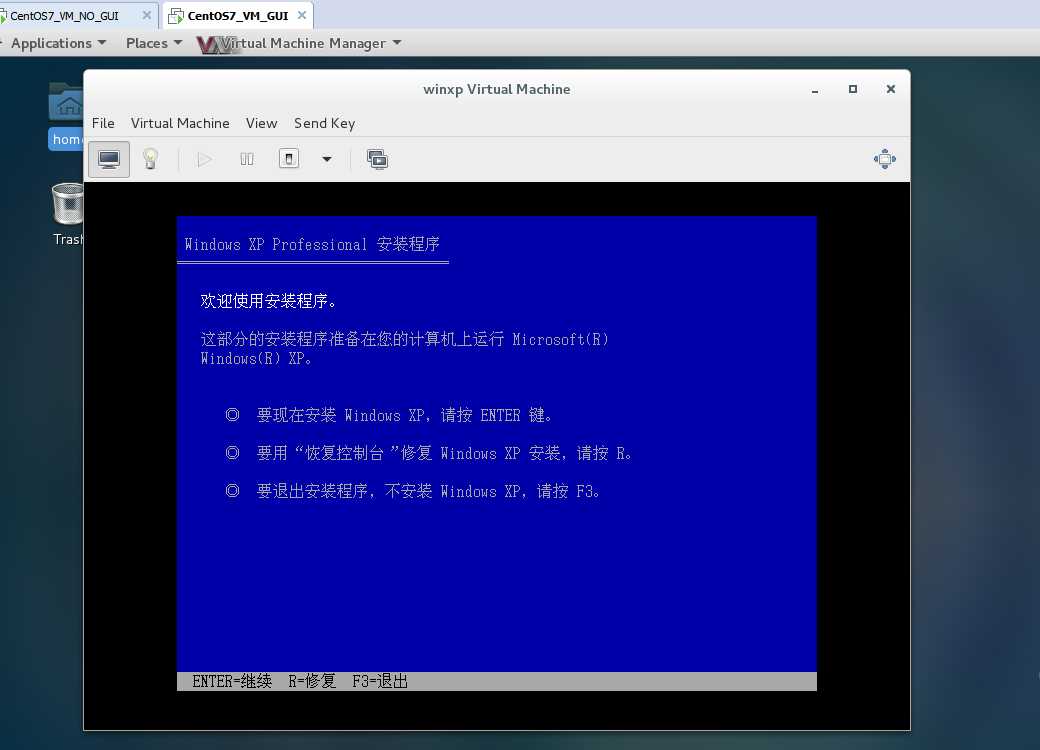
这种安装方式不怕重启,重启后不用修改配置文件。
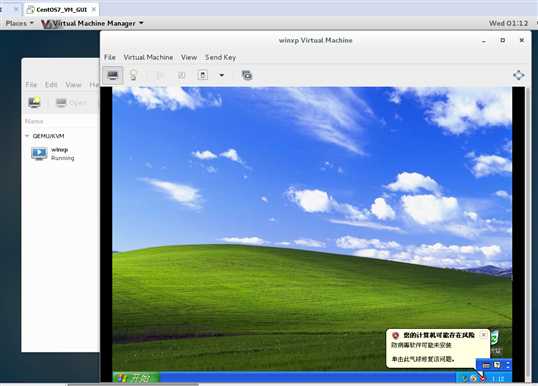
使用图形界面安装方式,虚拟机磁盘文件所在位置:
[[email protected] ~]# cd /var/lib/libvirt/images/ [[email protected] images]# ls winxp.qcow2
把113虚拟机上的centos虚拟机磁盘考到114上
[[email protected] opt]# scp CentOS-7.2-x86_64.raw 192.168.80.114:/var/lib/libvirt/images/ [email protected]192.168.80.114‘s password: CentOS-7.2-x86_64.raw
114上虚拟机磁盘文件
[[email protected] images]# ls winxp.qcow2 [[email protected] images]# ls CentOS-7.2-x86_64.raw winxp.qcow2
转换新考入磁盘文件的格式
[[email protected] images]# qemu-img convert -f raw CentOS-7.2-x86_64.raw -O qcow2 CentOS-7.2-x86_64.qcow2 [[email protected] images]# ll -h total 14G -rw-r--r-- 1 root root 1.1G May 23 09:49 CentOS-7.2-x86_64.qcow2 -rw-r--r-- 1 root root 10G May 23 09:46 CentOS-7.2-x86_64.raw -rw------- 1 root root 41G May 23 01:14 winxp.qcow2
下面使用新考入的磁盘创建虚拟机
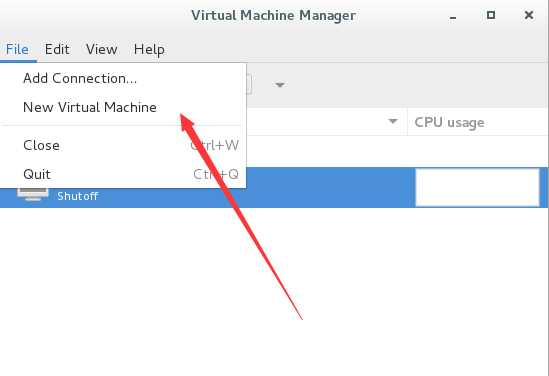
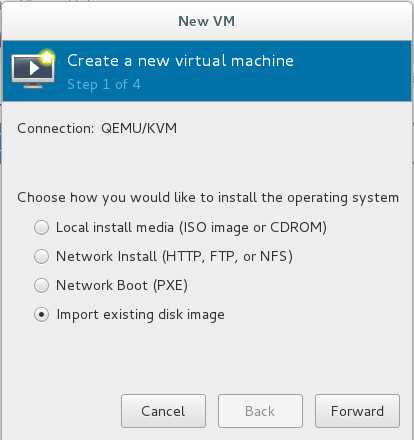
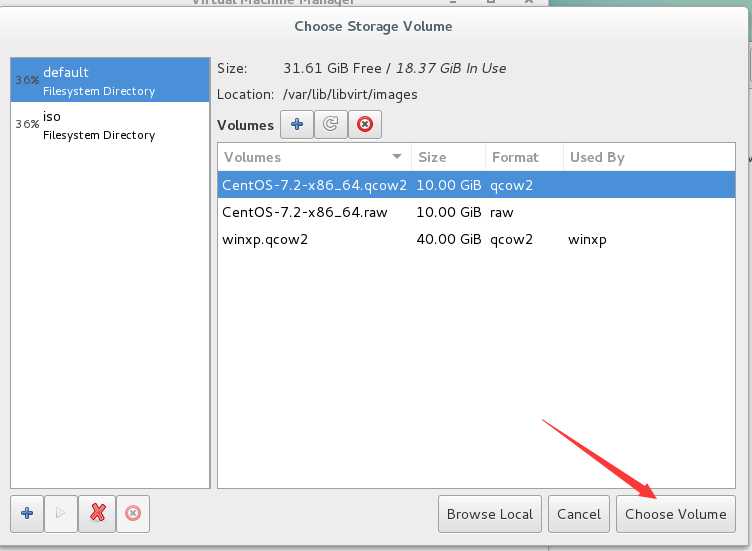
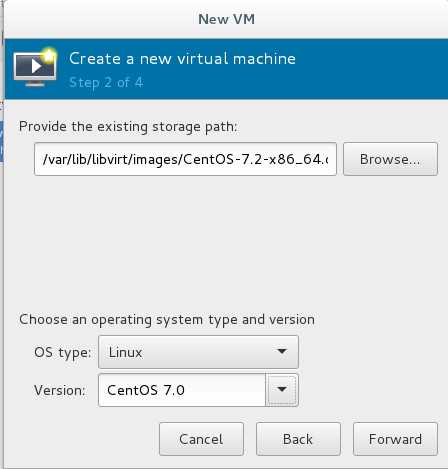
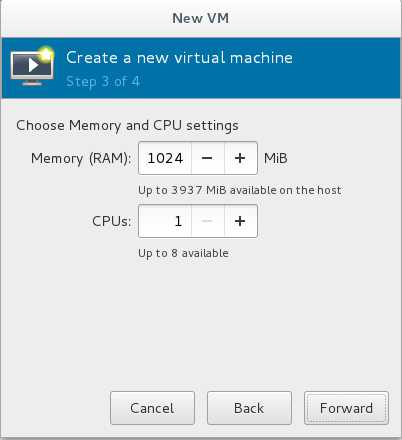

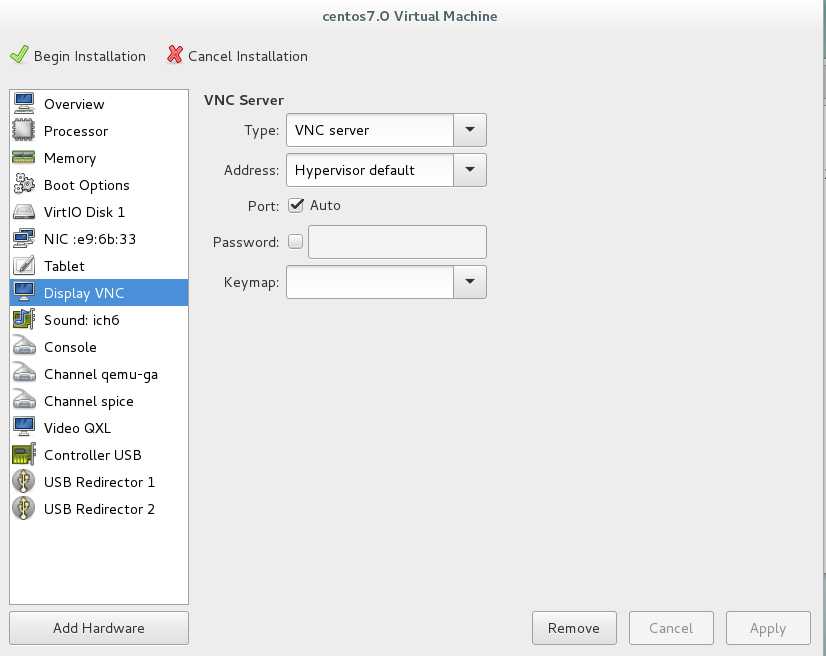
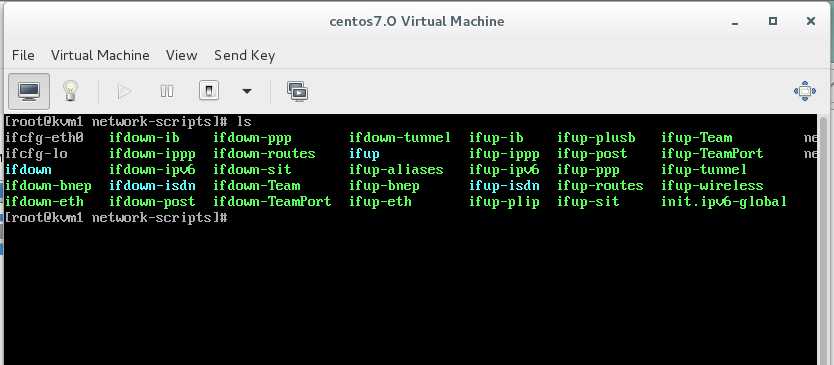
在kvm图形化管理工具里面可以看到2个虚拟机
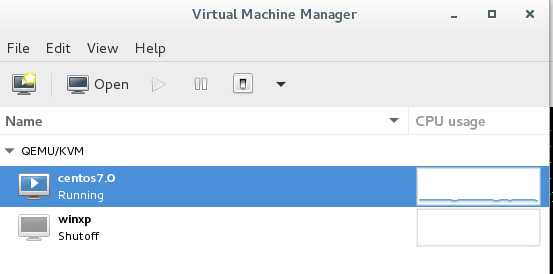
以上是关于搭建KVM环境——07 带GUI的Linux上安装KVM图形界面管理工具的主要内容,如果未能解决你的问题,请参考以下文章