WPF 通过线程使用ProcessBar
Posted hglsv
tags:
篇首语:本文由小常识网(cha138.com)小编为大家整理,主要介绍了WPF 通过线程使用ProcessBar相关的知识,希望对你有一定的参考价值。
WPF下使用进度条也是非常方便的,如果直接采用循环然后给ProcessBar赋值,理论上是没有问题的,不过这样会卡主主UI线程,我们看到的效果等全部都结束循环后才出现最后的值。
所以需要采用线程或者后台方式给进度条赋值的方式,以下通过线程来触发事件触发的方式来实现给进度条赋值。这样就可以模拟我们在实际过程中处理数据的一种进度方式。
1 using System; 2 using System.Collections.Generic; 3 using System.Linq; 4 using System.Text; 5 using System.Threading; 6 using System.Threading.Tasks; 7 using System.Windows; 8 using System.Windows.Controls; 9 using System.Windows.Data; 10 using System.Windows.Documents; 11 using System.Windows.Input; 12 using System.Windows.Media; 13 using System.Windows.Media.Imaging; 14 using System.Windows.Navigation; 15 using System.Windows.Shapes; 16 17 namespace WpfTestProcessBar 18 { 19 /// <summary> 20 /// MainWindow.xaml 的交互逻辑 21 /// </summary> 22 public partial class MainWindow : Window 23 { 24 public delegate void ProgressDelegate(int percent); 25 public MainWindow() 26 { 27 InitializeComponent(); 28 ProgressEvent += MainWindow_ProgressEvent; 29 beginImport(); 30 } 31 void MainWindow_ProgressEvent(int percent) 32 { 33 Dispatcher.Invoke(new Action<System.Windows.DependencyProperty, object>(Pro.SetValue), System.Windows.Threading.DispatcherPriority.Background, new object[] { ProgressBar.ValueProperty, Convert.ToDouble(percent+ 1) }); 34 Dispatcher.Invoke(new Action<System.Windows.DependencyProperty, object>(label.SetValue), System.Windows.Threading.DispatcherPriority.Background, new object[] { Label.ContentProperty, Convert.ToString((percent + 1)+"%") }); 35 36 } 37 private event ProgressDelegate ProgressEvent; 38 private void beginImport() 39 { 40 Pro.Maximum = 100; 41 Pro.Value = 0; 42 label.Content = "0%"; 43 ThreadPool.QueueUserWorkItem(state => 44 { 45 Thread.Sleep(2000); 46 for (int i = 0; i < 100; i++) 47 { 48 if (ProgressEvent != null) 49 { 50 ProgressEvent(i); 51 } 52 Thread.Sleep(10); 53 } 54 }); 55 } 56 } 57 }
以上只是一种实现方式,希望给有需要的人提供帮助。
效果如下:
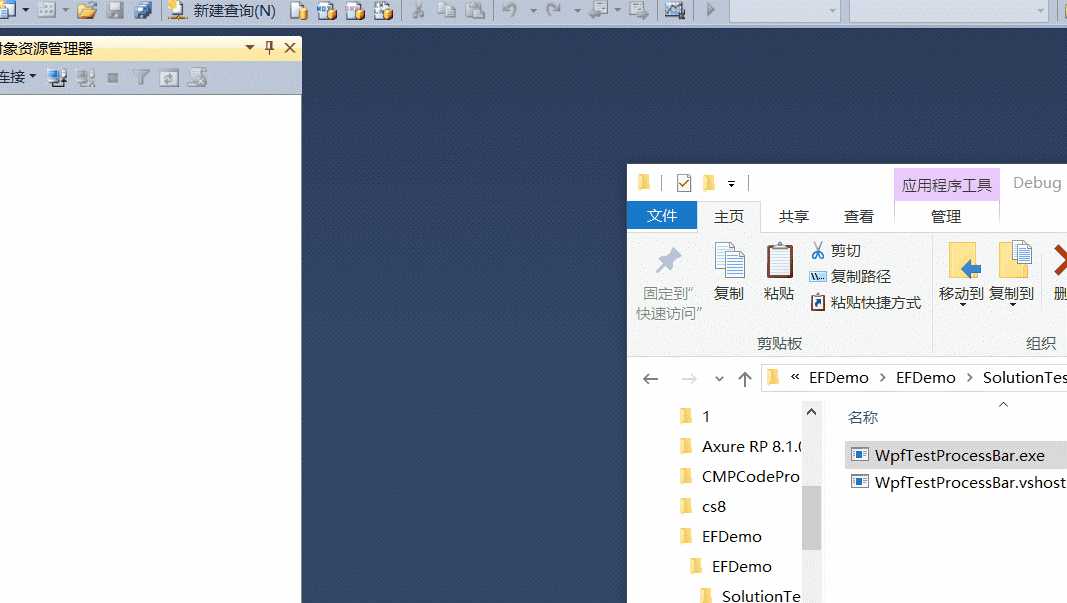
以上是关于WPF 通过线程使用ProcessBar的主要内容,如果未能解决你的问题,请参考以下文章