部署图书管理系统
Posted echo2019
tags:
篇首语:本文由小常识网(cha138.com)小编为大家整理,主要介绍了部署图书管理系统相关的知识,希望对你有一定的参考价值。
前戏:
一、python创建虚拟环境
fiel ----settings --- Project xxx project interpreter ---->右上角齿轮
选择路径,base interpreter 本体python解释器用3.6----ok 虚拟环境创建成功
二、确保开发环境的一致性
将本体python的所有包,安装在虚拟环境上
操作方法: 1、 导出当前python环境的包 pip3 reeeze > requirements.txt
2、创建一个虚拟环境
mkvirtualenv shion 3. 在venv中导入项目所需的所有依赖 pip3 install -r requirements.txt
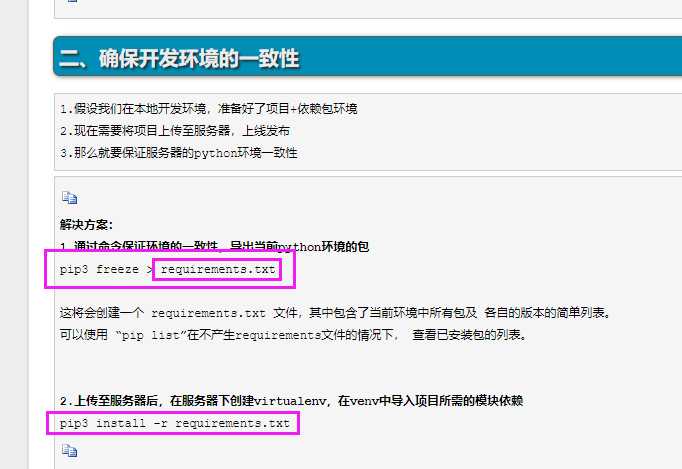
前戏结束
1、-上传图书管理系统项目到linux服务器
用xftp
2、-完成python3解释器的安装
3、
5、-完成centos7下安装配置mariadb数据库,且创建数据库数据,迁移导入图书管理系统数据
1 安装mariadb数据库
(1)第一种方法,使用navicat导出
(2) 第二种方法,使用mysqldump命令, 此命令适用于windows和linux下
3 在服务器上将数据导入到mariadb数据库中
(1) 进入数据库, 先创建一个数据库 book_homework
create database book_homework
(2) 进入此数据库
use book_homework
source /opt/book_homework.sql
(1) 第一种方法, 在初始化数据库的时候,就允许root用户远程登录
(2) 第二种方法 使用SQL语句进行授权
grant all privileges on *.* to [email protected]"%" identified by "nihao123"; # all privileges 所有权限 # *.* 所有数据路.所有表
5、测试使用linux的python解释器去运行项目 切换到 项目中运行(注意要解决解释器的模块问题,才能正常运转项目)
# 1、切换到项目中含有manage.py的目录 # 2、运行 python3 manage.py runserver 0.0.0.0:8000 # 也可以先进入虚拟坏境,workon shion 在虚拟环境下切换到线路含有manage.py的目录,然后运行 python3 manage.py runserver 0.0.0.0:8000 # 启动时,可能会提示少了模块,安装相应模块即可
6、通过网页端输入 192.168.1.250:8000 可以访问
完成uWSGI命令学习,使用uWSGI启动图书管理系统项目
uWSGI支持多进程,高并发
前戏: 实现一个最简单的uwsgi访问
1、安装uwsgi
pip3 install uwsgi
2 创建一个测试文件testuwsgi.py, 运行简单的uWSGI站点
第一步vim /opt/book_homework/testuwsgi.py 写入以下文件
def application(env, start_response):
start_response(‘200 OK‘, [(‘Content-Type‘,‘text/html‘)])
return [b"Hello World"]
第二步 使用uwsgi命令启动此文件
uwsgi --http :9000 --file testuwsgi.py
第三步 在浏览器通过IP加端口进行访问
http://192.168.1.49:9000
3 前戏结束
用uwsgi跑图书管理项目
# 在启动命令后面加上参数 uwsgi --http :8088 --module book_manage_system.wsgi --py-autoreload=1 # 此命令应该在django项目目录下才可以,--module才能找到它的参数book_manage_system.wsgi --py-autoreload=1 # 参数表示自动加载python配置
# 运行上面的命令即可启动图书管理项目
# 但你会发现没有样式
使用uwsgi配置文件去启动项目
前面学的启动uwsgi的命令都特别长,因为加了很多参数,太难记了,那怎么办? 我们有更好的方法,就是在项目下面创建一个uwsgi.ini的文件,然后通过读这个文件来启动uwsgi
# uwsgi.ini配置文件, uwsgi支持ini、xml等多种配置方式,本文以 ini 为例, 在/etc/目录下新建uwsgi.ini,添加如下配置: # uwsgi.ini file [uwsgi] # Django-related settings # the base directory (full path) chdir = /opt/mysite # Django‘s wsgi file module = mysite.wsgi # the virtualenv (full path) home = /opt/venv # process-related settings # master master = true # maximum number of worker processes processes = 1 # the socket (use the full path to be safe socket = 0.0.0.0:8000 # ... with appropriate permissions - may be needed # chmod-socket = 664 # clear environment on exit vacuum = true

# uwsgi.ini配置文件详解 [uwsgi] # Django-related settings # the base directory (full path) # 写上项目的绝对路径 chdir = /opt/book_manage # Django‘s wsgi file # 填写找到django的wsgi文件,填写相对路径,以chdir参数为相对路径 module = book_manage.wsgi # the virtualenv (full path) # 填写虚拟环境的绝对路径 home = /root/Envs/book_manage_env/ # process-related settings # master #启动uwsgi主进程 master = true # maximum number of worker processes processes = 1 # the socket (use the full path to be safe #如果你使用了nginx,做反向代理,必须填写socket链接,而不是http参数 socket = 0.0.0.0:8000 #如果你不用nginx,直接使用uwsgi,运行一个http服务端,就用这个http参数 http = 0.0.0.0:8000 # ... with appropriate permissions - may be needed # chmod-socket = 664 # clear environment on exit vacuum = true uwsgi.ini配置详解
注意事项:
# 注意这四点 # 写上项目的绝对路径 chdir = /opt/book_manage # Django‘s wsgi file # 填写找到django的wsgi文件,填写相对路径,以chdir参数为相对路径 module = book_manage.wsgi # the virtualenv (full path) # 当前使用的虚拟换机的绝对路径 home = /root/Envs/shion/ #如果你使用了nginx,做反向代理,必须填写socket链接,而不是http参数 # socket = 0.0.0.0:8000 #如果你不用nginx,直接使用uwsgi,运行一个http服务端,就用这个http参数 http = 0.0.0.0:8000
启动项目的命令
uwsgi --ini /opt/book_manage_system/uwsig.ini
项目启动了,但是没有样式,所有要用nginx连接样式
使用ngixn处理django的静态文件
1 收集django静态文件
vim /opt/book_homework/book_homework/settings.py 加入一行配置 STATIC_ROOT=‘/opt/static‘ 回到django项目主目录下(有manage.py文件的目录), 输入命令进行收集静态文件 python3 manage.py collectstatic #会自动在/opt目录下创建static文件夹
2 配置nginx与uwsgi结合
修改nginx的配置文件/opt/nginx1.12/conf/nginx.conf,添加以下配置 location / { # nginx自带ngx_http_uwsgi_module模块,起到nginx和uwsgi交互作用 # 通过uwsgi_pass设置服务器地址和协议,将动态请求转发给uwsgi处理 include /opt/nginx112/conf/uwsgi_params; uwsgi_pass 0.0.0.0:8000; root html; index index.html index.htm; } location /static { alias /opt/static; }
配置入下图:
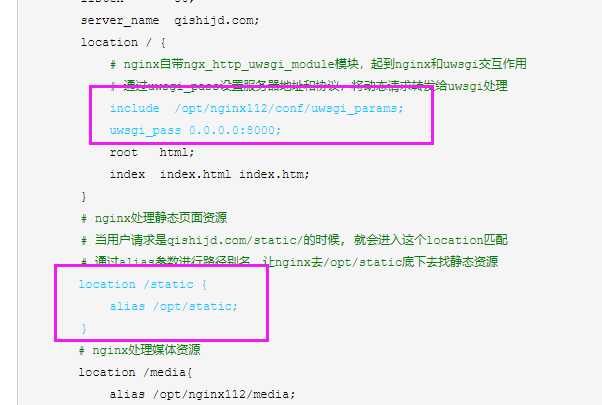
4 平滑重启nginx
/opt/nginx112/sbin/nginx -s reload
5 确保uwsgi已经正常启动
6 启动项目
uwsgi --ini /opt/book_manage_system/uwsgi.ini
supervisor
可以自动重启uwsgi服务,保证服务可以持续运行
1、安装supervisor
# 注意此时已经退出虚拟环境了!!!!! easy_install supervisor # 如果没有easy_install的话,就yum安装一个setuptools工具就可以用了 yum install python-setuptools
2 通过命令生成supervisor的配置文件
echo_supervisord_conf > /etc/supervisord.conf
然后再/etc/supervisord.conf末尾添加上如下代码!!!!!!
[program:book_manage] command=/root/Envs/book_manage_env/bin/uwsgi /opt/book_manage/uwsgi.ini stopasgroup=true killasgroup=true
3 最后启动supervisor,完成uWSGI启动django,nginx反向代理
supervisord -c /etc/supervisord.conf # 启动supervisor supervisorctl -c /etxc/supervisord.conf restart book_manage # 重启book_manage项目
4、项目成功启动
重新加载supervisor
一、添加好配置文件后 二、更新新的配置到supervisord supervisorctl update 三、重新启动配置中的所有程序 supervisorctl reload 四、启动某个进程(program_name=你配置中写的程序名称) supervisorctl start program_name 五、查看正在守候的进程 supervisorctl 六、停止某一进程 (program_name=你配置中写的程序名称) pervisorctl stop program_name 七、重启某一进程 (program_name=你配置中写的程序名称) supervisorctl restart program_name 八、停止全部进程 supervisorctl stop all 注意:显示用stop停止掉的进程,用reload或者update都不会自动重启。
以上是关于部署图书管理系统的主要内容,如果未能解决你的问题,请参考以下文章
