pg安装入门
Posted charon2
tags:
篇首语:本文由小常识网(cha138.com)小编为大家整理,主要介绍了pg安装入门相关的知识,希望对你有一定的参考价值。
1.下载源码安装包
[[email protected] ~]# wget https://ftp.postgresql.org/pub/source/v10.5/postgresql-10.5.tar.gz
2.创建pg的用户主、组
[[email protected] postgresql-10.5]# useradd postgres [[email protected] postgresql-10.5]# groupadd postgres [[email protected] postgresql-10.5]# passwd postgres
3.解压、进入目录
[[email protected] postgresql-10.5]# tar zxvf postgresql-10.5.tar.gz [[email protected] postgresql-10.5]# cd postgresql-10.5
4.创建postgreSQL的安装目录
[[email protected] postgresql-10.5]# mkdir /usr/local/postgresql
5.下载依赖包
[[email protected] postgresql-10.5]# yum -y install -y readline-devel
6.预编译#-prefix是指定postgreSQL安装路径
[[email protected] postgresql-10.5]# ./configure --prefix=/usr/local/postgresql
7.编译安装
[[email protected] postgresql-10.5]# make [[email protected] postgresql-10.5]# make install
显示这个说明成功
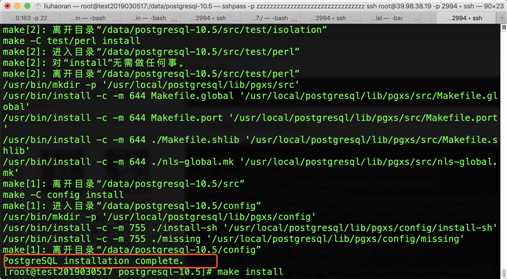
8.安装contrib目录下的一些工具,是第三方组织的一些工具代码,建议安装
[[email protected] postgresql-10.5]# cd contrib [[email protected] contrib]# make && make install
9.创建相关目录
♦数据目录
[[email protected] contrib]# mkdir -p /usr/local/postgresql/data
♦日志目录
[[email protected] contrib]# mkdir -p /usr/local/postgresql/logs
9. 赋予postgres用户相关文件夹权限
[[email protected] postgresql-10.5]# chown -R postgres:postgres /usr/local/postgresql
10.配置环境变量
[[email protected] postgresql-10.5]# cat /etc/profile.d/pgsql.sh export PATH=$PATH:/usr/local/postgresql/bin/ [[email protected] postgresql-10.5]# source /etc/profile.d/pgsql.sh
11.启动数据库
[[email protected] postgresql-10.5]# su postgres 初始化数据库 [[email protected] postgresql-10.5]$ initdb -D /usr/local/postgresql/data/ 启动服务 pg_ctl -D /var/postgresql/data -l /var/postgresql/logs/logfile start 连接数据库 [[email protected] postgresql-10.5]$ psql 创建数据库 postgres=# create database test; 创建表 postgres=# create table t_user (id integer, name text); 插入测试数据 postgres=# insert into t_user values (1,‘joke‘); 查询数据 postgres=# select * from t_user; 退出psql窗口 postgres-# q
12.修改监听所有网络以及数据库连接数
[[email protected] postgresql-10.5]$ vim /usr/local/postgresql/data/postgresql.conf 60 listen_addresses = ‘*‘ # what IP address(es) to listen on; 65 max_connections = 100 # (change requires restart)
13.修改远程访问
[[email protected] postgresql-10.5]$ vim /usr/local/postgresql/data/pg_hba.conf #在文件的最下方加上下面的这句话 host all all 0.0.0.0/0 trust
如下
[[email protected] postgresql-10.5]$ tail -n 6 /usr/local/postgresql/data/pg_hba.conf # replication privilege. local replication all trust host replication all 127.0.0.1/32 trust host replication all ::1/128 trust host all all 0.0.0.0/0 trust
14.防火墙开启端口
# 切换root用户 su - root # 防火墙 允许5432 端口
15.重启postgreSQL服务
[[email protected] postgresql-10.5]# su - postgres [[email protected] ~]$ pg_ctl -D /usr/local//postgresql/data/ -l /usr/local/postgresql/logs/logfile restart
停止服务命令
[[email protected] ~]$ pg_ctl -D /usr/local//postgresql/data/ -l /usr/local/postgresql/logs/logfile stop
16.设置开机自启动
切换到root用户 [[email protected] ~]$ su root 找到解压后源码包里面的一个linux文件 [[email protected] postgres]# chmod a+x /data/postgresql-10.5/contrib/start-scripts/linux 复制linux文件到/etc/init.d目录下,更名为postgresql [[email protected] postgres]# cp /data/postgresql-10.5/contrib/start-scripts/linux /etc/init.d/postgresql
17.修改/etc/init.d/postgresql文件的两个变量
31 # Installation prefix
32 prefix=/usr/local/postgresql 33 34 # Data directory 35 PGDATA="/usr/local/postgresql/data" 37 # Who to run the postmaster as, usually "postgres". (NOT "root") 38 PGUSER=postgres
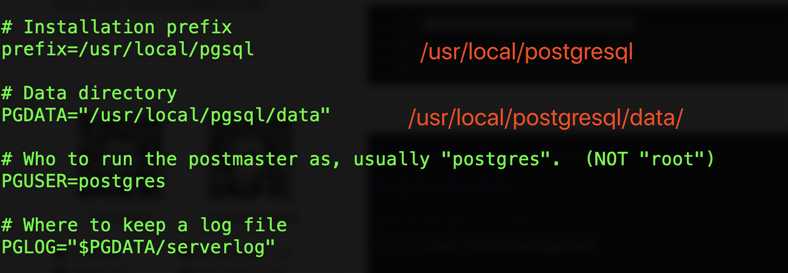
18.执行service postgresql start,可以启动PostgreSQL服务
19.设置postgresql服务开机自启动
[[email protected] postgres]# chkconfig --add postgresql [[email protected] postgres]# chkconfig --level 2345 postgresql on [[email protected] postgres]# chkconfig --list
以上是关于pg安装入门的主要内容,如果未能解决你的问题,请参考以下文章