Android布局优化:include mergeViewStub的详细总结
Posted leipdao
tags:
篇首语:本文由小常识网(cha138.com)小编为大家整理,主要介绍了Android布局优化:include mergeViewStub的详细总结相关的知识,希望对你有一定的参考价值。
本篇博客主要是对上篇博客的补充android性能优化之UI渲染性能优化, 没有什么新东西,觉得应该是都掌握的玩意,写出来也只是自己做个小小的总结。
一、include的用法以及注意点
在开发Android布局时,我们常将一些通用的视图提取到一个单独的layout文件中,然后使用<include>标签在需要使用的其他layout布局文件中加载进来,比如我们自己App导航栏等。这样,便于对相同视图内容进行统一的控制管理,提高布局重用性。
下面我们以大部分项目中都有的头部导航栏为例,说明一下include的使用,比如我们项目自己统一头部导航栏,抽取布局如下:
titlebar.xml:
1 <?xml version="1.0" encoding="utf-8"?> 2 <RelativeLayout xmlns:android="http://schemas.android.com/apk/res/android" 3 android:layout_width="match_parent" 4 android:layout_height="match_parent" > 5 6 <Button 7 android:id="@+id/back" 8 android:layout_width="wrap_content" 9 android:layout_height="wrap_content" 10 android:layout_alignParentLeft="true" 11 android:layout_centerVertical="true" 12 android:text="返回按钮" /> 13 14 <TextView 15 android:id="@+id/title" 16 android:layout_width="wrap_content" 17 android:layout_height="wrap_content" 18 android:layout_centerInParent="true" 19 android:text="提示文字" 20 android:textSize="20sp" /> 21 22 <Button 23 android:id="@+id/close" 24 android:layout_width="wrap_content" 25 android:layout_height="wrap_content" 26 android:layout_alignParentRight="true" 27 android:layout_centerVertical="true" 28 android:text="关闭按钮" /> 29 30 </RelativeLayout>
很简单,就是左右各一个按钮,中间是一个提示文字。使用也比较简单,如下:
activity_main.xml:
1 <RelativeLayout xmlns:android="http://schemas.android.com/apk/res/android" 2 xmlns:tools="http://schemas.android.com/tools" 3 android:layout_width="match_parent" 4 android:layout_height="match_parent" 5 tools:context="${relativePackage}.${activityClass}" > 6 7 <include 8 android:layout_width="match_parent" 9 android:layout_height="40dp" 10 layout="@layout/titlebar" /> 11 12 <Button 13 android:layout_width="wrap_content" 14 android:layout_height="wrap_content" 15 android:layout_centerHorizontal="true" 16 android:layout_centerVertical="true" 17 android:onClick="click" 18 android:text="点我。。。" /> 19 20 </RelativeLayout>
include标签使用还是很简单的,主要通过layout属性声明要引入的布局即可。运行程序界面如下:

include标签使用注意点:
1,<include>标签当中,可以重写所有layout属性的,如上面include中指定的layout属性将会覆盖掉titlebar中指定的layout属性。
而非layout属性则无法在<include>标签当中进行覆写。另外需要注意的是,如果我们想要在<include>标签当中覆写layout属性,
必须要将layout_width和layout_height这两个属性也进行覆写,否则覆写效果将不会生效
2,一个xml布局文件有多个include标签需要设置ID,才能找到相应子View的控件,否则只能找到第一个include的layout布局,以及该布局的控件。
3,如果我们给include所加载的layout布局的根容器设置了id属性,也在include标签中设置了id属性,同时需要在代码中获取根容器的控件对象
时,最好将这两个id设置相同的名称!否则,可能获取不到根容器对象,即为null。
二、merge的用法以及注意点
merge标签存在的意义是帮助include标签排除多余的一层ViewGroup容器,减少view hierarchy的结构,提升UI渲染的性能。include标签存在着一个不好的地方,可能会导致产生多余的布局嵌套。同样通过一个小demo来说明:
比如项目中有一个公共的登录按钮布局,如下:
login.xml:
1 <?xml version="1.0" encoding="utf-8"?> 2 <LinearLayout xmlns:android="http://schemas.android.com/apk/res/android" 3 android:layout_width="match_parent" 4 android:layout_height="wrap_content" 5 android:orientation="vertical" > 6 7 <Button 8 android:layout_width="match_parent" 9 android:layout_height="wrap_content" 10 android:layout_marginLeft="20dp" 11 android:layout_marginRight="20dp" 12 android:text="登录按钮" /> 13 14 </LinearLayout>
很简单,就是一个登录的Button。
项目中有登录功能的UI界面如下:
activity_login.xml:
1 <LinearLayout xmlns:android="http://schemas.android.com/apk/res/android" 2 xmlns:tools="http://schemas.android.com/tools" 3 android:layout_width="match_parent" 4 android:layout_height="match_parent" 5 android:orientation="vertical" 6 android:background="@android:color/holo_blue_light"> 7 8 <EditText 9 android:layout_width="match_parent" 10 android:layout_height="wrap_content" 11 android:layout_marginLeft="20dp" 12 android:layout_marginRight="20dp" 13 android:layout_marginTop="40dp" 14 android:hint="请输入用户名" /> 15 16 <include layout="@layout/login" /> 17 18 </LinearLayout>
同样非常简单,运行程序,如下:
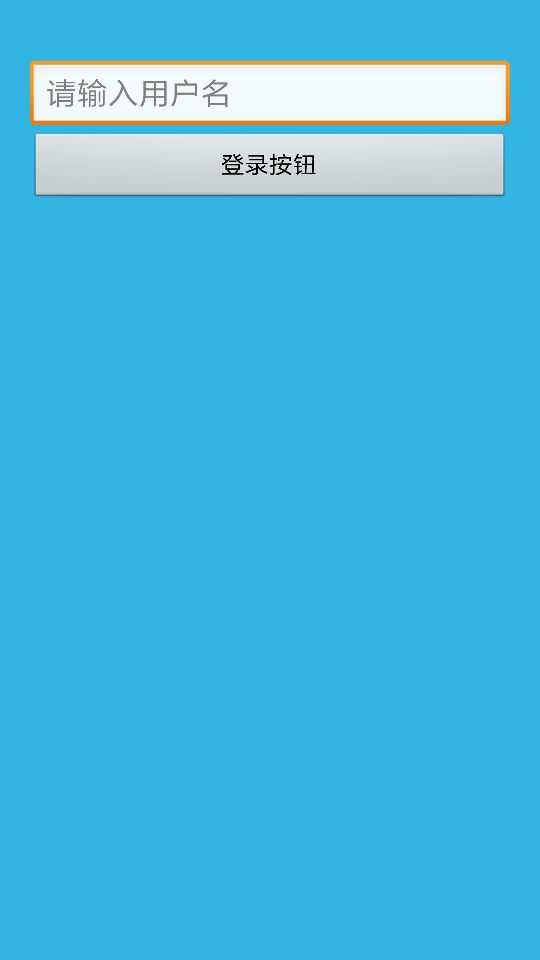
看起来没什么问题,其实不知不觉中我们多嵌套了一层布局。我们用工具查看一下此时布局结构:
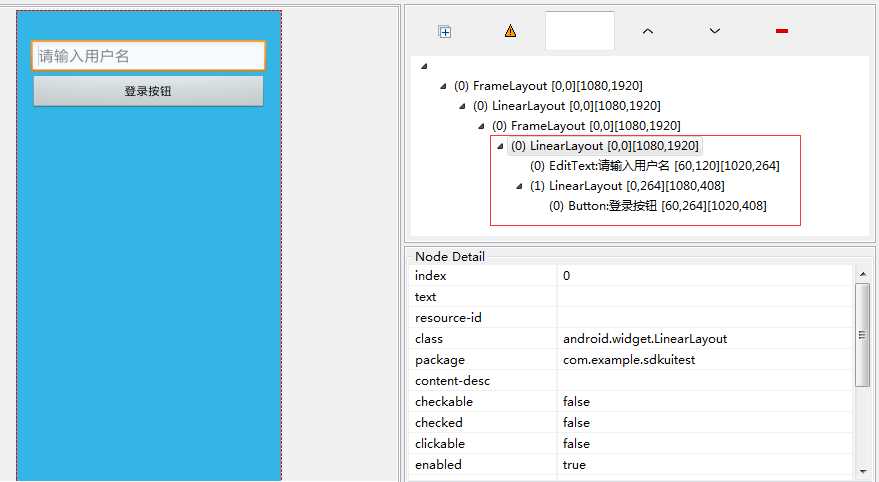
除去系统布局,我们自己布局最外层是LinearLayout,然后两个并列布局EditText与LinearLayout,在LinearLayout里面是Button登录按钮。
其实这种情况下:在主界面中,<include>标签的parent ViewGroup与包含的layout根容器ViewGroup是相同的类型,这里都是LinearLayout,那么则可以将包含的layout根容器ViewGroup使用<merge>标签代替,从而减少一层ViewGroup的嵌套,提升UI渲染性能。
这里我们把activity_login.xml修改如下:
1 <?xml version="1.0" encoding="utf-8"?> 2 <merge xmlns:android="http://schemas.android.com/apk/res/android"> 3 4 <Button 5 android:layout_width="match_parent" 6 android:layout_height="wrap_content" 7 android:layout_marginLeft="20dp" 8 android:layout_marginRight="20dp" 9 android:text="登录按钮" /> 10 11 </merge>
重新运行程序UI和上面一样效果,通过工具再次查看布局结构;
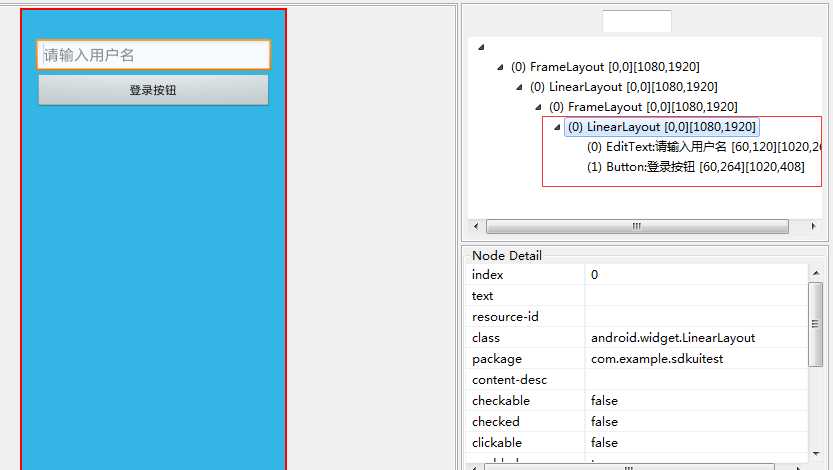
看到了吧,我们自己布局减少了一层嵌套,从而提升了UI的渲染速度。
merge标签使用注意点:
1,根布局是FrameLayout且不需要设置background或padding等属性,可以用merge代替,因为Activity的ContentView父元素就是FrameLayout,所以可以用merge消除只剩一个.
2,因为merge标签并不是View,所以在通过LayoutInflate.inflate()方法渲染的时候,第二个参数必须指定一个父容器,且第三个参数必须为true,也就是必须为merge下的视图指定一个父亲节点.由于merge不是View所以对merge标签设置的所有属性都是无效的.
LayoutInflate中源码体现:
1 public View inflate(XmlPullParser parser, @Nullable ViewGroup root, boolean attachToRoot) { 2 synchronized (mConstructorArgs) { 3 4 ... 5 6 if (TAG_MERGE.equals(name)) { 7 if (root == null || !attachToRoot) { 8 throw new InflateException("<merge /> can be used only with a valid " 9 + "ViewGroup root and attachToRoot=true"); 10 } 11 12 rInflate(parser, root, inflaterContext, attrs, false); 13 } 14 ... 15 } 16 }
3,merge标签必须使用在根布局,并且ViewStub标签中的layout布局不能使用merge标签.
三、ViewStub的用法以及注意点
ViewStub也可以用来加载布局文件,但与include标签完全不同。ViewStub是一个不可见的View类,用于在运行时按需懒加载资源,只有在代码中调用了viewStub.inflate()或者viewStub.setVisible(View.visible)方法时才内容才变得可见。这里需要注意的一点是,当ViewStub被inflate到parent时,ViewStub就被remove掉了,即当前view hierarchy中不再存在ViewStub,而是使用对应的layout视图代替。
同样我们通过一个小demo说明一下,比如我们需要保存一个用户信息,用户名是必须保存的,但是其余信息是不必要的,这是其余信息就可以一开始不显示出来,用户想输入的时候在现实出来。
其余信息布局如下:
otherinfo.xml:
1 <?xml version="1.0" encoding="utf-8"?> 2 <LinearLayout xmlns:android="http://schemas.android.com/apk/res/android" 3 android:layout_width="match_parent" 4 android:orientation="vertical" 5 android:layout_height="wrap_content" > 6 7 <EditText 8 android:id="@+id/weichat_id" 9 android:layout_width="match_parent" 10 android:layout_height="wrap_content" 11 android:layout_marginLeft="20dp" 12 android:layout_marginRight="20dp" 13 android:layout_marginTop="10dp" 14 android:hint="请输入微信号" /> 15 16 <EditText 17 android:id="@+id/address_id" 18 android:layout_width="match_parent" 19 android:layout_height="wrap_content" 20 android:layout_marginLeft="20dp" 21 android:layout_marginRight="20dp" 22 android:layout_marginTop="10dp" 23 android:hint="请输入家庭住址" /> 24 25 </LinearLayout>
很简单,没什么其余解释的,主界面布局如下:
activity_main.xml:
1 <LinearLayout xmlns:android="http://schemas.android.com/apk/res/android" 2 xmlns:tools="http://schemas.android.com/tools" 3 android:layout_width="match_parent" 4 android:layout_height="match_parent" 5 android:background="@android:color/holo_blue_light" 6 android:orientation="vertical" > 7 8 <EditText 9 android:layout_width="match_parent" 10 android:layout_height="wrap_content" 11 android:layout_marginLeft="20dp" 12 android:layout_marginRight="20dp" 13 android:layout_marginTop="40dp" 14 android:hint="请输入用户名" /> 15 16 <ViewStub 17 android:id="@+id/viewstub" 18 android:layout_width="match_parent" 19 android:layout_height="wrap_content" 20 android:layout="@layout/otherinfo" /> 21 22 <Button 23 android:layout_width="match_parent" 24 android:layout_height="wrap_content" 25 android:onClick="show" 26 android:layout_marginLeft="20dp" 27 android:layout_marginRight="20dp" 28 android:layout_marginTop="10dp" 29 android:text="显示" /> 30 31 </LinearLayout>
其余信息界面通过ViewStub引入进来,关于ViewStub主要属性以及方法说明如下:
-
android:layout属性
加载包含的layout布局文件; -
android:inflatedId属性
重写包含的layout布局文件的根容器id; -
inflate()方法
与setVisible(int)方法作用类似,都可以使内容得以显示,只是inflate()会返回一个View对象,避免了额外使用findViewById()方法获取layout视图对象。
activity中代码如下:
1 public void show(View view){ 2 // 3 ViewStub stub = ((ViewStub) findViewById(R.id.viewstub)); 4 if(stub!=null){ 5 View stubView = stub.inflate(); 6 EditText address = (EditText) stubView.findViewById(R.id.address_id); 7 EditText wechatId = (EditText) stubView.findViewById(R.id.weichat_id); 8 } 9 }
好了,运行程序,一开始如下:
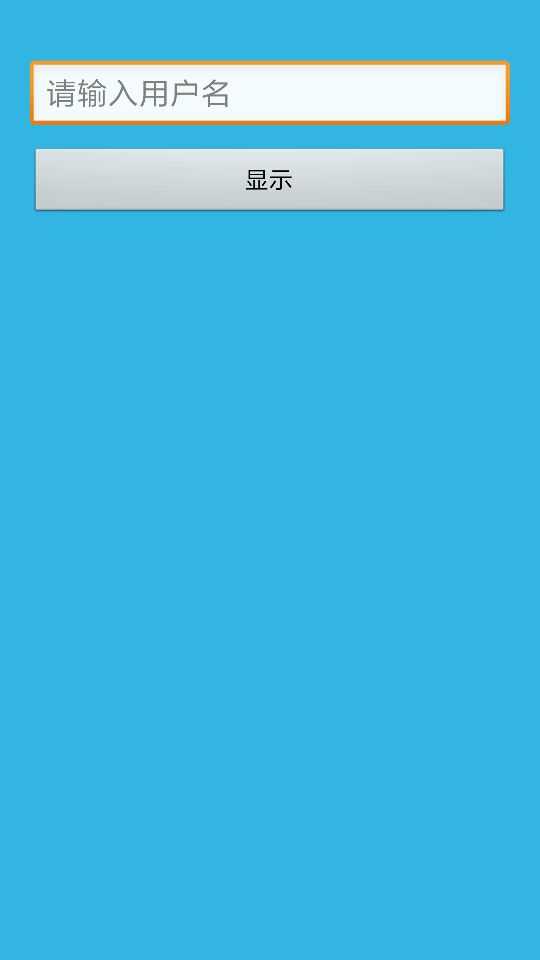
点击显示按钮,UI如下:
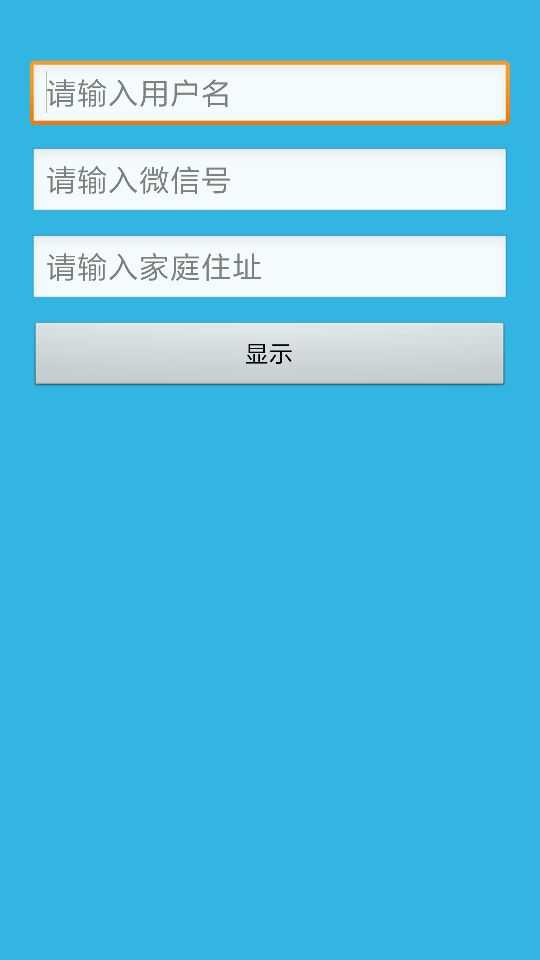
ViewStub标签使用注意点:
1,ViewStub标签不支持merge标签。因此这有可能导致加载出来的布局存在着多余的嵌套结构,具体如何去取舍就要根据各自的实际情况来决定了。
2,ViewStub的inflate只能被调用一次,第二次调用会抛出异常。
3,虽然ViewStub是不占用任何空间的,但是每个布局都必须要指定layout_width和layout_height属性,否则运行就会报错。
好了,以上就是个人对于include 、merge、ViewStub使用的总结,希望对你有用,即使已经掌握,希望读完此文能温故知新。
以上是关于Android布局优化:include mergeViewStub的详细总结的主要内容,如果未能解决你的问题,请参考以下文章