selenium.鼠标模拟(ActionChains)
Posted youngleesin
tags:
篇首语:本文由小常识网(cha138.com)小编为大家整理,主要介绍了selenium.鼠标模拟(ActionChains)相关的知识,希望对你有一定的参考价值。
鼠标模拟
webdriver模块中的鼠标模拟方法:
clear() #清楚输入框的内容 send_keys(‘内容‘) #在文本框内输入内容 click() #点击按钮 submit() #表单的提交
ActionChains模块中的鼠标模拟方法:
click(on_element=None) #单击鼠标左键
click_and_hold(on_element=None) #点击鼠标左键,按住不放
context_click(on_element=None) #点击鼠标右键
double_click(on_element=None) #双击鼠标左键
drag_and_drop(source, target) #拖拽到某个元素然后松开
drag_and_drop_by_offset(source, xoffset, yoffset) #拖拽到某个坐标然后松开
move_by_offset(xoffset, yoffset) #鼠标移动到距离当前位置(x,y)
move_to_element(to_element) #鼠标移动到某个元素
move_to_element_with_offset(to_element, xoffset, yoffset) #将鼠标移动到距某个元素多少距离的位置
release(on_element=None) #在某个元素位置松开鼠标左键
perform() #执行链中的所有动作
ActionChains的两种写法:
#首先导入模块 from slenium.webdriver.common.action_chains import ActionChins #链条式方法 searchElement = driver.find_element_by_id(‘sb_form_q‘).send_keys(‘selenium‘) searchButtonElement = driver.find_element_by_id(‘sb_form_go‘) ActionChains(driver).click(searchButtonElement).perform() #分布式方法 searchElement = driver.find_element_by_id(‘sb_form_q‘).send_keys(‘selenium‘) searchButtonElement = driver.find_element_by_id(‘sb_form_go‘) ActionChainsDriver = ActionChains(driver).click(searchButtonElement) ActionChainsDriver.perform()
以12306主页做一个练习,效果如gif
from selenium.webdriver.common.action_chains import ActionChains from selenium import webdriver from time import sleep get_12306 = webdriver.Firefox() get_12306.get(‘https://www.12306.cn/index/index.html‘) g_href = get_12306.find_element_by_xpath(‘//*[@id="J-index"]/a‘) Action = ActionChains(get_12306) for x in range(9): x = x * 145 print(x) Action.move_to_element_with_offset(g_href, x, 0).perform() sleep(0.5) sleep(2) get_12306.quit()
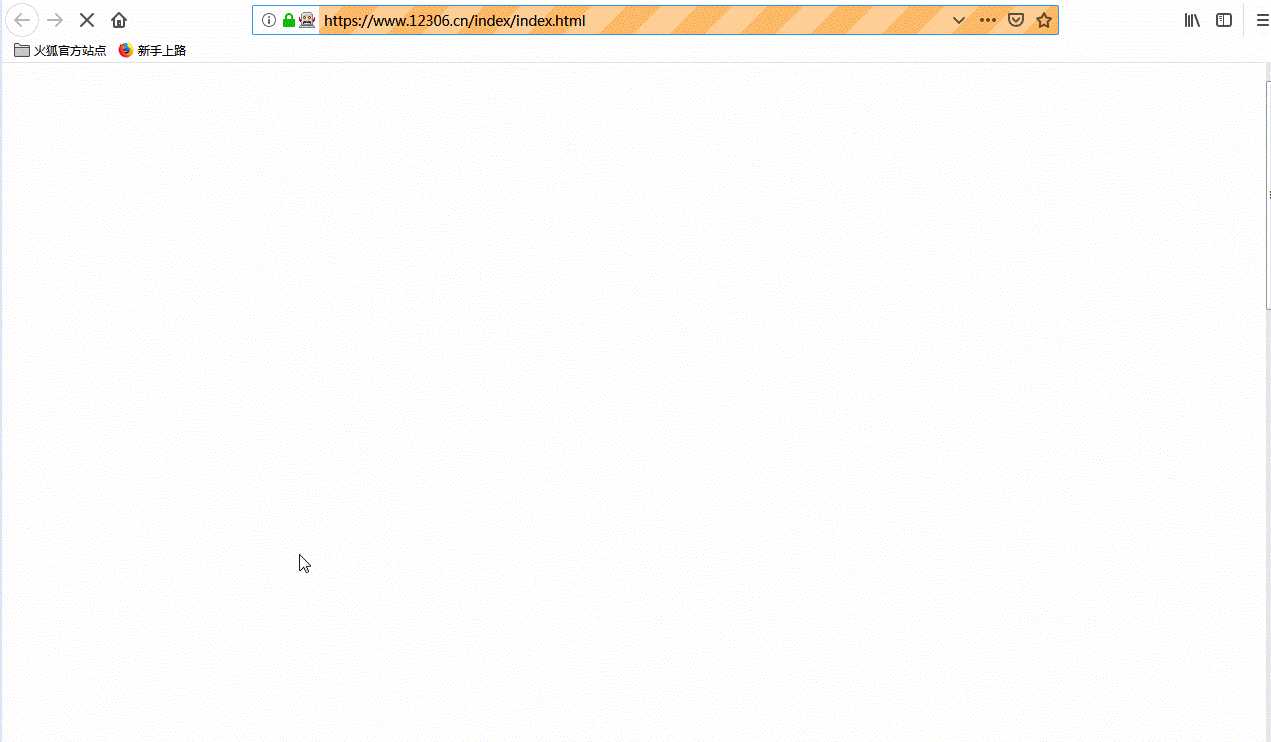
以上是关于selenium.鼠标模拟(ActionChains)的主要内容,如果未能解决你的问题,请参考以下文章