unity小地图制作___按比例尺图标布局
Posted xiaoahui
tags:
篇首语:本文由小常识网(cha138.com)小编为大家整理,主要介绍了unity小地图制作___按比例尺图标布局相关的知识,希望对你有一定的参考价值。
1.
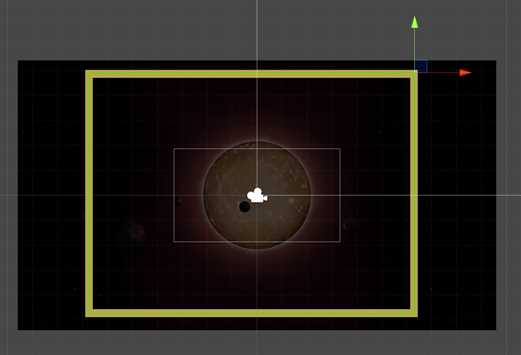
2.这里小地图显示的范围为整个空间区域,而不是单独的相机渲染区域

3.

4.
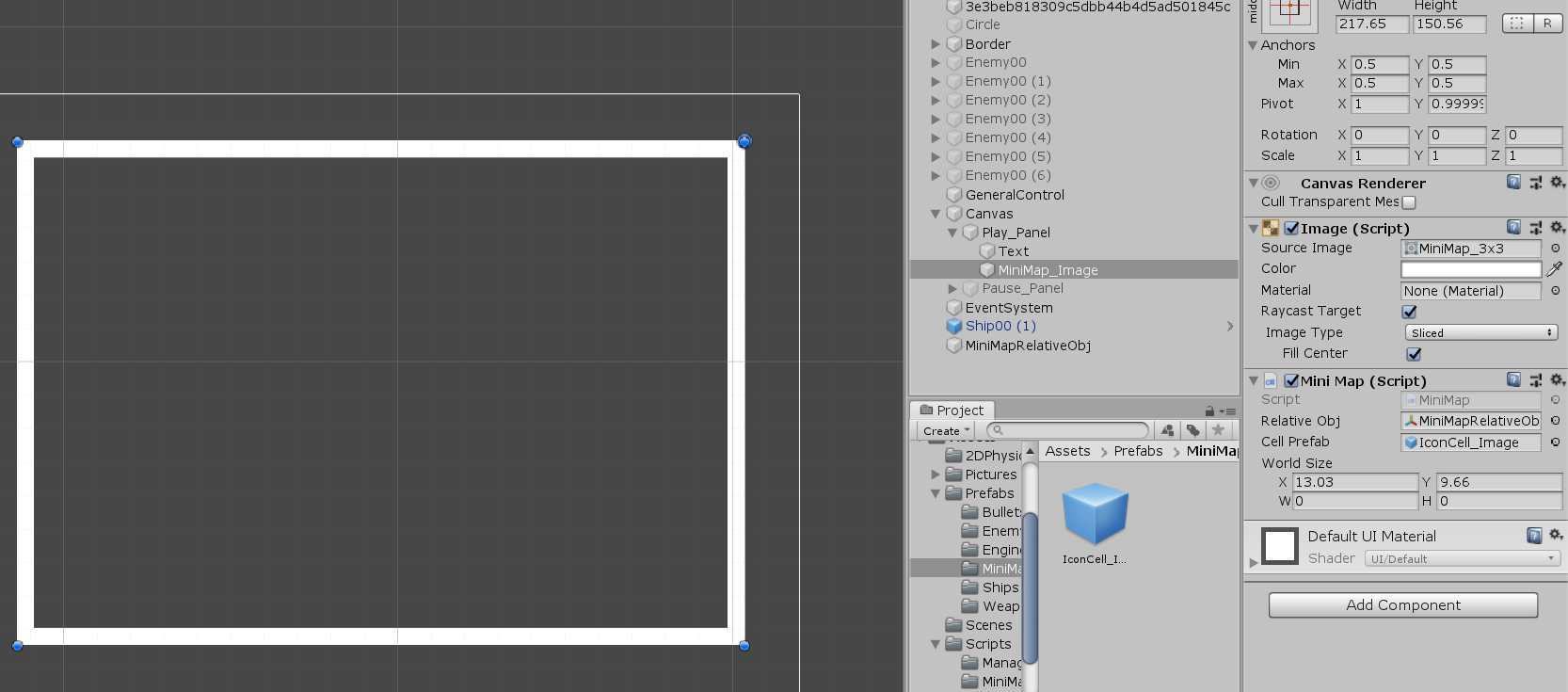
5.
using System.Collections; using System.Collections.Generic; using UnityEngine; using UnityEngine.UI; //图标与对应的物体的映射关系 public class MinimapCell { public Transform icon; //在小地图上显示的图标 public Transform referObj; //图标对应的物体 public Transform relativeObj;//地图上标杆物体 public float scaleRealToUI; RectTransform rectTrans; public MinimapCell(Transform _icon,Transform _referObj,Transform _relativeObj,float _scaleRealToUI) { icon = _icon;//小地图中的图标 referObj = _referObj;//小地图表示的在场景中的物体 relativeObj = _relativeObj;//参考物体,设此物体为坐标计算的中心,从而计算出场景中物体的相对位置 scaleRealToUI = _scaleRealToUI;//比例尺 } //同步位置 public void Synchro() { if (icon && referObj&&relativeObj) { rectTrans = icon.GetComponent<RectTransform>(); rectTrans.anchoredPosition3D = -(referObj.position - relativeObj.position)*scaleRealToUI;//根据比例尺设置图标和地图中角色的映射位置 }else if (referObj == null || referObj.gameObject.activeInHierarchy == false) {//如果角色为空(即死亡),那么隐藏该图标,可用于下一个角色,这里起到了对象池的作用 icon.gameObject.SetActive(false); } } } //原理:根据世界的宽高比例设置地图UI的宽高大小(其中宽度固定,根据比例得出高度)以及计算出比例尺 //建立列表cells,用于存储当前图标和对应的物体的信息 //如果场景中有需要显示在小地图上的物体,将标杆物体和比例尺赋予图标单元; //首先查看列表中是否有可用的cell(即该cell为激活状态,表示正对应世界中某个物体),如果有,则激活图标,设置对应物体,如果没有,则生成一个新的cell //在update中实时调用每个cell的同步函数,实时同步位置 //如果某个物体需要在小地图中表示,那么该物体必须带有组件MiniMapFit组件,改组件用于访问地图,设置同步图标 public class MiniMap : MonoBehaviour { public static MiniMap instance; public Transform relativeObj;//场景中的标杆物体,标杆物体放在世界区域的右上角,并且相对的,小地图的中心点在小地图的右上角,从而对应映射关系 public GameObject cellPrefab;//图标物体的预制物体 public List<MinimapCell> cells;//图标单元列表 public Rect worldSize;//世界区域的真实大小(定为在场景区域中玩家可以移动的区域大小) RectTransform rectTrans; float scaleRealToUI;//比例尺 // Start is called before the first frame update void Awake() { rectTrans = GetComponent<RectTransform>(); Debug.Log(rectTrans.position+" "+rectTrans.anchoredPosition3D+" "+rectTrans.rect); scaleRealToUI = rectTrans.rect.x / worldSize.x;//计算出比例尺 rectTrans.SetSizeWithCurrentAnchors(RectTransform.Axis.Vertical, -worldSize.y* scaleRealToUI);//设置地图UI的高度 cells = new List<MinimapCell>(); instance = this; } // Update is called once per frame void Update() { //实时同步结点 foreach (MinimapCell miniCell in cells) { miniCell.Synchro(); } } //当增加图标示意对应的角色 public void AddCell(Transform _referObj) { bool flag = false;//标记是否查找成功 foreach(MinimapCell miniCell in cells)//查看链表中是否有可用的单元 { if (miniCell.icon.gameObject.activeInHierarchy == false) { miniCell.referObj = _referObj; miniCell.icon.gameObject.SetActive(true); flag = true; break; } } if (!flag)//如果链表中没有空余的结点,那么新增一个结点,用于显示角色位置信息 { Transform trans = Instantiate(cellPrefab, transform).transform; MinimapCell cell = new MinimapCell(trans,_referObj,relativeObj,scaleRealToUI); cells.Add(cell); } } private void OnDrawGizmos() { Gizmos.color = Color.green; if(relativeObj)Gizmos.DrawWireCube(relativeObj.position- new Vector3(worldSize.x / 2, worldSize.y / 2), new Vector3(worldSize.x, worldSize.y)); } }
6.
using System.Collections; using System.Collections.Generic; using UnityEngine; //此类绑定在角色身上,在场景中生成角色时,可以在小地图中生成对应的图标 public class MiniMapFit : MonoBehaviour { // Start is called before the first frame update void Start() { if (MiniMap.instance)//访问小地图,生成图标 { MiniMap.instance.AddCell(transform); } } }
以上是关于unity小地图制作___按比例尺图标布局的主要内容,如果未能解决你的问题,请参考以下文章