将GMap封装为Activex供QT使用(工具:VS2017,QT5.12)
Posted baqifanye
tags:
篇首语:本文由小常识网(cha138.com)小编为大家整理,主要介绍了将GMap封装为Activex供QT使用(工具:VS2017,QT5.12)相关的知识,希望对你有一定的参考价值。
由于一开始定的开发平台在QT下,到后面要加入地图控件.qt里本身带有地图qmap(在qt的官方案例中可以找到,用qml做的),但只有固定的几个地图源,要做google或者bing地图,时间和人力不允许,而且对地图也不是很熟悉..就决定先用gmap.
思路:
gmap 是用c#开发的,像QT这种C++语言类无法直接使用,固将gmap 以com组件的形式封装成控件,供c++使用;
1.以管理员模式身份打开vs2017-文件-新建-项目-创建 Windows窗体控件库
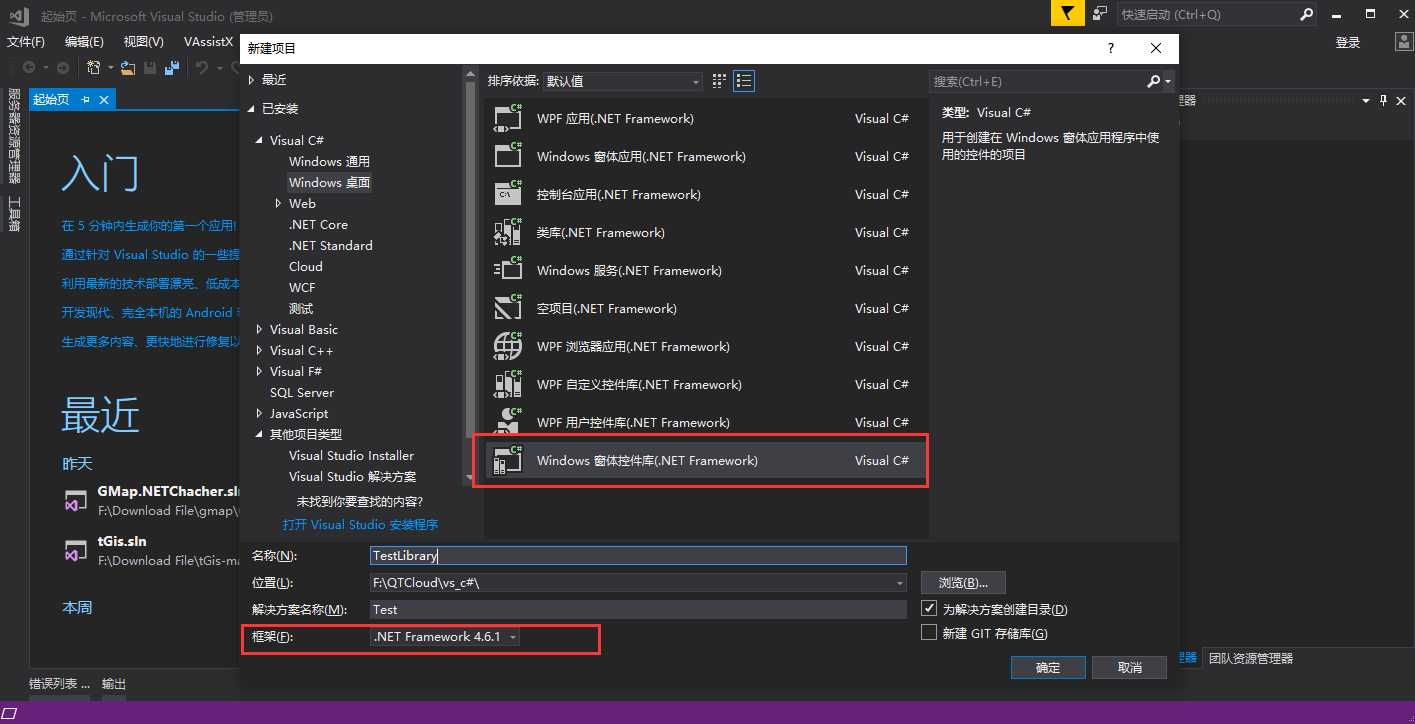
框架可根据情况自行选择; 确定;
2.这时候就出现控件窗体了,可以更一下文件名
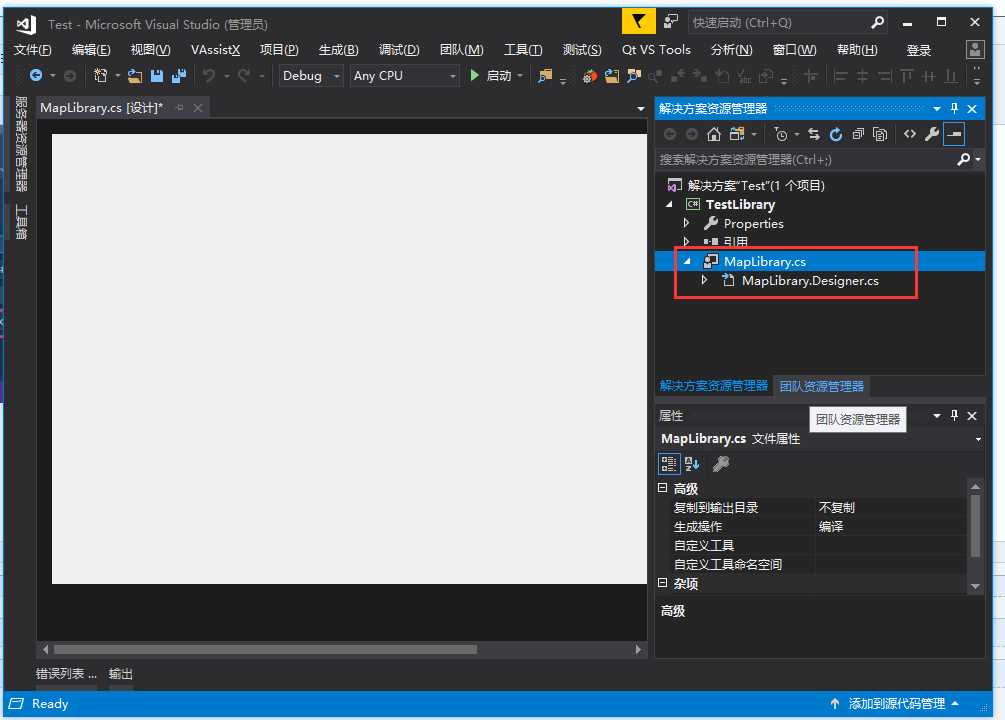
3. 工程属性设置 勾选 使程序集COM可见 ,勾选 为COM互操作可见 (其作用在于在程序编译后,不需要再安装com组件,如不是管理员身体启动vs,勾选它在编译时会报无权限错误)
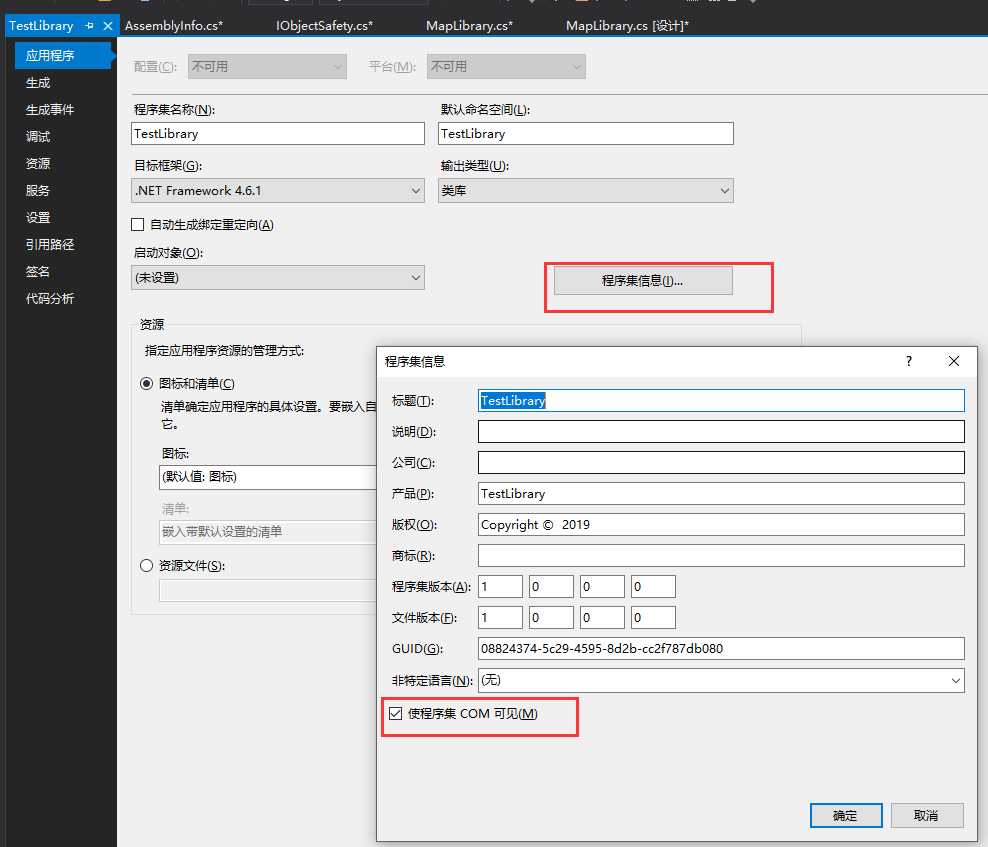
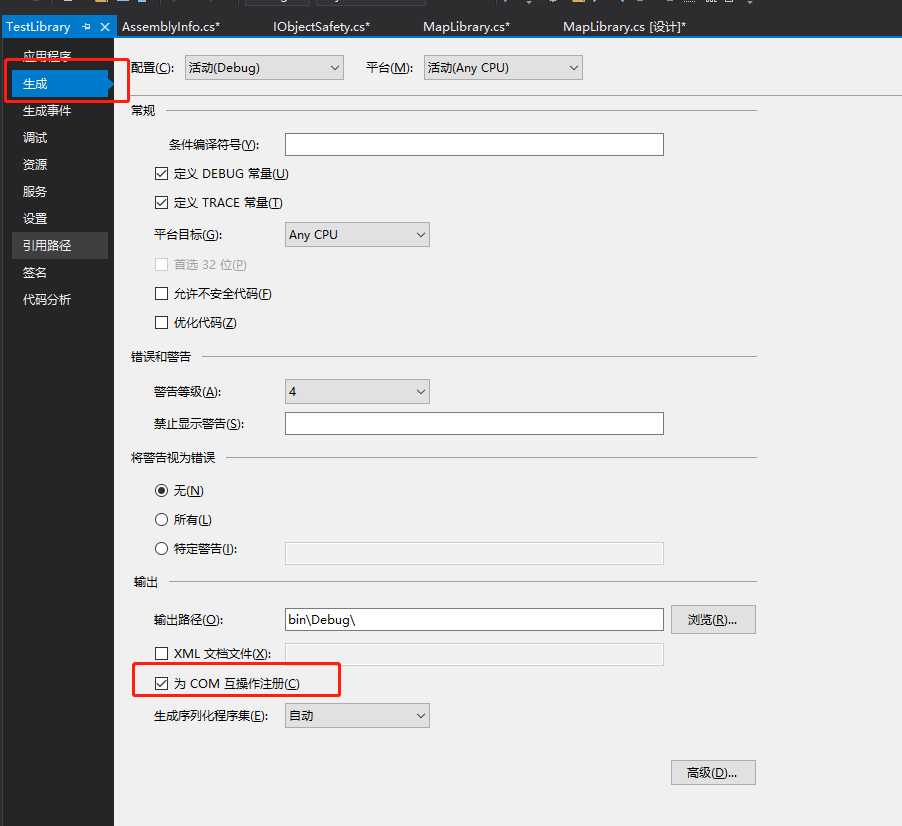
4.添加gmap引用,我这里使用 NuGet 来添加....项目---管理NuGet程序包 浏览 搜索 gmap 点击 安装
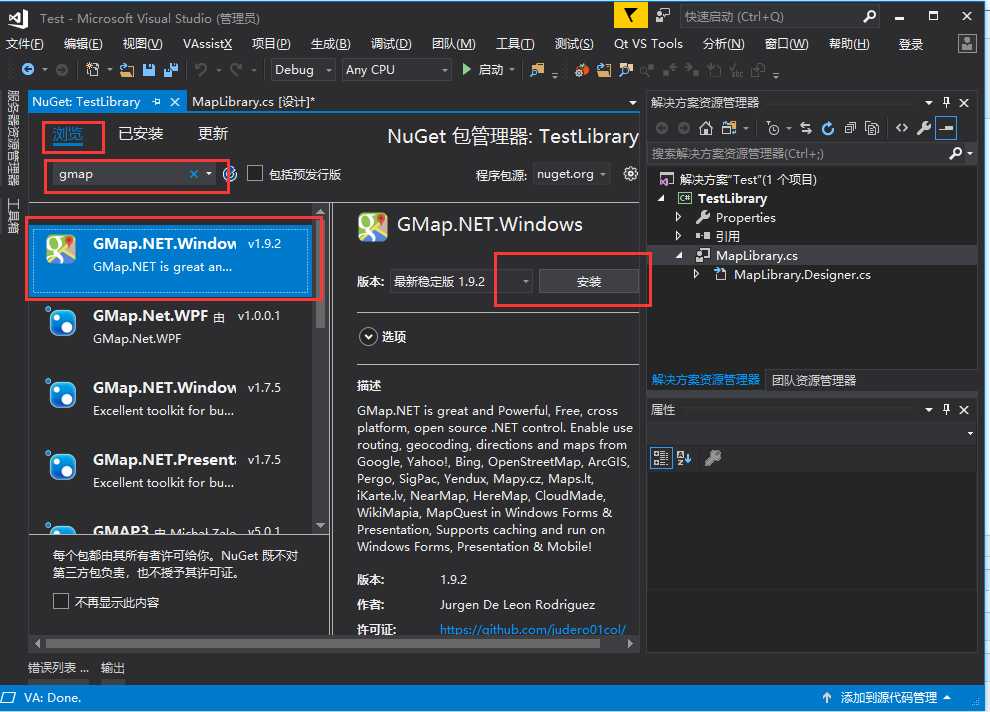
5.安装完后 添加gmap控件到 控件窗体
在工具箱 找到GmapControl 拖到控件窗体
如果找不到 GmapControl 控件,, 需手动添加gmapcontrol控件
在工具箱空白处右键 打开 选择项 浏览到本项目解决方案下,有个packages 文件名,就是gmap的引用包,,浏览找到 GMap.NET.WindowsForms.dll 添加 即可.....这时工具箱内就会有GmapControl了

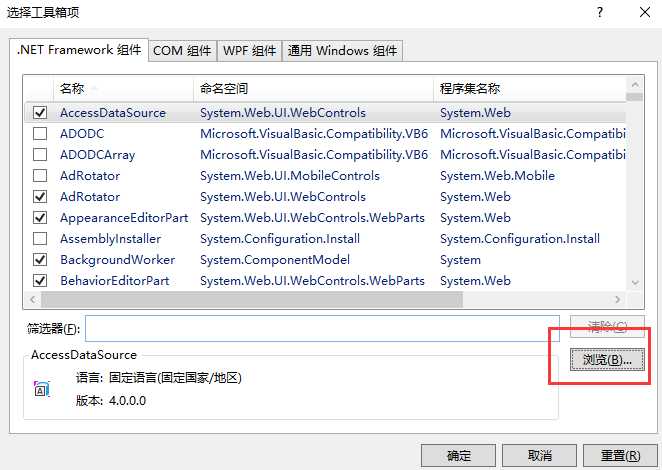
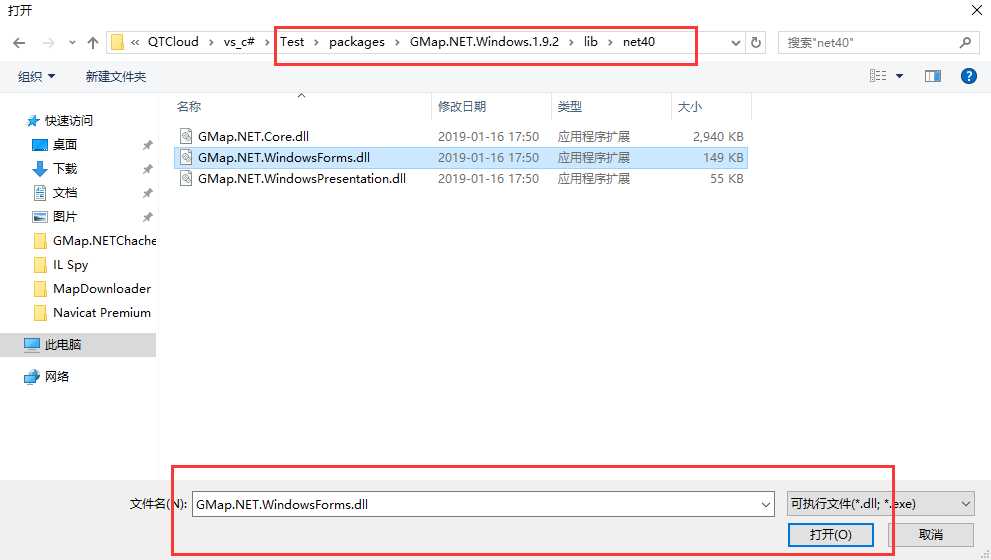
6.将 GmapControl 添加到窗体后,默认名为 gMapControl1 可自行更改 ..... 在 gMapControl1 控件上双击 添加以下代码
需添加引用
using GMap.NET.MapProviders; using GMap.NET;
this.gMapControl1.CacheLocation = System.Windows.Forms.Application.StartupPath;//缓存文件路径
this.gMapControl1.MapProvider = GMapProviders.BingHybridMap;
this.gMapControl1.Manager.Mode = AccessMode.ServerAndCache;//地图模式为本地缓存,完全离线
this.gMapControl1.ShowCenter = true;//隐藏或显示中心十字
this.gMapControl1.MinZoom = 1;
this.gMapControl1.MaxZoom = 23;
this.gMapControl1.Zoom = 12;
//this.gMapControl.ShowTileGridLines = false;//道路网格线
this.gMapControl1.DragButton = System.Windows.Forms.MouseButtons.Left;//左健拖动地图
this.gMapControl1.MouseWheelZoomType = MouseWheelZoomType.MousePositionWithoutCenter;//不以中心点缩放
this.gMapControl1.Position = new PointLatLng(34.2313041, 108.8774211);
7,添加一个新的接口 IObjectSafety.cs
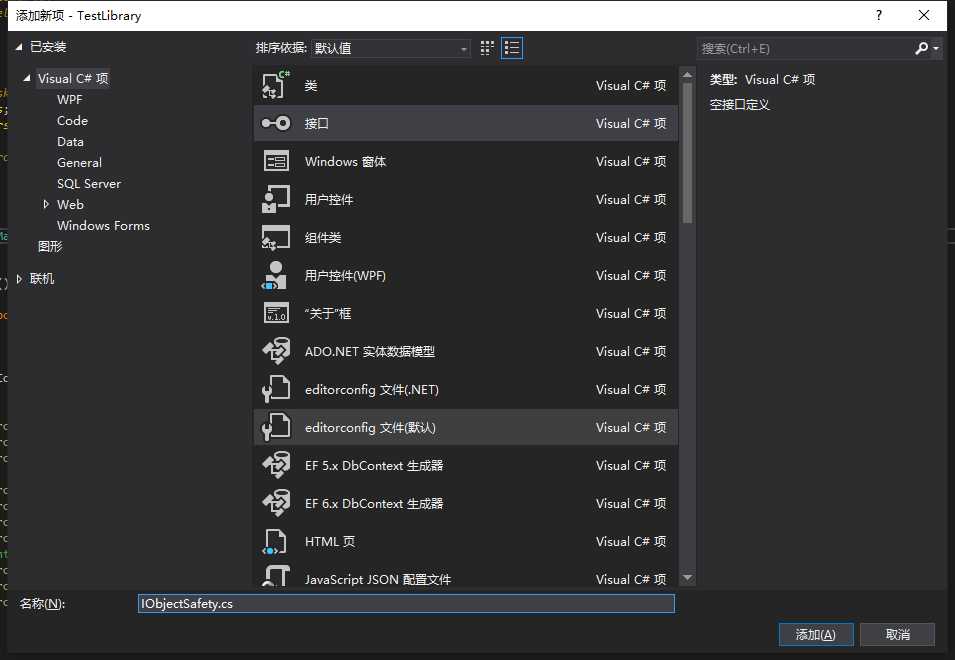
代码如下
using System; using System.Collections.Generic; using System.Linq; using System.Text; using System.Threading.Tasks; using System.Runtime.InteropServices; //需手动添加的 namespace TestLibrary { //以下代码可完全复制过去,不做任何改动,Guid 也不需要更改 [ComImport, Guid("1D9AD540-F2C9-4368-8697-C4AAFCCE9C55")] [InterfaceType(ComInterfaceType.InterfaceIsIUnknown)] public interface IObjectSafety { [PreserveSig] int GetInterfaceSafetyOptions(ref Guid riid, [MarshalAs(UnmanagedType.U4)] ref int pdwSupportedOptions, [MarshalAs(UnmanagedType.U4)] ref int pdwEnabledOptions); [PreserveSig()] int SetInterfaceSafetyOptions(ref Guid riid, [MarshalAs(UnmanagedType.U4)] int dwOptionSetMask, [MarshalAs(UnmanagedType.U4)] int dwEnabledOptions); } }
在AssemblyInfo.cs 文件中 添加 using System.Security; 和 [assembly: AllowPartiallyTrustedCallers()]
8,返回到 MapLibrary.cs , 给MapLibrary添加父类 IObjectSafety ,,,添加Guid (在工具--创建Guid 这个小工具里生成)
并添加代码
using System; using System.Collections.Generic; using System.ComponentModel; using System.Drawing; using System.Data; using System.Linq; using System.Text; using System.Threading.Tasks; using System.Windows.Forms; using GMap.NET.MapProviders; using GMap.NET; using System.Runtime.InteropServices; namespace TestLibrary { [Guid("0E32CE01-4D40-45A6-8B59-B39ABFE8ADB0")] public partial class MapLibrary: UserControl, IObjectSafety //接口类的引用 { public MapLibrary() { InitializeComponent(); } private void gMapControl1_Load(object sender, EventArgs e) { this.gMapControl1.CacheLocation = System.Windows.Forms.Application.StartupPath;//缓存文件路径 this.gMapControl1.MapProvider = GMapProviders.BingHybridMap; this.gMapControl1.Manager.Mode = AccessMode.ServerAndCache;//地图模式为本地缓存,完全离线 this.gMapControl1.ShowCenter = true;//隐藏或显示中心十字 this.gMapControl1.MinZoom = 1; this.gMapControl1.MaxZoom = 23; this.gMapControl1.Zoom = 12; //this.gMapControl.ShowTileGridLines = false;//道路网格线 this.gMapControl1.DragButton = System.Windows.Forms.MouseButtons.Left;//左健拖动地图 this.gMapControl1.MouseWheelZoomType = MouseWheelZoomType.MousePositionWithoutCenter;//不以中心点缩放 this.gMapControl1.Position = new PointLatLng(34.2313041, 108.8774211); } #region IObjectSafety //以下 到 #endregion 为添加的代码,不需要做任何修改 private const string _IID_IDispatch = "{00020400-0000-0000-C000-000000000046}"; private const string _IID_IDispatchEx = "{a6ef9860-c720-11d0-9337-00a0c90dcaa9}"; private const string _IID_IPersistStorage = "{0000010A-0000-0000-C000-000000000046}"; private const string _IID_IPersistStream = "{00000109-0000-0000-C000-000000000046}"; private const string _IID_IPersistPropertyBag = "{37D84F60-42CB-11CE-8135-00AA004BB851}"; private const int INTERFACESAFE_FOR_UNTRUSTED_CALLER = 0x00000001; private const int INTERFACESAFE_FOR_UNTRUSTED_DATA = 0x00000002; private const int S_OK = 0; private const int E_FAIL = unchecked((int)0x80004005); private const int E_NOINTERFACE = unchecked((int)0x80004002); private bool _fSafeForScripting = true; private bool _fSafeForInitializing = true; public int GetInterfaceSafetyOptions(ref Guid riid, ref int pdwSupportedOptions, ref int pdwEnabledOptions) { int Rslt = E_FAIL; string strGUID = riid.ToString("B"); pdwSupportedOptions = INTERFACESAFE_FOR_UNTRUSTED_CALLER | INTERFACESAFE_FOR_UNTRUSTED_DATA; switch (strGUID) { case _IID_IDispatch: case _IID_IDispatchEx: Rslt = S_OK; pdwEnabledOptions = 0; if (_fSafeForScripting == true) pdwEnabledOptions = INTERFACESAFE_FOR_UNTRUSTED_CALLER; break; case _IID_IPersistStorage: case _IID_IPersistStream: case _IID_IPersistPropertyBag: Rslt = S_OK; pdwEnabledOptions = 0; if (_fSafeForInitializing == true) pdwEnabledOptions = INTERFACESAFE_FOR_UNTRUSTED_DATA; break; default: Rslt = E_NOINTERFACE; break; } return Rslt; } public int SetInterfaceSafetyOptions(ref Guid riid, int dwOptionSetMask, int dwEnabledOptions) { int Rslt = E_FAIL; string strGUID = riid.ToString("B"); switch (strGUID) { case _IID_IDispatch: case _IID_IDispatchEx: if (((dwEnabledOptions & dwOptionSetMask) == INTERFACESAFE_FOR_UNTRUSTED_CALLER) && (_fSafeForScripting == true)) Rslt = S_OK; break; case _IID_IPersistStorage: case _IID_IPersistStream: case _IID_IPersistPropertyBag: if (((dwEnabledOptions & dwOptionSetMask) == INTERFACESAFE_FOR_UNTRUSTED_DATA) && (_fSafeForInitializing == true)) Rslt = S_OK; break; default: Rslt = E_NOINTERFACE; break; } return Rslt; } #endregion } }
9. 在Release 模式下编译生成 ,,成功后就生成 就可以封闭组件啦
10,生成activex控件.....在当前解决方案里添加一新项目 Setup Project 没有的自行百度解决..网上资料很多
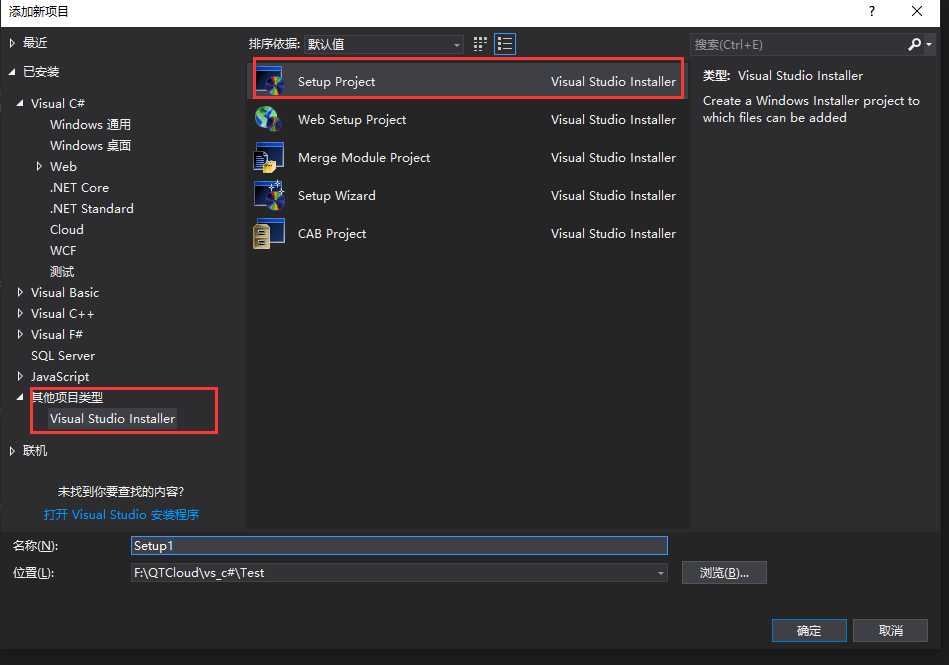
添加工程后如下图,,在项目上 Add -- 项目输出 主输出 确定;
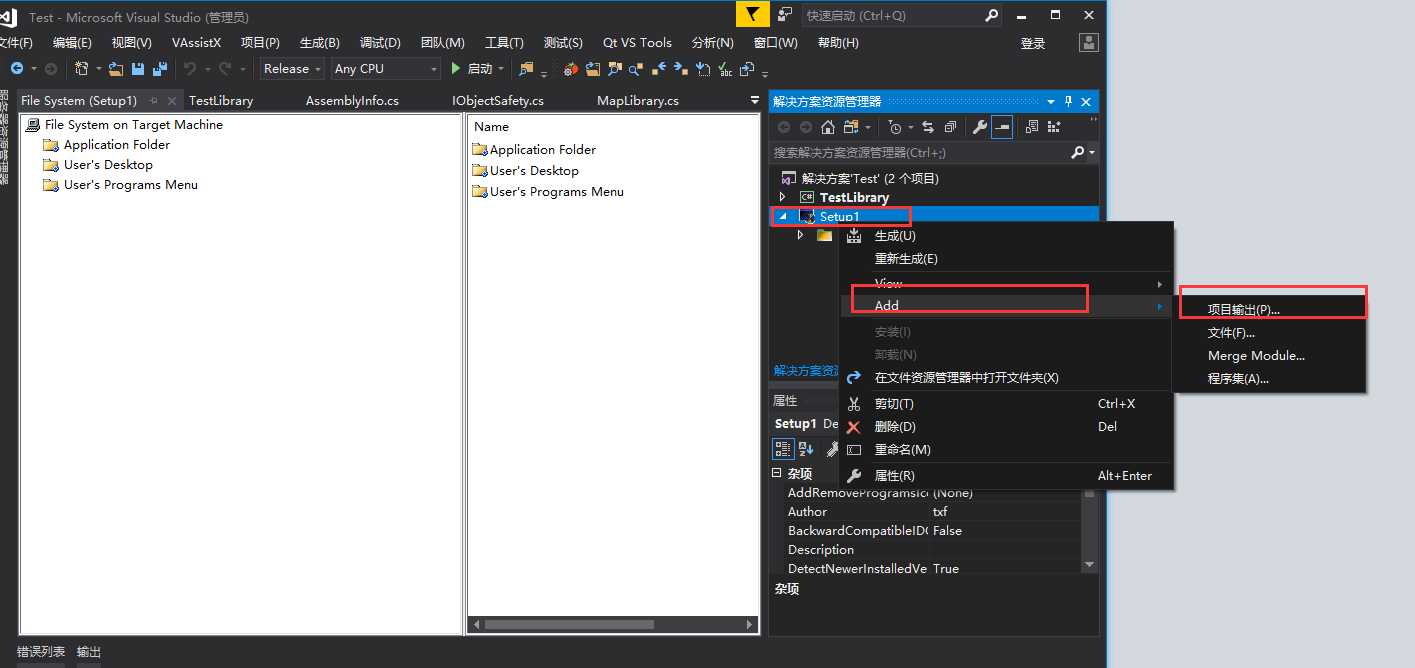
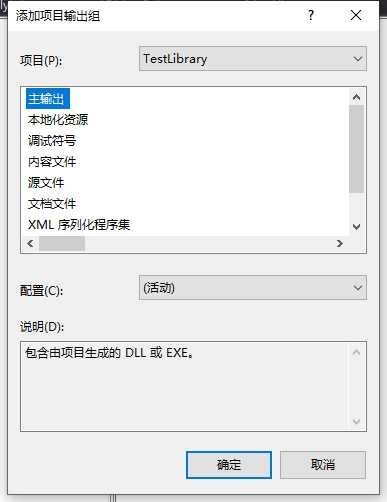
先点 下图的1 ,再点 2 的属性 ,,设置 3 Register为vsdrpCOM

编译生成!!!! 这时在项目目录下就会 有setup 两个文件...这时控件就生成了,,安装就可以使用..可以直接双击setup1.msi安装..也可以在项目上右键 安装/卸载

安装结束后 在注册表里可查看是否安装成功
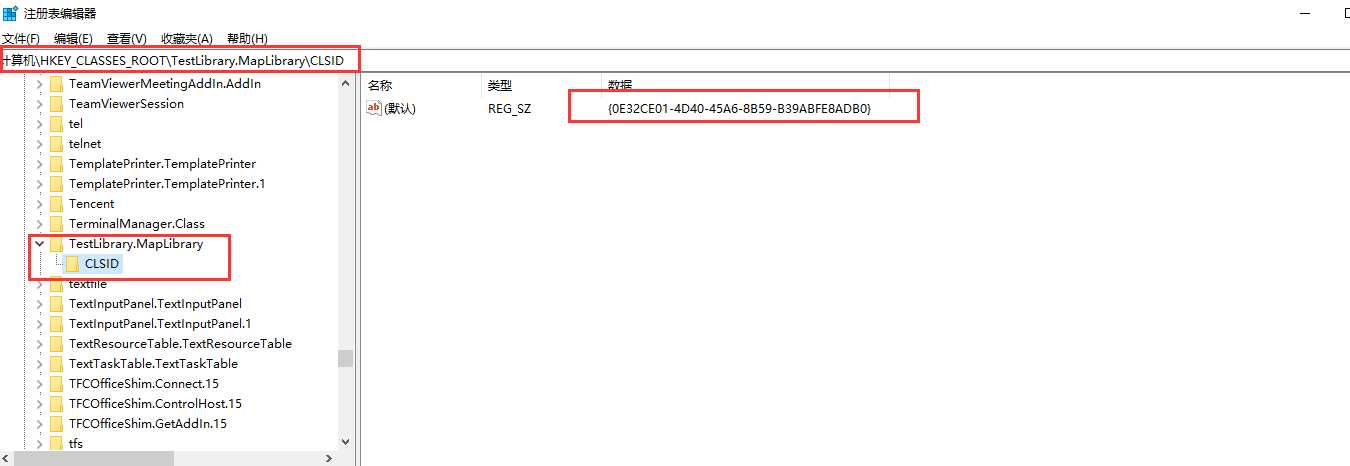
以下是如何在QT中调用gMap
一.创建一个新的带窗口的QT工程
在pro 文件中添加配置 axcontainer , 如下:
QT += core gui axcontainer
重新qmake
添加头文件
#include <QAxWidget>
cpp中添加以下代码
#include "MainWindow.h" #include "ui_MainWindow.h" #include <QAxWidget> //activex控件头文件 MainWindow::MainWindow(QWidget *parent) : QMainWindow(parent), ui(new Ui::MainWindow) { ui->setupUi(this); QAxWidget * axWidget = new QAxWidget(this); axWidget->setControl(QString::fromUtf8("{0E32CE01-4D40-45A6-8B59-B39ABFE8ADB0}"));//这里的guid 就是在gmap中生成添加的guid..同时在注册表中也可以看到 // axWidget->resize(620,720); axWidget->show(); } MainWindow::~MainWindow() { delete ui; }
正常来说到这里就可以使用了,,但我这次为了写这个记录,顺便操作了一次,不知道是什么原因没有成功调用...
哪天我发现了再上来说明
封装过程参考:https://www.cnblogs.com/wyynts/p/6874387.html
以上是关于将GMap封装为Activex供QT使用(工具:VS2017,QT5.12)的主要内容,如果未能解决你的问题,请参考以下文章