Monkey工具脚本功能详解
Posted
tags:
篇首语:本文由小常识网(cha138.com)小编为大家整理,主要介绍了Monkey工具脚本功能详解相关的知识,希望对你有一定的参考价值。
●Monkey脚本
adb shell monkey -f <script> 1
参考源码:https://android.googlesource.com/platform/development/+/mastercmds/monkey/src/com/android/commands/monkey/MonkeySourceScript.java
●Monkey脚本主要命令
?DispatchPointer 相当于把手按在某一个点上面
?DispatchPress [keycode] 向系统发送固定的按键(keycode)事件
Android KEYCODE键值对应大全: http://blog.csdn.net/xl_tang/article/details/8720953
?LaunchActivity 启动应用
?UserWait 让脚本的执行暂停一段时间,做一个等待操作
?RotateScreen 翻转屏幕
?Tap 单击事件
●Monkey脚本编写实例(计算器)
type=raw events
count = 10
speed = 1.0 //执行速度
start data >>
//cmd里面启动uiautomatorviewer,在虚拟机打开计算器,点击如图按钮,获取包名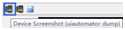
LaunchActivity(com.android.calculator2, com.android.calculator2.Calculator)
#touch 9
DispatchPointer(0,0,0,600,700,0,0,0,0,0,0,0) //按下的操作
//解释一下横坐标600纵坐标700是怎么来的?
 X在543和810之间; Y在602和896间
X在543和810之间; Y在602和896间
DispatchPointer(0,0,1,600,700,0,0,0,0,0,0,0) //弹起的操作
UserWait(1500) //等待时间1500ms
#touch 6
DispatchPress(KEYCODE_6)
UserWait(1500)
#touch +
DispatchPress(KEYCODE_PLUS)
UserWait(1500)
#touch 7
Tap(200,700,50) //200是X,700是Y,50ms是时间
UserWait(1500)
#touch =
DispatchPress(KEYCODE_EQUALS)
UserWait(1500)
RotateScreen(2,1) //翻转屏幕2个参数:角度(0是0度,1是90度,2是180度,3是270度)、是否保留(0和1)
UserWait(500)
?把此脚本放到电脑本地用户目录下面命名monkey.script,接下来上载到设备上(adb push monkey.script /data/temp/monkey.script),然后可以执行Monkey脚本(adb shell monkey -f /data/temp/monkey.script 1)
以上是关于Monkey工具脚本功能详解的主要内容,如果未能解决你的问题,请参考以下文章