理解Docker镜像分层
Posted lonelyxmas
tags:
篇首语:本文由小常识网(cha138.com)小编为大家整理,主要介绍了理解Docker镜像分层相关的知识,希望对你有一定的参考价值。
原文:理解Docker镜像分层关于base镜像
base 镜像有两层含义:
- 不依赖其他镜像,从 scratch 构建。
- 其他镜像可以之为基础进行扩展。
所以,能称作 base 镜像的通常都是各种 Linux 发行版的 Docker 镜像,比如 Ubuntu, Debian, CentOS 等。
base 镜像提供的是最小安装的 Linux 发行版。
我们大部分镜像都将是基于base镜像构建的。所以,通常使用的是官方发布的base镜像。可以在docker hub里找到。比如centos: https://hub.docker.com/_/centos
点击版本可以看到github里的Dockerfile
FROM scratch
ADD centos-7-docker.tar.xz /
LABEL org.label-schema.schema-version="1.0" org.label-schema.name="CentOS Base Image" org.label-schema.vendor="CentOS" org.label-schema.license="GPLv2" org.label-schema.build-date="20181205"
CMD ["/bin/bash"]ADD命令将本地的centos7的tar包添加到镜像,并解压到根目录/下。生成/dev,/proc/,/bin等。
我们可以自己构建docker base镜像,也可以直接使用已有的base镜像。比如centos。我们可以直接从docker hub上拉取。
拉取
docker pull centos查看
# docker images centos
REPOSITORY TAG IMAGE ID CREATED SIZE
centos latest 1e1148e4cc2c 2 months ago 202MB可以看到最新的centos镜像只有200mb,是不是觉得太小了?这是因为docker镜像在运行的时候直接使用docker宿主机器的kernel。
Linux操作系统由内核空间和用户空间组成。

内核空间是kernel,用户空间是rootfs, 不同Linux发行版的区别主要是rootfs.比如 Ubuntu 14.04 使用 upstart 管理服务,apt 管理软件包;而 CentOS 7 使用 systemd 和 yum。这些都是用户空间上的区别,Linux kernel 差别不大。
所以 Docker 可以同时支持多种 Linux 镜像,模拟出多种操作系统环境。

需要注意的是:
base镜像只是用户空间和发行版一致。kernel使用的是docker宿主机器的kernel。例如 CentOS 7 使用 3.x.x 的 kernel,如果 Docker Host 是 Ubuntu 16.04(比如我们的实验环境),那么在 CentOS 容器中使用的实际是是 Host 4.x.x 的 kernel。

- ① Host kernel 为 4.4.0-31
- ② 启动并进入 CentOS 容器
- ③ 验证容器是 CentOS 7
④ 容器的 kernel 版本与 Host 一致
关于存储结构(About storage drivers)
上文里展示了如何下载一个base镜像。我们通常是基于这份base镜像来构建我们自己的镜像。比如,在centos里添加一个nginx负载均衡。首先,得需要了解镜像的结构是什么。
官方文档: https://docs.docker.com/storage/storagedriver/
先来创建一个自己的镜像
首先,base镜像是基于docker宿主机器kernel之上的Linux发行版。
现在,我们给这台机器安装一个vim,一个httpd. 基于Dockerfile来创建一个新的镜像。
我们的Dockerfile
FROM centos:7
RUN yum install -y vim
RUN yum install -y httpd
CMD ["/bin/bash"]含义:
- 基于centos7的base镜像构建
- 安装vim
- 安装httpd
- 执行bash
在当前目录下新建一个文件Dockerfile, 填充上述内容。然后执行
# docker build -t ryan/httpd:v1.0 .
Sending build context to Docker daemon 6.144kB
Step 1/4 : FROM centos:7
---> 1e1148e4cc2c
Step 2/4 : RUN yum install -y vim
---> Using cache
---> 74bdbea98f73
Step 3/4 : RUN yum install -y httpd
---> Using cache
---> 17d8c4095dc4
Step 4/4 : CMD /bin/bash
---> Using cache
---> f2b58b1192de
Successfully built f2b58b1192de
Successfully tagged ryan/httpd:latest- -t 指定我们创建的镜像名称,镜像名称可以用
组织/id:version的方式标记 - 最后一个参数是Dockerfile所在的路径
., 表示当前目录
然后我们添加一个tag latest
docker tag ryan/httpd:v1.0 ryan/httpd:latest- 即给镜像
ryan/httpd:v1.0标记为ryan/httpd:latest
构建完成之后,查看
# docker images | grep -E '(ryan|centos)'
ryan/httpd latest f2b58b1192de About an hour ago 444MB
ryan/httpd v1.0 f2b58b1192de About an hour ago 444MB
centos 7 1e1148e4cc2c 2 months ago 202MB
centos latest 1e1148e4cc2c 2 months ago 202MB可以运行我们创建的镜像:
# docker run -d --privileged=true -it ryan/httpd:v1.0 /usr/sbin/init
48a4a128cd7b6924149cd97670919d4e2af6cb96c73c901af60d05fe4478225a
# docker ps | grep ryan
48a4a128cd7b ryan/httpd:v1.0 "/usr/sbin/init" 8 seconds ago Up 8 seconds 现在我们的基于原生base centos7的httpd服务器已经启动了。可以通过docker exec -it zealous_kirch /bin/bash来进入容器内部,查看启动httpd。
docker镜像的分层结构
我们可以查看镜像的历史,用上一步的镜像id f2b58b1192de
# docker history f2b58b1192de
IMAGE CREATED CREATED BY SIZE COMMENT
f2b58b1192de About an hour ago /bin/sh -c #(nop) CMD ["/bin/bash"] 0B
17d8c4095dc4 About an hour ago /bin/sh -c yum install -y httpd 110MB
74bdbea98f73 About an hour ago /bin/sh -c yum install -y vim 133MB
1e1148e4cc2c 2 months ago /bin/sh -c #(nop) CMD ["/bin/bash"] 0B
<missing> 2 months ago /bin/sh -c #(nop) LABEL org.label-schema.... 0B
<missing> 2 months ago /bin/sh -c #(nop) ADD file:6f877549795f479... 202MB 启动镜像的时候,一个新的可写层会加载到镜像的顶部。这一层通常称为“容器层”, 之下是“镜像层”。
容器层可以读写,容器所有发生文件变更写都发生在这一层。镜像层read-only,只允许读取。
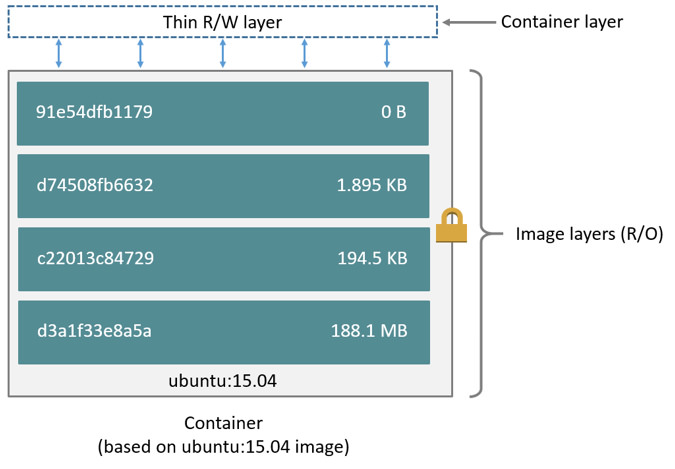
(上图来自官方文档,和本次实验内容略有不同,但原理一样)
第一列是imageid, 最上面的id就是我们新创建ryan/httpd:latest. 下面几行都是我们dockerfile里定义的步骤堆栈。由此可以看出,每个步骤都将创建一个imgid, 一直追溯到1e1148e4cc2c正好是我们的base镜像的id。关于<missing>的部分,则不在本机上。
最后一列是每一层的大小。最后一层只是启动bash,所以没有文件变更,大小是0. 我们创建的镜像是在base镜像之上的,并不是完全复制一份base,然后修改,而是共享base的内容。这时候,如果我们新建一个新的镜像,同样也是共享base镜像。
那修改了base镜像,会不会导致我们创建的镜像也被修改呢? 不会!因为不允许修改历史镜像,只允许修改容器,而容器只可以在最上面的容器层进行写和变更。
容器的大小
创建镜像的时候,分层可以让docker只保存我们添加和修改的部分内容。其他内容基于base镜像,不需要存储,读取base镜像即可。如此,当我们创建多个镜像的时候,所有的镜像共享base部分。节省了磁盘空间。
对于启动的容器,查看所需要的磁盘空间可以通过docker ps -s
# docker run -d -it centos
4b0df4bc3e705c540144d545441930689124ade087961d01f56c2ac55bfd986d
# docker ps -s | grep -E '(ryan|centos)'
4b0df4bc3e70 centos "/bin/bash" 23 seconds ago Up 23 seconds vigorous_elion 0B (virtual 202MB)
b36421d05005 ryan/httpd:v1.0 "/usr/sbin/init" 32 minutes ago Up 32 minutes gracious_swirles 61.6kB (virtual 444MB)- 首先启动一个base镜像用来对比
- 可以看到第一行就是base镜像centos,第2列的size是0和202MB, 0表示容器层可写层的大小,virtual则是容器层+镜像层的大小。这里对比可以看到一共202M,正好是最初centos镜像的大小。
- 第二行是我们自己创建的镜像。virtual达到了444MB。对比前面的history部分,可以发现这个数字是每一层大小之和。同时,由于共享base,其中的202M是和第一行的镜像共享的。
修改时复制策略 copy-on-write (CoW)
docker通过一个叫做copy-on-write (CoW) 的策略来保证base镜像的安全性,以及更高的性能和空间利用率。
Copy-on-write is a strategy of sharing and copying files for maximum efficiency. If a file or directory exists in a lower layer within the image, and another layer (including the writable layer) needs read access to it, it just uses the existing file. The first time another layer needs to modify the file (when building the image or running the container), the file is copied into that layer and modified. This minimizes I/O and the size of each of the subsequent layers. These advantages are explained in more depth below.
Copying makes containers efficient
When you start a container, a thin writable container layer is added on top of the other layers. Any changes the container makes to the filesystem are stored here. Any files the container does not change do not get copied to this writable layer. This means that the writable layer is as small as possible.
When an existing file in a container is modified, the storage driver performs a copy-on-write operation. The specifics steps involved depend on the specific storage driver. For the aufs, overlay, and overlay2 drivers, the copy-on-write operation follows this rough sequence:
Search through the image layers for the file to update. The process starts at the newest layer and works down to the base layer one layer at a time. When results are found, they are added to a cache to speed future operations.
Perform a copy_up operation on the first copy of the file that is found, to copy the file to the container’s writable layer.
Any modifications are made to this copy of the file, and the container cannot see the read-only copy of the file that exists in the lower layer.
Btrfs, ZFS, and other drivers handle the copy-on-write differently. You can read more about the methods of these drivers later in their detailed descriptions.
Containers that write a lot of data consume more space than containers that do not. This is because most write operations consume new space in the container’s thin writable top layer.
简单的说,启动容器的时候,最上层容器层是可写层,之下的都是镜像层,只读层。
当容器需要读取文件的时候
从最上层镜像开始查找,往下找,找到文件后读取并放入内存,若已经在内存中了,直接使用。(即,同一台机器上运行的docker容器共享运行时相同的文件)。
当容器需要添加文件的时候
直接在最上面的容器层可写层添加文件,不会影响镜像层。
当容器需要修改文件的时候
从上往下层寻找文件,找到后,复制到容器可写层,然后,对容器来说,可以看到的是容器层的这个文件,看不到镜像层里的文件。容器在容器层修改这个文件。
当容器需要删除文件的时候
从上往下层寻找文件,找到后在容器中记录删除。即,并不会真正的删除文件,而是软删除。这将导致镜像体积只会增加,不会减少。
综上,Docker镜像通过分层实现了资源共享,通过copy-on-write实现了文件隔离。
对于文件只增加不减少问题,我们应当在同一层做增删操作,从而减少镜像体积。比如,如下测试。
Dockerfile.A: 分层删除文件
FROM centos:7
RUN yum install -y vim
RUN yum install -y httpd
WORKDIR /home
RUN dd if=/dev/zero of=50M.file bs=1M count=50
#创建大小为50M的测试文件
RUN rm -rf 50M.file
CMD ["/bin/bash"]构建
docker build -t test:a -f Dockerfile.A .Dockerfile.B: 同层删除
FROM centos:7
RUN yum install -y vim
RUN yum install -y httpd
WORKDIR /home
RUN dd if=/dev/zero of=50M.file bs=1M count=50 && rm -rf 50M.file构建
docker build -t test:b -f Dockerfile.B .比较二者大小
[[email protected] tmp]# docker images | grep test
test a ae673aa7db48 9 minutes ago 497MB
test b 21b2bc49f0bd 12 minutes ago 444MB显然,分层删除操作并没有真正删除掉文件。
来源
- https://www.cnblogs.com/CloudMan6/p/6799197.html
- https://www.cnblogs.com/CloudMan6/p/6806193.html
- https://docs.docker.com/storage/storagedriver/
以上是关于理解Docker镜像分层的主要内容,如果未能解决你的问题,请参考以下文章