10.28-10.29 rsync工具介绍及常用选项,rsync通过ssh同步
Posted
tags:
篇首语:本文由小常识网(cha138.com)小编为大家整理,主要介绍了10.28-10.29 rsync工具介绍及常用选项,rsync通过ssh同步相关的知识,希望对你有一定的参考价值。
八周二次课(3月27日)
10.28 rsync工具介绍
10.29/10.30 rsync常用选项
10.31 rsync通过ssh同步
10.28 rsync工具介绍
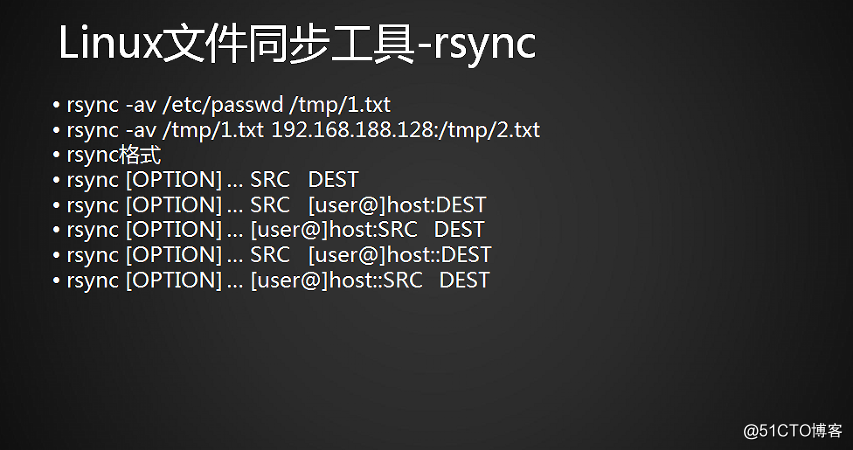
Linux文件同步工具-rsync
此工具很重要,以后可能每天都需要用到。要熟悉熟练使用。
备份方式
本地备份,把数据从A的C目录传输到A的C目录。类似于cp,但是跟cp不一样。
远程备份,把数据从A传输到B上。
本地备份
rsync -av /etc/passwd /tmp/1.txt
远程备份
rsync -av /tmp/1.txt 192.168.188.128:/tmp/2.txt
rsync格式
*SRC 源目录,源文件
*DEST 目标目录,目标文件
rsync [OPTION] … SRC DEST
本地与本地拷贝数据
rsync [OPTION] … SRC [[email protected]]host:DEST
本地拷贝数据至远程
[[email protected]]host:DEST 格式可以对应[email protected]
rsync [OPTION] … [[email protected]]host:SRC DEST
远程目录同步数据到本地。
rsync [OPTION] … SRC [[email protected]]host::DEST
与其他验证方式不同。
rsync [OPTION] … [[email protected]]host::SRC DEST
与其他验证方式不同。
10.29 rsync常用选项(上)
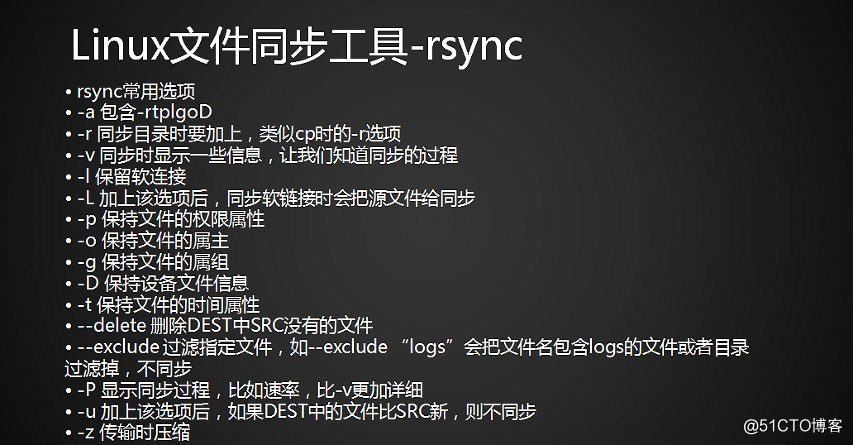
Linux文件同步工具-rsync
rsync常用选项
-a 包含-rtplgoD
-r 同步目录时要加上,类似cp时的-r选项
-v 同步时显示一些信息,让我们知道同步的过程,可视化显示进度
-l 保留软连接
(加上此选项之后,软链接状态跟源软链接状态是一样的,万一源链接指向的文件被删除了,那么也会跟着失效。-L则能避免此情况发生)
-L 加上该选项后,同步软链接时会把源文件给同步
-p 保持文件的权限属性
-o 保持文件的属主
-g 保持文件的属组
-D 保持设备文件信息
-t 保持文件的时间属性(mtime,ctime,atime)
--delete 删除DEST中SRC没有的文件
例如B上没有A所没有的文件,A目录有123,B有4,如果此时加了此选项,A->B,会把B的4删掉。
使其子文件同步。如果想一模一样,就要加--delete,如果不想一模一样,可以不加。
--exclude=PATTERN 过滤指定文件,如--exclude “logs”会把文件名包含logs的文件或者目录过滤掉,不同步。(支持通配)
-P 显示同步过程,比如速率,比-v更加详细
-u 加上该选项后,如果DEST中的文件比SRC新,则不同步。大意就是,把DST中比SRC还新的文件排除掉,不会覆盖。update简写。
-z 传输时压缩 zip格式
10.30 rsync常用选项(下)
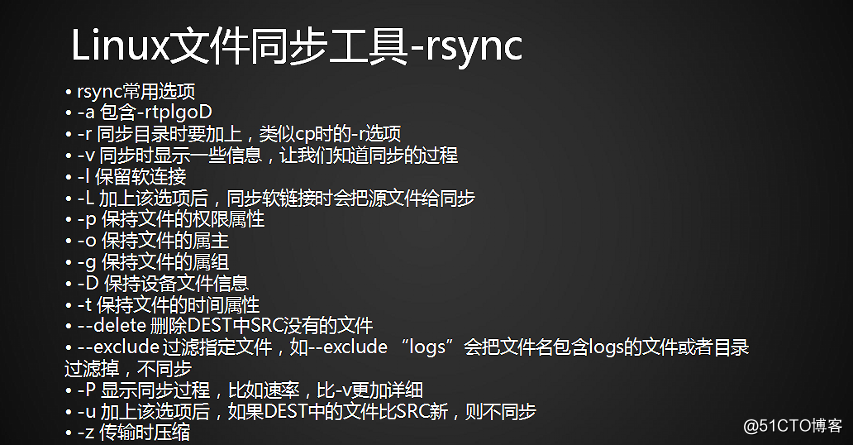
实验
本地备份
[[email protected] ~]# mkdir 111
[[email protected] ~]# cd 111/
[[email protected] 111]# touch 12.tx~ 12.txt 12_txt.swp 4913 aming3
[[email protected] 111]# mkdir 222
[[email protected] 111]# ls
12.tx~ 12.txt 12_txt.swp 222 4913 aming3
[[email protected] 111]# rsync -av /root/111/ /tmp/111_dest/
sending incremental file list
created directory /tmp/111_dest
./
12.txt
12.tx~
12_txt.swp
4913
aming3
222/
sent 311 bytes received 114 bytes 850.00 bytes/sec
total size is 0 speedup is 0.00
--delete 用法 同步效果要与源一样 加粗
[[email protected] 111]# touch /tmp/111_dest/new.txt
[[email protected] 111]# rsync -av --delete /root/111/ /tmp/111_dest/
sending incremental file list
deleting new.txt
sent 110 bytes received 13 bytes 246.00 bytes/sec
total size is 0 speedup is 0.00
上述输出结果可以看出new.txt被删除掉。
下面 ls /tmp/111_dest/可以看到new.txt已经被删掉
[[email protected] 111]# ls /tmp/111_dest/
12.tx~ 12.txt 12_txt.swp 222 4913 aming3
--exclude用法
先删掉/111_dest/下的所有文件,重新同步过/root/111/
[[email protected] 111]# rm -rf /tmp/111_dest/*
[[email protected] 111]# rsync -avL --exclude "*.txt" /root/111/ /tmp/111_dest/
sending incremental file list
./
12.tx~
12_txt.swp
4913
aming3
222/
sent 265 bytes received 95 bytes 720.00 bytes/sec
total size is 0 speedup is 0.00
可以看到txt都被过滤掉了,剩余的文件都被同步到了/root/111/里
--exclude支持多个在同一条命令上,命令示意如下。
[[email protected] 111]# rsync -avL --exclude "*.txt" --exclude "aming*" /root/111/ /tmp/111_dest/
sending incremental file list
-P用法
先删掉/tmp/111_dest/
[[email protected] 111]# !rm
rm -rf /tmp/111_dest/*
[[email protected] 111]# rsync -avP /root/111/ /tmp/111_dest/
sending incremental file list
./
12.txt
0 100% 0.00kB/s 0:00:00 (xfer#1, to-check=5/7)
12.tx~
0 100% 0.00kB/s 0:00:00 (xfer#2, to-check=4/7)
12_txt.swp
0 100% 0.00kB/s 0:00:00 (xfer#3, to-check=3/7)
4913
0 100% 0.00kB/s 0:00:00 (xfer#4, to-check=2/7)
aming3
0 100% 0.00kB/s 0:00:00 (xfer#5, to-check=1/7)
222/
sent 311 bytes received 114 bytes 850.00 bytes/sec
total size is 0 speedup is 0.00
-u用法
需求:让目标文件更加新,这时候需要用到-u
#cd /tmp/111_dest/
#vi 4913 添加文字内容
1112321321oijiojoiffdl
sdlkasjklwjqewq
1111
333hnjkhk
jk
添加-u选项,
[[email protected] 111_dest]# rsync -avPu /root/111/ /tmp/111_dest/
sending incremental file list
./
sent 113 bytes received 16 bytes 258.00 bytes/sec
total size is 0 speedup is 0.00
[[email protected] 111_dest]# cat 4913
1112321321oijiojoiffdl
sdlkasjklwjqewq
1111
333hnjkhk
jk
cat完之后,发现目标文件4913编辑的内容没被覆盖掉,
10.31 rsync通过ssh同步
Linux文件同步工具-rsync
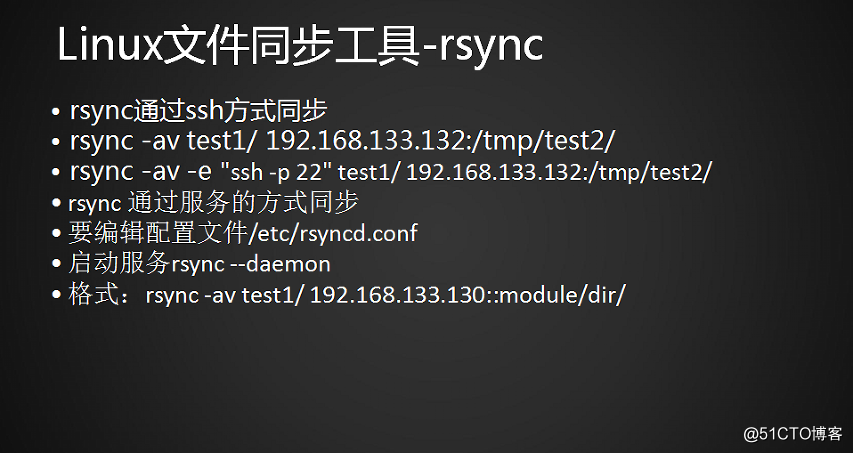
打开两台虚拟机操作
两台虚拟机能互相通信,分别是1和2号
把1的/etc/passwd 同步到2上,/tmp/aming.txt
[[email protected] 111_dest]# rsync /etc/passwd 192.168.189.129:/tmp/aming.txt
[email protected]'s password:
bash: rsync: 未找到命令
rsync: connection unexpectedly closed (0 bytes received so far) [sender]
rsync error: remote command not found (code 127) at io.c(605) [sender=3.0.9]
[[email protected] 111_dest]# rsync /etc/passwd 192.168.189.129:/tmp/aming.txt
出现以上报错消息,此报错意思是因为2上面没有安装rsync命令,此时在2号安装即可。
[[email protected] 111_dest]# rsync -av /etc/passwd 192.168.189.129:/tmp/aming.txt
[email protected]'s password:
sending incremental file list
passwd
sent 1176 bytes received 31 bytes 268.22 bytes/sec
total size is 1102 speedup is 0.91
上面属于推文件动作
反向操作,把2号的数据,同步到1上
[[email protected] 111_dest]# rsync -avP 192.168.189.129:/tmp/aming.txt /tmp/123.txt
[email protected]'s password:
receiving incremental file list
aming.txt
1102 100% 1.05MB/s 0:00:00 (xfer#1, to-check=0/1)
sent 30 bytes received 1184 bytes 161.87 bytes/sec
total size is 1102 speedup is 0.91
这属于拉文件动作。
指定端口
rsync -av -e "ssh -p 22" test1/ 192.168.189.129:/tmp/aming.txt
以上是关于10.28-10.29 rsync工具介绍及常用选项,rsync通过ssh同步的主要内容,如果未能解决你的问题,请参考以下文章