Asp.Net Core 程序开发技巧汇总
Posted tianjiuyi
tags:
篇首语:本文由小常识网(cha138.com)小编为大家整理,主要介绍了Asp.Net Core 程序开发技巧汇总相关的知识,希望对你有一定的参考价值。
使用Sqlite数据库
创建项目
Asp.Net Core Web应用程序
Web应用程序 ASP.NET Core 2.2
NuGet管理,添加Sqlite数据库支持
Microsoft.EntityFrameworkCore.Sqlite
添加数据实体类
添加文件夹Models
在Models文件夹添加类 Test Context
using System.Collections.Generic; using Microsoft.EntityFrameworkCore; using System.ComponentModel.DataAnnotations; namespace WebApplication1.Models { public class TestContext:DbContext { public TestContext(DbContextOptions<TestContext> options) : base(options) { } public DbSet<Person> People { get; set; } public DbSet<Book> Books { get; set; } } public class Person { [Display( Name ="编号")] public int PersonID { get; set; } [Display(Name ="姓名")] public string PersonName { get; set; } [Display(Name ="书籍")] public List<Book> Books { get; set; } } public class Book { [Display(Name ="编号")] public int BookID { get; set; } [Display(Name ="书名")] public string BookName { get; set; } [Display(Name ="人员编号")] public int PersonID { get; set; } [Display(Name ="人员")] public Person Person { get; set; } } }
更改Startup.cs文件
添加引用
using Microsoft.EntityFrameworkCore; using Microsoft.EntityFrameworkCore.Sqlite;
更新以下过程
public void ConfigureServices(IServiceCollection services) { …… //实现注入 var dbpath = Path.Combine(AppDomain.CurrentDomain.BaseDirectory, "test.db"); var connstr = $"Data Source={dbpath}"; services.AddDbContext<TestContext>(options => options.UseSqlite(connstr)); //自动创建数据库 var builder = new DbContextOptionsBuilder<TestContext>(); builder.UseSqlite(connstr); using (var db = new TestContext(builder.Options)) { db.Database.EnsureCreated(); } …… }
添加Razor页面实现数据的增删改查
在Pages目录增加子目录 People和Books
在People目录右击鼠标,选择添加 新搭建基架的项目
选择使用实体框架生成Razor页面(CRUD)
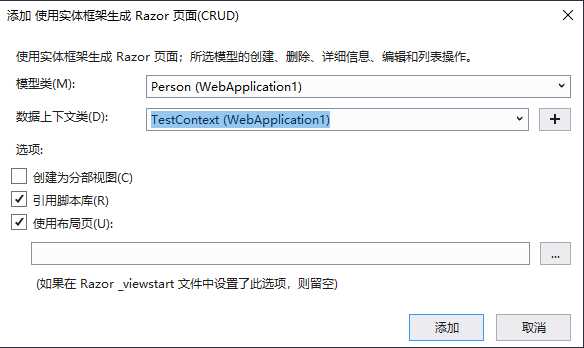
在Books目录右击鼠标,选择添加 新搭建基架的项目
选择使用实体框架生成Razor页面(CRUD)
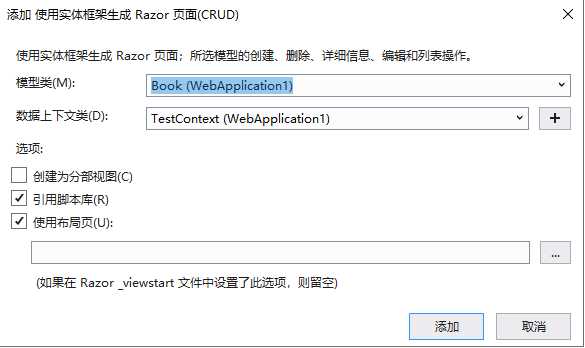
安装配置 Session
NuGet 添加引用
Microsoft.AspNetCore.Session
Session 是基于 IDistributedCache 构建的,所以必须引用一种 IDistributedCache 的实现,ASP.NET Core 提供了多种 IDistributedCache 的实现 (Redis、SQL Server、In-memory)
修改Startup.cs文件
public void ConfigureServices(IServiceCollection services) { …… services.AddDistributedMemoryCache(); services.AddSession(); …… } public void Configure(IApplicationBuilder app, IHostingEnvironment env) { …… app.UseSession(); …… }
使用Session
设置Session变量
public async Task OnGetAsync() { Book = await _context.Books .Include(b => b.Person).ToListAsync(); var s = "hello world @ " + DateTime.Now.ToString(); var b1 = System.Text.Encoding.UTF8.GetBytes(s); HttpContext.Session.Set("key1", b1); }
读取Session变量
public async Task OnGetAsync() { Person = await _context.People.ToListAsync(); byte[] data; var b = HttpContext.Session.TryGetValue("key1", out data); var s = System.Text.Encoding.UTF8.GetString(data); ViewData["key1"] = s; }
通过字段属性实现数据校验
字段属性使用范例
[Display(Name ="分组编号")] public int GroupID { get; set; } [Display(Name ="分组名称")] [Required(ErrorMessage = "分组名称不能为空")] [RegularExpression(@"^[a-zA-Z]+[0-9]*", ErrorMessage = "只能使用英文字母和数字,并且第一个符号必须为英文字母。")] [StringLength(20,MinimumLength =3,ErrorMessage ="最短长度3,最大长度20")] public string GroupName { get; set; } [Display(Name ="学生列表")]
页面直接显示字段属性
列标题
@html.DisplayNameFor(model => model.Administrator[0].UserName)
数据行
@Html.DisplayFor(modelItem => item.UserName)
使用正则表达式实现复杂校验
[RegularExpression(@"^[a-zA-Z]+[0-9]*", ErrorMessage = "只能使用英文字母和数字,并且第一个符号必须为英文字母。")]
自定义错误提示
ModelState的属性
这是一个类型为ModelStateDictionary的ModelState类型的字典集合。在进行数据验证的时候这个属性是比較实用的。在使用Html.ValidationMessage()的时候,就是从ViewData.ModelState中检測是否有指定的KEY。假设存在。就提示错误信息。
ModelState.AddModelError("LoginError", "登录失败");
页面上增加以下代码:
<span class="text-danger">@Html.ValidationMessage("LoginError")</span>
实现登录功能
添加Razor页面
页面代码如下:
@page @model CourseAssistant.Pages.Login.IndexModel @{ ViewData["Title"] = "登录"; } <h1>登录</h1> <hr /> <div class="row"> <div class="col-md-4"> <form method="post"> <div asp-validation-summary="ModelOnly" class="text-danger"></div> <div class="form-group"> <label asp-for="LoginEntry.UserName" class="control-label"></label> <input asp-for="LoginEntry.UserName" class="form-control" /> <span asp-validation-for="LoginEntry.UserName" class="text-danger"></span> </div> <div class="form-group"> <label asp-for="LoginEntry.Password" class="control-label"></label> <input asp-for="LoginEntry.Password" class="form-control" /> <span asp-validation-for="LoginEntry.Password" class="text-danger"></span> </div> <div class="form-group"> <input type="submit" value="登录" class="btn btn-primary" /> <span class="text-danger">@Html.ValidationMessage("LoginError")</span> </div> </form> </div> </div> @section Scripts { @{await Html.RenderPartialAsync("_ValidationScriptsPartial");} }
更新IndexModel代码
public class IndexModel : PageModel { private readonly CourseAssistant.Models.CourseAssistantContext _context; public IndexModel(CourseAssistant.Models.CourseAssistantContext context) { _context = context; } [BindProperty] public LoginEntry LoginEntry { get; set; } public void OnGet() { } public async Task<IActionResult> OnPostAsync() { if (!ModelState.IsValid) { return Page(); } var admin = await _context.Administrators.FirstOrDefaultAsync(m => m.UserName == LoginEntry.UserName && m.Password == LoginEntry.Password); if (admin != null) { this.SetCurrentUser(new LoginUser() { UserTyep = UserType.Administrator, Administrator = admin, Student = null }); return RedirectToPage("/Groups/Index"); } else { ModelState.AddModelError("LoginError", "登录失败"); return Page(); } } } public class LoginEntry { [Display(Name ="账号")] [Required(ErrorMessage = "用户名不能为空。")] [RegularExpression("^[a-zA-z]+[a-zA-z0-9]*",ErrorMessage ="只能使用英文和数字,并且第一个符号必须是英文")] [StringLength(20,MinimumLength =3,ErrorMessage="最大长度20,最小长度3")] public string UserName { get; set; } [Required(ErrorMessage = "密码不能为空。")] [DataType(DataType.Password)] [Display(Name = "密码")] [StringLength(20, MinimumLength = 3, ErrorMessage = "最大长度20,最小长度3")] public string Password { get; set; } }
实现文件上传功能
添加Razor页面
页面代码如下:
@page @model CourseAssistant.Pages.FileUploads.IndexModel @{ ViewData["Title"] = "文件上传"; } <h2>文件上传</h2> <hr /> <div class="row"> <div class="col-md-4"> <form method="post" enctype="multipart/form-data"> <div class="form-group"> <label asp-for="FileUpload.FileName" class="form-control"></label> <input asp-for="FileUpload.FileName" type="text" class="form-control" /> <span asp-validation-for="FileUpload.FileName" class="text-danger"></span> </div> <div class="form-group"> <label asp-for="FileUpload.FileData" class="form-control"></label> <input asp-for="FileUpload.FileData" type="file" class="form-control" style="height:auto;" /> <span asp-validation-for="FileUpload.FileData" class="text-danger"></span> </div> <input type="submit" value="上传" class="btn btn-primary" /> </form> </div> </div>
更新IndexModel代码
public class IndexModel : PageModel { public void OnGet() { } [BindProperty] public FileUpload FileUpload { get; set; } public async Task<IActionResult> OnPost() { var path = System.IO.Path.Combine(System.AppDomain.CurrentDomain.BaseDirectory, "Uploads"); if (!System.IO.Directory.Exists(path)) { System.IO.Directory.CreateDirectory(path); } path = System.IO.Path.Combine(path, $"{DateTime.Now.ToString("yyyyMMddHHmmssfff")}_{FileUpload.FileData.FileName}"); var fs = System.IO.File.Open(path, System.IO.FileMode.Create, System.IO.FileAccess.Write); await FileUpload.FileData.CopyToAsync(fs); fs.Close(); fs.Dispose(); return Page(); } } public class FileUpload { [Required(ErrorMessage ="文件名不能为空")] [Display(Name ="文件名")] public string FileName { get; set; } [Required(ErrorMessage = "必须选择需要上传的文件")] [Display(Name ="选择文件")] public IFormFile FileData { get; set; } }
以上是关于Asp.Net Core 程序开发技巧汇总的主要内容,如果未能解决你的问题,请参考以下文章