WPF 设置了阴影效果后,Y轴位置会有变化的问题
Posted lonelyxmas
tags:
篇首语:本文由小常识网(cha138.com)小编为大家整理,主要介绍了WPF 设置了阴影效果后,Y轴位置会有变化的问题相关的知识,希望对你有一定的参考价值。
原文:WPF 设置了阴影效果后,Y轴位置会有变化的问题背景
最近遇到一个动画执行时,文本位置变化的问题。如下图:

如果你仔细看的话,当星星变小时,文本往下降了几个像素。
貌似有点莫名其妙,因为控件之间并不在同一个Panel布局控件中,不存在高度限制变化引发此类问题。所以有了如下测试
测试场景
字体类型影响
1. 首先新建了一个空项目,前面是一个带阴影的文本,后面用一张普通图片循环变更它的高度。尝试了下,还是会移动Y轴的像素
 影响很大
影响很大
2. 后面使用用普通的布局控件Grid代替。依然如此
 影响较大
影响较大
所以此问题不是图片动画造成的。
3. 于是,我再添加个按钮,测试带阴影的非文本控件

只有文本被影响了,按钮不会被影响?
我们使用放大镜,放大到500%,发现按钮中的文本,上下位置其实还是会有细微的变化 。
所以,按钮等控件其实也是会被影响的。只是幅度较小。
5. 给按钮设置,被影响文本同样的字体系列。

按钮也被影响了。。。所以,是字体原因!那么,这种字体类型是什么呢?
当前字体: FontFamily="Microsoft YaHei Bold"。
而上一步操作4中,按钮的字体类型是默认字体,即为Microsoft YaHei UI。
所以Microsoft YaHei Bold的影响比Microsoft YaHei UI大很多?
6. 我们回到只有文本的测试模式
 影响较大
影响较大
 影响较小
影响较小
所以,我们可以得出是Y轴位置变化,的确与字体类型有关。
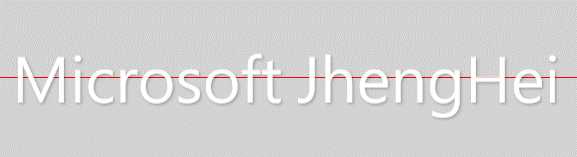

 变动很大
变动很大

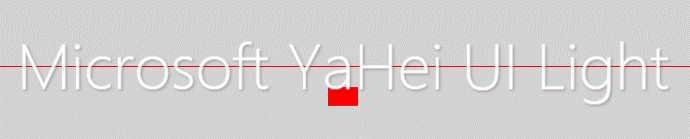 变动很小,使用放大镜500%才能看到细微的变化
变动很小,使用放大镜500%才能看到细微的变化
通过如上测试,发现只有微软雅黑UI字体类型,影响较小。并且在步骤6中,测试通的是没有设置字体类型的,没有设置字体类型,其实默认是 Microsoft YaHei UI。所以字体类型影响相对较小的是Microsoft YaHei UI
字体大小
根据上述的字体类型测试,我们添加俩个文本框,使用Microsoft YaHei UI作为字体类型,设置字体大小分别为30和60。

通过如上对比,发现字体大小30的文本,受到的影响很明显。字体为60的文本,受到的影响较小。
综上,得出的结论是,Y轴变化的幅度,与字体类型、字体大小有关。具体的详细幅度,有待确认~~~
显示区域影响
单个影响因素
我们将高度变换的区域移动下位置,也不会有影响。
 测试通过
测试通过
多个影响因素
有多个影响因素时,不要设置在左右,否则也有影响。
 测试不通过
测试不通过
 测试通过
测试通过
Demo前端代码:

1 <Grid> 2 <Border VerticalAlignment="Center" BorderBrush="Red" BorderThickness="0 1 0 0"></Border> 3 4 <Grid HorizontalAlignment="Center" VerticalAlignment="Center" Height="80" Width="60" Margin="-460 0 0 0"> 5 <Grid x:Name="StoryControl" Background="Red" 6 Height="30" Width="30" HorizontalAlignment="Center" VerticalAlignment="Center" RenderTransformOrigin="0.5,0.5"/> 7 </Grid> 8 9 <Grid HorizontalAlignment="Center" VerticalAlignment="Center" Height="80" Width="60" Margin="460 0 0 0"> 10 <Grid x:Name="StoryControl1" Background="Red" 11 Height="30" Width="30" HorizontalAlignment="Center" VerticalAlignment="Center" RenderTransformOrigin="0.5,0.5"/> 12 </Grid> 13 14 <StackPanel Orientation="Horizontal" HorizontalAlignment="Center" VerticalAlignment="Center"> 15 <TextBlock x:Name="TestTextBlock0" VerticalAlignment="Center" HorizontalAlignment="Center" 16 Text="YaHei Bold" Foreground="White" LineHeight="18" FontSize="60" FontFamily="Microsoft YaHei Bold"> 17 <TextBlock.Effect> 18 <DropShadowEffect Color="#000000" BlurRadius="4" ShadowDepth="2" Opacity="0.24"/> 19 </TextBlock.Effect> 20 </TextBlock> 21 </StackPanel> 22 </Grid>
阴影效果
再尝试将阴影效果删除,也不会有影响
 测试通过
测试通过
重现步骤
1.添加一个文本/按钮控件
2.此显示控件设置阴影(条件一)
3.此显示控件设置字体类型FontFamily=“Microsoft YaHei Bold”(影响因素,不是条件),如下
1 <TextBlock x:Name="TestTextBlock1" VerticalAlignment="Center" HorizontalAlignment="Center" 2 Text="微软雅黑加粗" Foreground="White" LineHeight="18" FontSize="60" FontFamily="Microsoft YaHei Bold"> 3 <TextBlock.Effect> 4 <DropShadowEffect Color="#000000" BlurRadius="4" ShadowDepth="2" Opacity="0.24"/> 5 </TextBlock.Effect> 6 </TextBlock>
4.在此显示控件的显示区域,变更其它控件的高度(条件二)。
完整案例如下:
1 <Window x:Class="TextBlockShadowEffectForStoryBoardDemo.MainWindow" 2 xmlns="http://schemas.microsoft.com/winfx/2006/xaml/presentation" 3 xmlns:x="http://schemas.microsoft.com/winfx/2006/xaml" 4 xmlns:d="http://schemas.microsoft.com/expression/blend/2008" 5 xmlns:mc="http://schemas.openxmlformats.org/markup-compatibility/2006" 6 xmlns:local="clr-namespace:TextBlockShadowEffectForStoryBoardDemo" 7 mc:Ignorable="d" Title="MainWindow" Height="600" Width="800" Background="LightGray"> 8 <Window.Resources> 9 <Storyboard x:Key="Storyboard.ChangeHeight" DesiredFrameRate="20"> 10 <DoubleAnimationUsingKeyFrames Storyboard.TargetName="StoryControl" Storyboard.TargetProperty="Height" RepeatBehavior="Forever"> 11 <EasingDoubleKeyFrame KeyTime="0:0:0" Value="0" /> 12 <EasingDoubleKeyFrame KeyTime="0:0:0.1" Value="15" /> 13 <EasingDoubleKeyFrame KeyTime="0:0:0.2" Value="30" /> 14 <EasingDoubleKeyFrame KeyTime="0:0:0.4" Value="30" /> 15 <EasingDoubleKeyFrame KeyTime="0:0:0.8" Value="15" /> 16 <EasingDoubleKeyFrame KeyTime="0:0:1.0" Value="0" /> 17 <EasingDoubleKeyFrame KeyTime="0:0:2" Value="0" /> 18 </DoubleAnimationUsingKeyFrames> 19 </Storyboard> 20 </Window.Resources> 21 <Grid> 22 <Border VerticalAlignment="Center" BorderBrush="Red" BorderThickness="0 1 0 0"></Border> 23 24 <Grid HorizontalAlignment="Center" VerticalAlignment="Center" Height="80" Width="60" Margin="0 60 0 0"> 25 <Grid x:Name="StoryControl" Background="Red" 26 Height="30" Width="30" HorizontalAlignment="Center" VerticalAlignment="Center" RenderTransformOrigin="0.5,0.5"/> 27 </Grid> 28 <TextBlock x:Name="TestTextBlock1" VerticalAlignment="Center" HorizontalAlignment="Center" 29 Text="微软雅黑加粗" Foreground="White" LineHeight="18" FontSize="60" FontFamily="Microsoft YaHei Bold"> 30 <TextBlock.Effect> 31 <DropShadowEffect Color="#000000" BlurRadius="4" ShadowDepth="2" Opacity="0.24"/> 32 </TextBlock.Effect> 33 </TextBlock> 34 </Grid> 35 </Window>
1 /// <summary>
2 /// MainWindow.xaml 的交互逻辑
3 /// </summary>
4 public partial class MainWindow : Window
5 {
6 public MainWindow()
7 {
8 InitializeComponent();
9 this.Loaded += MainWindow_Loaded;
10 }
11
12 private void MainWindow_Loaded(object sender, RoutedEventArgs e)
13 {
14 var storyboard = Resources["Storyboard.ChangeHeight"] as Storyboard;
15 storyboard?.Begin();
16 }
17 }
界面显示:

测试Demo请点击下载:https://files.cnblogs.com/files/kybs0/TextBlockShadowEffectDemo.zip
解决方案(只是规避)
按照如上重现步骤,有三个条件才会出现此问题。
1.设置了阴影效果 2.显示区域有宽高变更 3.字体类型/字体大小是一个影响幅度因素(影响较小的字体类型与字体大小组合,例如:微软雅黑UI+字体大小60)
针对这些条件,我们给出规避的解决方案
规避措施1:
不设置阴影效果
 测试通过
测试通过
规避措施2:
将高度变换的区域移动一点位置,不在带阴影的控件显示区域内。
 测试通过
测试通过
注:至于如上测试步骤中左右结构的多个影响因素
对于带阴影有控件,如俩侧控件同时有高度变化,引发的Y轴位置变化问题,暂时无规避方案。。。
规避措施3
设置一个字体类型+字体大小的最小影响组合,例如FontFamily="Microsoft YaHei UI",FontSize=60;
如果需要加粗,可以通过设置FontWeight加粗:
 影响很小,不用放大镜500%查看的话,看不到影响,可以忽略。
影响很小,不用放大镜500%查看的话,看不到影响,可以忽略。
注:如上规避措施只是临时解决方案,如小伙伴们有其它方案或者发现其它根本原因,可以联系我~谢谢
以上是关于WPF 设置了阴影效果后,Y轴位置会有变化的问题的主要内容,如果未能解决你的问题,请参考以下文章
WPF 文本框设置了阴影效果后,因左右的transform变化引发的拉伸渲染问题
