图片放大镜功能
Posted lxy1023-
tags:
篇首语:本文由小常识网(cha138.com)小编为大家整理,主要介绍了图片放大镜功能相关的知识,希望对你有一定的参考价值。
html:
<div class="pr_hLeft">
<div class="imgLeft">
<!--中号图-->
<div class="Medium">
<!-- 放大镜 -->
<div class="magnifier" id="magnifier">
<img src="http://product.dangdang.com/images/zoom_pup.png" width="166" height="166">
</div>
<!--图片-->
<div class="pr_img" id="pr_img">
<img src="<{$shopimg[0][‘url‘]}>" alt="<{$goods.ty_name}>" width="308" height="308">
</div>
<div id="zhezhao"></div>
</div>
<div class="divimg">
<ul class="proul" id="img_x">
<{volist name="shopimg" id="sp"}>
<li class="proul_li"><img src="<{$sp.url}>" ></li>
<{/volist}>
</ul>
</div>
</div>
<div class="imgRight">
<!-- 大图 -->
<div class="img_u" id="img_u">
<img src="<{$shopimg[0][‘url‘]}>" width="200%" height="200%">
</div>
</div>
</div>
CSS:
.pr_hLeft{
height: 100%;
width: 320px;
float: left;
margin-left: 10px;
}
.divimg{
margin-top: 20px;
width: 316px;
height: 70px;
border: 1px solid #E3E3E3;
}
.pr_img{
width: 316px;
height: 316px;
border: 1px double #DFDFDF;
padding: 4px;
margin-top: 20px;
}
.proul li{
width: 58px;
height: 58px;
margin-left: 4px;
margin-top: 5px;
border: 1px solid #E3E3E3;
float: left;
cursor: pointer;
}
.proul_li{
float: left;
}
.proul li img{
width: 55px;
height: 55px;
}
.imgLeft{
float: left;
}
.imgRight{
float: left;
}
.Medium{
position: relative;
}
.imgLeft .magnifier {
position: absolute;
display: none;
width: 166px;
height: 166px;
}
#zhezhao {
width: 316px;
height: 316px;
background: transparent;
position: absolute;
top: 0;
border: 1px solid transparent;
}
#zhezhao:hover {
cursor: move;
}
.img_u {
position: absolute;
width: 458px;
height: 408px;
border: 1px solid #eee;
overflow: hidden;
display: none;
background-color: #eee;
margin-top: 20px;
margin-left: 5px;
}
.img_u img{
background-size:100% 100%;
}
JS:
$(‘#img_x li‘).eq(0).css(‘border‘, ‘2px solid coral‘);
$(‘#zhezhao‘).mousemove(function(e){
$(‘#img_u‘).show();
$(‘#magnifier‘).show();
var left = e.offsetX - parseInt($(‘#magnifier‘).width()) / 2;
var top = e.offsetY - parseInt($(‘#magnifier‘).height()) / 2;
left = left < 0 ? 0 : left;
left = left > (parseInt($(‘#zhezhao‘).outerWidth()) - parseInt($(‘#magnifier‘).outerWidth())) ? (parseInt($(‘#zhezhao‘).outerWidth()) - parseInt($(‘#magnifier‘).outerWidth())) : left;
top = top < 0 ? 0 : top;
top = top > (parseInt($(‘#zhezhao‘).outerHeight()) - parseInt($(‘#magnifier‘).outerHeight())) ? (parseInt($(‘#zhezhao‘).outerHeight()) - parseInt($(‘#magnifier‘).outerHeight())) : top;
$(‘#magnifier‘).css(‘left‘, left + ‘px‘);
$(‘#magnifier‘).css(‘top‘, top + ‘px‘);
var leftRate = left / parseInt($(‘#zhezhao‘).outerWidth());
var bigLeft = leftRate * parseInt($(‘#img_u img‘).outerWidth());
$(‘#img_u img‘).css(‘margin-left‘, -bigLeft + ‘px‘);
var topRate = top / parseInt($(‘#zhezhao‘).outerHeight());
var bigTop = topRate * parseInt($(‘#img_u img‘).outerHeight());
$(‘#img_u img‘).css(‘margin-top‘, -bigTop + ‘px‘);
});
$(‘#zhezhao‘).mouseleave(function(){
$(‘#img_u‘).hide();
$(‘#magnifier‘).hide();
});
切换图片:
$(‘#img_x li‘).mouseover(function(){
$(this).css(‘border‘, ‘2px solid coral‘).siblings().css(‘border‘, ‘2px solid transparent‘);
var lisrc = $(this).children().attr(‘src‘);
$(‘#pr_img img‘).attr("src",lisrc);
$(‘#img_u img‘).attr("src",lisrc);
});
效果:
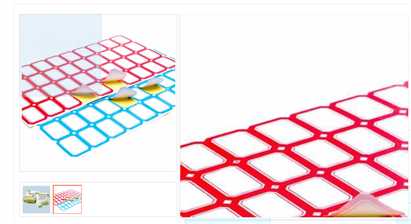
以上是关于图片放大镜功能的主要内容,如果未能解决你的问题,请参考以下文章