React Native开发之expo中camera的基本使用
Posted bai1218
tags:
篇首语:本文由小常识网(cha138.com)小编为大家整理,主要介绍了React Native开发之expo中camera的基本使用相关的知识,希望对你有一定的参考价值。
之前做RN项目没调用过本地摄像头,今天下班早,做了一个简单的小demo:主要实现的功能:点击拍照按钮进入拍照界面,点击flip进行前后摄像头转换,点击开始拍照实现拍照功能(没写保存到本地的功能,大家可以自主开发),代码是参照expo官网的Camera写的一个小demo,大家可以结合的expo官网来看,该加注释的地方都在代码中加了,希望能对你有所帮助。
import React from ‘react‘
import {
View,
Text,
TouchableOpacity,
Button,
Image
} from ‘react-native‘
import { Camera, Permissions } from ‘expo‘;
interface Props{
}
//定义Camera的两个属性
interface State{
hasCameraPermission?:any,
type?:any,
isShowCamera: Boolean,
uri:string
}
export default class componentName extends React.Component<Props,State> {
public camera:any //定义一个camera来拿到Camera节点
constructor(props:Props) {
super(props)
this.state = {
hasCameraPermission: null, //照相机权限
type: Camera.Constants.Type.back, //照相机类型
isShowCamera: false, //是否开启照相机
uri: ‘‘
}
}
async componentWillMount() {
const { status } = await Permissions.askAsync(Permissions.CAMERA);
this.setState({ hasCameraPermission: status === ‘granted‘ });
}
//把官网里面的render粘过来
render() {
const { hasCameraPermission } = this.state;
if (hasCameraPermission === null) {
return <View />;
} else if (hasCameraPermission === false) {
return <Text>没有权限打开照相机</Text>;
} else {
return (
<View style={{ flex: 1, paddingTop: 20 }}>
{
!this.state.isShowCamera ?
<View>
<View>
<Image source={{uri:this.state.uri}} style={{width: 200, height: 200}}></Image>
</View>
<Button
onPress={this.takePicture.bind(this)}
title=‘拍照‘
></Button>
</View>:
<Camera
style={{ flex: 1 }}
type={this.state.type}
ref={(el:any)=>this.camera=el} //参照官网的Methods
>
<View
style={{
flex: 1,
backgroundColor: ‘transparent‘,
flexDirection: ‘row‘,
}}>
<TouchableOpacity
style={{
flex: 1,
alignSelf: ‘flex-end‘,
alignItems: ‘center‘,
}}
onPress={() => {
this.setState({
type: this.state.type === Camera.Constants.Type.back
? Camera.Constants.Type.front
: Camera.Constants.Type.back,
});
}}>
<Text
style={{ fontSize: 18, marginBottom: 10, color: ‘white‘ }}>
{‘ ‘}Flip{‘ ‘}
</Text>
</TouchableOpacity>
{/* 复制一个开始拍照的点击按钮 */}
<TouchableOpacity
style={{
flex: 1, //flex为0.1改成flex为1
alignSelf: ‘flex-end‘,
alignItems: ‘center‘,
}}
//参照官网的Methods
onPress={async () => {
if (this.camera) {
let photo = await this.camera.takePictureAsync();
console.log(photo)
this.setState({
isShowCamera: false,
uri: photo.uri
})
}
}}>
<Text
style={{ fontSize: 18, marginBottom: 10, color: ‘white‘ }}>
{‘ ‘}开始拍照{‘ ‘}
</Text>
</TouchableOpacity>
</View>
</Camera>
}
</View>
);
}
}
takePicture(){
this.setState({
isShowCamera: true
})
}
}
控制台打印的photo结果:
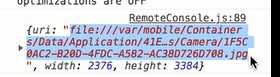
以上是关于React Native开发之expo中camera的基本使用的主要内容,如果未能解决你的问题,请参考以下文章