达拉草201771010105《面向对象程序设计(java)》第十三周学习总结
Posted dalacao
tags:
篇首语:本文由小常识网(cha138.com)小编为大家整理,主要介绍了达拉草201771010105《面向对象程序设计(java)》第十三周学习总结相关的知识,希望对你有一定的参考价值。
达拉草201771010105《面向对象程序设计(java)》第十三周学习总结
第一部分:理论知识
事件处理基础:
事件源:能够产生事件的对象都可 以成为事件源,如文本框、按钮等。一个事件源是一个 能够注册监听器并向监听器发送事件对象的对象。
事件监听器:事件监听器对象接 收事件源发送的通告(事件对象),并对发生的事件作 出响应。一个监听器对象就是一个实现了专门监听器接 口的类实例,该类必须实现接口中的方法,这些方法当 事件发生时,被自动执行。
事件对象:Java将事件的相关信息 封装在一个事件对象中,所有的事件对象都最终派生于 java.util.EventObject类。不同的事件源可以产生不 同类别的事件。
监听器对象:是一个实现了特定监听器接口( listener interface)的类实例。
注册监听器方法 eventSourceObject.addEventListener(eventListenerObject)
动作事件(ActionEvent):当特定组件动作(点 击按钮)发生时,该组件生成此动作事件。
能够触发动作事件的动作,主要包括: (1) 点击按钮 (2) 双击一个列表中的选项; (3) 选择菜单项; (4) 在文本框中输入回车。
监听器接口的实现:
监听器类必须实现与事件源相对应的接口,即必 须提供接口中方法的实现。
监听器接口方法实现 class Mylistener implements ActionListener { public void actionPerformed (ActionEvent event) { …… } }
命令按钮Jbutton主要API:
1.创建按钮对象 JButton类常用的一组构造方法: (1) JButton(String text):创建一个带文本的按钮。 (2) JButton(Icon icon) :创建一个带图标的按钮。 (3)JButton(String text, Icon icon) :创建一个带文本和图标 的按钮。
2.按钮对象的常用方法 ① getLabel( ):返回按钮的标签字符串; ② setLabel(String s):设置按钮的标签为字符串s。
实验十三 图形界面事件处理技术
实验时间 2018-11-22
1、实验目的与要求
(1) 掌握事件处理的基本原理,理解其用途;
(2) 掌握AWT事件模型的工作机制;
(3) 掌握事件处理的基本编程模型;
(4) 了解GUI界面组件观感设置方法;
(5) 掌握WindowAdapter类、AbstractAction类的用法;
(6) 掌握GUI程序中鼠标事件处理技术。
2、实验内容和步骤
实验1: 导入第11章示例程序,测试程序并进行代码注释。
测试程序1:
l 在elipse IDE中调试运行教材443页-444页程序11-1,结合程序运行结果理解程序;
l 在事件处理相关代码处添加注释;
l 用lambda表达式简化程序;
l 掌握JButton组件的基本API;
l 掌握Java中事件处理的基本编程模型。
1 package button; 2 3 import java.awt.*; 4 import java.awt.event.*; 5 import javax.swing.*; 6 7 /** 8 * A frame with a button panel 9 */ 10 public class ButtonFrame extends JFrame 11 { 12 private JPanel buttonPanel; 13 private static final int DEFAULT_WIDTH = 300; 14 private static final int DEFAULT_HEIGHT = 200; 15 16 public ButtonFrame() 17 { 18 setSize(DEFAULT_WIDTH, DEFAULT_HEIGHT); 19 20 // 创建按钮 21 JButton yellowButton = new JButton("Yellow"); 22 JButton blueButton = new JButton("Blue"); 23 JButton redButton = new JButton("Red"); 24 25 buttonPanel = new JPanel(); 26 27 // 向面板添加按钮 28 buttonPanel.add(yellowButton); 29 buttonPanel.add(blueButton); 30 buttonPanel.add(redButton); 31 32 // 将面板添加到帧 33 add(buttonPanel); 34 35 // 创建按钮动作 36 ColorAction yellowAction = new ColorAction(Color.YELLOW); 37 ColorAction blueAction = new ColorAction(Color.BLUE); 38 ColorAction redAction = new ColorAction(Color.RED); 39 40 // 用按钮关联动作 41 yellowButton.addActionListener(yellowAction); 42 blueButton.addActionListener(blueAction); 43 redButton.addActionListener(redAction); 44 }//通过addActionListener关联监听器对象和组件 45 46 /** 47 * An action listener that sets the panel‘s background color. 48 */ 49 private class ColorAction implements ActionListener//implements实现了ActionListener监听器接口 50 { 51 private Color backgroundColor; 52 53 public ColorAction(Color c) 54 { 55 backgroundColor = c; 56 } 57 58 public void actionPerformed(ActionEvent event)//更改容器的背景色 59 { 60 buttonPanel.setBackground(backgroundColor); 61 } 62 } 63 }
1 package button; 2 3 import java.awt.*; 4 import javax.swing.*; 5 6 /** 7 * @version 1.34 2015-06-12 8 * @author Cay Horstmann 9 */ 10 public class ButtonTest 11 { 12 public static void main(String[] args) 13 { 14 EventQueue.invokeLater(() -> { 15 JFrame frame = new ButtonFrame(); 16 frame.setTitle("ButtonTest"); 17 frame.setDefaultCloseOperation(JFrame.EXIT_ON_CLOSE); 18 frame.setVisible(true); 19 }); 20 } 21 }
程序运行结果如下:
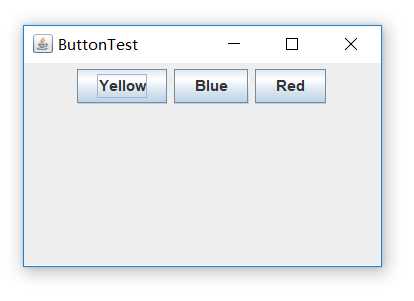
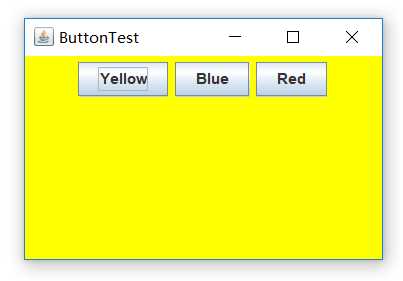
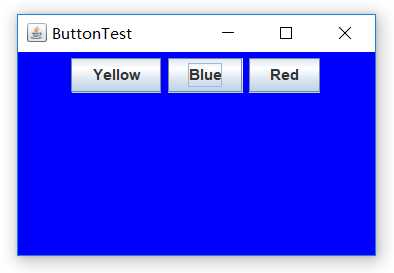
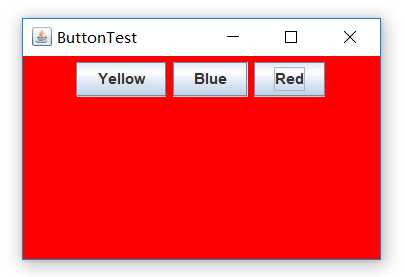
测试程序2:
l 在elipse IDE中调试运行教材449页程序11-2,结合程序运行结果理解程序;
l 在组件观感设置代码处添加注释;
l 了解GUI程序中观感的设置方法。
1 package plaf; 2 3 import javax.swing.JButton; 4 import javax.swing.JFrame; 5 import javax.swing.JPanel; 6 import javax.swing.SwingUtilities; 7 import javax.swing.UIManager; 8 9 /** 10 * A frame with a button panel for changing look-and-feel 11 */ 12 public class PlafFrame extends JFrame 13 { 14 private JPanel buttonPanel; 15 16 public PlafFrame() 17 { 18 buttonPanel = new JPanel(); 19 20 UIManager.LookAndFeelInfo[] infos = UIManager.getInstalledLookAndFeels();//返回表示当前可用的 LookAndFeel 实现的 LookAndFeelInfo 数组 21 for (UIManager.LookAndFeelInfo info : infos) 22 makeButton(info.getName(), info.getClassName()); 23 24 add(buttonPanel);//将指定组件追加到此容器的尾部 25 pack();//调整此窗口的大小,以适合其子组件的首选大小和布局 26 } 27 28 /** 29 * Makes a button to change the pluggable look-and-feel. 30 * @param name the button name 31 * @param className the name of the look-and-feel class 32 */ 33 private void makeButton(String name, String className) 34 { 35 // 向面板添加按钮 36 37 JButton button = new JButton(name);//创建一个带文本的按钮 38 buttonPanel.add(button); 39 40 // 设置按钮动作 41 42 button.addActionListener(event -> { 43 // 按钮动作:切换到新的外观和感觉 44 try 45 { 46 UIManager.setLookAndFeel(className); 47 SwingUtilities.updateComponentTreeUI(this); 48 pack();//调整此窗口的大小,以适合其子组件的首选大小和布局。 49 } 50 catch (Exception e) 51 { 52 e.printStackTrace(); 53 } 54 }); 55 } 56 }
1 package plaf; 2 3 import java.awt.*; 4 import javax.swing.*; 5 6 /** 7 * @version 1.32 2015-06-12 8 * @author Cay Horstmann 9 */ 10 public class PlafTest 11 { 12 public static void main(String[] args) 13 { 14 EventQueue.invokeLater(() -> { 15 JFrame frame = new PlafFrame(); 16 frame.setTitle("PlafTest");//将此窗体的标题设置为指定的字符串。 17 frame.setDefaultCloseOperation(JFrame.EXIT_ON_CLOSE); 18 frame.setVisible(true); 19 }); 20 } 21 }
程序运行结果如下:

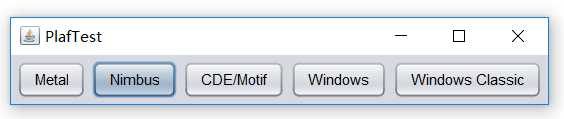
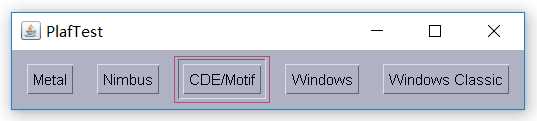


测试程序3:
l 在elipse IDE中调试运行教材457页-458页程序11-3,结合程序运行结果理解程序;
l 掌握AbstractAction类及其动作对象;
l 掌握GUI程序中按钮、键盘动作映射到动作对象的方法。
1 package action; 2 3 import java.awt.*; 4 import java.awt.event.*; 5 import javax.swing.*; 6 7 /** 8 * A frame with a panel that demonstrates color change actions. 9 */ 10 public class ActionFrame extends JFrame 11 { 12 private JPanel buttonPanel; 13 private static final int DEFAULT_WIDTH = 300; 14 private static final int DEFAULT_HEIGHT = 200; 15 16 public ActionFrame() 17 { 18 setSize(DEFAULT_WIDTH, DEFAULT_HEIGHT); 19 20 buttonPanel = new JPanel(); 21 22 // 定义行为 23 //根据指定的文件创建一个 ImageIcon 24 Action yellowAction = new ColorAction("Yellow", new ImageIcon("yellow-ball.gif"), 25 Color.YELLOW); 26 Action blueAction = new ColorAction("Blue", new ImageIcon("blue-ball.gif"), Color.BLUE); 27 Action redAction = new ColorAction("Red", new ImageIcon("red-ball.gif"), Color.RED); 28 29 // 为这些操作添加按钮 30 buttonPanel.add(new JButton(yellowAction)); 31 buttonPanel.add(new JButton(blueAction)); 32 buttonPanel.add(new JButton(redAction)); 33 34 // 将面板添加到帧 35 add(buttonPanel); 36 37 // 将Y、B和R键与名称关联 38 InputMap imap = buttonPanel.getInputMap(JComponent.WHEN_ANCESTOR_OF_FOCUSED_COMPONENT); 39 imap.put(KeyStroke.getKeyStroke("ctrl Y"), "panel.yellow"); 40 imap.put(KeyStroke.getKeyStroke("ctrl B"), "panel.blue"); 41 imap.put(KeyStroke.getKeyStroke("ctrl R"), "panel.red"); 42 43 // 把名字和动作联系起来 44 ActionMap amap = buttonPanel.getActionMap(); 45 amap.put("panel.yellow", yellowAction); 46 amap.put("panel.blue", blueAction); 47 amap.put("panel.red", redAction); 48 } 49 50 public class ColorAction extends AbstractAction 51 { 52 /** 53 * Constructs a color action. 54 * @param name the name to show on the button 55 * @param icon the icon to display on the button 56 * @param c the background color 57 */ 58 public ColorAction(String name, Icon icon, Color c) 59 { 60 putValue(Action.NAME, name); 61 putValue(Action.SMALL_ICON, icon); 62 putValue(Action.SHORT_DESCRIPTION, "Set panel color to " + name.toLowerCase()); 63 putValue("color", c); 64 } 65 66 public void actionPerformed(ActionEvent event) 67 { 68 Color c = (Color) getValue("color"); 69 buttonPanel.setBackground(c);//设置此组件的背景色 70 } 71 } 72 }
1 package action; 2 3 import java.awt.*; 4 import javax.swing.*; 5 6 /** 7 * @version 1.34 2015-06-12 8 * @author Cay Horstmann 9 */ 10 public class ActionTest 11 { 12 public static void main(String[] args) 13 { 14 EventQueue.invokeLater(() -> { 15 JFrame frame = new ActionFrame(); 16 frame.setTitle("ActionTest");//将此窗体的标题设置为指定的字符串 17 frame.setDefaultCloseOperation(JFrame.EXIT_ON_CLOSE); 18 frame.setVisible(true); 19 }); 20 } 21 }
程序运行结果如下:
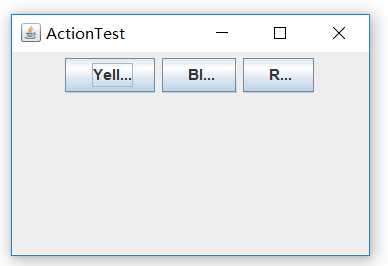
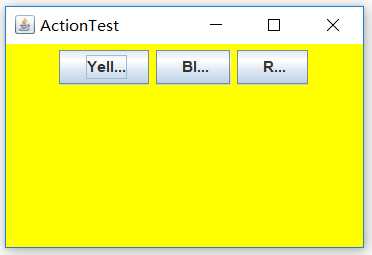
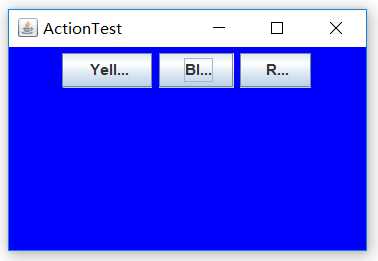
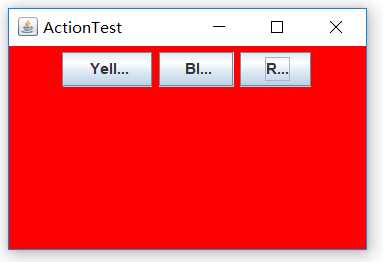
测试程序4:
l 在elipse IDE中调试运行教材462页程序11-4、11-5,结合程序运行结果理解程序;
l 掌握GUI程序中鼠标事件处理技术。
1 package mouse; 2 3 import java.awt.*; 4 import java.awt.event.*; 5 import java.awt.geom.*; 6 import java.util.*; 7 import javax.swing.*; 8 9 /** 10 * A component with mouse operations for adding and removing squares. 11 */ 12 public class MouseComponent extends JComponent 13 { 14 private static final int DEFAULT_WIDTH = 300; 15 private static final int DEFAULT_HEIGHT = 200; 16 17 private static final int SIDELENGTH = 10; 18 private ArrayList<Rectangle2D> squares; 19 private Rectangle2D current; // 包含鼠标光标的正方形 20 21 public MouseComponent() 22 { 23 squares = new ArrayList<>(); 24 current = null; 25 26 addMouseListener(new MouseHandler()); 27 addMouseMotionListener(new MouseMotionHandler()); 28 } 29 30 public Dimension getPreferredSize() { return new Dimension(DEFAULT_WIDTH, DEFAULT_HEIGHT); } 31 32 public void paintComponent(Graphics g) 33 { 34 Graphics2D g2 = (Graphics2D) g; 35 36 // 绘制所有正方形 37 for (Rectangle2D r : squares) 38 g2.draw(r); 39 } 40 41 /** 42 * Finds the first square containing a point. 43 * @param p a point 44 * @return the first square that contains p 45 */ 46 public Rectangle2D find(Point2D p) 47 { 48 for (Rectangle2D r : squares) 49 { 50 if (r.contains(p)) return r; 51 } 52 return null; 53 } 54 55 /** 56 * Adds a square to the collection. 57 * @param p the center of the square 58 */ 59 public void add(Point2D p) 60 { 61 double x = p.getX(); 62 double y = p.getY(); 63 64 current = new Rectangle2D.Double(x - SIDELENGTH / 2, y - SIDELENGTH / 2, SIDELENGTH, 65 SIDELENGTH); 66 squares.add(current); 67 repaint(); 68 } 69 70 /** 71 * Removes a square from the collection. 72 * @param s the square to remove 73 */ 74 public void remove(Rectangle2D s) 75 { 76 if (s == null) return; 77 if (s == current) current = null; 78 squares.remove(s); 79 repaint(); 80 } 81 82 private class MouseHandler extends MouseAdapter 83 { 84 public void mousePressed(MouseEvent event) 85 { 86 // 如果光标不在正方形中,则添加一个新的正方形 87 current = find(event.getPoint()); 88 if (current == null) add(event.getPoint()); 89 } 90 91 public void mouseClicked(MouseEvent event) 92 { 93 // 如果双击,删除当前方块 94 current = find(event.getPoint()); 95 if (current != null && event.getClickCount() >= 2) remove(current); 96 } 97 } 98 99 private class MouseMotionHandler implements MouseMotionListener 100 { 101 public void mouseMoved(MouseEvent event) 102 { 103 // 设置鼠标光标,如果里面是交叉 104 // 一个矩形 105 106 if (find(event.getPoint()) == null) setCursor(Cursor.getDefaultCursor()); 107 else setCursor(Cursor.getPredefinedCursor(Cursor.CROSSHAIR_CURSOR)); 108 } 109 110 public void mouseDragged(MouseEvent event) 111 { 112 if (current != null) 113 { 114 int x = event.getX(); 115 int y = event.getY(); 116 117 // 拖动当前矩形将其置于(x,y)中心 118 current.setFrame(x - SIDELENGTH / 2, y - SIDELENGTH / 2, SIDELENGTH, SIDELENGTH); 119 repaint(); 120 } 121 } 122 } 123 }
1 package mouse; 2 3 import javax.swing.*; 4 5 /** 6 * A frame containing a panel for testing mouse operations 7 */ 8 public class MouseFrame extends JFrame 9 { 10 public MouseFrame() 11 { 12 add(new MouseComponent());//将指定组件追加到此容器的尾部 13 pack();//调整此窗口的大小,以适合其子组件的首选大小和布局 14 } 15 }
1 package mouse; 2 3 import java.awt.*; 4 import javax.swing.*; 5 6 /** 7 * @version 1.34 2015-06-12 8 * @author Cay Horstmann 9 */ 10 public class MouseTest 11 { 12 public static void main(String[] args) 13 { 14 EventQueue.invokeLater(() -> { 15 JFrame frame = new MouseFrame(); 16 frame.setTitle("MouseTest");//将此窗体的标题设置为指定的字符串 17 frame.setDefaultCloseOperation(JFrame.EXIT_ON_CLOSE); 18 frame.setVisible(true); 19 }); 20 } 21 }
程序运行结果如下:
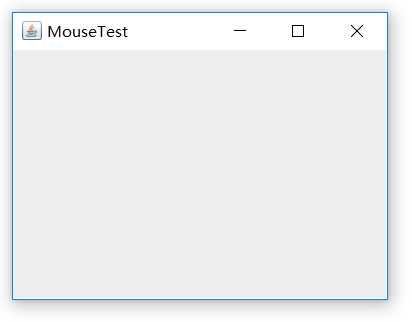
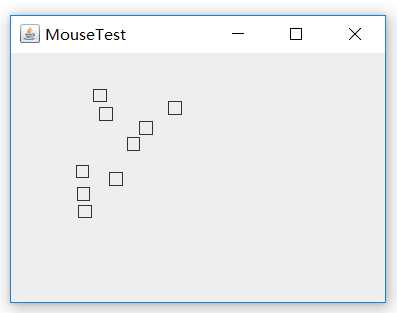
实验2:结对编程练习
利用班级名单文件、文本框和按钮组件,设计一个有如下界面(图1)的点名器,要求用户点击开始按钮后在文本输入框随机显示2017级网络与信息安全班同学姓名,如图2所示,点击停止按钮后,文本输入框不再变换同学姓名,此同学则是被点到的同学姓名。
结对同学:韩腊梅
1 package 点名器; 2 3 import java.util.*; 4 import java.awt.*; 5 import javax.swing.*; 6 import java.awt.event.*; 7 import java.io.File; 8 import java.io.FileNotFoundException; 9 10 import javax.swing.event.*; 11 public class NameFrame extends JFrame implements ActionListener{ 12 13 private JButton A; 14 private JButton B; 15 private static boolean flag = true; 16 public NameFrame(){ 17 this.setLayout(null);//布局管理器必须先初始化为空才能赋值 18 A = new JButton("准备中"); 19 B = new JButton("开始"); 20 this.add(A); 21 A.setOpaque(true);//如果为 true,则该组件绘制其边界内的所有像素。 22 A.setBackground(Color.CYAN); 23 A.setFont(new Font("Courier",Font.PLAIN,22)); 24 A.setHorizontalAlignment(JButton.CENTER); 25 A.setVerticalAlignment(JButton.CENTER); 26 A.setBounds(100,80,200,60); 27 28 this.add(B); 29 B.setBounds(160,160,80,26); 30 B.addActionListener(this); 31 32 this.setTitle("随机点名器"); 33 this.setBounds(400,400,400,300); 34 this.setVisible(true); 35 this.setDefaultCloseOperation(DISPOSE_ON_CLOSE); 36 } 37 public void actionPerformed(ActionEvent e){ 38 int i=0; 39 String names[]=new String[50]; 40 try { 41 Scanner in=new Scanner(new File("D:\\studentnamelist.txt")); 42 while(in.hasNextLine()) 43 { 44 names[i]=in.nextLine(); 45 i++; 46 } 47 } catch (FileNotFoundException e1) { 48 // TODO Auto-generated catch block 49 e1.printStackTrace(); 50 } 51 if(B.getText()=="开始"){ 52 A.setBackground(Color.ORANGE); 53 flag = true; 54 new Thread(){ 55 public void run(){ 56 while(NameFrame.flag){ 57 Random r = new Random(); 58 int i= r.nextInt(47); 59 A.setText(names[i]); 60 } 61 } 62 }.start(); 63 B.setText("停止"); 64 B.setBackground(Color.YELLOW); 65 } 66 else if(B.getText()=="停止"){ 67 flag = false; 68 B.setText("开始"); 69 B.setBackground(Color.BLUE); 70 A.setBackground(Color.WHITE); 71 } 72 } 73 public static void main(String arguments []){ 74 new NameFrame(); 75 } 76 }
运行结果如下:
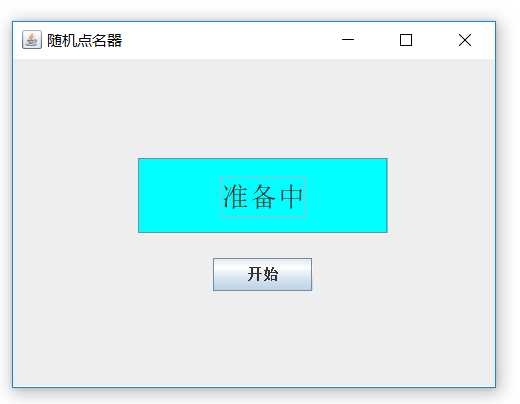
实验总结:
在这周的学习中我们学习了图形界面事件处理技术的知识,首先掌握了事件处理的基本原理,并学会了事件处理的基本编程模型。通过这次的实验基本上掌握了事件处理的基本原理,但对用lambda表达式简化程序不是很理解。
以上是关于达拉草201771010105《面向对象程序设计(java)》第十三周学习总结的主要内容,如果未能解决你的问题,请参考以下文章