201771010125王瑜《面向对象程序设计(Java)》第十三周学习总结
Posted wy-201771010125
tags:
篇首语:本文由小常识网(cha138.com)小编为大家整理,主要介绍了201771010125王瑜《面向对象程序设计(Java)》第十三周学习总结相关的知识,希望对你有一定的参考价值。
201771010125王瑜《面向对象程序设计(Java)》第十三周学习总结
一.理论部分
1.上周学习了GUI为用户提供的交互式的图形化操作界面;AWT包组件,Component组件,Container容器以及Swing组件等;而这周则主要学习到了事件处理,主要知识如下所示:(1)事件处理基础(2)动作(3)鼠标事件(4)AWT事件继承层次
2.事件处理基础:
(1)事件源:能够产生事件的对象;一个事件源是一个 能够注册监听器并向监听器发送事件对象的对象
(2)事件监听器:接收事件源发送的通告并对发送的事件做出响应;一个监听器对象就是一个实现了专门监听器接 口的类实例,该类必须实现接口中的方法,这些方法当 事件发生时,被自动执行
(3)事件对象:Java将事件的相关信息封装在一个事件对象中,所有的事件对象都最终派生于java.util.EventObject类;不同的事件源可以产生不 同类别的事件
3.监听器对象:是一个实现了特定监听器接口( listener interface)的类实例;事件源:是一个能够注册监听器对象并发送事件对 象的对象;当事件发生时,事件源将事件对象自动传递给所 有注册的监听器;监听器对象利用事件对象中的信息决定如何对事 件做出响应
4.GUI设计中,程序员需要对组件的某种事件进行响应和处理时,必须完成两个步骤:
(1)定义实现某事件监听器接口的事件监听器类,并具体化接口中声明的事件处理抽象方法
(2)为组件注册实现了规定接口的事件监听器对象监听器接口的实现:
5.监听器类必须实现与事件源相对应的接口,即必 须提供接口中方法的实现
创建按钮对象 JButton类常用的一组构造方法:
(1) JButton(String text):创建一个带文本的按扭
(2) JButton(Icon icon) :创建一个带图标的按钮
(3)JButton(String text, Icon icon) :创建一个带文本和图标 的按钮
按钮对象的常用方法 ① getLabel( ):返回按钮的标签字符串; ② setLabel(String s):设置按钮的标签为字符串s
6.动作事件:当特定组件动作(点击按钮)发生时,该组件生成此动作事件;
(A)该 事 件 被 传 递 给 组 件 注 册 的 每 一 个 ActionListener 对象, 并 调 用 监 听 器 对 象 的 actionPerformed方法以接收这类事件对象
(B)能够触发动作事件的动作,主要包括:
(1)点击按钮;(2)双击一个列表中的选项;(3)选择菜单项;(4)在文本框中输入回车
7.鼠标事件:鼠标监听器接口;鼠标监听器适配器
用户点击鼠标按钮时,会调用三个监听器方法:
(1) 鼠标第一次被按下时调用mousePressed方法;
(2) 鼠标被释放时调用mouseReleased方法;
(3)两个动作完成之后,调用mouseClicked方法
8.AWT事件继承层次:AWT中的事件分类:语义事件以及低层事件
9.(1)所有的事件都是由java.util包中的EventObject 类扩展而来
(2)AWTEevent 是所有AWT 事件类的父类, 也是 EventObject的直接子类
(3) 有些Swing组件生成其他类型的事件对象,一般直 接 扩 展 于 EventObject, 而不是AWTEvent,位于 javax.swing.event.*
二.实验部分:
1、实验目的与要求
(1) 掌握事件处理的基本原理,理解其用途;
(2) 掌握AWT事件模型的工作机制;
(3) 掌握事件处理的基本编程模型;
(4) 了解GUI界面组件观感设置方法;
(5) 掌握WindowAdapter类、AbstractAction类的用法;
(6) 掌握GUI程序中鼠标事件处理技术。
2、实验内容和步骤
实验1: 导入第11章示例程序,测试程序并进行代码注释。
测试程序1:
l 在elipse IDE中调试运行教材443页-444页程序11-1,结合程序运行结果理解程序;
l 在事件处理相关代码处添加注释;
l 用lambda表达式简化程序;
l 掌握JButton组件的基本API;
l 掌握Java中事件处理的基本编程模型。
package button;import java.awt.*;import java.awt.event.*;import javax.swing.*;/** * A frame with a button panel */public class ButtonFrame extends JFrame{ private JPanel buttonPanel; private static final int DEFAULT_WIDTH = 300; private static final int DEFAULT_HEIGHT = 200; public ButtonFrame() { //调整组件的大小,宽度和高度 setSize(DEFAULT_WIDTH, DEFAULT_HEIGHT); // 创建了三个按钮对象 JButton yellowButton = new JButton("Yellow"); JButton blueButton = new JButton("Blue"); JButton redButton = new JButton("Red"); buttonPanel = new JPanel(); // 向面板添加按钮 buttonPanel.add(yellowButton); buttonPanel.add(blueButton); buttonPanel.add(redButton); //将面板添加到框架 add(buttonPanel); // 创建按钮对象 ColorAction yellowAction = new ColorAction(Color.YELLOW); ColorAction blueAction = new ColorAction(Color.BLUE); ColorAction redAction = new ColorAction(Color.RED); // 将动作与按钮相关联 yellowButton.addActionListener(yellowAction); blueButton.addActionListener(blueAction); redButton.addActionListener(redAction); } /** * An action listener that sets the panel‘s background color. */ private class ColorAction implements ActionListener //ColorAction类后面实现了一个监听器接口类ActionListener { private Color backgroundColor; //Color 类用于封装默认 sRGB 颜色空间中的颜色,或者用于封装由 ColorSpace 标识的任意颜色空间中的颜色 public ColorAction(Color c) { backgroundColor = c; } public void actionPerformed(ActionEvent event) { buttonPanel.setBackground(backgroundColor); } }} |
|
1
2
3
4
5
6
7
8
9
10
11
12
13
14
15
16
17
18
19
20
21
22
23
24
|
package button;import java.awt.*;import javax.swing.*;/** * @version 1.34 2015-06-12 * @author Cay Horstmann */public class ButtonTest{ public static void main(String[] args) { //lambda表达式 EventQueue.invokeLater(() -> { JFrame frame = new ButtonFrame(); frame.setTitle("ButtonTest"); //setTitle表示将此窗体的标题设置为制定的字符串 frame.setDefaultCloseOperation(JFrame.EXIT_ON_CLOSE); //根据参数的值显示或隐藏窗口 frame.setVisible(true); }); }} |

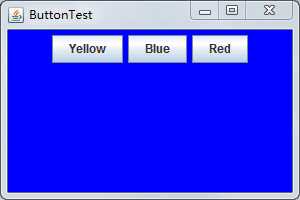
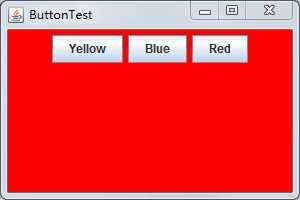
测试程序2:
l 在elipse IDE中调试运行教材449页程序11-2,结合程序运行结果理解程序;
l 在组件观感设置代码处添加注释;
l 了解GUI程序中观感的设置方法。
|
1
2
3
4
5
6
7
8
9
10
11
12
13
14
15
16
17
18
19
20
21
22
23
24
25
26
27
28
29
30
31
32
33
34
35
36
37
38
39
40
41
42
43
44
45
46
47
48
49
50
51
52
53
54
55
56
57
58
59
60
61
62
63
64
65
66
67
68
69
70
|
package button;import java.awt.*;import java.awt.event.*;import javax.swing.*;/** * A frame with a button panel */public class ButtonFrame extends JFrame { private JPanel buttonPanel; private static final int DEFAULT_WIDTH = 300*2; private static final int DEFAULT_HEIGHT = 200*2; public ButtonFrame() { setSize(DEFAULT_WIDTH, DEFAULT_HEIGHT); //用new运算符调用构造器 buttonPanel = new JPanel(); //创建按钮生成了三个按钮对象 makeButton("黄色", Color.yellow); makeButton("蓝色", Color.blue); makeButton("红色", Color.red); makeButton("绿色",Color.green); add(buttonPanel); } protected void makeButton(String name,Color backgound) { // 创建按钮 JButton button = new JButton(name); // 向面板添加按钮 buttonPanel.add(button); // 创建按钮操作 //方法一:通过内部类方式实现 /*ColorAction action = new ColorAction(backgound); // associate actions with buttons button.addActionListener(action);*/ //方法二:匿名内部类方式实现 button.addActionListener(new ActionListener() { @Override public void actionPerformed(ActionEvent e) { // TODO 自动生成的方法存根 buttonPanel.setBackground(backgound); } }); //方法三通过lambad表达式实现 button.addActionListener((e)->{ buttonPanel.setBackground(backgound); }); } /** * An action listener that sets the panel‘s background color. */ //这是实现了 ActionListener接口的内部类 /*private class ColorAction implements ActionListener { //实现了标准接口:监听器接口,类名是ColorAction private Color backgroundColor; public ColorAction(Color c) { backgroundColor = c; } public void actionPerformed(ActionEvent event) { buttonPanel.setBackground(backgroundColor); } }*/} |
运行结果:
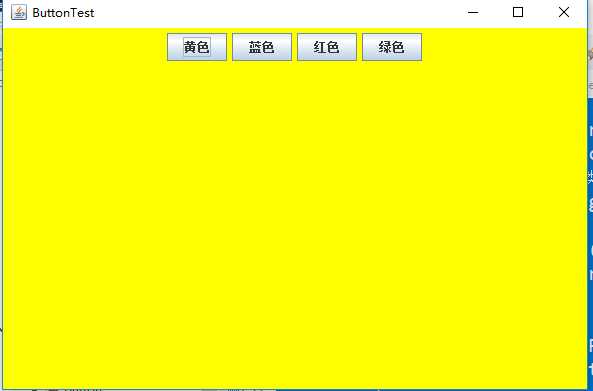
测试程序3:
l 在elipse IDE中调试运行教材457页-458页程序11-3,结合程序运行结果理解程序;
l 掌握AbstractAction类及其动作对象;
l 掌握GUI程序中按钮、键盘动作映射到动作对象的方法。
|
1
2
3
4
5
6
7
8
9
10
11
12
13
14
15
16
17
18
19
20
21
22
23
24
25
26
27
28
29
30
31
32
33
34
35
36
37
38
39
40
41
42
43
44
45
46
47
48
49
50
51
52
53
54
55
56
57
58
59
60
61
62
63
64
65
66
67
68
69
70
71
72
73
74
75
76
77
|
package action;import java.awt.*;import java.awt.event.*;import javax.swing.*;/** * A frame with a panel that demonstrates color change actions. */public class ActionFrame extends JFrame{//JPanel是一般轻量级容器 private JPanel buttonPanel; private static final int DEFAULT_WIDTH = 300; private static final int DEFAULT_HEIGHT = 200; public ActionFrame() { setSize(DEFAULT_WIDTH, DEFAULT_HEIGHT); buttonPanel = new JPanel(); //定义动作 Action yellowAction = new ColorAction("Yellow", new ImageIcon("yellow-ball.gif"), Color.YELLOW); Action blueAction = new ColorAction("Blue", new ImageIcon("blue-ball.gif"), Color.BLUE); Action redAction = new ColorAction("Red", new ImageIcon("red-ball.gif"), Color.RED); // 添加这些操作的按钮 buttonPanel.add(new JButton(yellowAction)); buttonPanel.add(new JButton(blueAction)); buttonPanel.add(new JButton(redAction)); // 将面板添加到框 add(buttonPanel); // 将y b和r键与名称相关联 InputMap imap = buttonPanel.getInputMap(JComponent.WHEN_ANCESTOR_OF_FOCUSED_COMPONENT); imap.put(KeyStroke.getKeyStroke("ctrl Y"), "panel.yellow"); imap.put(KeyStroke.getKeyStroke("ctrl B"), "panel.blue"); imap.put(KeyStroke.getKeyStroke("ctrl R"), "panel.red"); // 将名称与操作相关联 ActionMap amap = buttonPanel.getActionMap(); //ActionMap 提供从 Object(称为键 或 Action 名)到 Action 的映射 amap.put("panel.yellow", yellowAction); //put:添加一个 key 到 action 的绑定 amap.put("panel.blue", blueAction); amap.put("panel.red", redAction); } public class ColorAction extends AbstractAction //ColorAction类接口实现了AbstractAction接口的继承 { /** * Constructs a color action. * @param name the name to show on the button * @param icon the icon to display on the button * @param c the background color */ public ColorAction(String name, Icon icon, Color c) { putValue(Action.NAME, name); //NAME用来存储动作的 String 名称的键,用于菜单或按钮。 putValue(Action.SMALL_ICON, icon); //用来存储小型 Icon(比如 ImageIcon)的键 putValue(Action.SHORT_DESCRIPTION, "Set panel color to " + name.toLowerCase()); putValue("color", c); } //指示发生了组件定义的动作的语义事件 public void actionPerformed(ActionEvent event) //发生操作时调用 { Color c = (Color) getValue("color"); buttonPanel.setBackground(c);//调用setBackground方法并设置背景颜色 } }} |
|
1
2
3
4
5
6
7
8
9
10
11
12
13
14
15
16
17
|
package action;import java.awt.*;import javax.swing.*;/** * @version 1.34 2015-06-12 * @author Cay Horstmann */public class ActionTest{ public static void main(String[] args) { EventQueue.invokeLater(() -> { JFrame frame = new ActionFrame(); frame.setTitle("ActionTest");//设置组件自定义的标题按钮 frame.setDefaultCloseOperation(JFrame.EXIT_ON_CLOSE);<br>// |
/一个图形界面默认都是不可见的,setVisible把图形界面设置为可见
|
1
|
frame.setVisible(true); <br> }); <br> }<br> } |
运行结果:
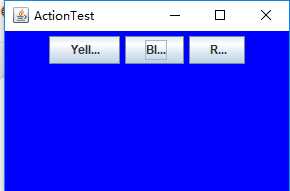
测试程序4:
l 在elipse IDE中调试运行教材462页程序11-4、11-5,结合程序运行结果理解程序;
l 掌握GUI程序中鼠标事件处理技术。
|
1
2
3
4
5
6
7
8
9
10
11
12
13
14
15
16
17
18
19
20
21
22
23
24
25
26
27
28
29
30
31
32
33
34
35
36
37
38
39
40
41
42
43
44
45
46
47
48
49
50
51
52
53
54
55
56
57
58
59
60
61
62
63
64
65
66
67
68
69
70
71
72
73
74
75
76
77
78
79
80
81
82
83
84
85
86
87
88
89
90
91
92
93
94
95
96
97
98
99
100
101
102
103
104
105
106
107
108
109
110
111
112
113
114
115
116
117
118
119
120
121
122
123
124
125
126
127
|
package mouse;import java.awt.*;import java.awt.event.*;import java.awt.geom.*;import java.util.*;import javax.swing.*;/** * A component with mouse operations for adding and removing squares. */public class MouseComponent extends JComponent{ private static final int DEFAULT_WIDTH = 300; private static final int DEFAULT_HEIGHT = 200; private static final int SIDELENGTH = 10; private ArrayList<Rectangle2D> squares; private Rectangle2D current; // 包含鼠标光标的正方形 public MouseComponent() { squares = new ArrayList<>(); current = null; addMouseListener(new MouseHandler()); addMouseMotionListener(new MouseMotionHandler()); } public Dimension getPreferredSize() { return new Dimension(DEFAULT_WIDTH, DEFAULT_HEIGHT); } public void paintComponent(Graphics g) { Graphics2D g2 = (Graphics2D) g; // 画所有正方形 for (Rectangle2D r : squares) g2.draw(r); } /** * Finds the first square containing a point. * @param p a point * @return the first square that contains p */ public Rectangle2D find(Point2D p) { for (Rectangle2D r : squares) { if (r.contains(p)) return r; } return null; } /** * Adds a square to the collection. * @param p the center of the square */ public void add(Point2D p)//Point2D 类定义表示 (x,y) 坐标空间中位置的点。 { double x = p.getX(); //以 double 精度返回此 Point2D 的 X 坐标 double y = p.getY(); //以 double 精度返回此 Point2D 的 Y 坐标。 current = new Rectangle2D.Double(x - SIDELENGTH / 2, y - SIDELENGTH / 2, SIDELENGTH, SIDELENGTH); //Rectangle2D 类描述通过位置 (x,y) 和尺寸 (w x h) 定义的矩形。 squares.add(current); repaint();//重绘此组件。 } /** * 从集合中移除正方形 * @param s the square to remove */ public void remove(Rectangle2D s) { if (s == null) return; if (s == current) current = null; squares.remove(s); repaint(); } private class MouseHandler extends MouseAdapter//接收鼠标事件的抽象适配器类 { //鼠标按键在组件上按下时调用。 public void mousePressed(MouseEvent event) { // 如果光标不在正方形内添加一个新的正方形 current = find(event.getPoint()); if (current == null) add(event.getPoint()); }//鼠标按键在组件上单击(按下并释放)时调用。 public void mouseClicked(MouseEvent event) { // 如果双击,删除当前正方形 current = find(event.getPoint()); if (current != null && event.getClickCount() >= 2) remove(current); } } private class MouseMotionHandler implements MouseMotionListener { public void mouseMoved(MouseEvent event) { // 如果光标在内部,请将其设置为十字准线 //一个矩形 if (find(event.getPoint()) == null) setCursor(Cursor.getDefaultCursor()); else setCursor(Cursor.getPredefinedCursor(Cursor.CROSSHAIR_CURSOR)); } public void mouseDragged(MouseEvent event) { if (current != null) { int x = event.getX(); int y = event.getY(); // 拖住当前矩形,使其居中于 (x, y) current.setFrame(x - SIDELENGTH / 2, y - SIDELENGTH / 2, SIDELENGTH, SIDELENGTH); repaint(); } } } } |
|
1
2
3
4
5
6
7
8
9
10
11
12
13
14
15
16
|
package mouse;import javax.swing.*;//提供一组“轻量级”(全部是 Java 语言)组件,尽量让这些组件在所有平台上的工作方式都相同。/** * 包含用于测试鼠标操作的面板的框架。 */public class MouseFrame extends JFrame//继承{ public MouseFrame() { add(new MouseComponent());//将指定组件追加到此容器的尾部 pack();//调整此窗口的大小,以适合其子组件的首选大小和布局 }} |
|
1
2
3
4
5
6
7
8
9
10
11
12
13
14
15
16
17
18
19
20
21
|
package mouse;import java.awt.*;import javax.swing.*;/** * @version 1.34 2015-06-12 * @author Cay Horstmann */public class MouseTest{ public static void main(String[] args) { EventQueue.invokeLater(() -> { JFrame frame = new MouseFrame(); frame.setTitle("MouseTest");//设件自定义的鼠标按钮组建 frame.setDefaultCloseOperation(JFrame.EXIT_ON_CLOSE); frame.setVisible(true); }); }} |
运行结果:
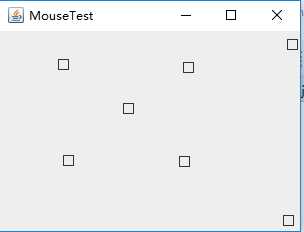
实验2:结对编程练习
利用班级名单文件、文本框和按钮组件,设计一个有如下界面(图1)的点名器,要求用户点击开始按钮后在文本输入框随机显示2017级网络与信息安全班同学姓名,如图2所示,点击停止按钮后,文本输入框不再变换同学姓名,此同学则是被点到的同学姓名。
|
1
2
3
4
5
6
7
8
9
10
11
12
13
14
15
16
17
18
19
|
package dianmingqi;import java.awt.EventQueue;import javax.management.Query;import javax.swing.JFrame;import dianmingqi.ButtonFrame;public class Main { public static void main(String[] args) { EventQueue.invokeLater(()->{ ButtonFrame buttonFrame = new ButtonFrame(); buttonFrame.setVisible(true); buttonFrame.setTitle("点名器"); buttonFrame.setDefaultCloseOperation(JFrame.EXIT_ON_CLOSE); }); }} |
|
1
2
3
4
5
6
7
8
9
10
11
12
13
14
15
16
17
18
19
20
21
22
23
24
25
26
27
28
29
30
31
32
33
34
35
36
37
38
39
40
41
42
43
44
45
46
47
48
49
50
51
52
53
54
55
56
57
58
59
60
61
62
63
64
65
66
67
68
69
70
71
72
73
74
75
76
77
78
79
80
81
82
83
84
85
86
87
88
89
90
|
package dianmingqi;import java.awt.Color;import java.awt.event.ActionEvent;import java.awt.event.ActionListener;import java.io.BufferedInputStream;import java.io.BufferedReader;import java.io.File;import java.io.FileInputStream;import java.io.FileNotFoundException;import java.io.IOException;import java.io.InputStreamReader;import java.io.StringBufferInputStream;import java.util.ArrayList;import java.util.Timer;import java.util.TimerTask;import javax.swing.JButton;import javax.swing.JFrame;import javax.swing.JLabel;import javax.swing.JPanel;public class ButtonFrame extends JFrame { private JPanel buttonPanel; private static final int DEFAULT_WIDTH = 300 * 2; private static final int DEFAULT_HEIGHT = 200 * 2; private JButton jButton; private JLabel jLabel; private ArrayList<String> arrayList; public ButtonFrame() { setSize(DEFAULT_WIDTH, DEFAULT_HEIGHT); buttonPanel = new JPanel(); buttonPanel.setLayout(null); add(buttonPanel); jLabel = new JLabel("点名器"); jButton = new JButton("开始"); jButton.setBackground(Color.gray); jLabel.setBounds(100, 50, 60, 30); jButton.setBounds(100, 120, 60, 30); arrayList = new ArrayList<>(); //读文件 File file = new File("D:/studentnamelist.txt"); FileInputStream fis; try { fis = new FileInputStream(file); InputStreamReader in = new InputStreamReader(fis); BufferedReader buf = new BufferedReader(in); String readLine; while ((readLine = buf.readLine())!=null) { arrayList.add(readLine); } } catch (FileNotFoundException e1) { // 待办事项自动生成的捕获块 e1.printStackTrace(); } catch (IOException e1) { // TODO Auto-generated catch block e1.printStackTrace(); } jButton.addActionListener(new ActionListener() { Timer timer; public void actionPerformed(ActionEvent e) { if (jButton.getText().equals("开始")) { timer = new Timer();; TimerTask timerTask = new TimerTask() { public void run() { jButton.setText("停止"); jButton.setBackground(Color.red); jLabel.setText(arrayList.get((int) (Math.random() * 43))); } }; timer.schedule(timerTask, 0, 10); } if (jButton.getText().equals("停止")) { timer.cancel(); jButton.setText("开始"); jButton.setBackground(Color.gray); } } }); buttonPanel.add(jLabel); buttonPanel.add(jButton); add(buttonPanel); }} |
三实验总结
本周学习中,仍然与图形用户界面的处理相关,主要是事件处理方面的知识,对于本周学习,我现在还有许多不理解的东西,本次实验中我没有好好做,实验结果我还存在问题,之后我会再做的
|
|
package mouse; |
以上是关于201771010125王瑜《面向对象程序设计(Java)》第十三周学习总结的主要内容,如果未能解决你的问题,请参考以下文章
201771010125王瑜《面向对象程序设计(java)》第十七周学习总结
201771010125王瑜《面向对象程序设计(Java)》第七周学习总结
201771010125王瑜《面向对象程序设计(Java)》第四周学习总结
201771010125王瑜《面向对象程序设计(Java)》第十一周学习总结