刘志梅2017710101152.《面向对象程序设计(java)》第十三周学习总结
Posted lzm7343
tags:
篇首语:本文由小常识网(cha138.com)小编为大家整理,主要介绍了刘志梅2017710101152.《面向对象程序设计(java)》第十三周学习总结相关的知识,希望对你有一定的参考价值。
实验十三 图形界面事件处理技术
实验时间 2018-11-22
1、理论知识
(1)任何支持GUI的操作环境都要不断地监视按键或点击鼠标这样的事件。
JAVA这样的面向对象语言,都将事件的相关的信息封装在一个事件对象中。
不同的事件源可以产生不同类别的事件。
(2)AWT事件处理机制的概要:监听器对象是一个实现了特定监听器接口的类的实例;事件源是一个能够注册监听器对象的并发送事件对象的对象;当事件发生时,事件源将事件对象传递给所有注册的监听器;监听器对象将利用事件对象中的信息决定如何对事件作出响应。
为了实现ActionListeer接口,监听器类必须有一个被称为actionPerformed的方法,该方法接收一个ActionEvent对象参数。
每个监听器执行一个单独的动作。
在默认情况下,Swing程序使用Metal观感,可以采用两种方式改变观感(1.在Java安装的子目录jre/lib下有一个文件swing.properties,在这个文件中,将属性swing.defaultlaf设置为所希望的观感类名;2.动态的改变观感)。
窗口监听器必须是实现WindowListener接口的类的一个对象。
(3)将一个监听器对象加到下面几个事件源上:标记为Blue的工具栏按钮;标记为Blue的菜单项;按键CTRL+B。
一个动作是一个封装下列内容的对象:命令的说明(一个文本字符串和一个可选图标);执行命令所需要的参数。
如果动作对象添加到菜单或工具栏上,它的名称和图标就会被自动的提取出来,并显示在菜单项或工具栏项中(Action是一个接口,而不是一个类)。
用户界面中可以包含许多按钮、菜单、滚动栏以及其他组件。
习惯上,使用字符串none表示空动作。
用同一个动作响应按钮、菜单项或按键的方式:实现一个扩展于AbstractAction类的类(多个相关的动作可以使用同一个类);构造一个动作类的对象;使用动作对象创建按钮或菜单项(构造器将从动作对象中读取标签文本和图标);为了能够通过按键触发动作,必须额外的执行几步操作(首先定位顶层窗口组件);然后,得到顶层组件的WHEN_ANCESTOR_OF_FOCUS_COMPONENT输入映射;最后得到顶层组件的动作映射。
(4)鼠标操作将由用户界面中的各种组件内部处理。
当用户点击鼠标按钮时,将会调用三个监听器方法:鼠标第一次被按下时调用mousePressed;鼠标被释放时调用mouseReleased;最后调用mouseClicked。
可以采用位掩码来测试已经设置了哪个修饰符。
当鼠标在窗口移动时,窗口会收到一连串的鼠标移动事件;在程序中仅仅用拖动的矩形更新当前光标位置。
两个鼠标事件方法:mouseEntered和mouseExited。
(5) 事件对象封装了事件源与监听器彼此通信的事件信息。
AWT将事件分为底层事件和语义事件;语义事件是表示用户动作的事件;底层事件是形成那些事件的事件。
常用的语义事件类:ActionEvent(对应按钮点击、菜单选择、选择列表项或在文本框中ENTER);AdjustmentEvent(用户调节滚动条);ItemEvent(用户从复选框或列表框中任选一项)。
常用的5个底层事件类:KeyEvent(一个键被按下或释放);MouseEvent(鼠标键被按下、释放、移动或拖动);MouseWheelEvent(鼠标滚轮被转动);FocusEvent(某个组件获得焦点或失去焦点);WindowEvent(窗口状态被改变)。
2、实验内容和步骤
实验1: 导入第11章示例程序,测试程序并进行代码注释。
测试程序1:
l 在elipse IDE中调试运行教材443页-444页程序11-1,结合程序运行结果理解程序;
l 在事件处理相关代码处添加注释;
l 用lambda表达式简化程序;
l 掌握JButton组件的基本API;
l 掌握Java中事件处理的基本编程模型。
import java.awt.*; import java.awt.event.*; import javax.swing.*; /** * A frame with a button panel */ public class ButtonFrame extends JFrame { private JPanel buttonPanel; //内容窗格对象 private static final int DEFAULT_WIDTH = 300;//宽度值300像素 private static final int DEFAULT_HEIGHT = 200;//高度值200像素 public ButtonFrame() { setSize(DEFAULT_WIDTH, DEFAULT_HEIGHT); // create buttons JButton yellowButton = new JButton("Yellow"); JButton blueButton = new JButton("Blue"); JButton redButton = new JButton("Red"); buttonPanel = new JPanel();//创建JPanel // add buttons to panel buttonPanel.add(yellowButton); buttonPanel.add(blueButton); buttonPanel.add(redButton); // add panel to frame add(buttonPanel); //为每种颜色new一个对象 // create button actions ColorAction yellowAction = new ColorAction(Color.YELLOW); ColorAction blueAction = new ColorAction(Color.BLUE); ColorAction redAction = new ColorAction(Color.RED);//生成三个相同的类对象(colouraction) //(注册机制) // associate actions with buttons yellowButton.addActionListener(yellowAction); blueButton.addActionListener(blueAction); redButton.addActionListener(redAction); } /** * An action listener that sets the panel‘s background color. */ private class ColorAction implements ActionListener { //监听器接口ActionListener(监听器类且类名为ColorAction) private Color backgroundColor; public ColorAction(Color c) { backgroundColor = c; } public void actionPerformed(ActionEvent event)//ActionListener只有一个方法actionPerformed { buttonPanel.setBackground(backgroundColor); } } } //只有容器组件有add方法
修改后的:
package button; import java.awt.*; import java.awt.event.*; import javax.swing.*; /** * A frame with a button panel */ public class ButtonFrame extends JFrame { private JPanel buttonPanel;// private static final int DEFAULT_WIDTH = 300;//宽为300px private static final int DEFAULT_HEIGHT = 200;//长为200px //注释掉这个构造器之后只能显示一个窗格,面板上没有内容 /* public ButtonFrame()//构造器 { setSize(DEFAULT_WIDTH, DEFAULT_HEIGHT);//决定框架大小 // create buttons 创建按钮 JButton yellowButton = new JButton("Yellow");//Yellow字符串是显示在按钮上的文本 JButton blueButton = new JButton("Blue"); JButton redButton = new JButton("Red"); buttonPanel = new JPanel();//使 buttonPanel指向一个具体的容器对象 // add buttons to panel buttonPanel.add(yellowButton);//将按钮添加到面板中 buttonPanel.add(blueButton); buttonPanel.add(redButton); // add panel to frame add(buttonPanel); // create button actions //生成三个监听器类对象 当事件发生时,事件源将事件对象传递给所有注册的监听器 //颜色值在Color类中,通过类名调用 ColorAction yellowAction = new ColorAction(Color.YELLOW); ColorAction blueAction = new ColorAction(Color.BLUE); ColorAction redAction = new ColorAction(Color.RED); // associate actions with buttons 将操作与按钮相关联 yellowButton.addActionListener(yellowAction); //注释掉之后程序可以运行,点击按钮,背景色不变 blueButton.addActionListener(blueAction); redButton.addActionListener(redAction); }*/ public ButtonFrame()//构造器 { buttonPanel = new JPanel();//使 buttonPanel指向一个具体的容器对象 setSize(DEFAULT_WIDTH, DEFAULT_HEIGHT);//决定框架大小 add(buttonPanel); makeButton("Yellow",Color.YELLOW); makeButton("blue",Color.BLUE); makeButton("red",Color.RED); makeButton("green",Color.GREEN); } public void makeButton(String name,Color BackgroundColor) { JButton button = new JButton(name); buttonPanel.add(button); ColorAction action = new ColorAction(BackgroundColor);//初始化一个颜色对象 button.addActionListener(action);//添加一个事件监听器 } /** * An action listener that sets the panel‘s background color. */ //监听器类,类名是ColorAction private class ColorAction implements ActionListener//实现了一个监听器接口 { private Color backgroundColor; public ColorAction(Color c) { backgroundColor = c; } public void actionPerformed(ActionEvent event) { buttonPanel.setBackground(backgroundColor); } } }
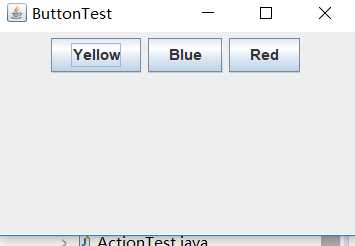
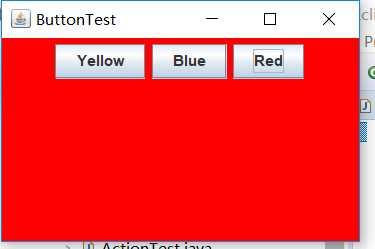
测试程序2:
l 在elipse IDE中调试运行教材449页程序11-2,结合程序运行结果理解程序;
l 在组件观感设置代码处添加注释;
l 了解GUI程序中观感的设置方法。
import java.awt.*; import javax.swing.*; /** * @version 1.32 2015-06-12 * @author Cay Horstmann */ public class PlafTest { public static void main(String[] args) { EventQueue.invokeLater(() -> { JFrame frame = new PlafFrame(); frame.setTitle("PlafTest");//框架标题(“PlafTest”) frame.setDefaultCloseOperation(JFrame.EXIT_ON_CLOSE); frame.setVisible(true); }); } }
import javax.swing.JButton; import javax.swing.JFrame; import javax.swing.JPanel; import javax.swing.SwingUtilities; import javax.swing.UIManager; /** * A frame with a button panel for changing look-and-feel */ public class PlafFrame extends JFrame { private JPanel buttonPanel; public PlafFrame()//按钮面板 { buttonPanel = new JPanel(); UIManager.LookAndFeelInfo[] infos = UIManager.getInstalledLookAndFeels(); for (UIManager.LookAndFeelInfo info : infos) makeButton(info.getName(), info.getClassName()); add(buttonPanel); pack(); } /** * Makes a button to change the pluggable look-and-feel. * @param name the button name * @param className the name of the look-and-feel class */ private void makeButton(String name, String className) { // add button to panel JButton button = new JButton(name); buttonPanel.add(button); // set button action button.addActionListener(event -> { // button action: switch to the new look-and-feel try { UIManager.setLookAndFeel(className); SwingUtilities.updateComponentTreeUI(this); pack();//调用静态UIManager.setLookAndFeel方法 } catch (Exception e) { e.printStackTrace(); } }); } }

测试程序3:
l 在elipse IDE中调试运行教材457页-458页程序11-3,结合程序运行结果理解程序;
l 掌握AbstractAction类及其动作对象;
l 掌握GUI程序中按钮、键盘动作映射到动作对象的方法。
import java.awt.*; import java.awt.event.*; import javax.swing.*; /** * A frame with a panel that demonstrates color change actions. */ public class ActionFrame extends JFrame { private JPanel buttonPanel; private static final int DEFAULT_WIDTH = 300; private static final int DEFAULT_HEIGHT = 200; public ActionFrame() { setSize(DEFAULT_WIDTH, DEFAULT_HEIGHT); buttonPanel = new JPanel(); // define actions Action yellowAction = new ColorAction("Yellow", new ImageIcon("yellow-ball.gif"), Color.YELLOW); Action blueAction = new ColorAction("Blue", new ImageIcon("blue-ball.gif"), Color.BLUE); Action redAction = new ColorAction("Red", new ImageIcon("red-ball.gif"), Color.RED); // add buttons for these actions buttonPanel.add(new JButton(yellowAction)); buttonPanel.add(new JButton(blueAction)); buttonPanel.add(new JButton(redAction)); //为这些动作添加按钮 // add panel to frame add(buttonPanel); // associate the Y, B, and R keys with names InputMap imap = buttonPanel.getInputMap(JComponent.WHEN_ANCESTOR_OF_FOCUSED_COMPONENT); imap.put(KeyStroke.getKeyStroke("ctrl Y"), "panel.yellow"); imap.put(KeyStroke.getKeyStroke("ctrl B"), "panel.blue"); imap.put(KeyStroke.getKeyStroke("ctrl R"), "panel.red"); // associate the names with actions ActionMap amap = buttonPanel.getActionMap(); amap.put("panel.yellow", yellowAction); amap.put("panel.blue", blueAction); amap.put("panel.red", redAction); } public class ColorAction extends AbstractAction//公共类ColorAction扩展了AbstractAction { /** * Constructs a color action. * @param name the name to show on the button * @param icon the icon to display on the button * @param c the background color */ public ColorAction(String name, Icon icon, Color c)//公共类ColorAction(字符串名称,图标,颜色) { putValue(Action.NAME, name); putValue(Action.SMALL_ICON, icon); putValue(Action.SHORT_DESCRIPTION, "Set panel color to " + name.toLowerCase()); putValue("color", c); } public void actionPerformed(ActionEvent event) { Color c = (Color) getValue("color"); buttonPanel.setBackground(c); } } }
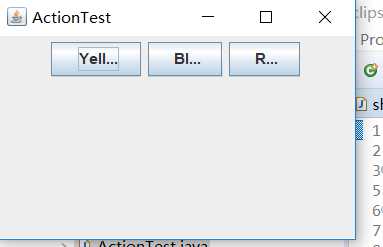
测试程序4:
l 在elipse IDE中调试运行教材462页程序11-4、11-5,结合程序运行结果理解程序;
l 掌握GUI程序中鼠标事件处理技术。
import java.awt.*; import java.awt.event.*; import java.awt.geom.*; import java.util.*; import javax.swing.*; /** * A component with mouse operations for adding and removing squares. */ public class MouseComponent extends JComponent { private static final int DEFAULT_WIDTH = 300;//宽度定义为300像素 private static final int DEFAULT_HEIGHT = 200;//高度为200像素 private static final int SIDELENGTH = 10; private ArrayList<Rectangle2D> squares; private Rectangle2D current; // the square containing the mouse cursor public MouseComponent() { squares = new ArrayList<>(); current = null;//当前为零 addMouseListener(new MouseHandler()); addMouseMotionListener(new MouseMotionHandler()); } public Dimension getPreferredSize() { return new Dimension(DEFAULT_WIDTH, DEFAULT_HEIGHT); } public void paintComponent(Graphics g) { Graphics2D g2 = (Graphics2D) g; // draw all squares for (Rectangle2D r : squares) g2.draw(r); } /** * Finds the first square containing a point. * @param p a point * @return the first square that contains p */ public Rectangle2D find(Point2D p) { for (Rectangle2D r : squares) { if (r.contains(p)) return r; } return null;//返回null } /** * Adds a square to the collection. * @param p the center of the square */ public void add(Point2D p) { double x = p.getX(); double y = p.getY(); current = new Rectangle2D.Double(x - SIDELENGTH / 2, y - SIDELENGTH / 2, SIDELENGTH, SIDELENGTH); squares.add(current); repaint(); //重画 } /** * Removes a square from the collection. * @param s the square to remove */ public void remove(Rectangle2D s) { if (s == null) return; if (s == current) current = null; squares.remove(s); repaint(); } private class MouseHandler extends MouseAdapter { public void mousePressed(MouseEvent event) { // add a new square if the cursor isn‘t inside a square current = find(event.getPoint()); if (current == null) add(event.getPoint()); } public void mouseClicked(MouseEvent event) { // remove the current square if double clicked current = find(event.getPoint()); if (current != null && event.getClickCount() >= 2) remove(current); } } private class MouseMotionHandler implements MouseMotionListener { public void mouseMoved(MouseEvent event) { // set the mouse cursor to cross hairs if it is inside // a rectangle if (find(event.getPoint()) == null) setCursor(Cursor.getDefaultCursor()); else setCursor(Cursor.getPredefinedCursor(Cursor.CROSSHAIR_CURSOR)); } public void mouseDragged(MouseEvent event) { if (current != null) { int x = event.getX(); int y = event.getY(); // drag the current rectangle to center it at (x, y) current.setFrame(x - SIDELENGTH / 2, y - SIDELENGTH / 2, SIDELENGTH, SIDELENGTH); repaint();//重新绘制画布,以显示新的鼠标位置 } } } }
import javax.swing.*; /** * A frame containing a panel for testing mouse operations */ public class MouseFrame extends JFrame { public MouseFrame()//公共类MouseFrame { add(new MouseComponent()); pack(); } }
import java.awt.*;
import javax.swing.*;
/**
* @version 1.34 2015-06-12
* @author Cay Horstmann
*/
public class MouseTest
{
public static void main(String[] args)
{
EventQueue.invokeLater(() -> {
JFrame frame = new MouseFrame();
frame.setTitle("MouseTest");
frame.setDefaultCloseOperation(JFrame.EXIT_ON_CLOSE);
frame.setVisible(true);
});
}
}
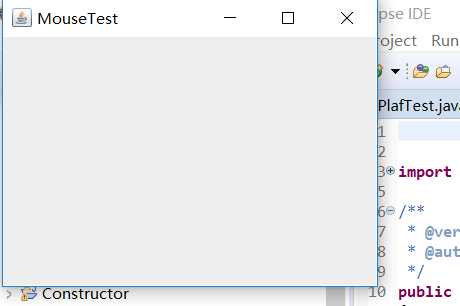
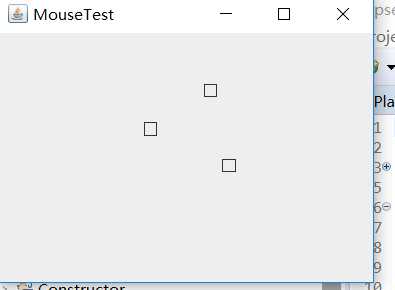
实验2:结对编程练习
利用班级名单文件、文本框和按钮组件,设计一个有如下界面(图1)的点名器,要求用户点击开始按钮后在文本输入框随机显示2017级网络与信息安全班同学姓名,如图2所示,点击停止按钮后,文本输入框不再变换同学姓名,此同学则是被点到的同学姓名。
import java.awt.*; import java.awt.event.*; import java.util.*; public class dian {//公关类dian public static void main(String []args){ MyFrame f = new MyFrame(); f.launchFrame(); } } class MyFrame extends Frame{ Label text2; void launchFrame(){ setTitle("学生点名系统"); setVisible(true); Button btn1 = new Button("开始"); Button btn2 = new Button("结束"); Label text1 = new Label("学号:"); text2 = new Label("按下开始按钮开始点名"); Panel p=new Panel(); setBounds(300,300,300,400); p.setBackground(Color.white); p.setBounds(0,0,300,400); p.setLayout(new FlowLayout(FlowLayout.CENTER,60,100)); //btn1.setBounds(20,20,50,20); //btn2.setBounds(90,20,50,20); add(p); p.add(text1);//添加text1 p.add(text2);//添加text2 p.add(btn1);//添加btn1 p.add(btn2);//添加btn2 this.addWindowListener(new MyWindowMoniter()); btn1.addActionListener(new btnMoniter(this)); btn2.addActionListener(new btnMoniter(this)); } } class btnMoniter implements ActionListener { MyFrame f; btnMoniter(MyFrame f){ this.f=f; } public void actionPerformed(ActionEvent e){ String s=e.getActionCommand(); Random r=new Random(); int i=r.nextInt(50); if(s=="开始"){ f.repaint(); f.text2.setText("正在点名!"); } if(s=="结束"){//如果s意为结束 f.repaint();//重新一次 f.text2.setText(""+i); } } } //window时间监听器,用于关闭window窗口 class MyWindowMoniter extends WindowAdapter{ public void windowClosing(WindowEvent e){ System.exit(0);//退出 } }
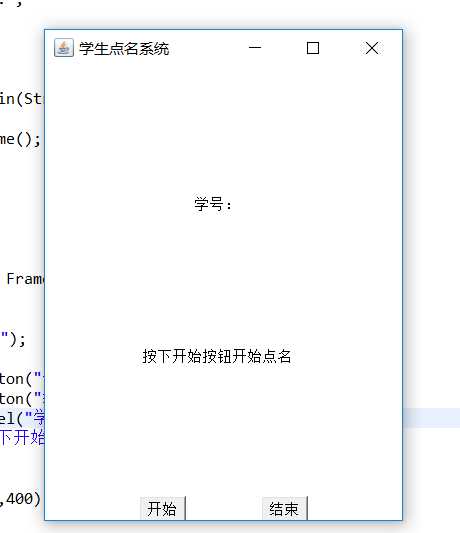
实验总结:通过本周实验学习了一些常见事件如鼠标移动。单击鼠标按钮、在文本框中进行输入等等,以及事件处理、动作、鼠标事件和AWT事件继承层次;事件处理基础包含:事件源、事件监听器与事件对象;此外还有监听器接口的实现;最后本周作业的编程有问题,代码不熟悉,在网上搜索然后解读代码,希望学长可以详细讲解一下。
以上是关于刘志梅2017710101152.《面向对象程序设计(java)》第十三周学习总结的主要内容,如果未能解决你的问题,请参考以下文章